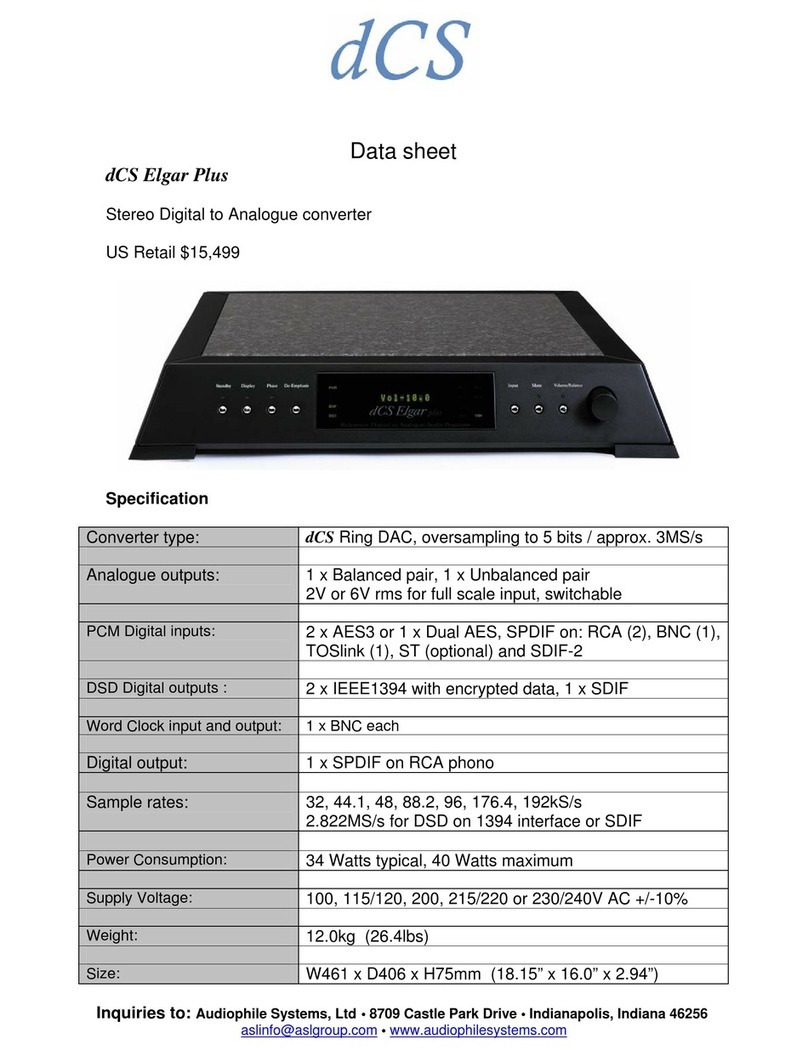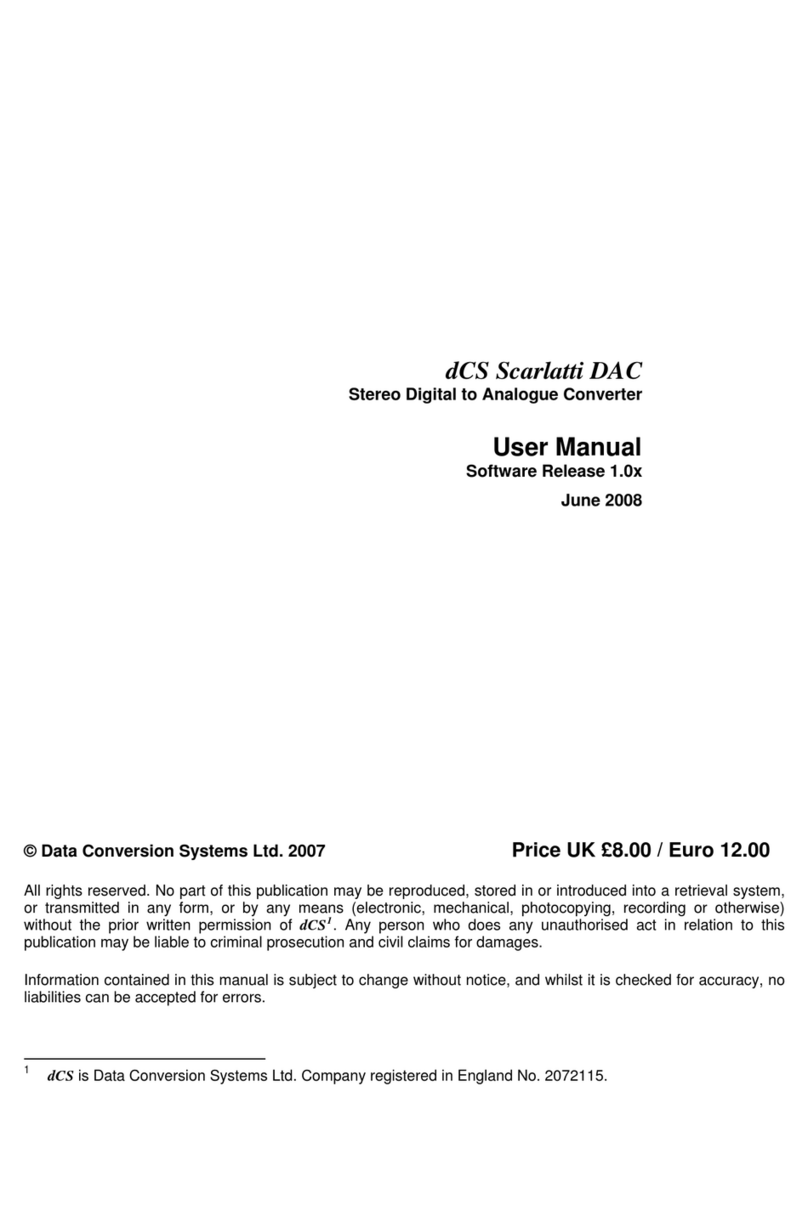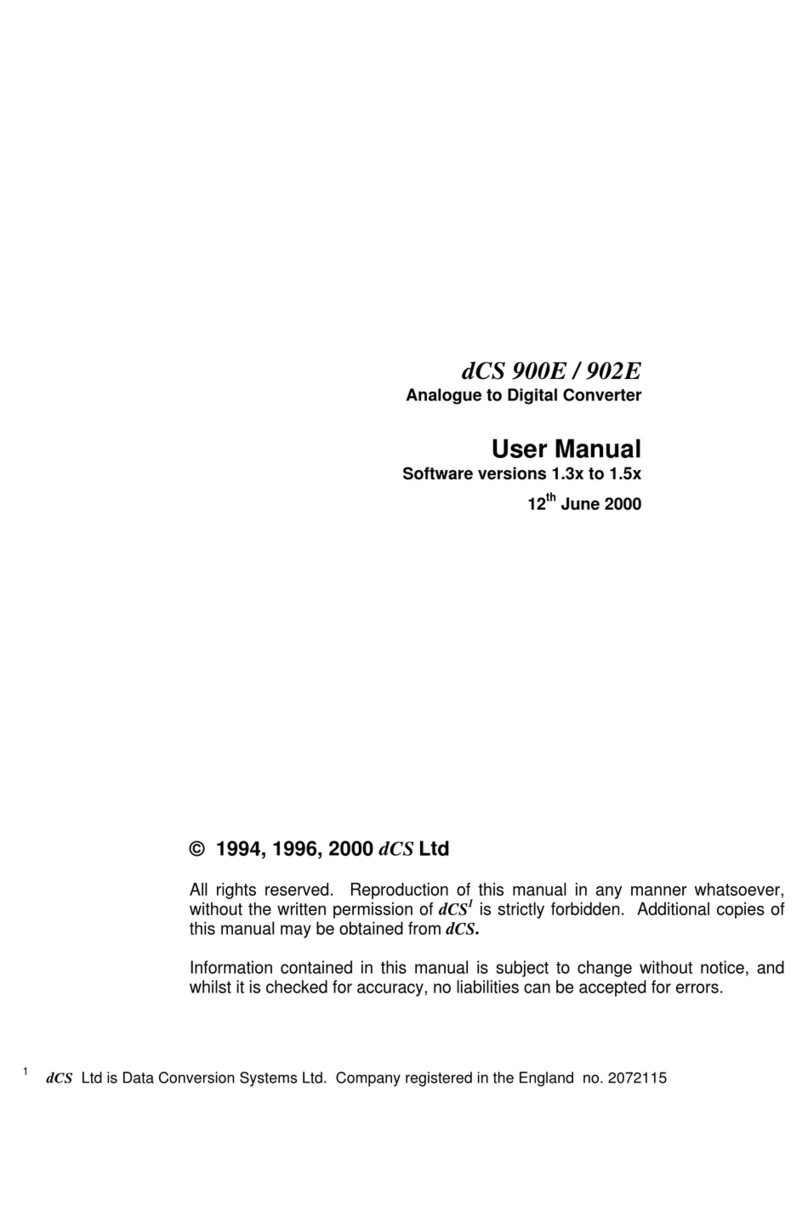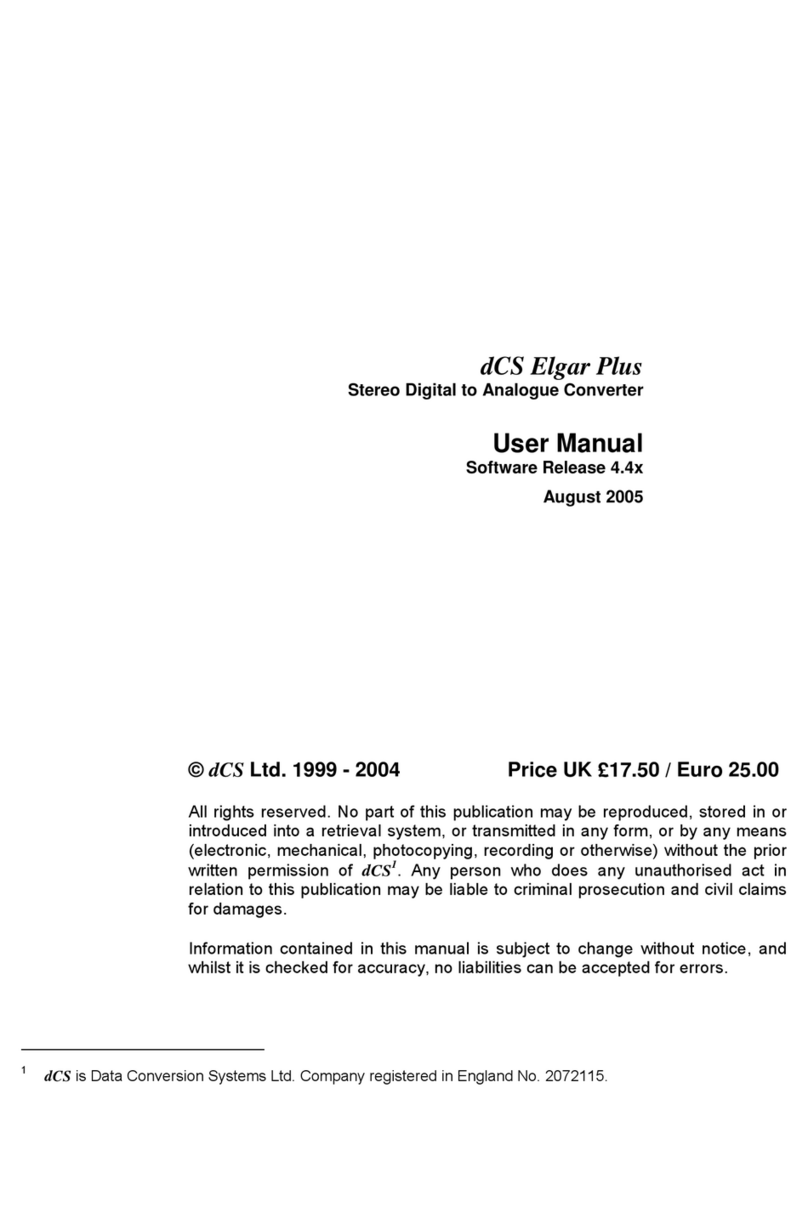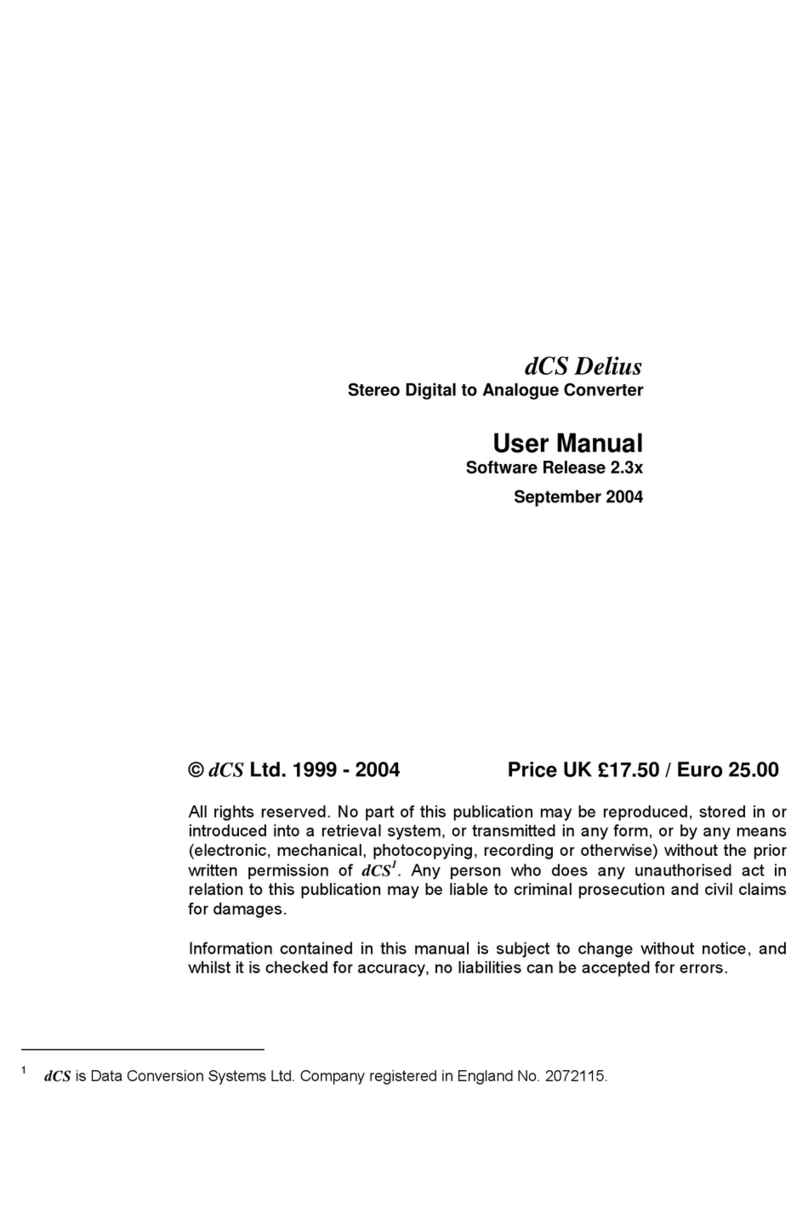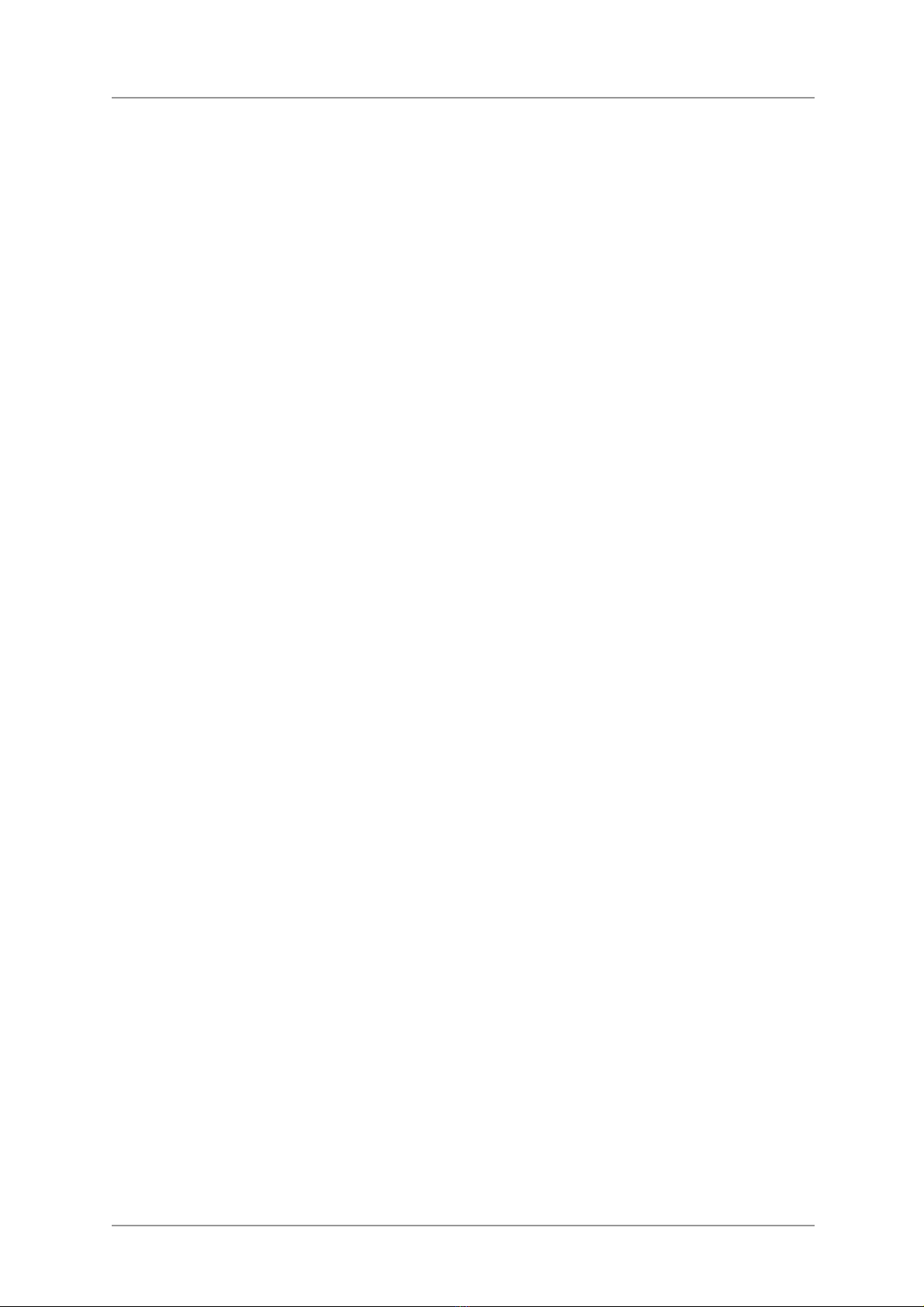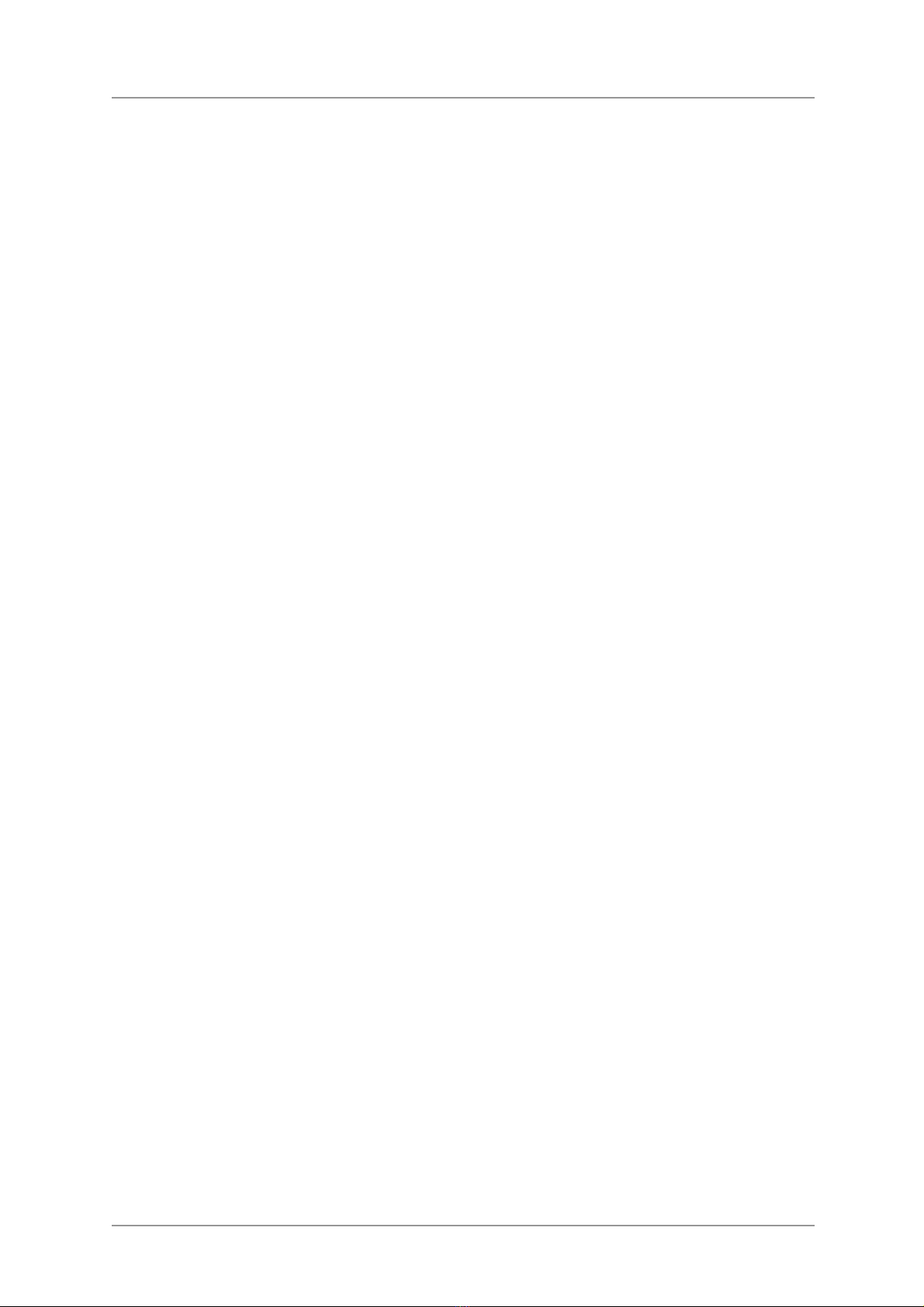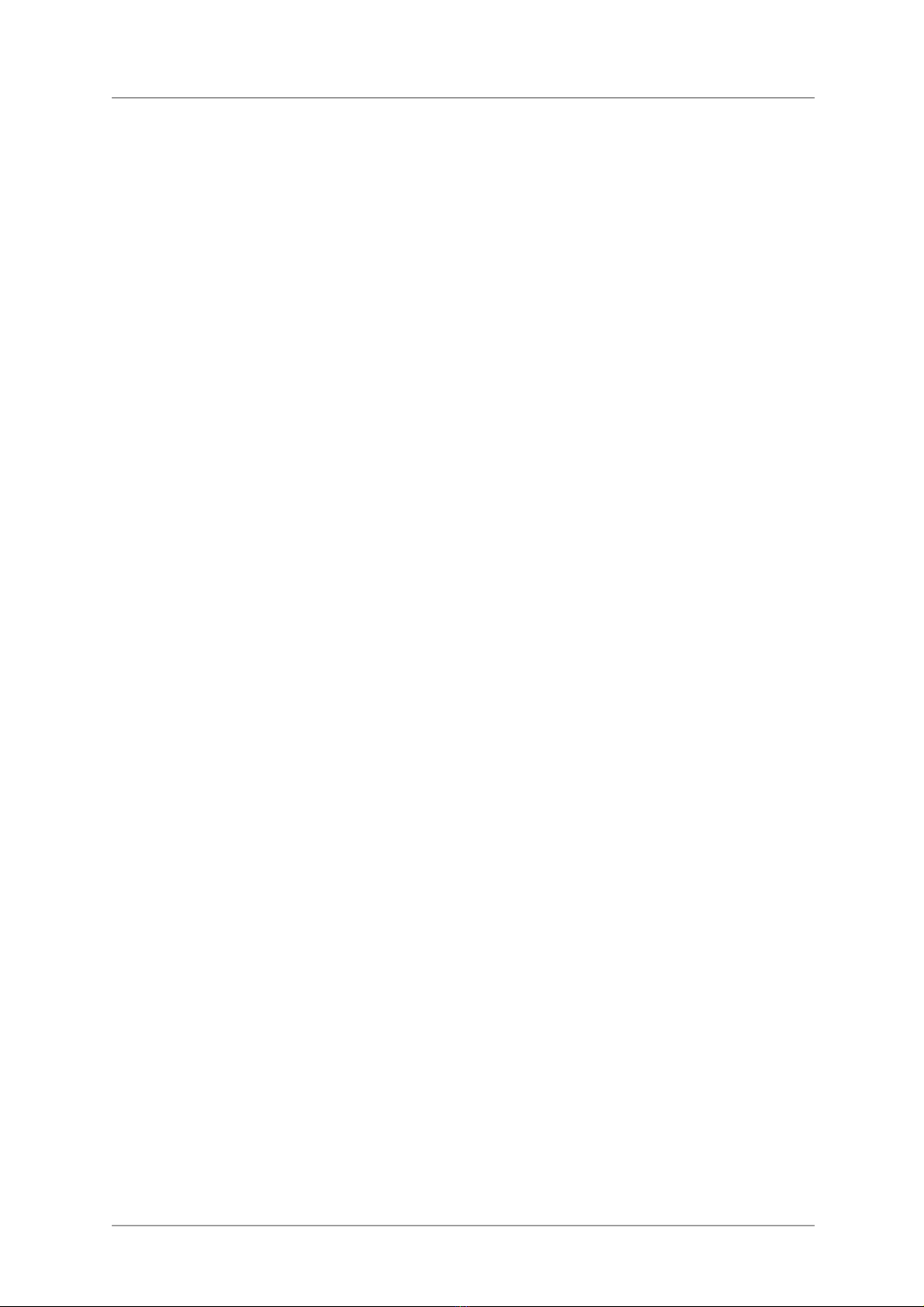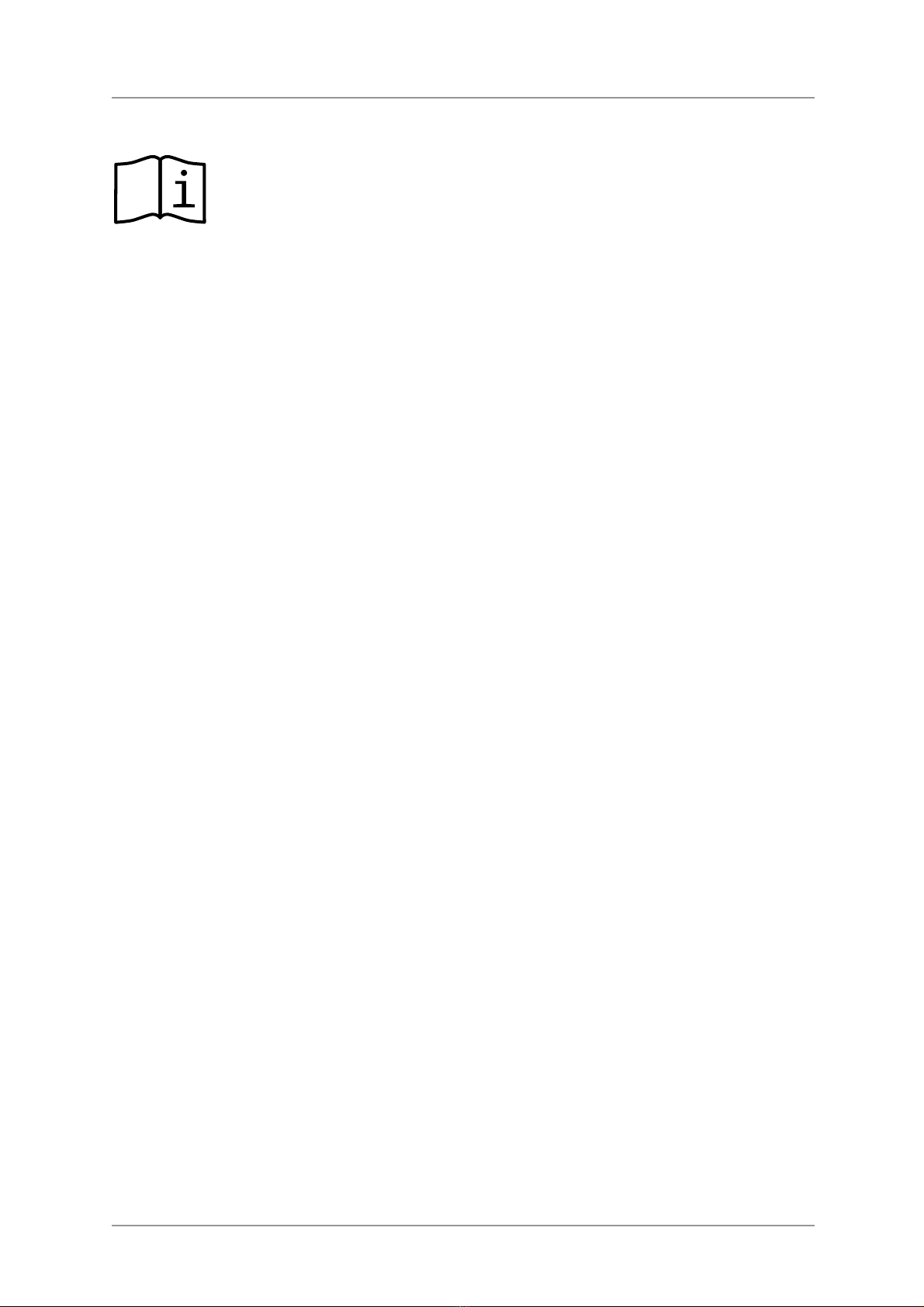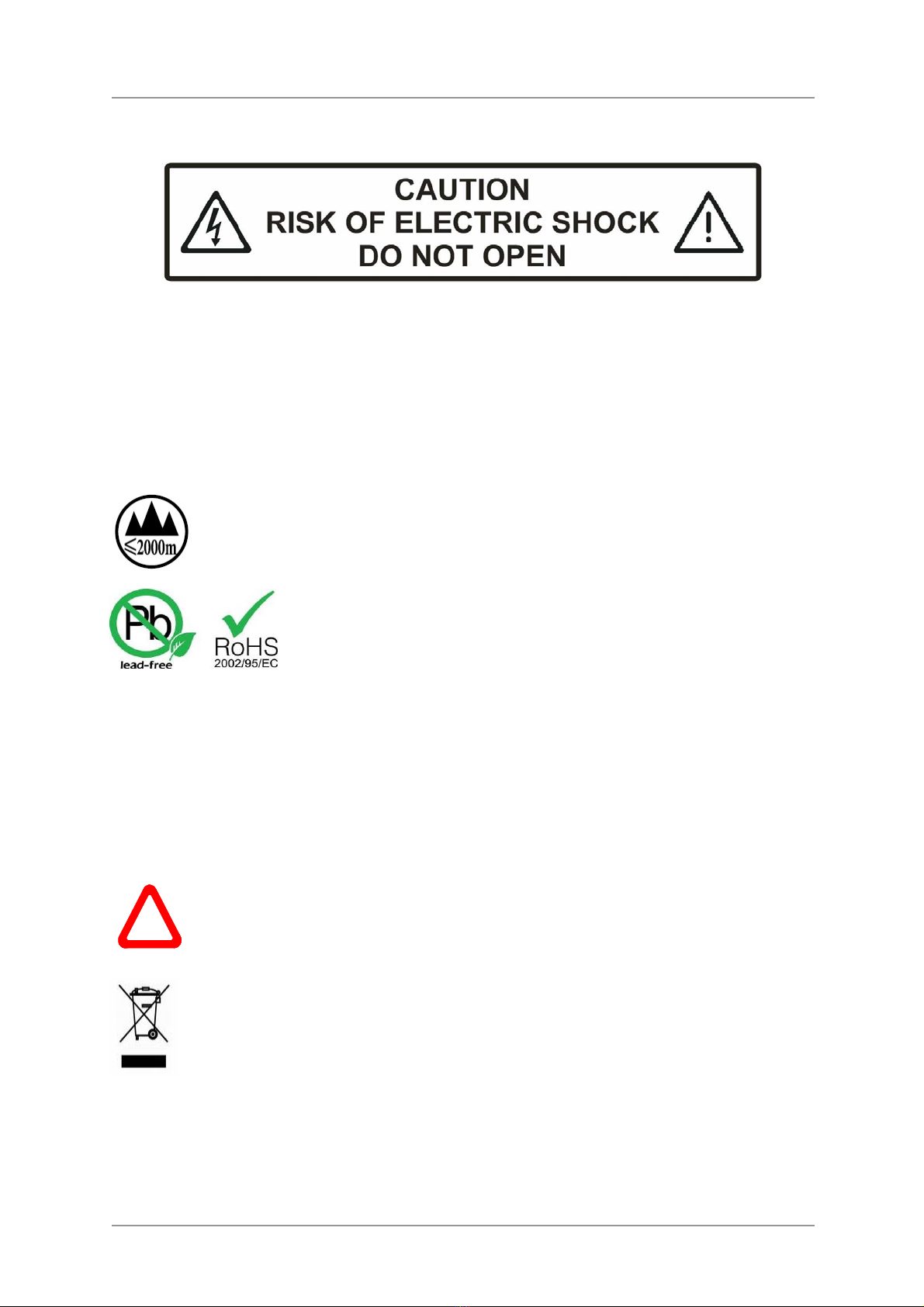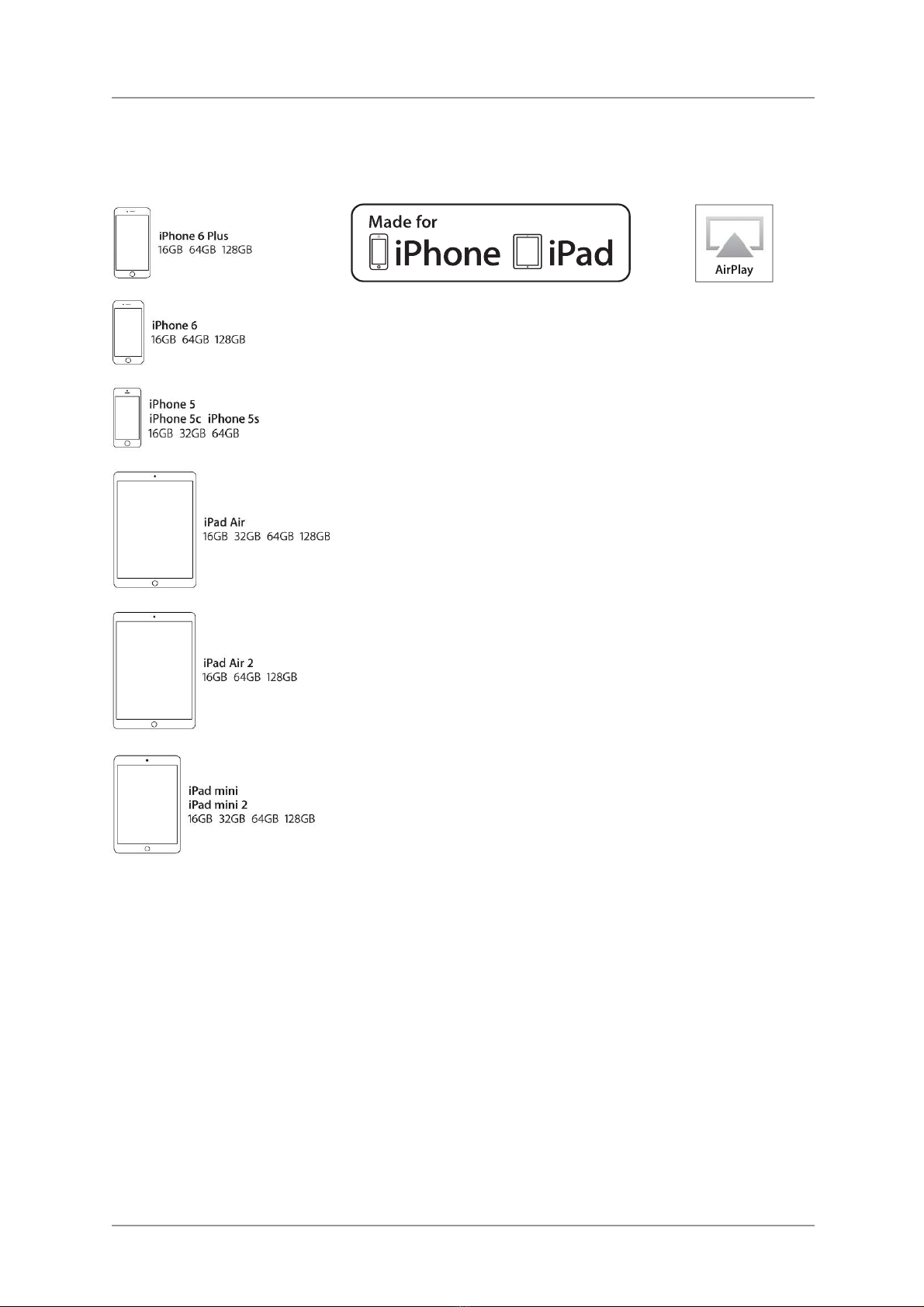dCS Rossini Upsampling Network DAC User Manual Software Issue 2.0x
December 2018
Rossini DAC Manual v2_0x Page 9 English version
Step-by-Step Guide
This section guides you through setting up the unit for basic operation.
Preliminaries
The Menu Guide sheet details the menu structure and describes the two most common set-ups.
For digital interfaces, use with cables designed for digital audio:
•for AES/EBU interfaces use 110Ωscreened, twisted pair cables fitted with one male XLR
connector and one female XLR connector.
•for Word Clock or SPDIF BNC interfaces, use 75Ωcoax cables fitted with BNC plugs.
Word Clock interfaces require a simple DC-coupled connection. The interfaces may
malfunction or not work at all if capacitor coupled cables or cables with built-in networks
are used.
•for SPDIF RCA interfaces, use 75Ωcoax cables fitted with RCA Phono plugs.
•for TOSLINK optical interfaces, use Toslink fibre-optic cables.
•for the Network interface, use an RJ45 Ethernet cable, such as that provided with the unit.
•for the USB1 interface, use a standard screened USB 2.0 cable fitted with one type ‘A’ connector
and one type ‘B’ connector. The internal screen must be connected at both ends.
For analogue outputs, use with screened cables of the correct type:
•for balanced outputs, use screened, twisted pair cables fitted with one male XLR connector and
one female XLR connector.
•for unbalanced outputs, use coax cables fitted with RCA Phono plugs.
Some “audiophile” cables have unusual grounding or screening arrangements, or do not
have the correct characteristic impedance. If you have difficulty using such cables but
the problems disappear when ordinary cables are substituted, please ask the cable
manufacturer or your dealer for support.
Connect the power cable supplied to the power inlet on the DAC’s rear panel, plug the other end into a
convenient power outlet.
!
Please do not use an excessively heavy or inflexible power cable as this may damage
the power inlet connector.
The cables supplied with the unit are “commercial grade”, because most owners will
have their own “audiophile grade” cables or will prefer to make their own cable choices.
Set the rocker switch near the mains inlet to the Iposition, press the Power button.
Wait about 10 seconds while the DAC configures itself. If the unit is likely to be set in an unfamiliar
state, you can run the Factory Reset routine by pressing the buttons in this sequence: Menu, ►, ►,
►, Menu, ◄, ◄, Menu. Wait a few seconds while the unit resets itself.