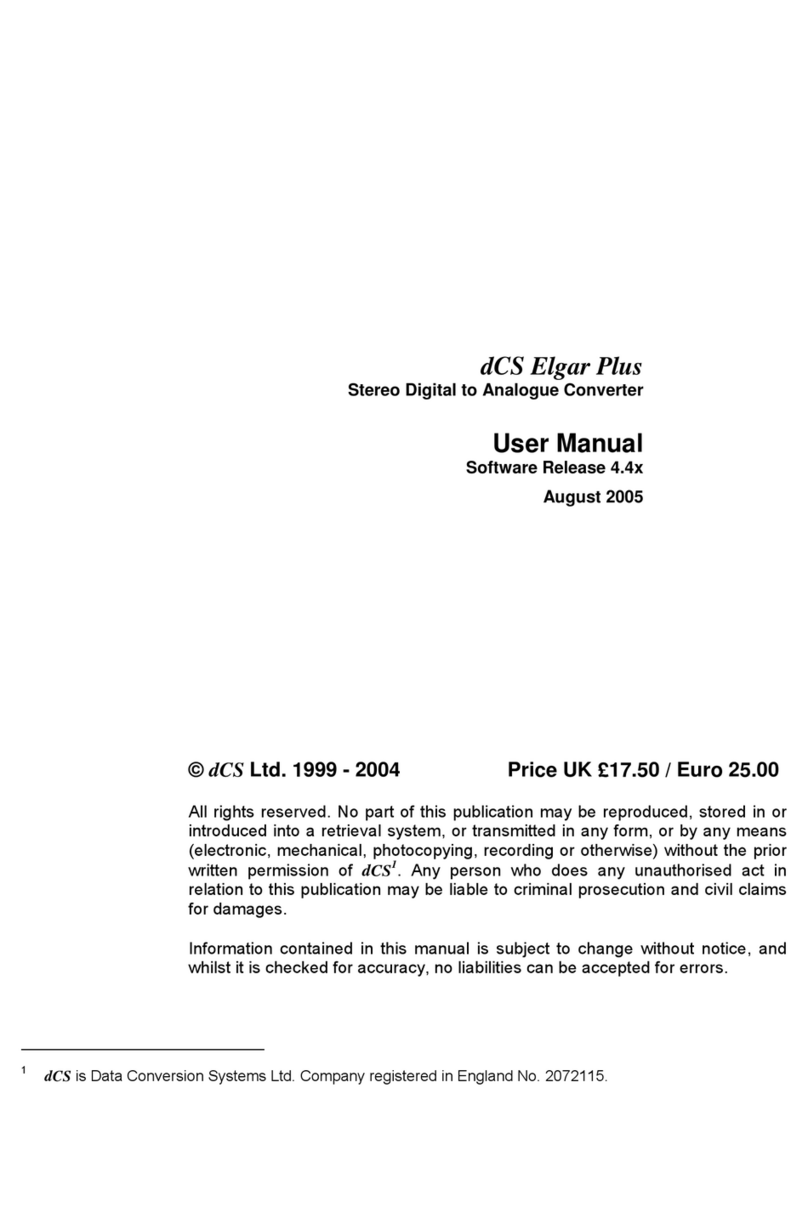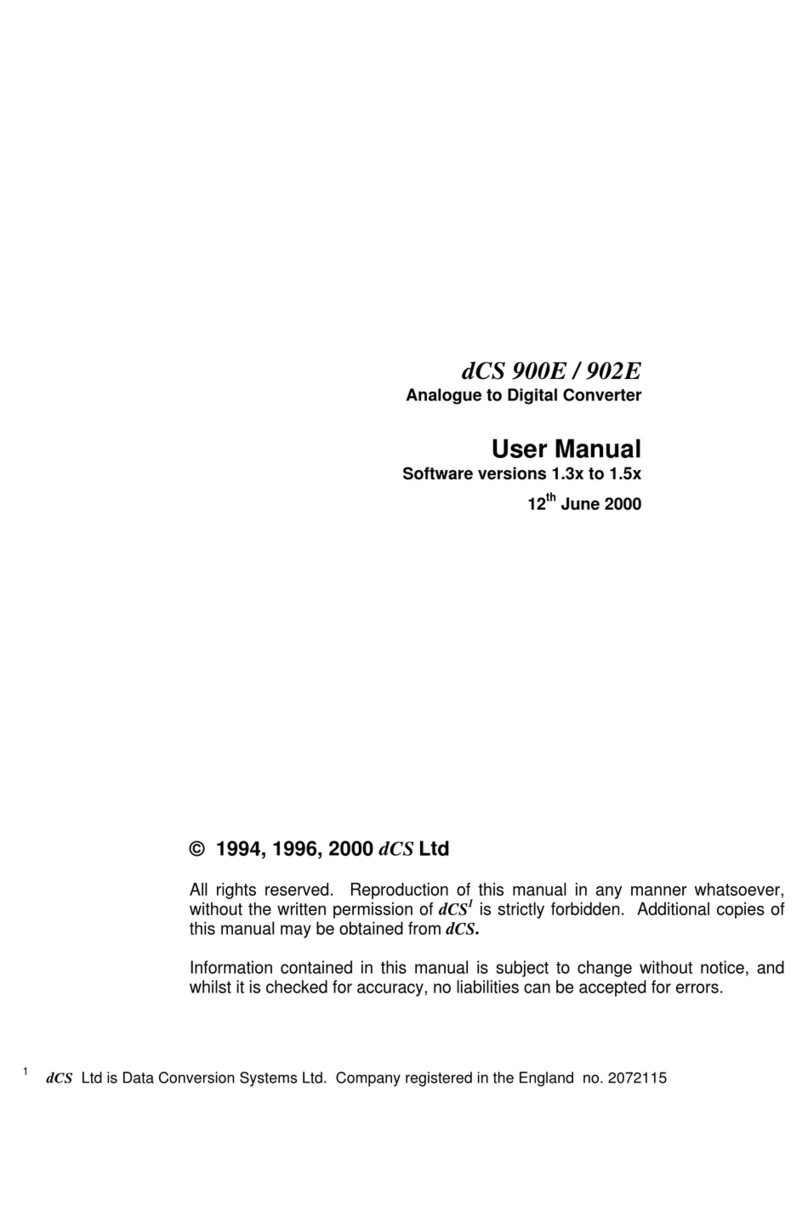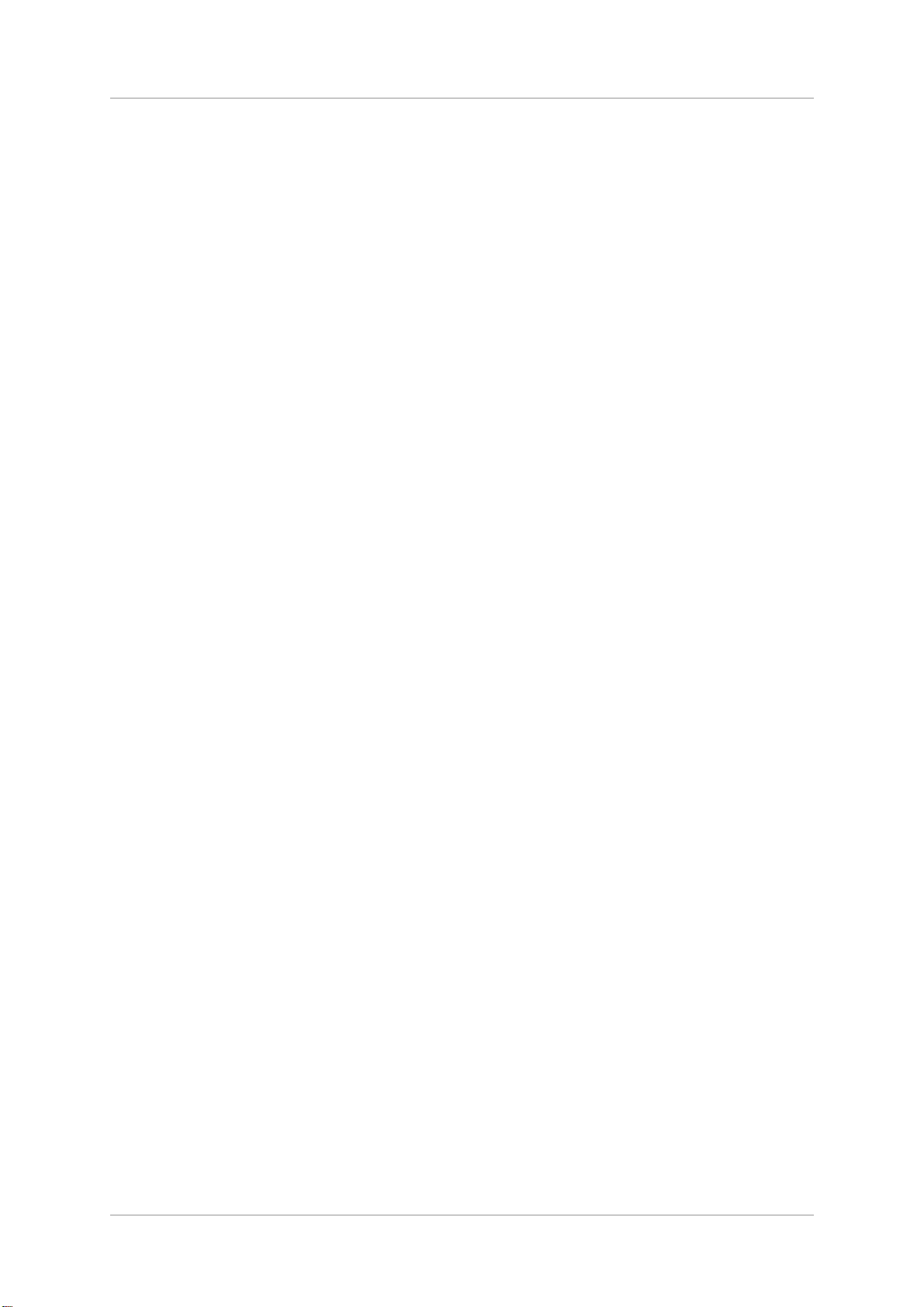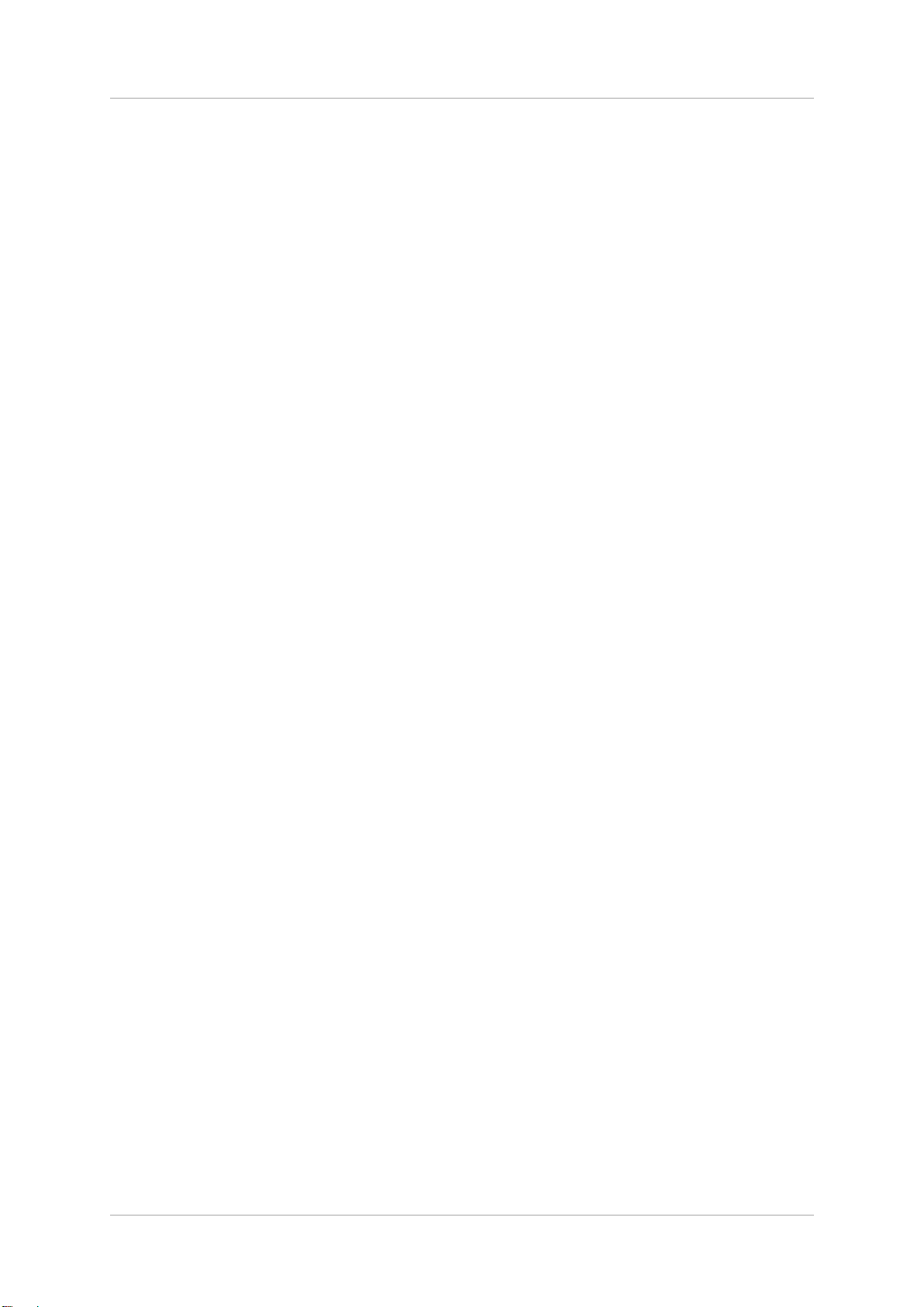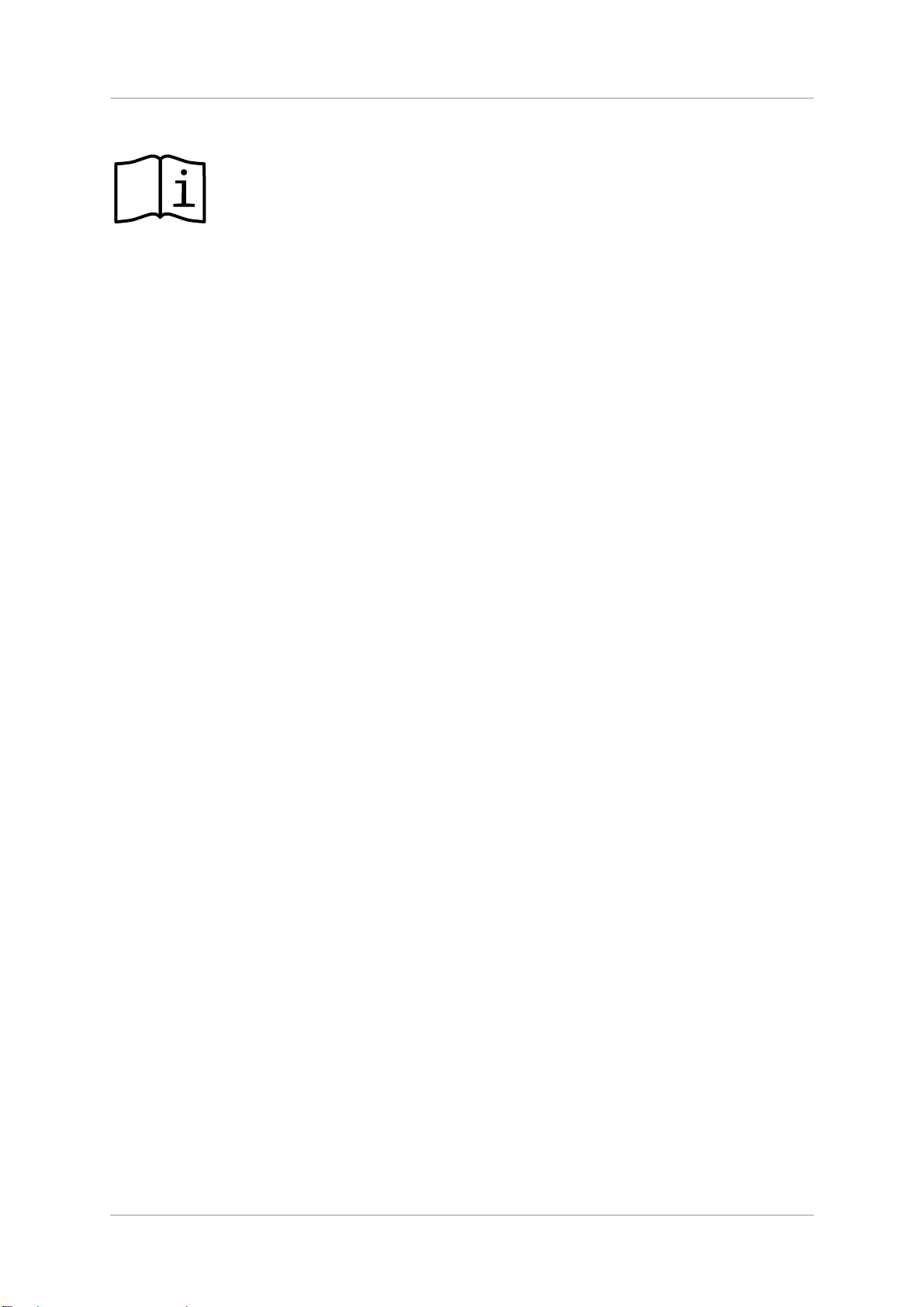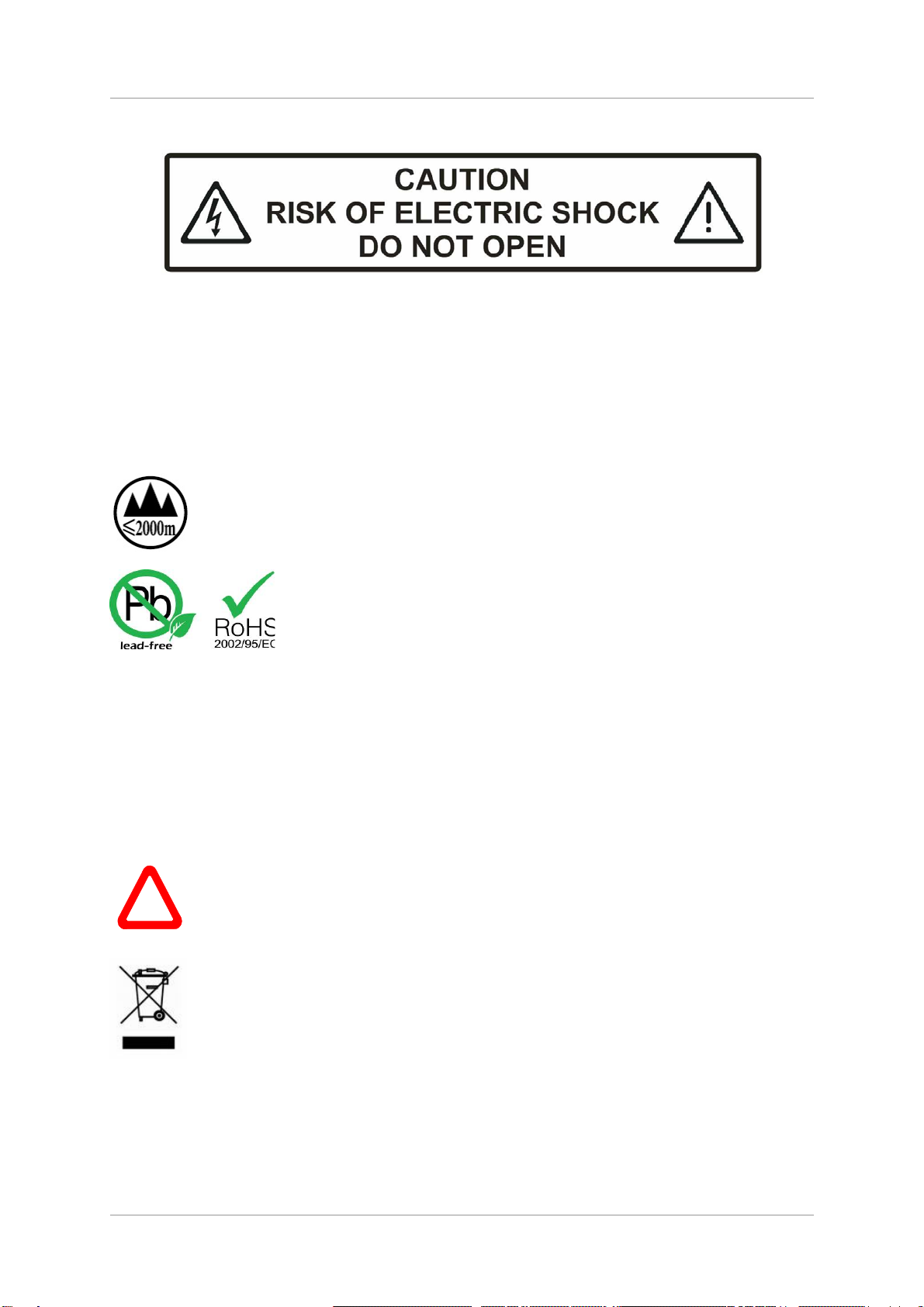DCS Vivaldi DAC User manual
Other DCS Media Converter manuals

DCS
DCS Scarlatti Upsampler User manual

DCS
DCS Paganini Upsampler User manual

DCS
DCS Debussy DAC User manual

DCS
DCS LDT-M1 User manual

DCS
DCS 900E User manual
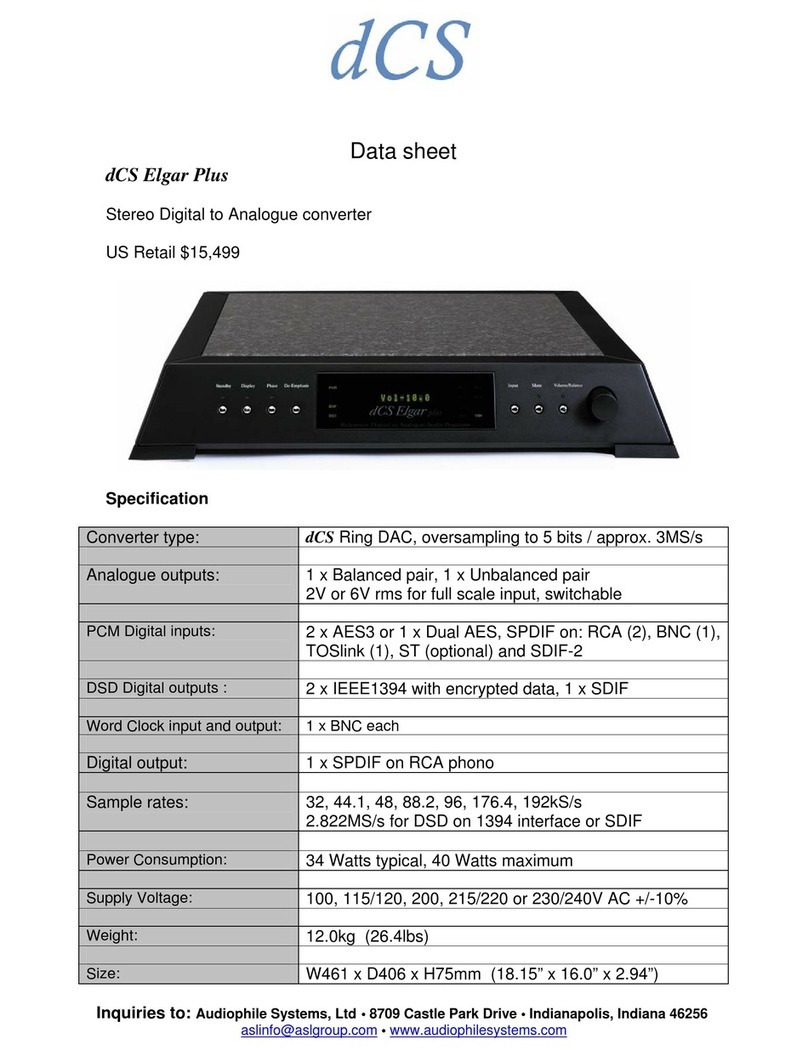
DCS
DCS Elgar Plus User manual
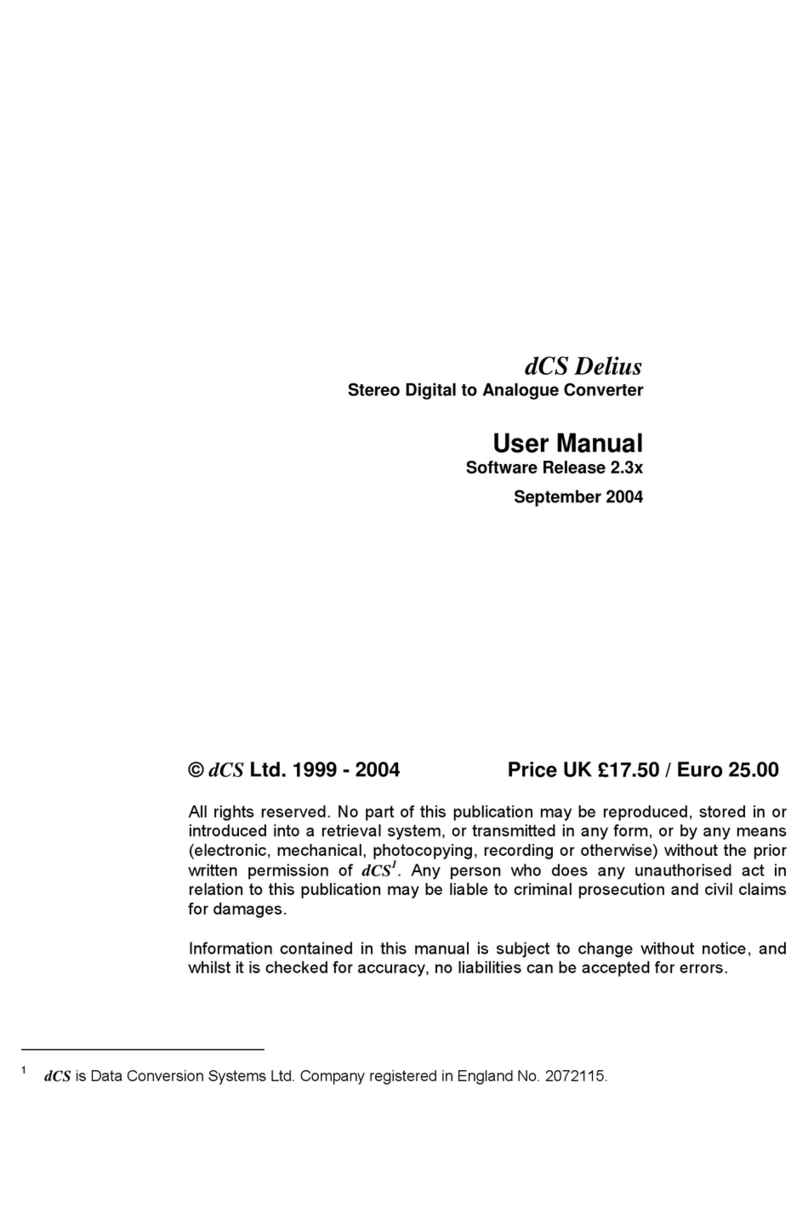
DCS
DCS Delius User manual
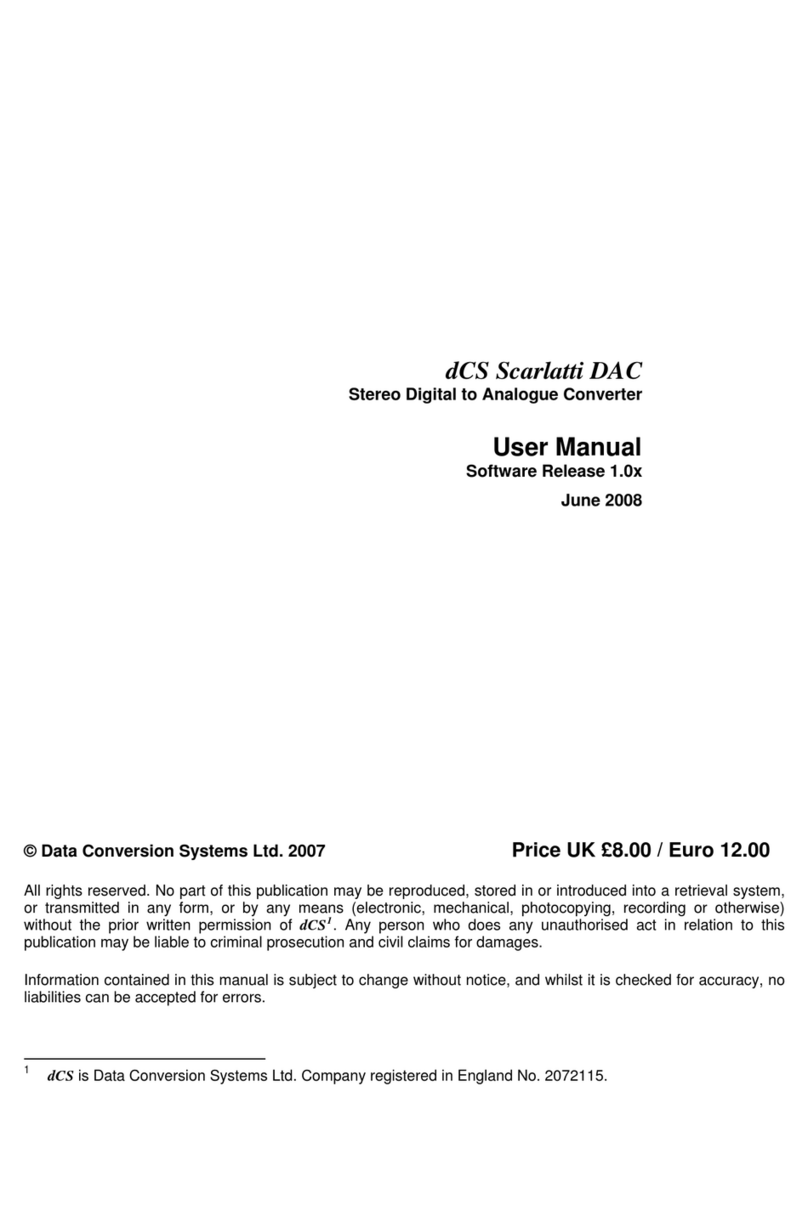
DCS
DCS Scarlatti DAC User manual

DCS
DCS Rossini Transport User manual

DCS
DCS Rossini User manual
Popular Media Converter manuals by other brands

H&B
H&B TX-100 Installation and instruction manual

Bolin Technology
Bolin Technology D Series user manual

IFM Electronic
IFM Electronic Efector 400 RN30 Series Device manual

GRASS VALLEY
GRASS VALLEY KUDOSPRO ULC2000 user manual

Linear Technology
Linear Technology DC1523A Demo Manual

Lika
Lika ROTAPULS I28 Series quick start guide

Weidmuller
Weidmuller IE-MC-VL Series Hardware installation guide

Optical Systems Design
Optical Systems Design OSD2139 Series Operator's manual

Tema Telecomunicazioni
Tema Telecomunicazioni AD615/S product manual

KTI Networks
KTI Networks KGC-352 Series installation guide

Gira
Gira 0588 Series operating instructions

Lika
Lika SFA-5000-FD user guide