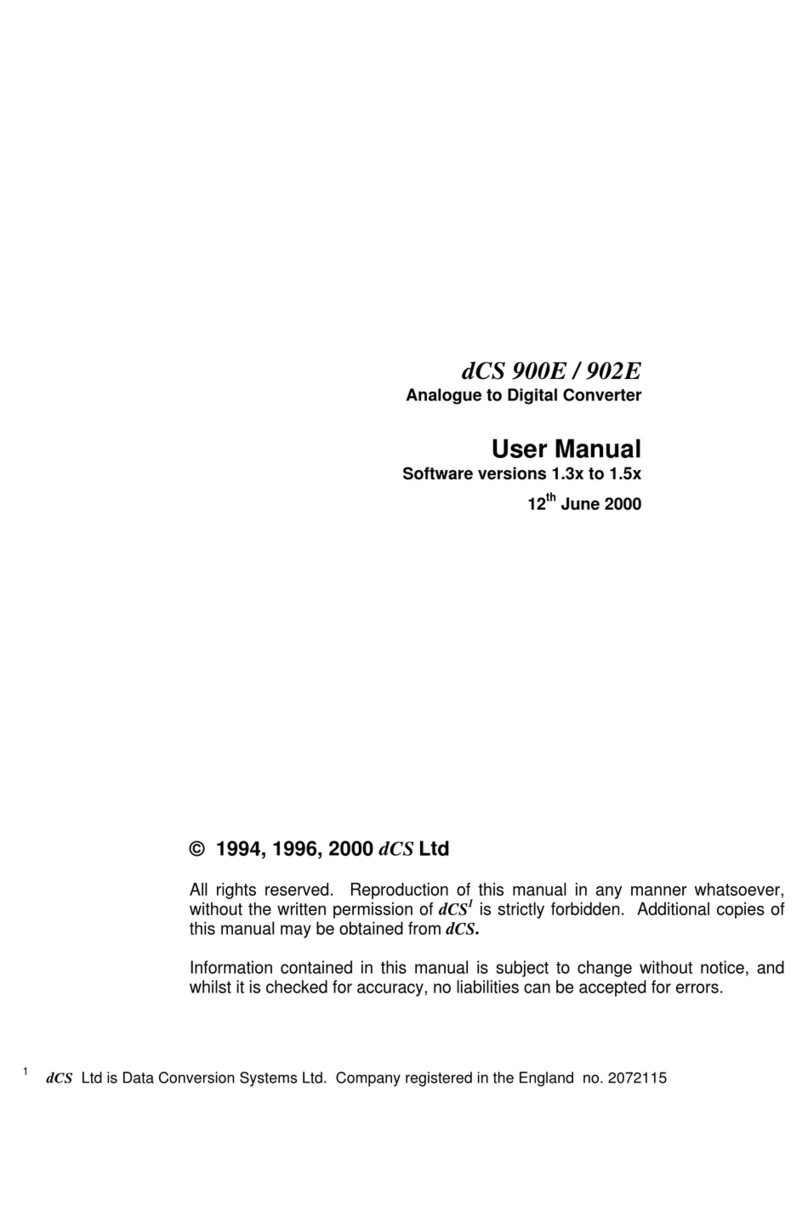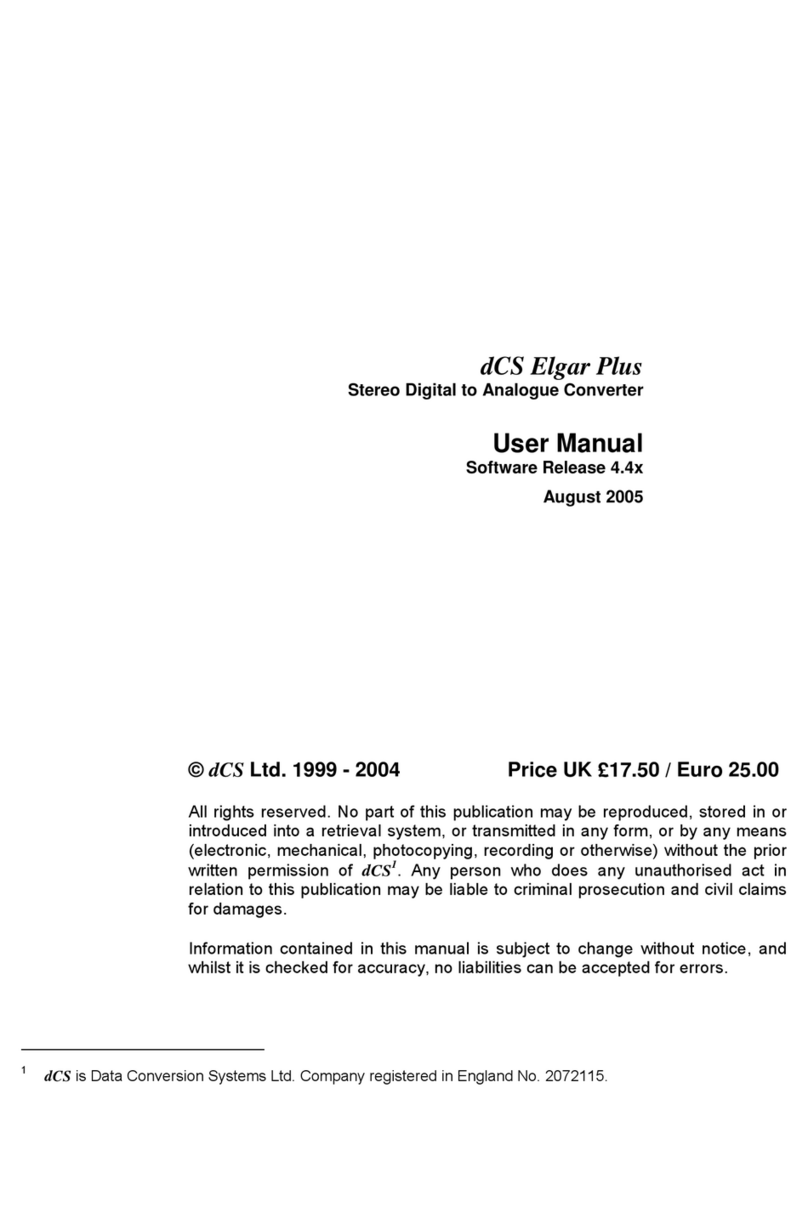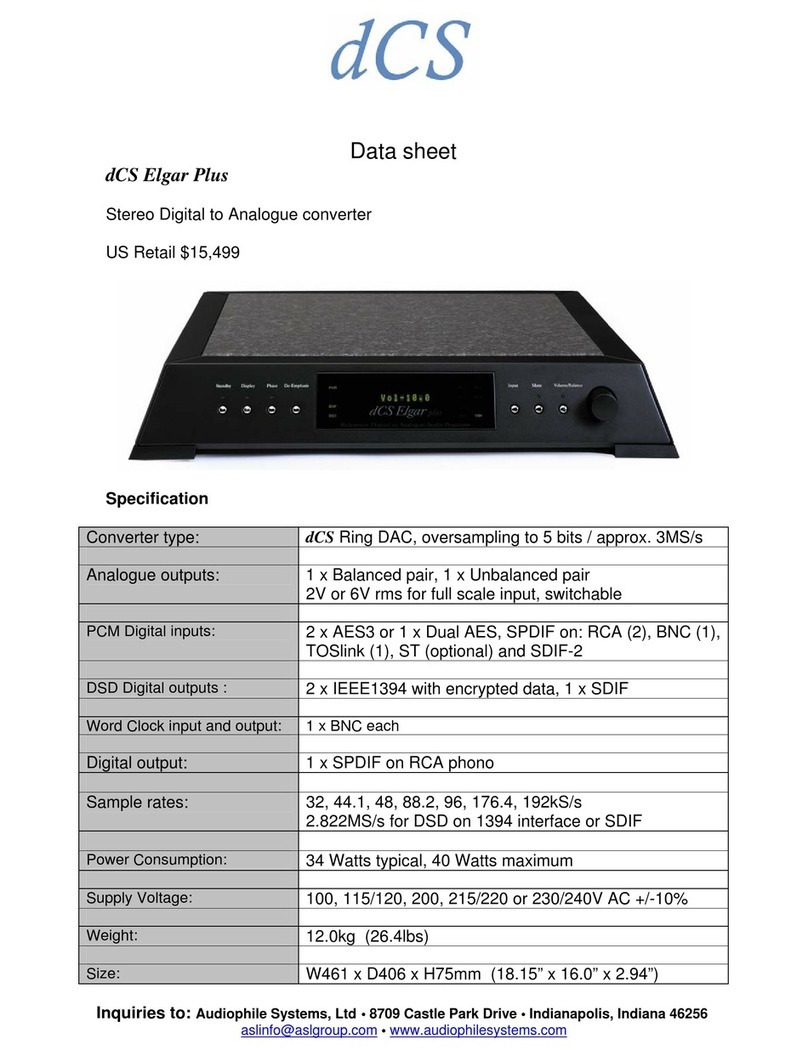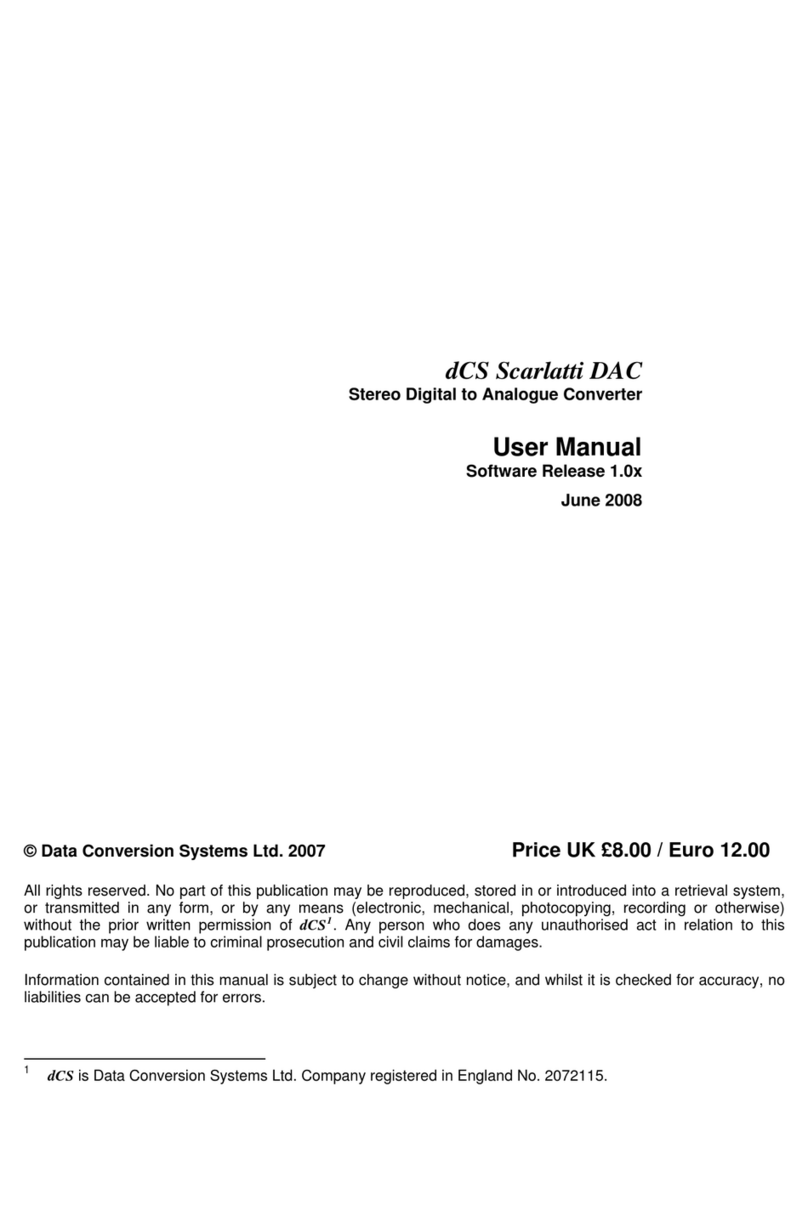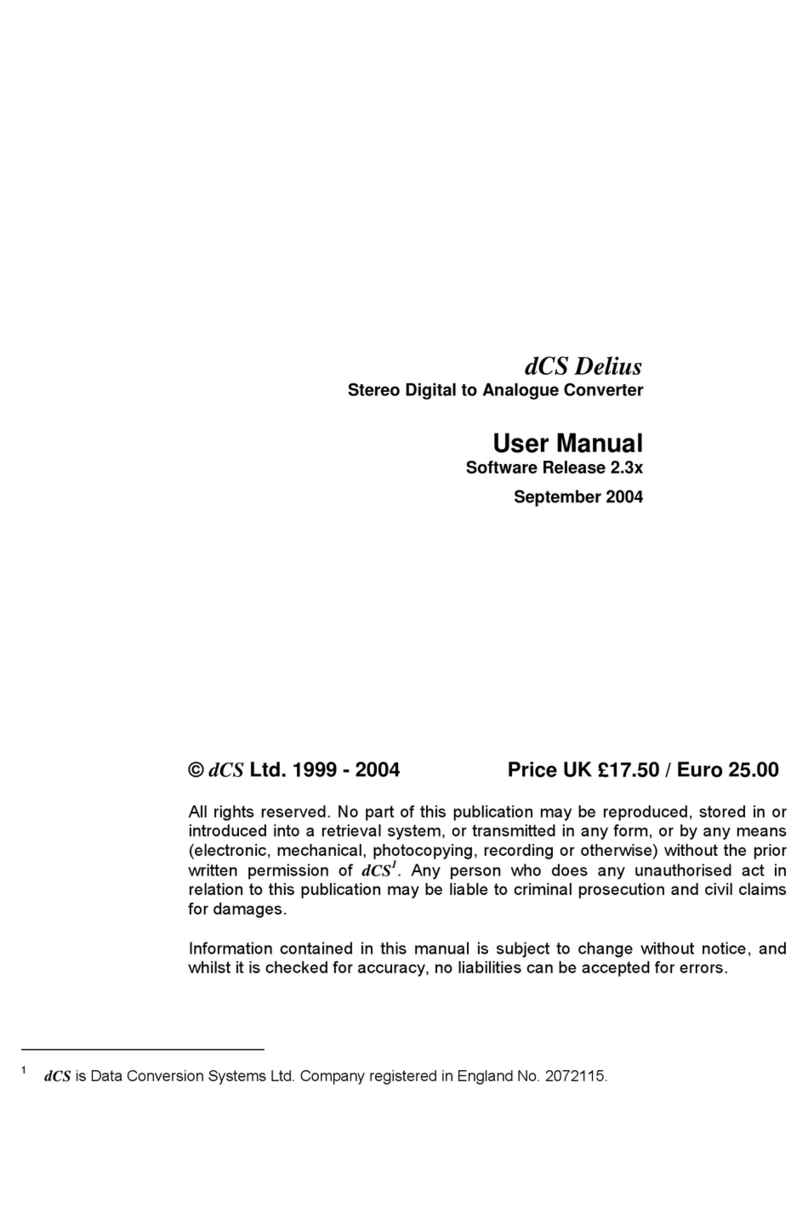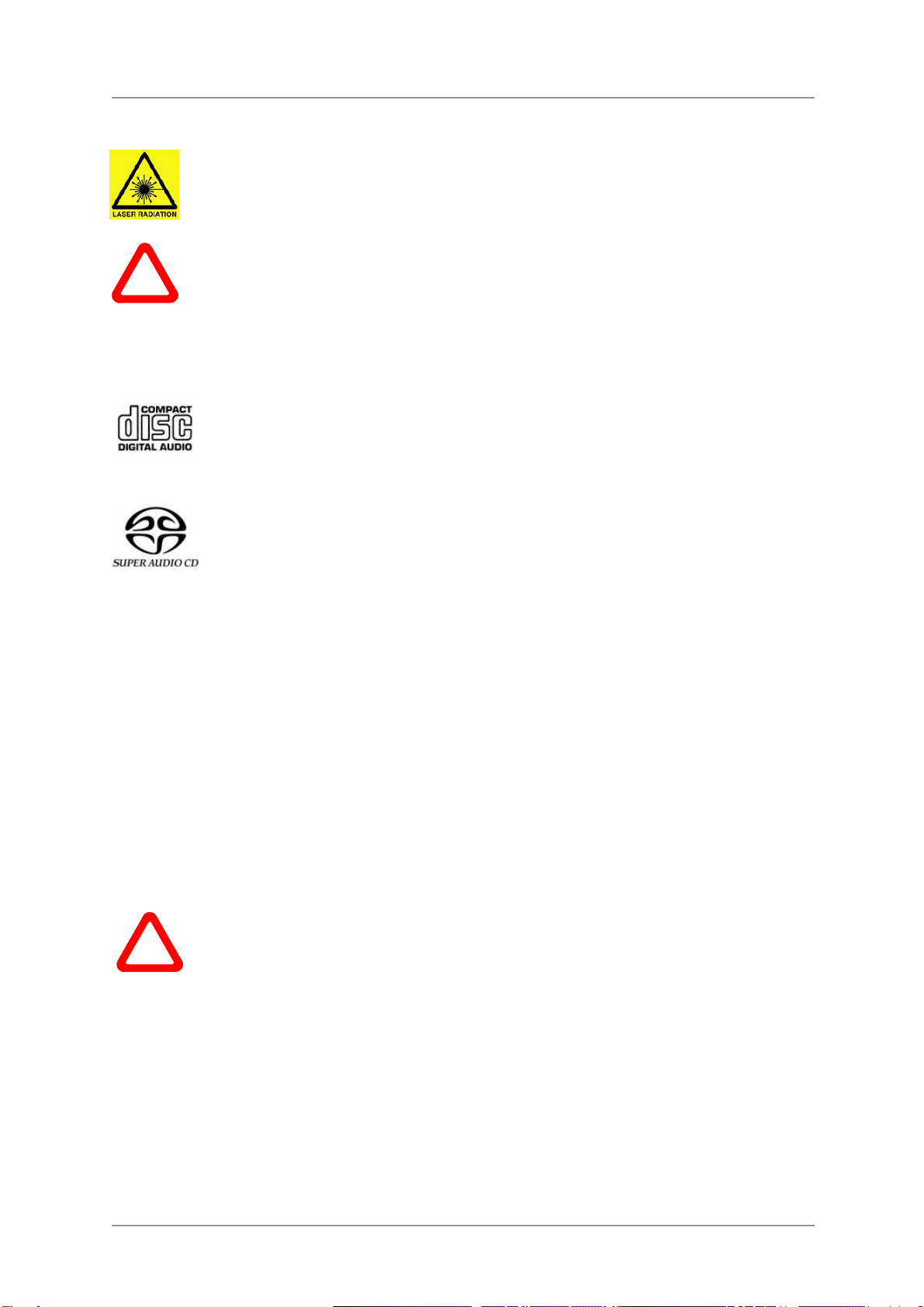dCS Rossini Transport User Manual Software Issue 1.0x
September 2018
Rossini Transport Manual v1_0x Page 9 English version
Laser Radiation
dCS Rossini Transport is a Class 1 Laser Product, it complies with U.S. FDA 21CFR
subchapter J. In normal use, there is no risk of exposure to laser radiation.
!
The case should only be opened by authorised service personnel. The case protects the
user from indirect exposure to visible and invisible laser radiation, as well as risk of
electric shock.
Which types of disc can be played?
Commercially manufactured CDs can be played if they:
•are 12cm or 8cm round discs
•are recorded with linear PCM digital audio data
•carry the Compact Disc Digital Audio logo and meet the “Red-Book” standard.
Commercially manufactured single-layer SACDs or hybrid SACD/CD discs can be
played if they:
•are 12cm or 8cm round discs
•are recorded with DSD digital audio data on the SACD layer
•carry the Super Audio CD logo and meet the “Scarlet-Book” standard.
CD-R
CD-RW
CD-R or CD-RW discs recorded with audio data in CD format may be playable, but
this depends on the disc, the software and the burner used to record on the disc.
Similarly, DVD-R discs burned with an SACD image may be playable. dCS cannot
accept responsibility for any difficulty encountered while attempting to play such
discs.
Which types of disc can NOT be played?
dCS cannot accept responsibility for any difficulty encountered while attempting to play the following
types of disc:
•Scratched, damaged or dirty discs.
•Non-circular “discs”, such as square or heart-shaped.
•Printed or labelled CD-Rs or discs contaminated with glue or other sticky substances.
!
Contaminated discs may get stuck to the turntable inside the unit. If this happens, a
service charge will be made for removing the disc and repairing any damage.
•DVD, CD-G, CD-EXTRA, PHOTO CD, CD-ROM or DVD-ROM.
•Discs recorded with digital audio data that is not in CD-format or SACD-format (e.g. FLAC or WAV
files).
•Copy-protected discs that do not conform to the “Red-Book” CD standard may not play correctly or
may not play at all. Such discs are not CDs – they are optical discs that have been recorded with
digital audio data. They should not carry the Compact Disc Digital Audio logo – but some do. If you
encounter any difficulty playing such discs, please contact the disc manufacturer and demand a
genuine CD in exchange.