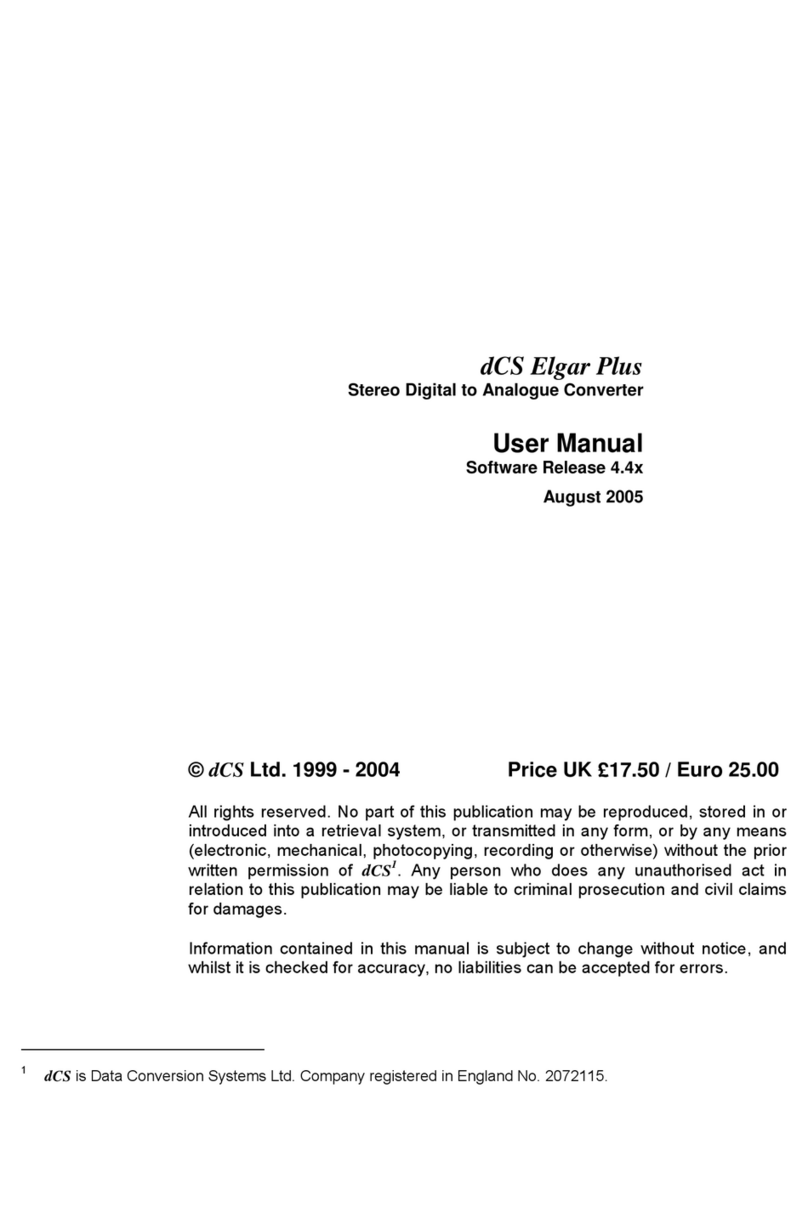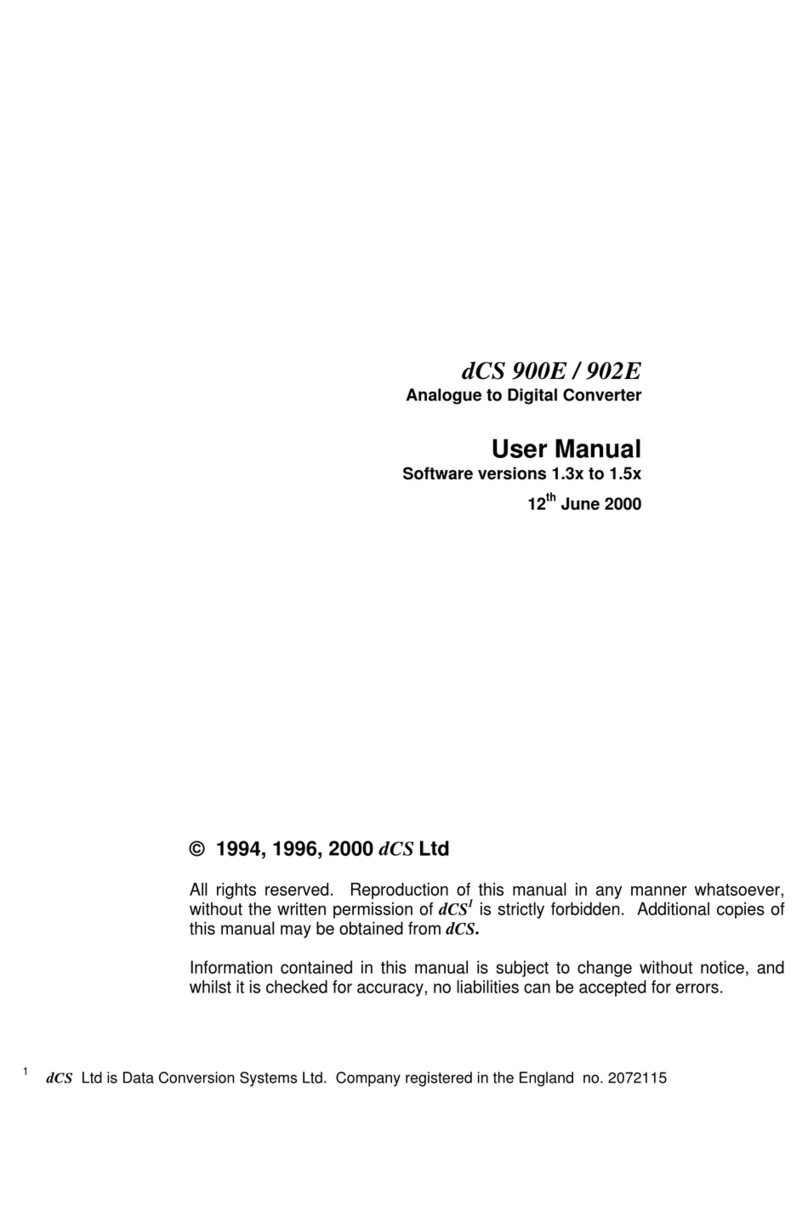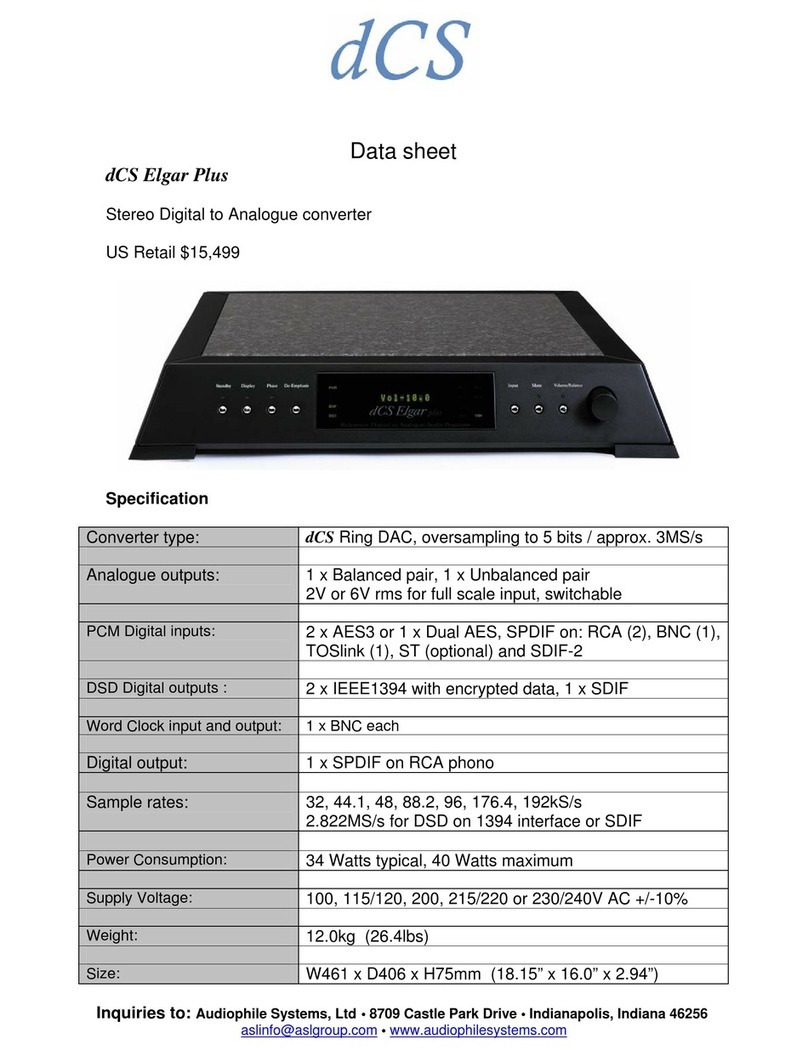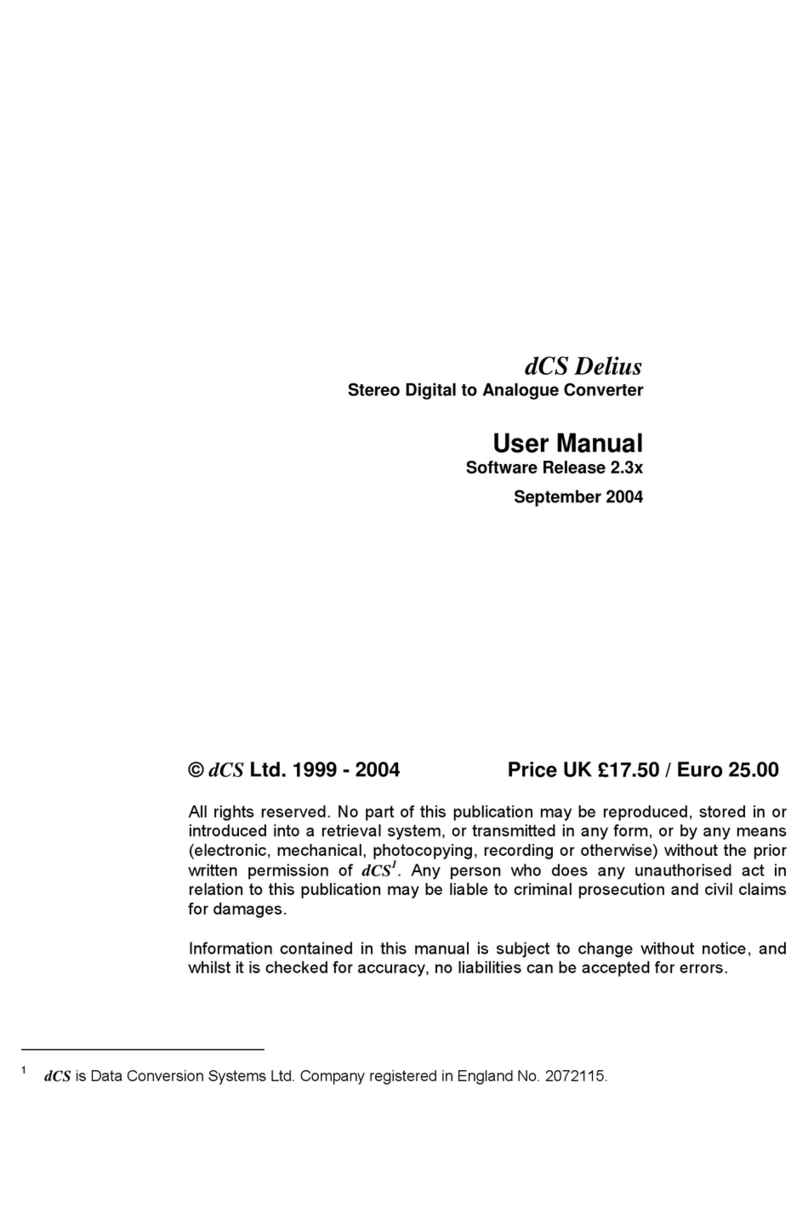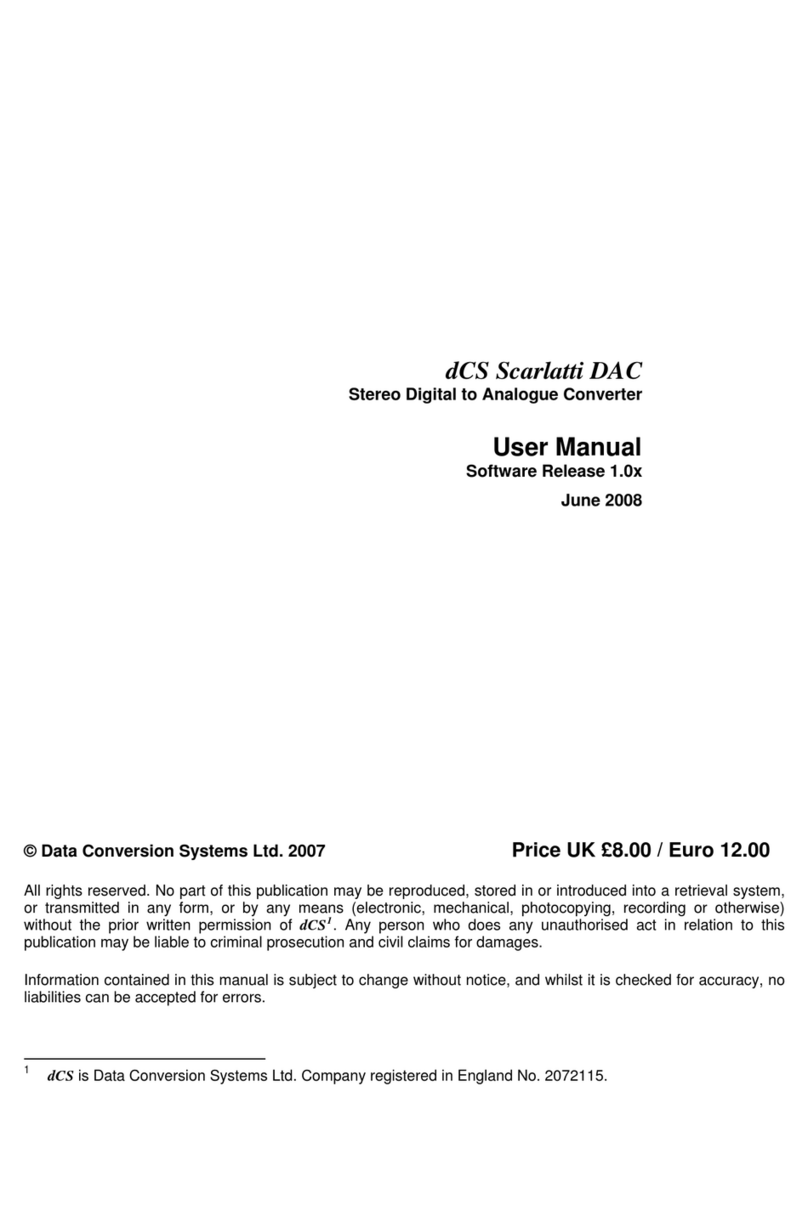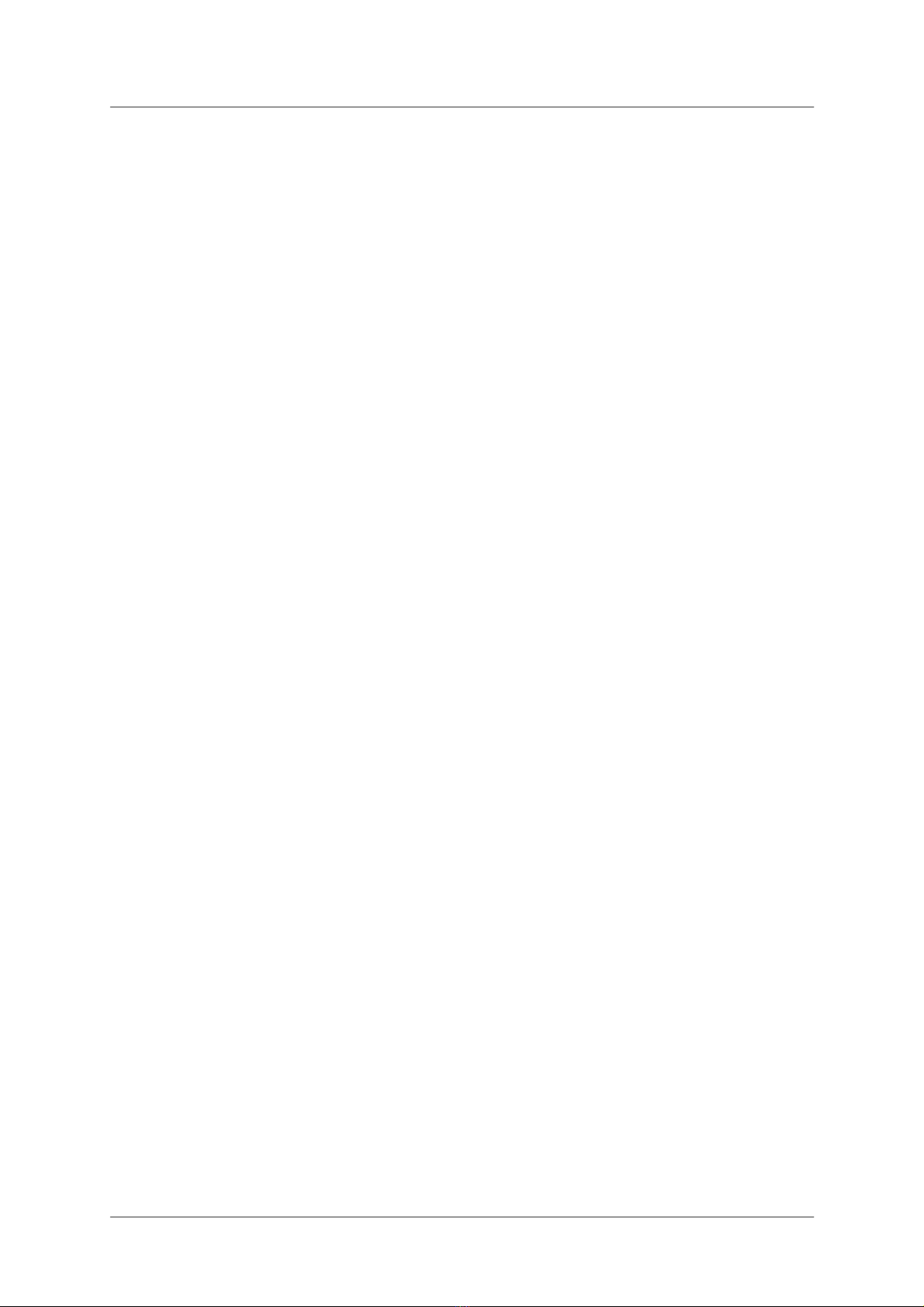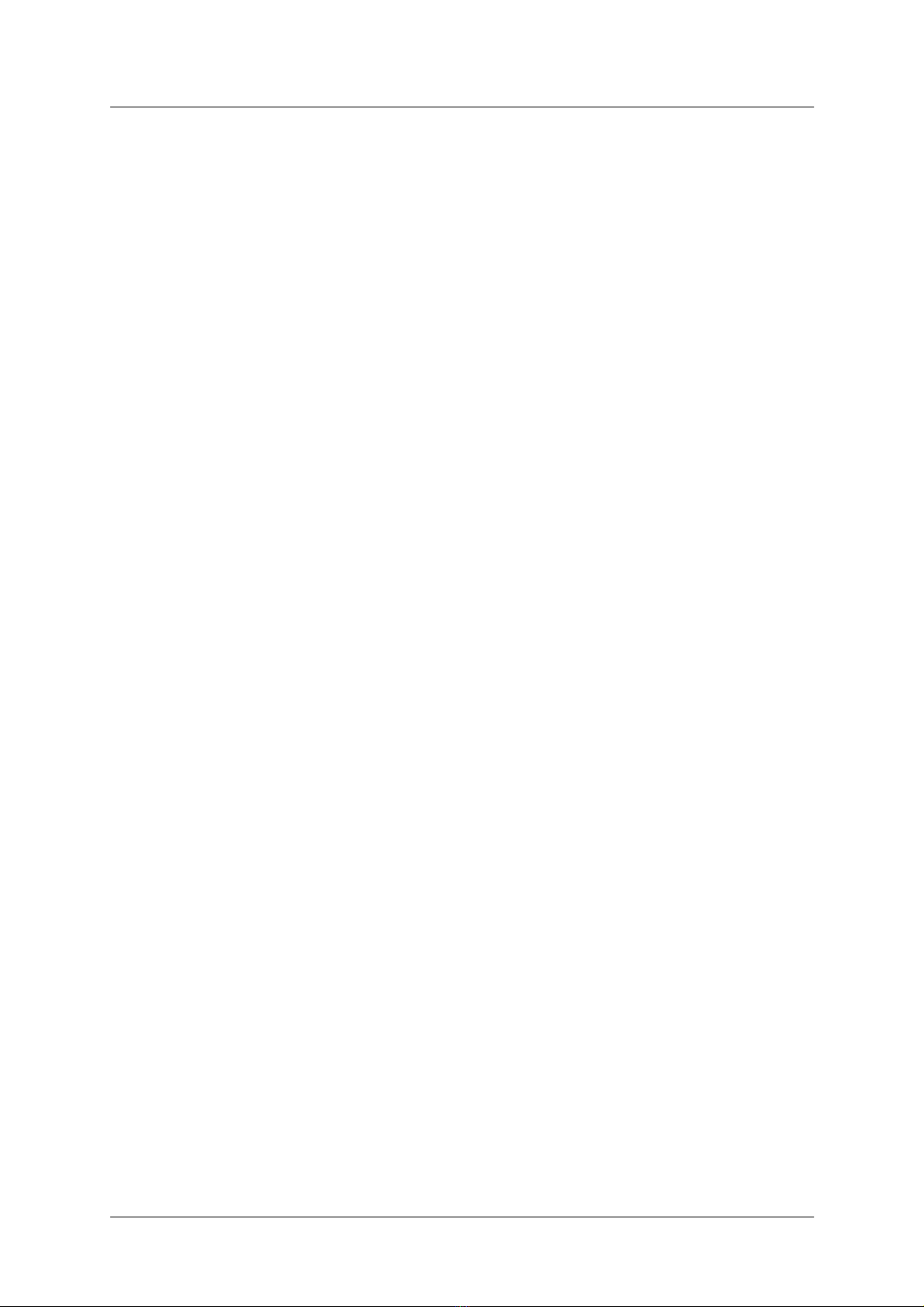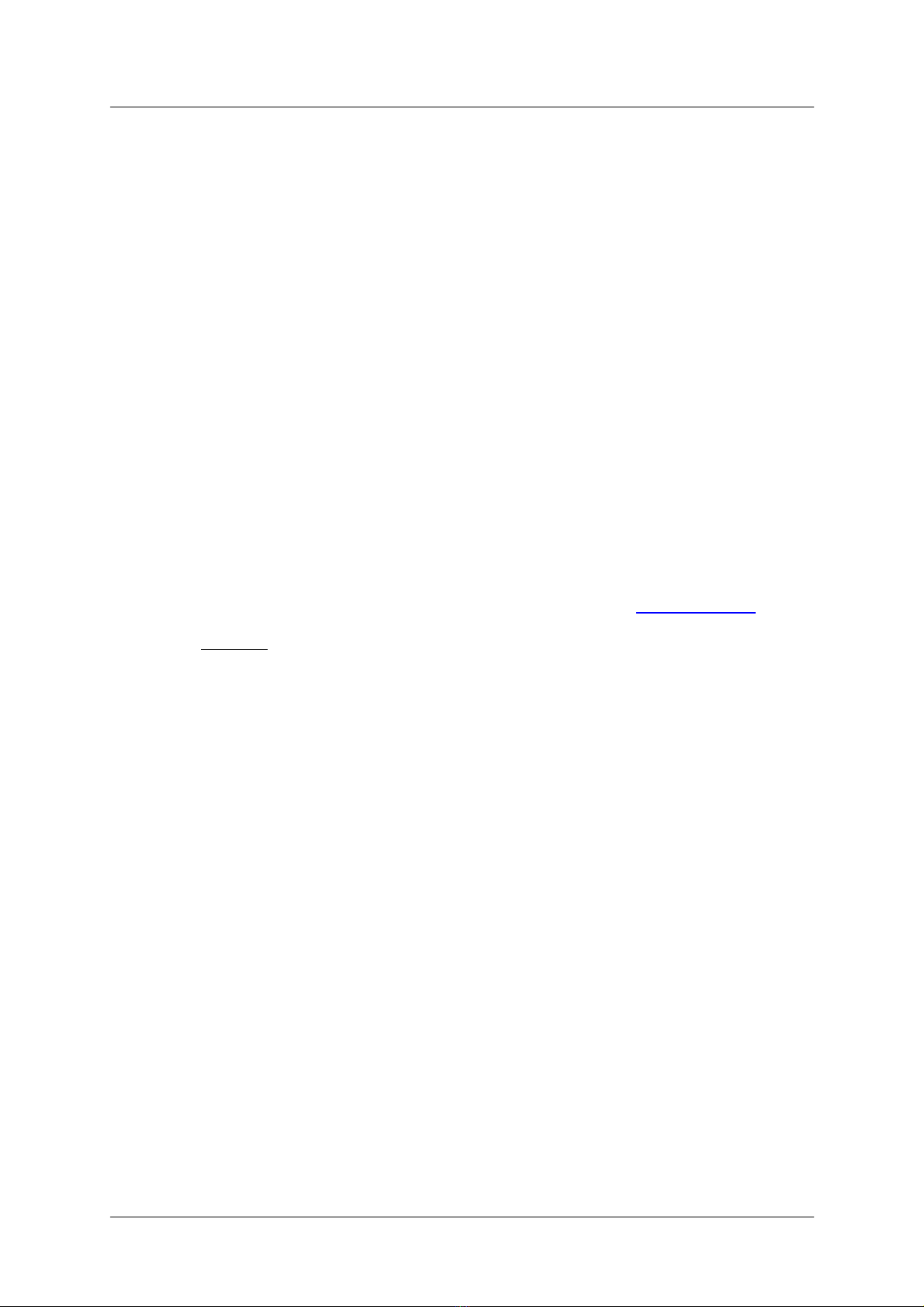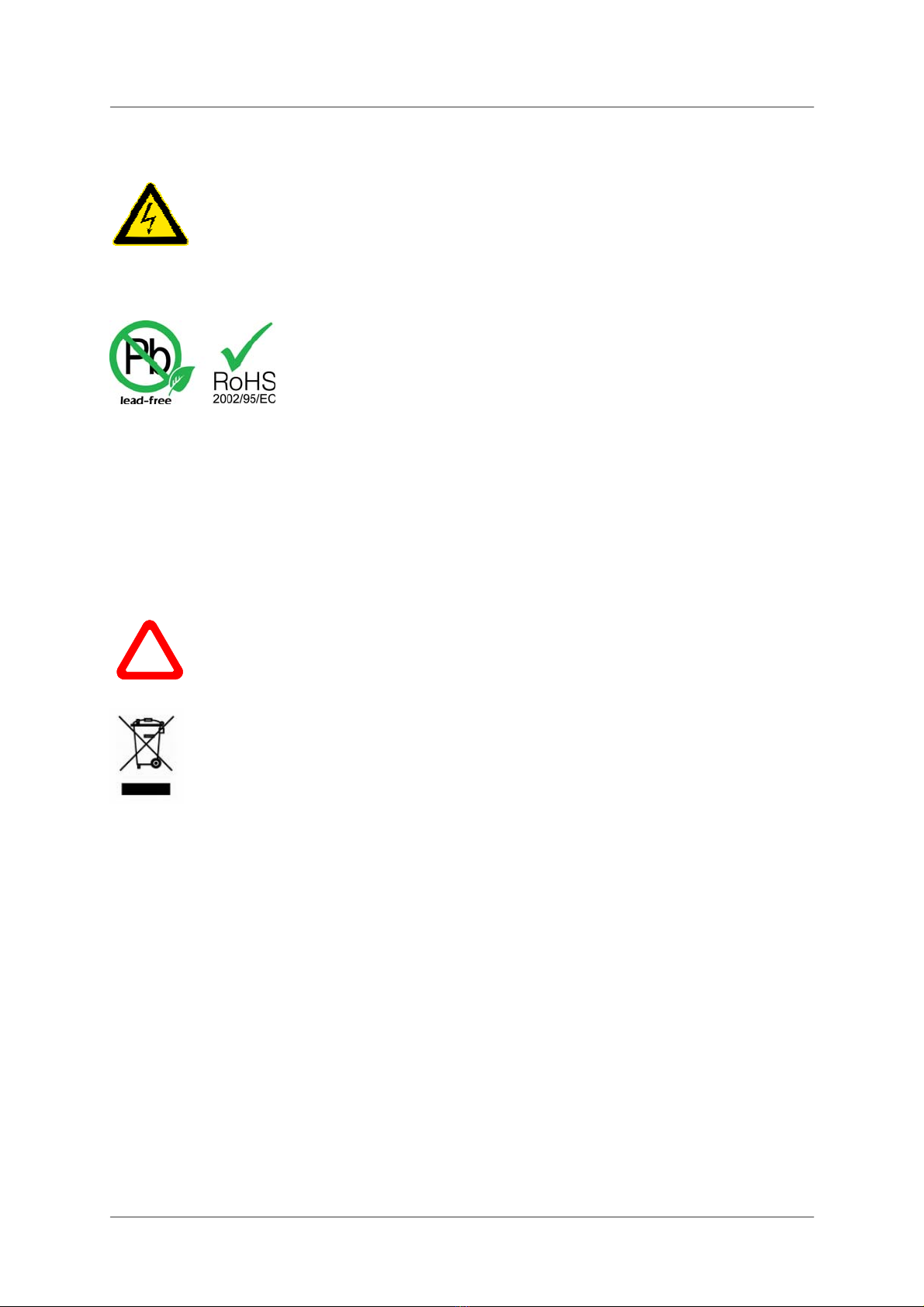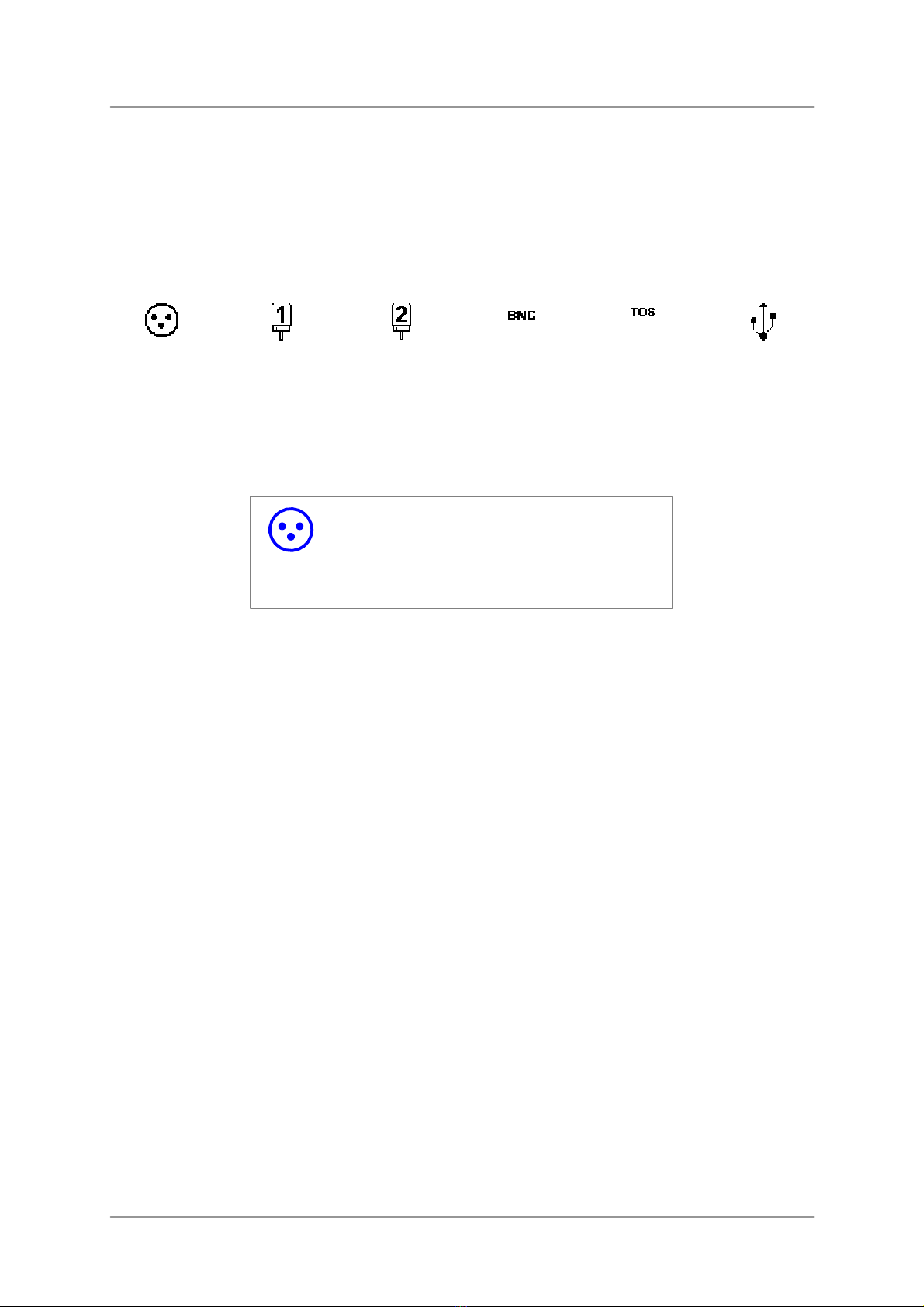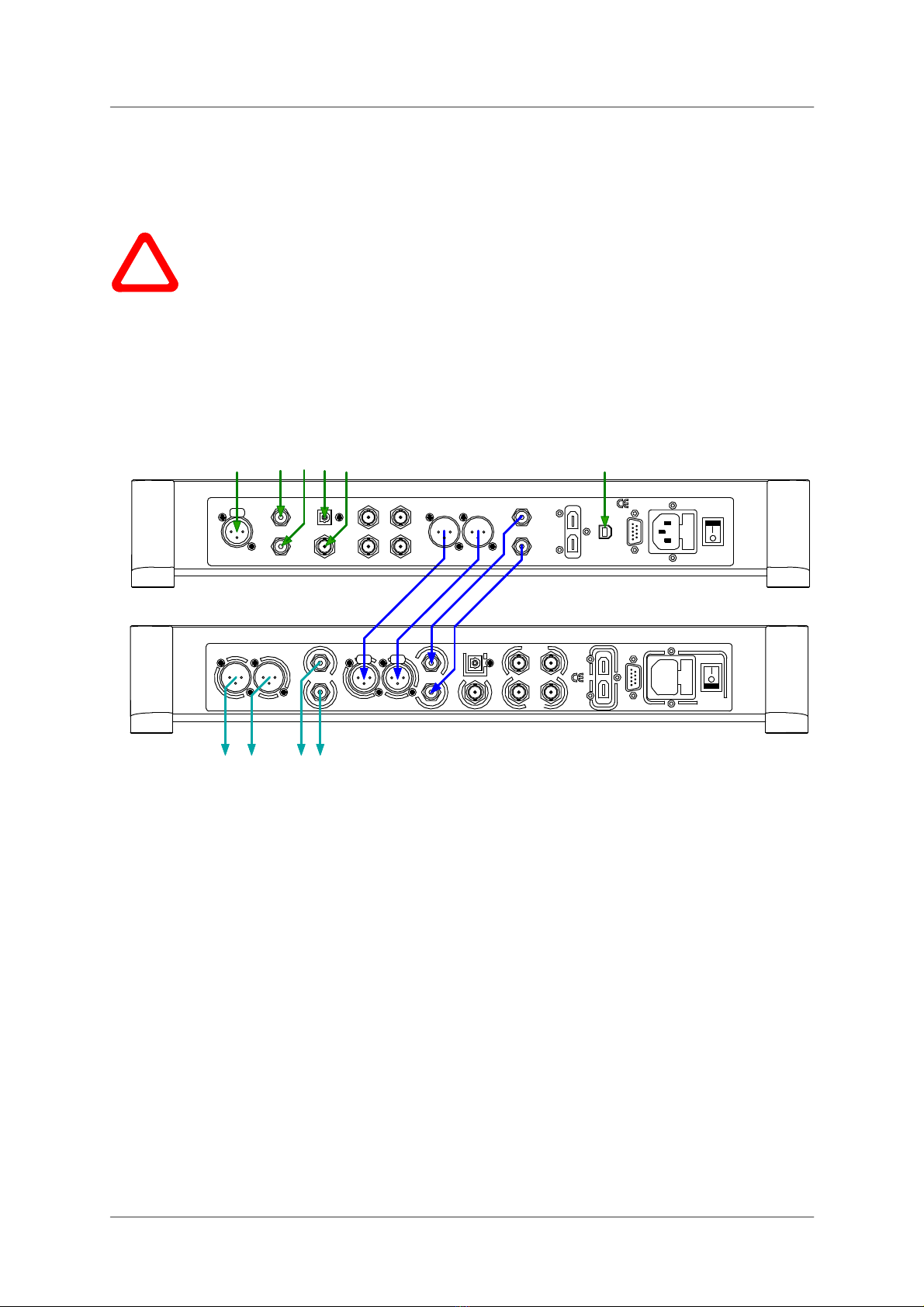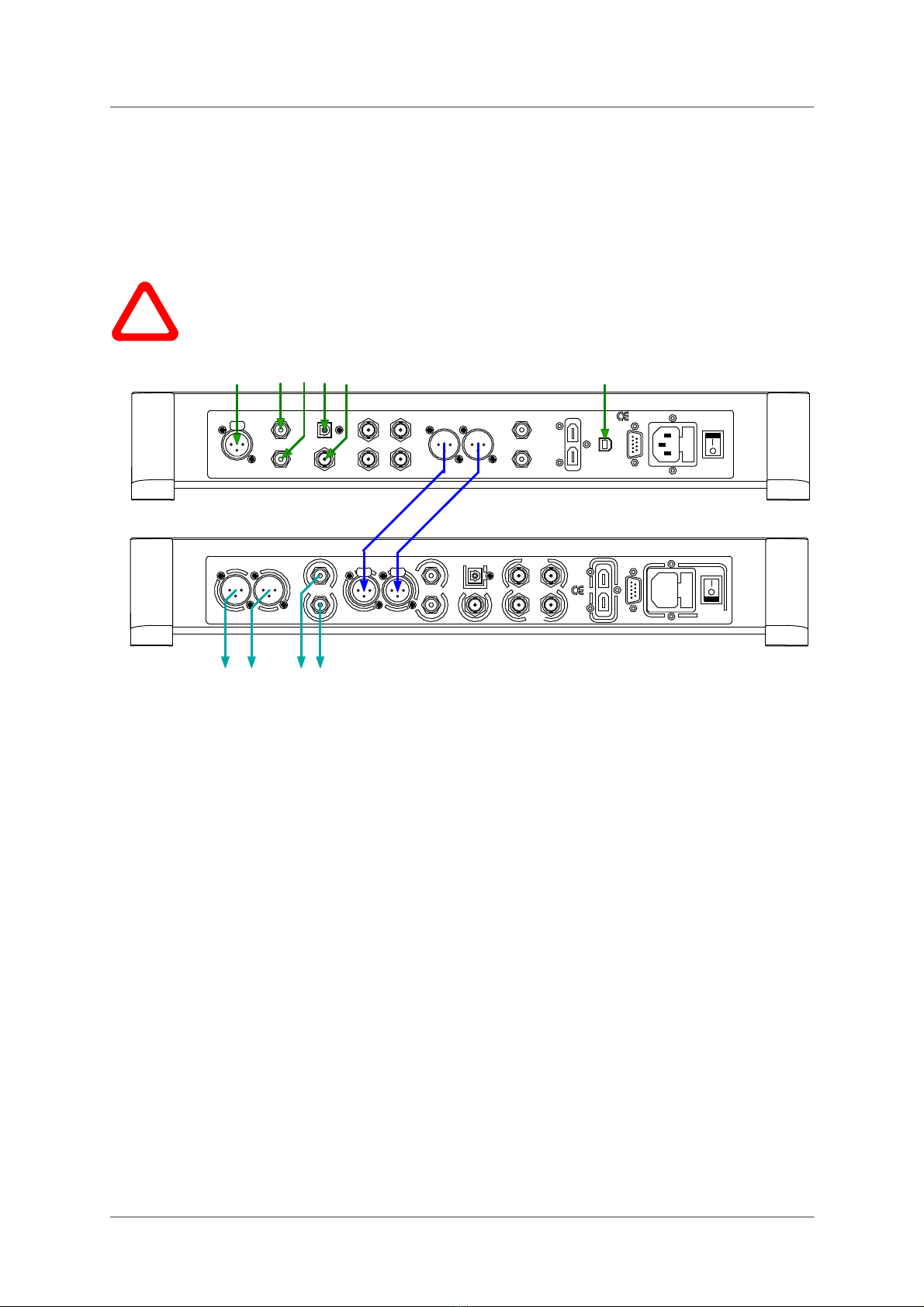dCS Scarlatti Upsampler User Manual Software Issue 1.1x
August 2011
Filename: Scarlatti Upsampler Manual v1_1x.docx Page 8 English version
STEP 2 – Setting up the USB source
The USB interface can be connected to a WindowsTM Vista/7 or XP (SP3 or later) PC, MacTM OSX
(10.5.4 or later) systems or a sound server, running software to generate PCM data.
If you do not want to use a USB source, go to STEP 3.
A word about Music Playing Software
There are countless programs that can play music on WindowsTM PC and Apple MacTM OSX systems.
Unfortunately, not all of them present the data completely unprocessed to the USB ports. For
example, Windows Media Player re-samples all data to 24 bits, albeit at the original sample rate,
whilst iTunes rate converts data as necessary to the output sample rate set in the OSX Audio set-up
panel.
With such a proliferation of playing software, and with updates being issued daily, it is impossible for
dCS to be fully up-to-date with the behaviour and performance of all programs. If you have questions
or problems, we would urge you to take them up with your software vendor. What we will say is that
different programs operate very differently and it is well worth finding out exactly how your particular
program processes the audio.
One particular problem that has been identified and is worthy of note, concerns the popular iTunes
program when running on Windows systems. The default output word length is 16 bits and must be
changed to 24 bits for correct operation. To do this, click on Start > Control Panel > Quicktime.
Click on the Audio tab of the Quicktime panel and select 24 bit in the Size field of the Sound Out
section.
Selecting the Scarlatti Upsampler as your Audio Output device
Whichever program you are using to play your music, your computer may not automatically select
your Scarlatti Upsampler as the preferred playback device. You can correct this as follows :
Windows XP - Once you have connected the Scarlatti Upsampler and switched it on, go to Start >
Control Panel > Sounds and Audio devices. Click on the Audio tab and select dCS Scarlatti from
the drop down list in the Sound Playback Default device list.
Windows 7 / Vista - Once you have connected the Scarlatti Upsampler and switched it on, go to Start
> Control Panel > Hardware and Sound > Sound and click on the Playback tab of the panel that
appears. dCS Scarlatti will appear in the list of available devices. For best results, set the Sample
Rate to be the same as that of the file.
MacTM OSX - Once you have connected the Scarlatti Upsampler and switched it on, open Finder,
click on the Go tab and select Utilities. In the Utilities panel, select Audio MIDI Setup and click on
the Audio Devices in the Audio MIDI setup panel. Select dCS Scarlatti from the drop down list in the
System Output. You can also set dCS Scarlatti as the default output from the same panel. For best
results, set the Sample Rate to be the same as that of the file.
For more detailed advice, please visit www.dcsltd.co.uk/page/support and download the “dCS Guide
to Computer Audio”.
Go to STEP 3.