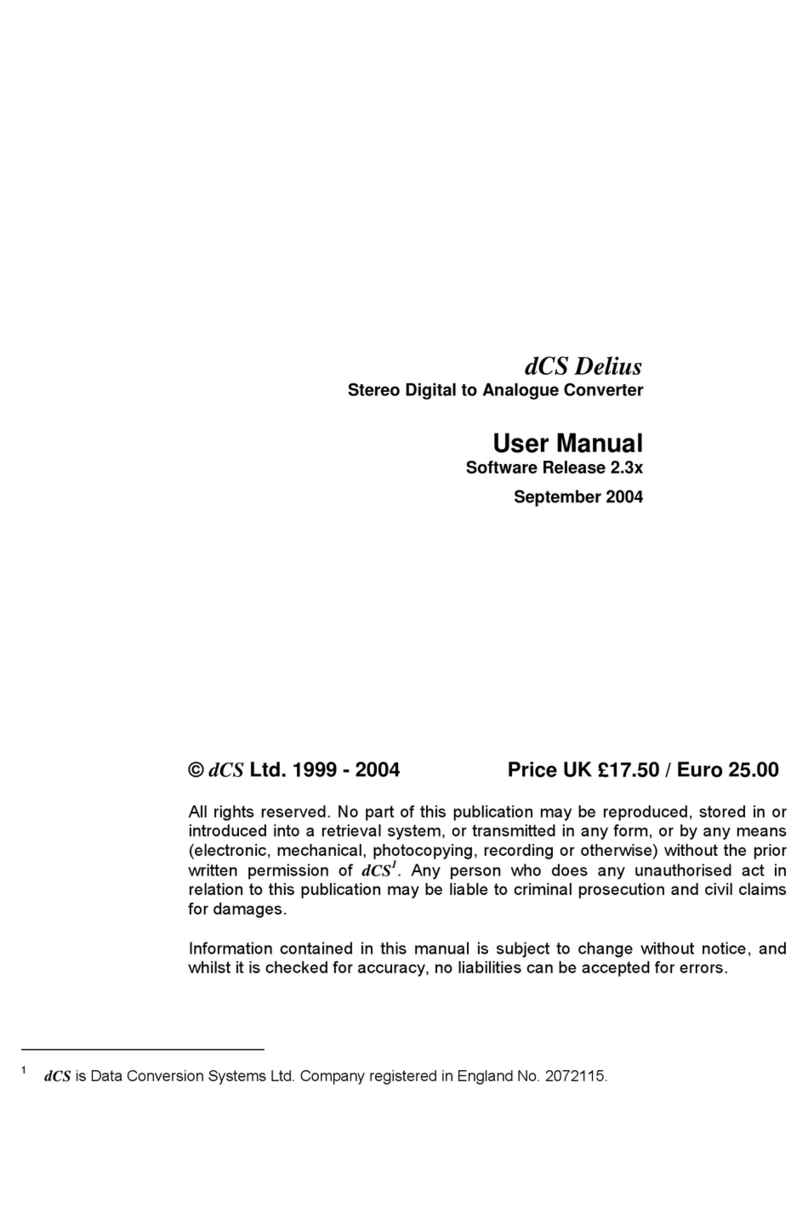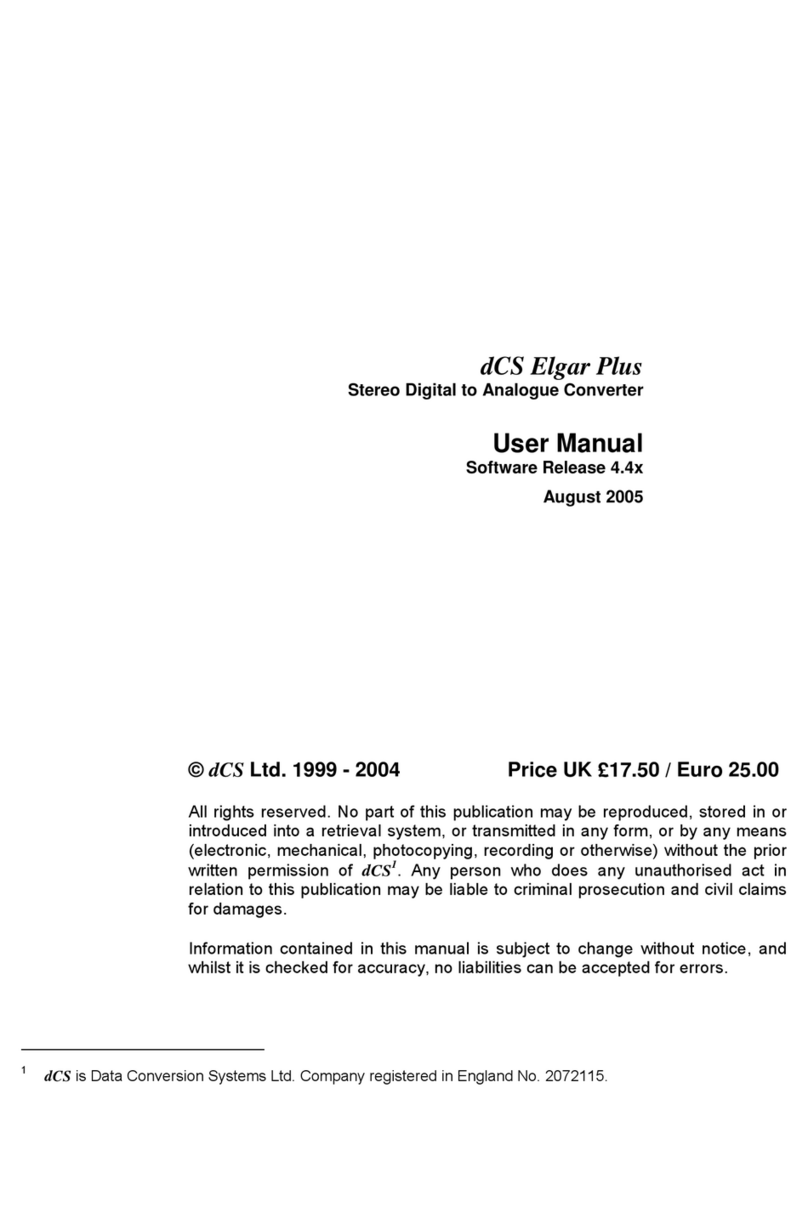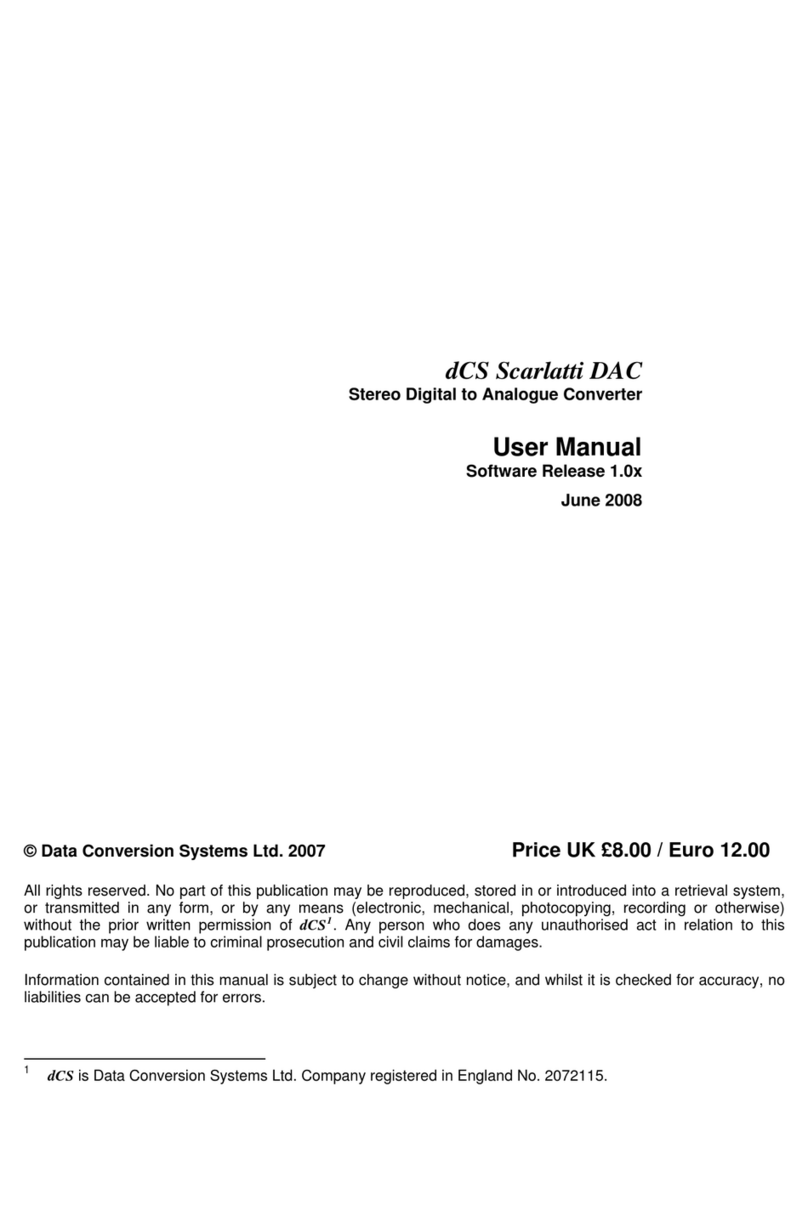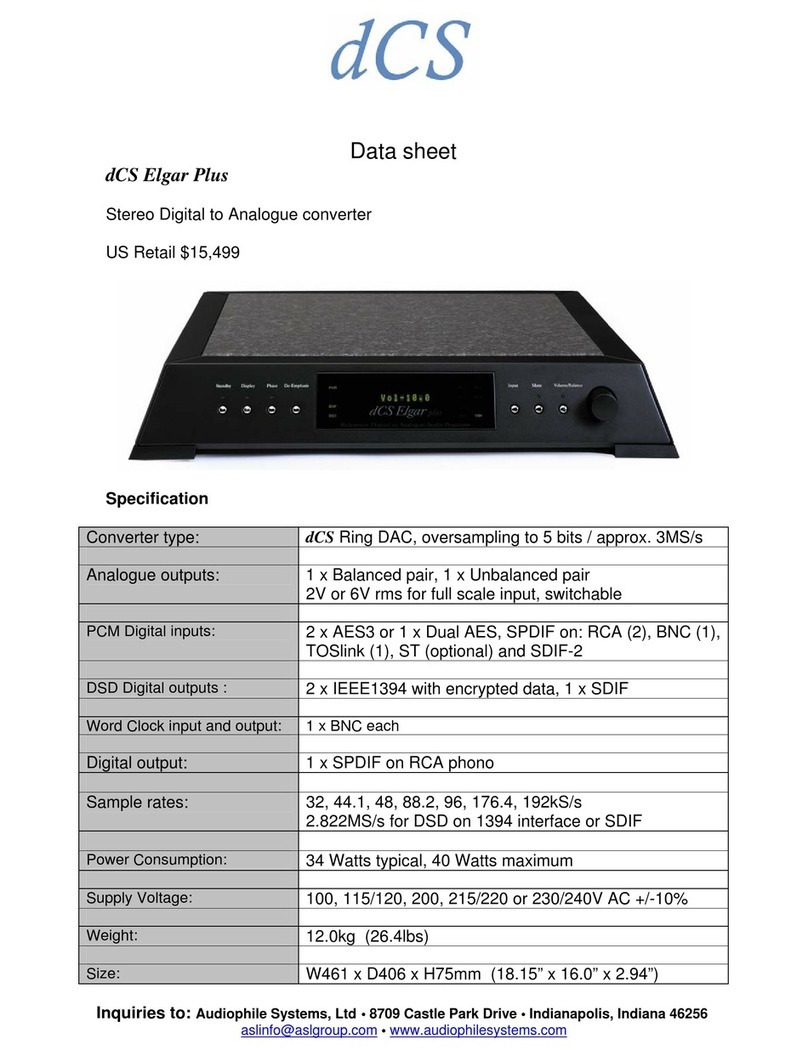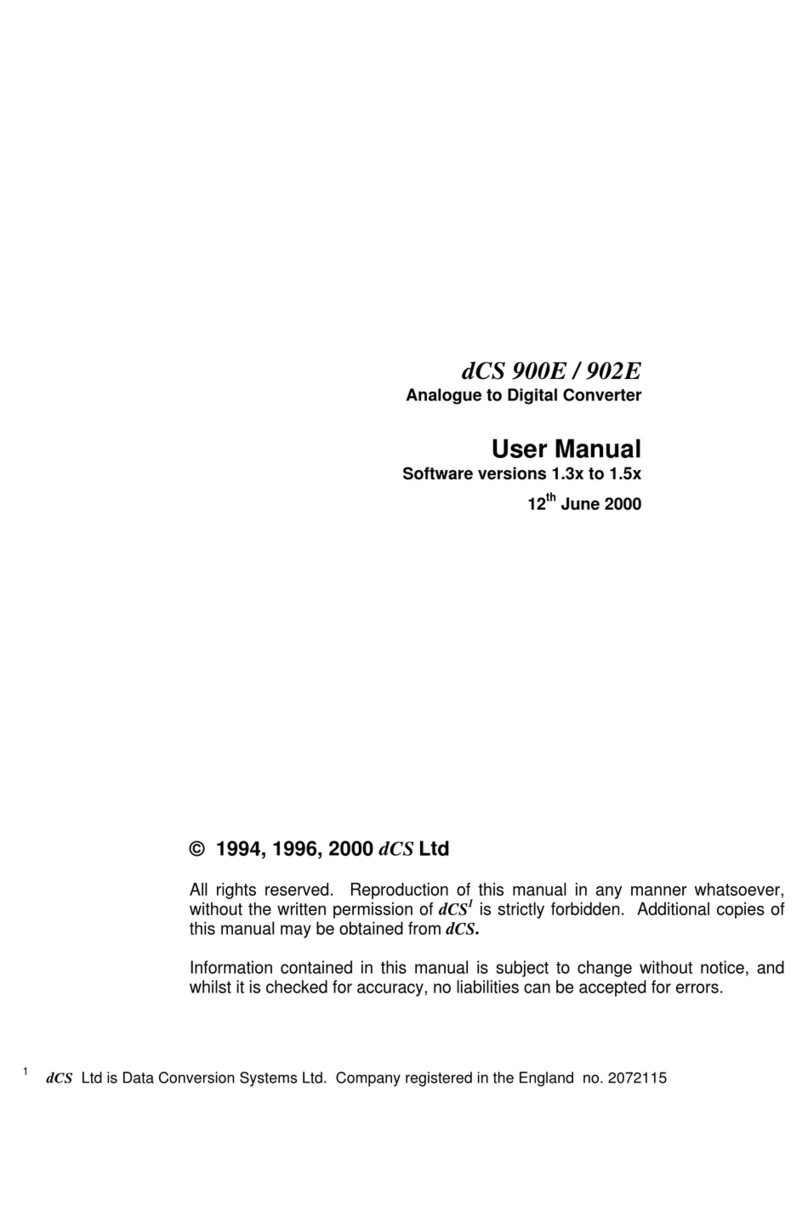dCS Debussy DAC User Manual Software Issue 2.2x
August 2013
Debussy DAC Manual v2_2x.docx Page 8 English version
STEP 1 – Selecting a Digital Input
Switch on the source equipment. If appropriate, load a disk / tape and set the machine in PLAY mode
to ensure it is generating a digital audio data stream. Choose one or more of the following sections:
Connecting the USB interface
There are two USB Audio classes, one of which must be set during system set-up. The DAC is
shipped set to USB Audio Class 2.
Audio Class 1: The interface operates without special drivers at up to 96kS/s.
To select Class 1, switch off completely (not just Sleep), wait 10 seconds, then hold down the
Input and Vol- buttons and switch on. Keep the 2 buttons pressed until all the front panel LEDs
flash continually. Release the buttons and wait for the LEDs to stop flashing. The unit is now in
Class 1 mode.
Audio Class 2: The interface operates at up to 192kS/s.
For Mac OSX™, version 10.6 or later is required.
For Windows 7™, Windows Vista™ (SP2) or Windows XP™ (SP3), the driver files on the disc
supplied must be installed onto the computer before use (see page 11).
At the time of writing, we have not tested the driver with Windows 8™, but we are told it works
well if the driver is installed in Windows 7 Compatibility Mode.
To select Class 2, switch off completely (not just Sleep), wait 10 seconds, then hold down the
Input and Vol+ buttons and switch on. Keep the 2 buttons pressed until all the front panel LEDs
flash continually. Release the buttons and wait for the LEDs to stop flashing. The unit is now in
Class 2 mode.
The USB interface can be connected to Windows Vista, Windows 7, Windows XP, Mac OSX (10.5.4
or later) PCs or a sound server, running software to generate PCM data. The interface has been
checked briefly with a Linux PC.
Figure 1 – Connecting the USB interface.
•Connect one of the computer’s USB ports to the USB port on the DAC’s rear panel.
•Press the Input button repeatedly until the USB input indicator is lit. If the source is transmitting
PCM data, the DAC will lock to the source and the appropriate sample rate indicator will illuminate.
The DAC’s USB interface operates in asynchronous mode. This allows the clock inside the DAC to
control the delivery of data from the computer, avoiding the use of the computer’s inaccurate and
jittery clock.
Proceed to Step 2.
Analogue outputs
to amplifier
USB