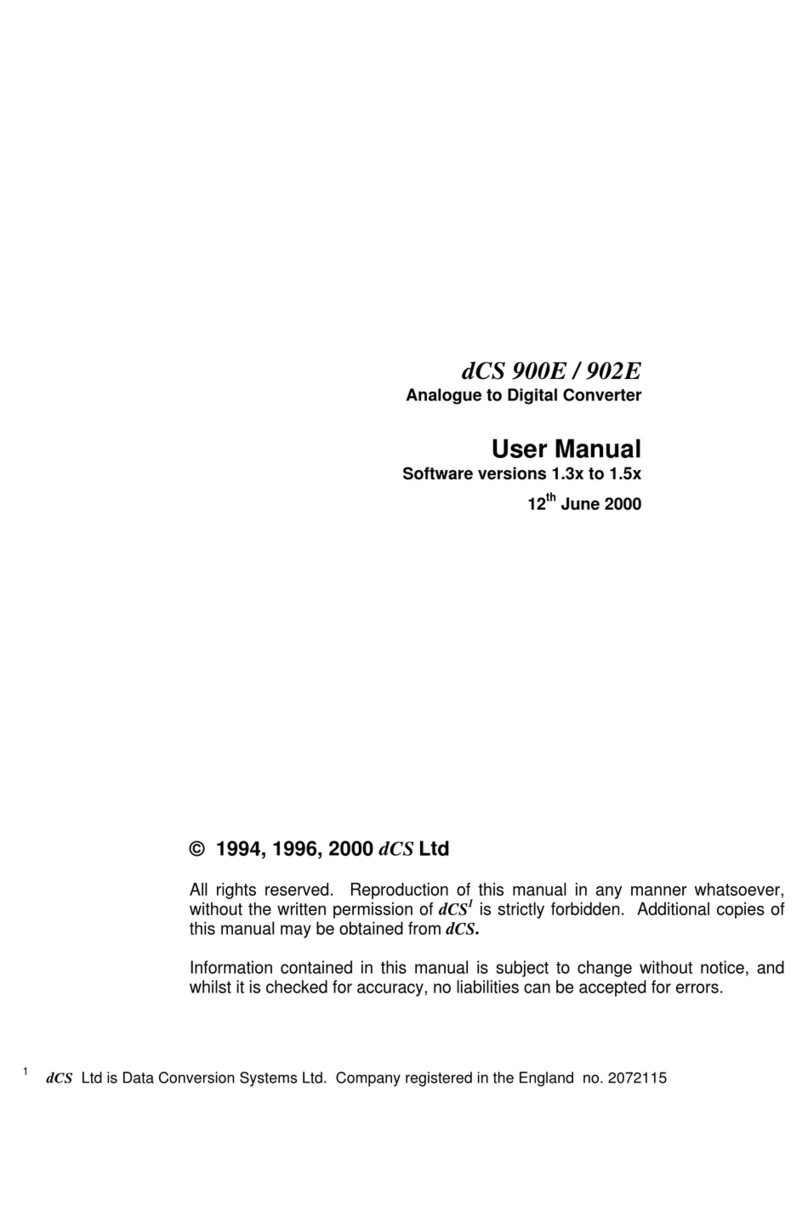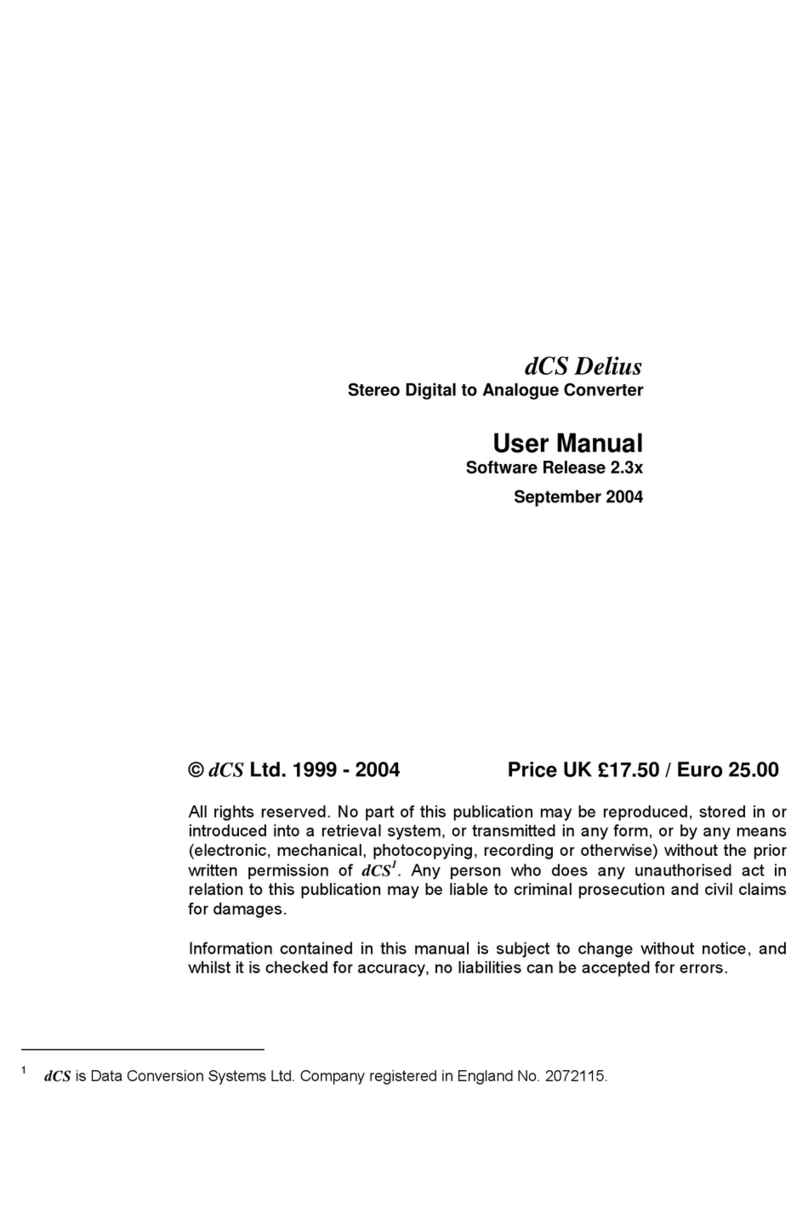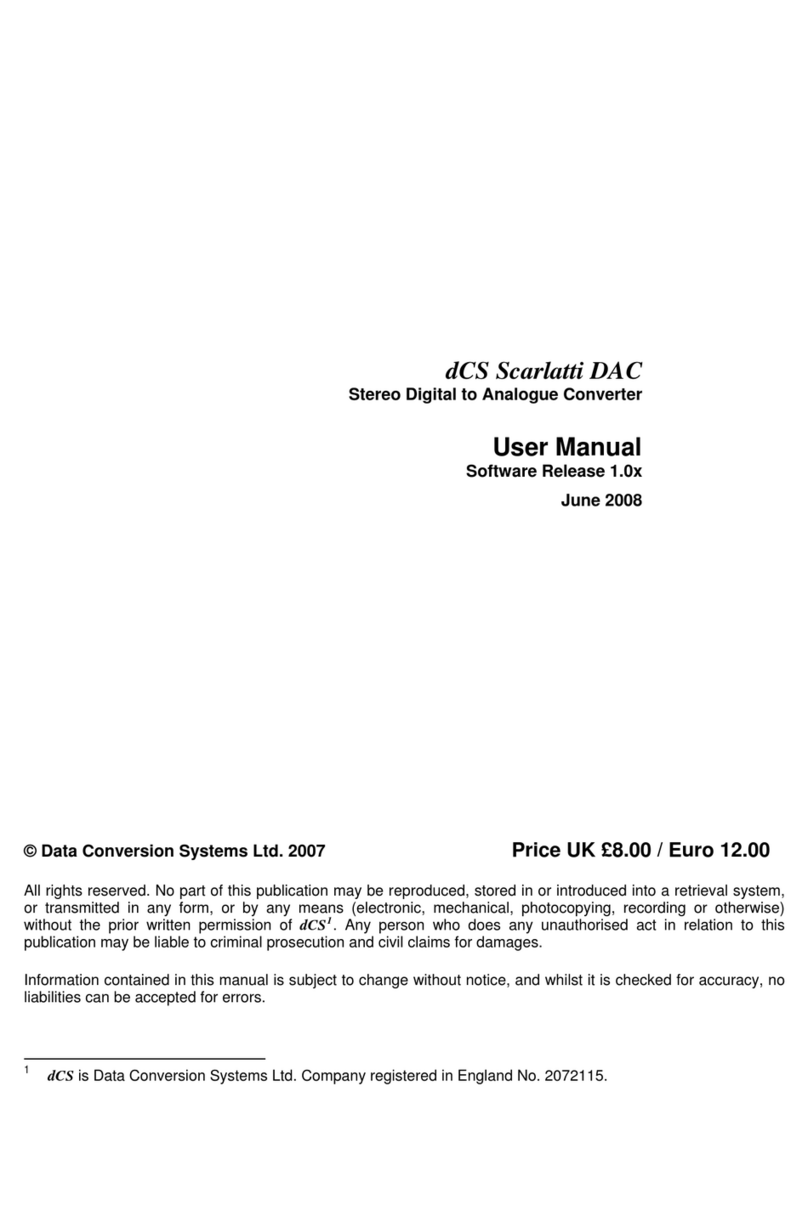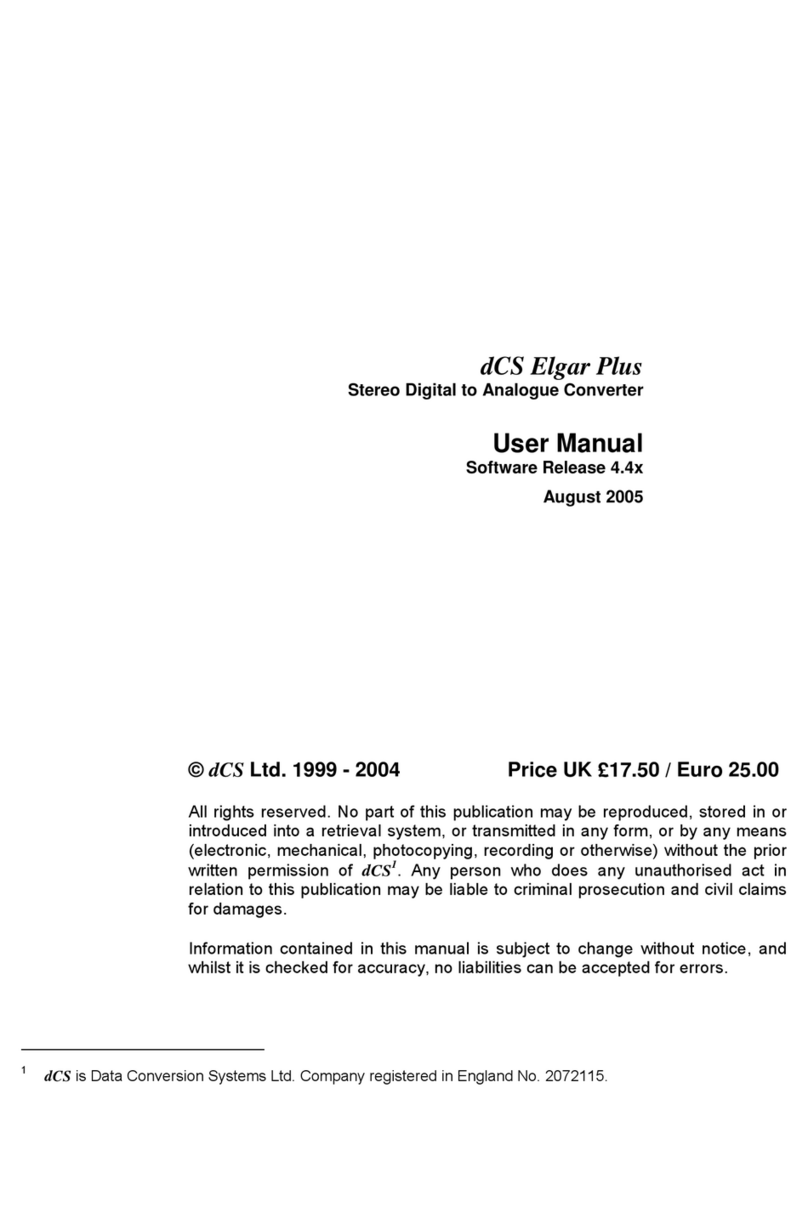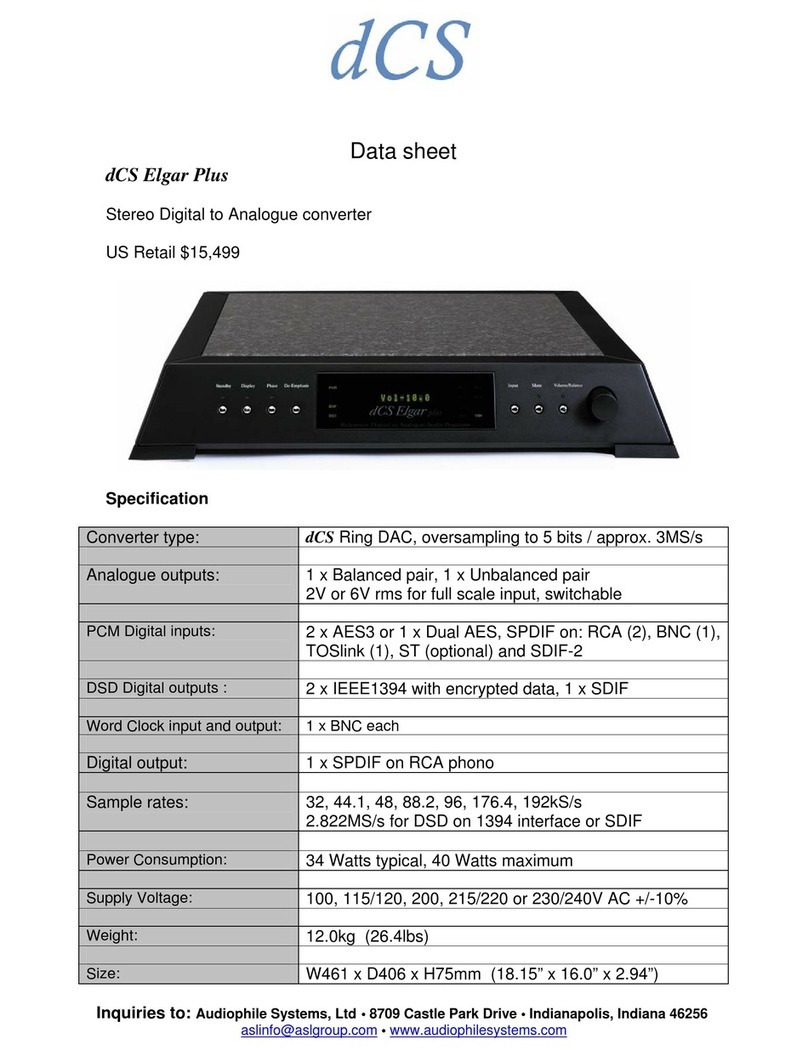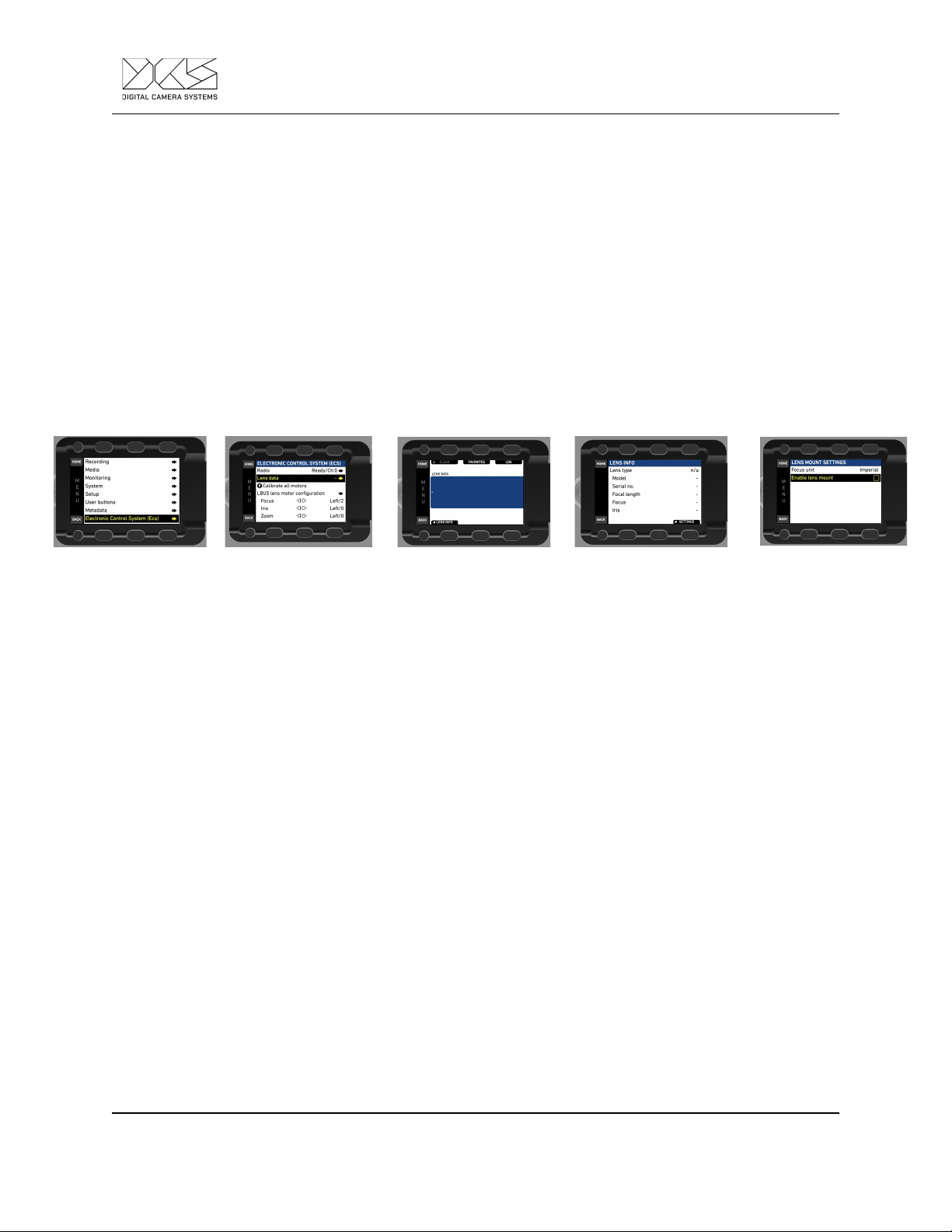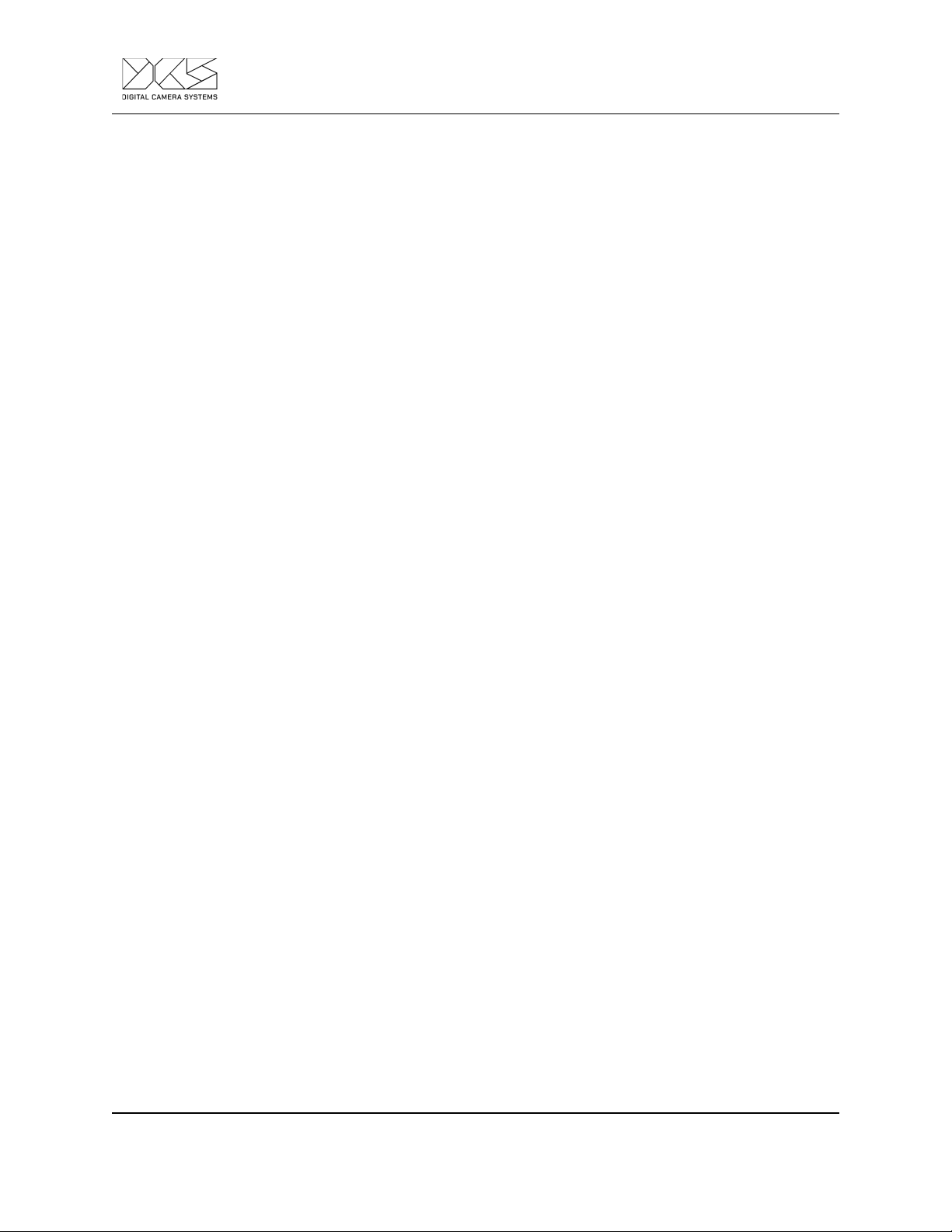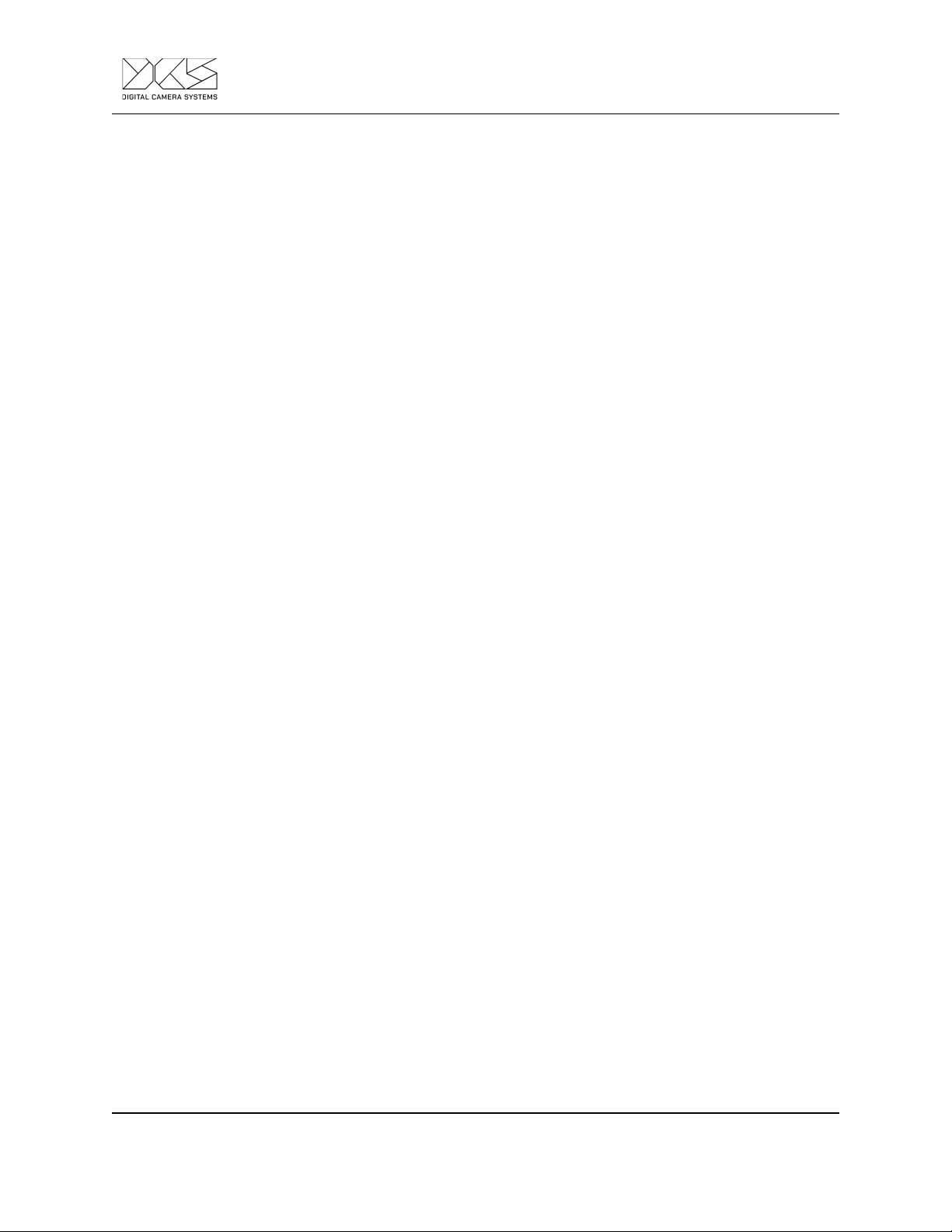When mapping a lens, a methodical process needs to be adopted. As standard practice,
DCS suggests to enter a mark point on the WCU-4 for each engraved mark on the lens
and let the LDS system interpolate the rest of the data.
Ensure that the lens calibration happens without any motor slip. When moving the lens
axis with a remote handset, mark alignment should always be achieved from the same
direction to avoid slack on the lens.
Initial check
Establish which direction will be used on the Preston HU3 for the run of the show (close
focus, infinity, wide open iris, close iris, wide zoom, tight zoom). DCS suggests keeping
it consistent throughout the whole set of lenses.
Switch off the Preston HU3 and connect the WCU-4 to the Alexa Mini. Make sure you can move
the Preston motors connected by operating the WCU-4.
Do not move Preston Motors or change direction while encoding the lenses unless
required by rigging purpose.
Remember to insert an SD card into the slot of the WCU-4 before starting.
Always calibrate the lens from the LDT-M1 calibration button.
The directions of the Focus, Iris, and Zoom axis on the WCU-4 may have to be changed to match
the direction of the Preston motors. In order to change the motor direction on the WCU-4 or on
the Alexa Mini:
●Choose MENU > Electronic Control System (ECS) > LBUS lens motor configuration,
●Set the configuration for the lens motor. You have the following options:
○Focus/Iris/ Zoom motor torque - Available values in the range of 1 (lowest) to 4
(highest),
○Focus/Iris/Zoom motor direction - Available values are Left and Right,
○Focus/Iris/Zoom motor teeth count - Leave this setting to AUTO.
Do not change the direction of the Preston motors.
Please follow the ARRI WCU-4 User Manual in order to map lenses using the WCU-4.
Adding a New Lens