Dell 1510X User manual
Other Dell Projector manuals

Dell
Dell M110 User manual
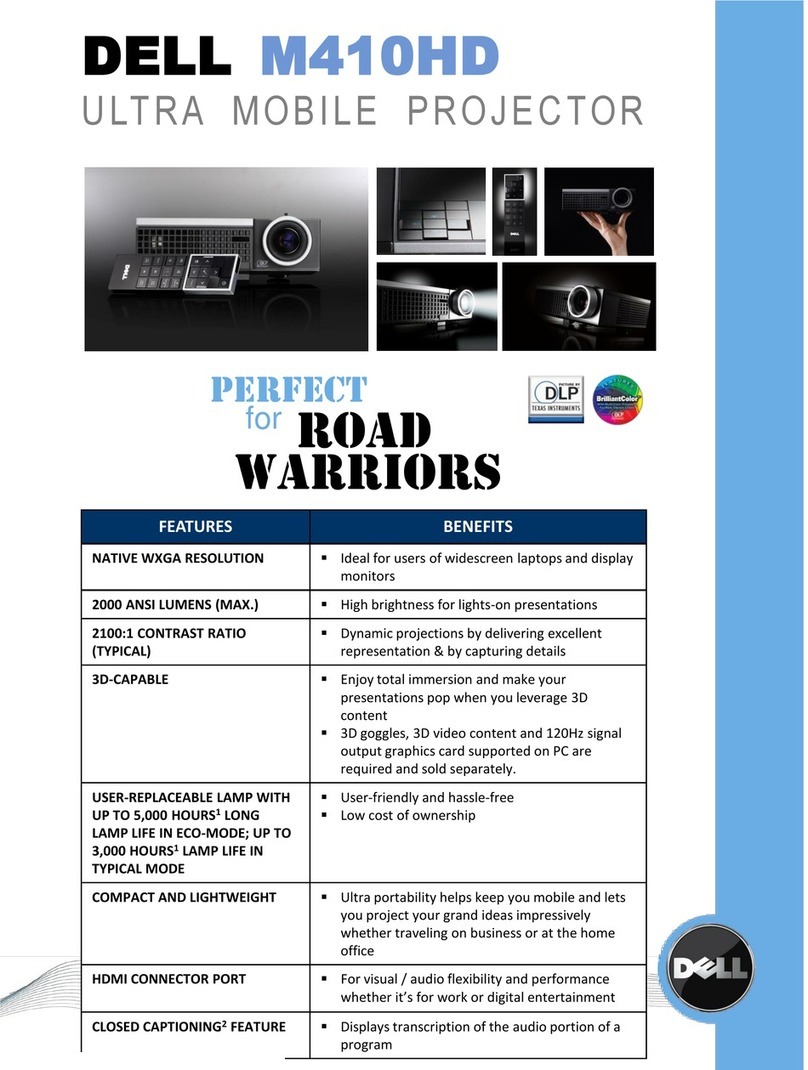
Dell
Dell M410HD User manual
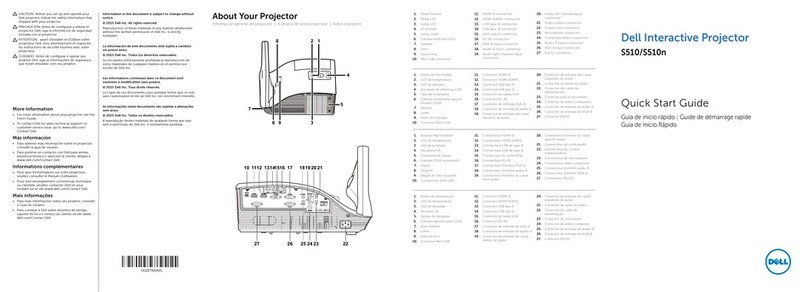
Dell
Dell S510 User manual

Dell
Dell S520 User manual

Dell
Dell 1201MP User manual

Dell
Dell 3400MP - XGA DLP Projector User manual

Dell
Dell S510n User manual

Dell
Dell 5100MP - SXGA+ DLP Projector User manual

Dell
Dell Mobile M115HD User manual

Dell
Dell 1410X - XGA DLP Projector User manual
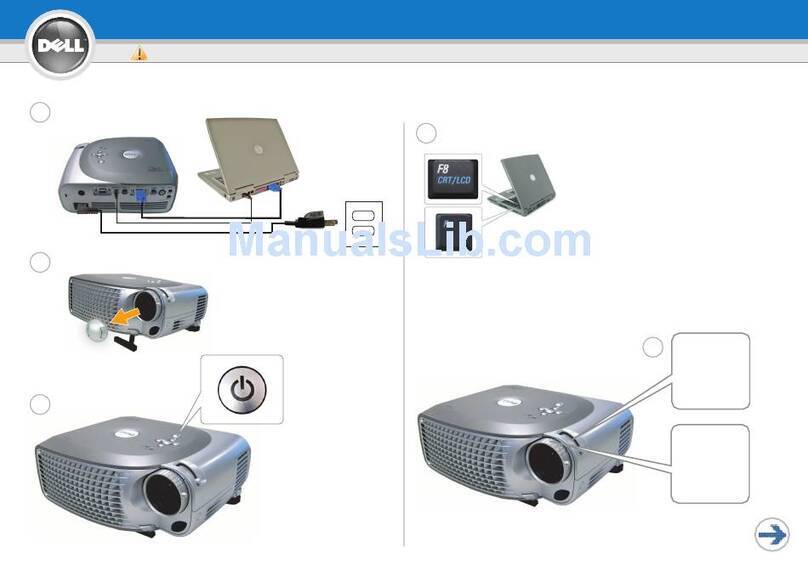
Dell
Dell 1200MP User manual

Dell
Dell P519HL User manual
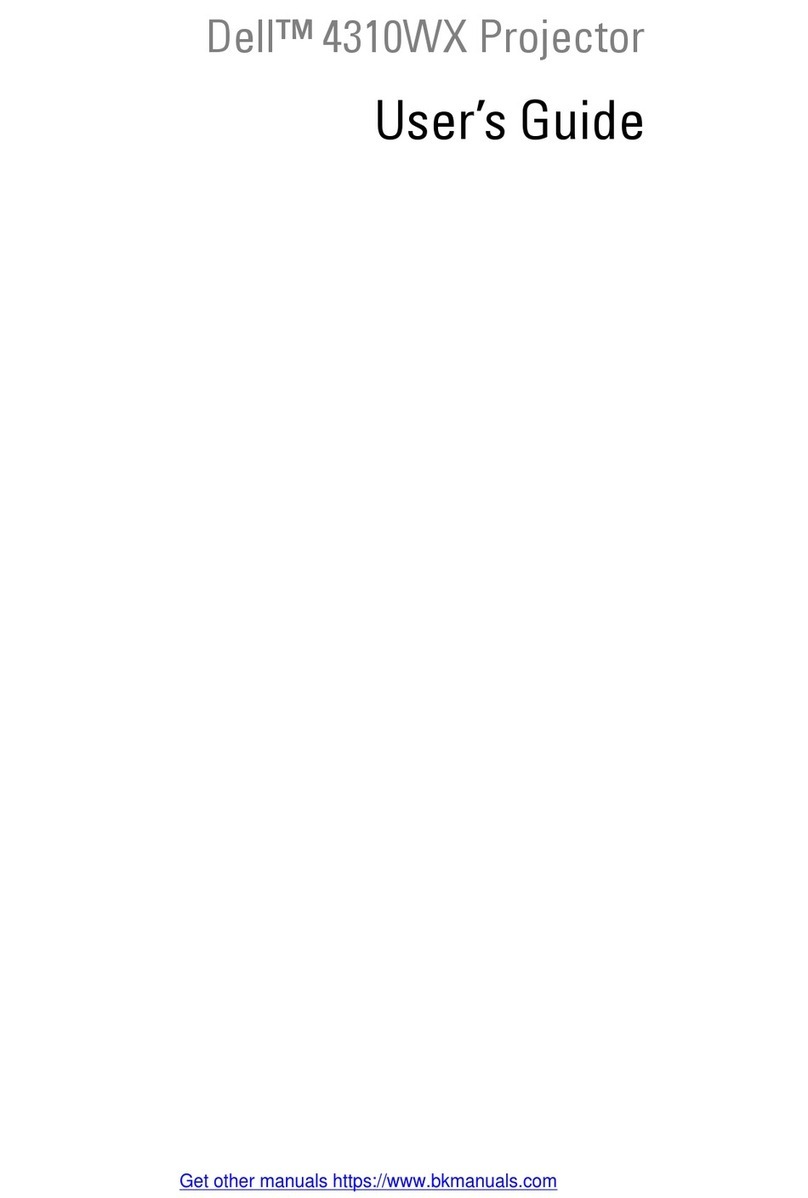
Dell
Dell 4310WX User manual

Dell
Dell S520 Quick start guide

Dell
Dell PowerEdge RAID Controller S300 User manual

Dell
Dell 3200MP User manual

Dell
Dell S560P User manual

Dell
Dell 2200MP User manual

Dell
Dell 1209S User manual

Dell
Dell XXX Installation and operation manual































