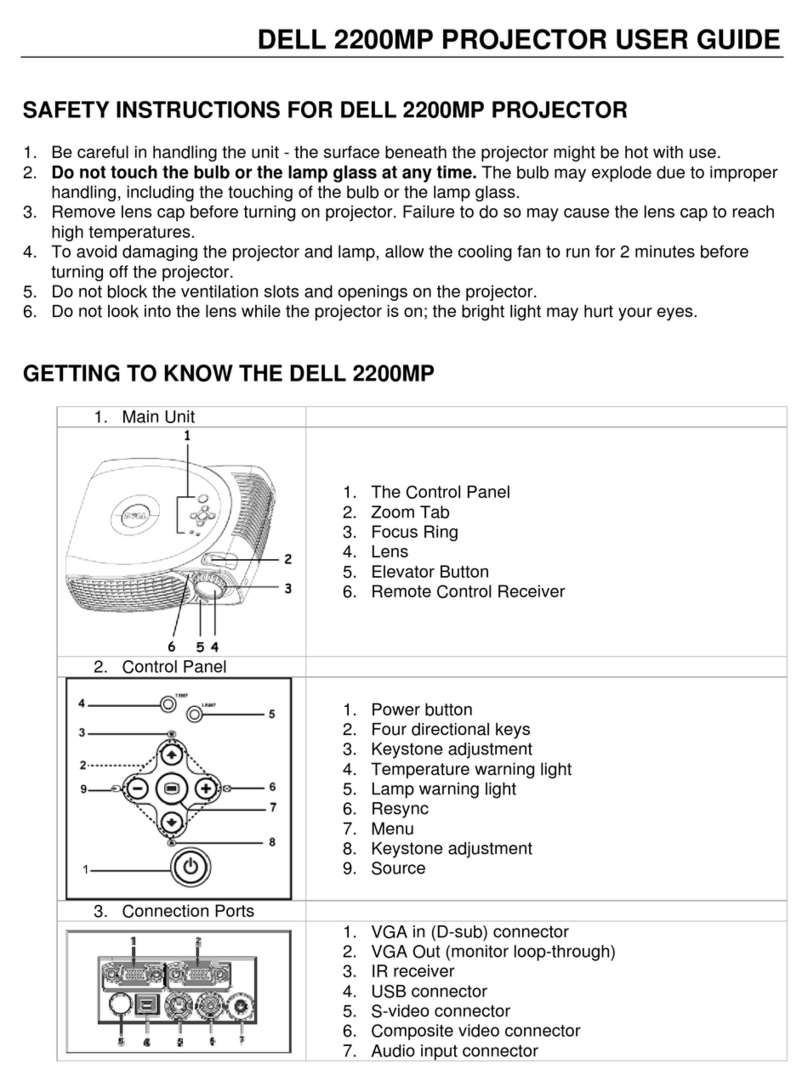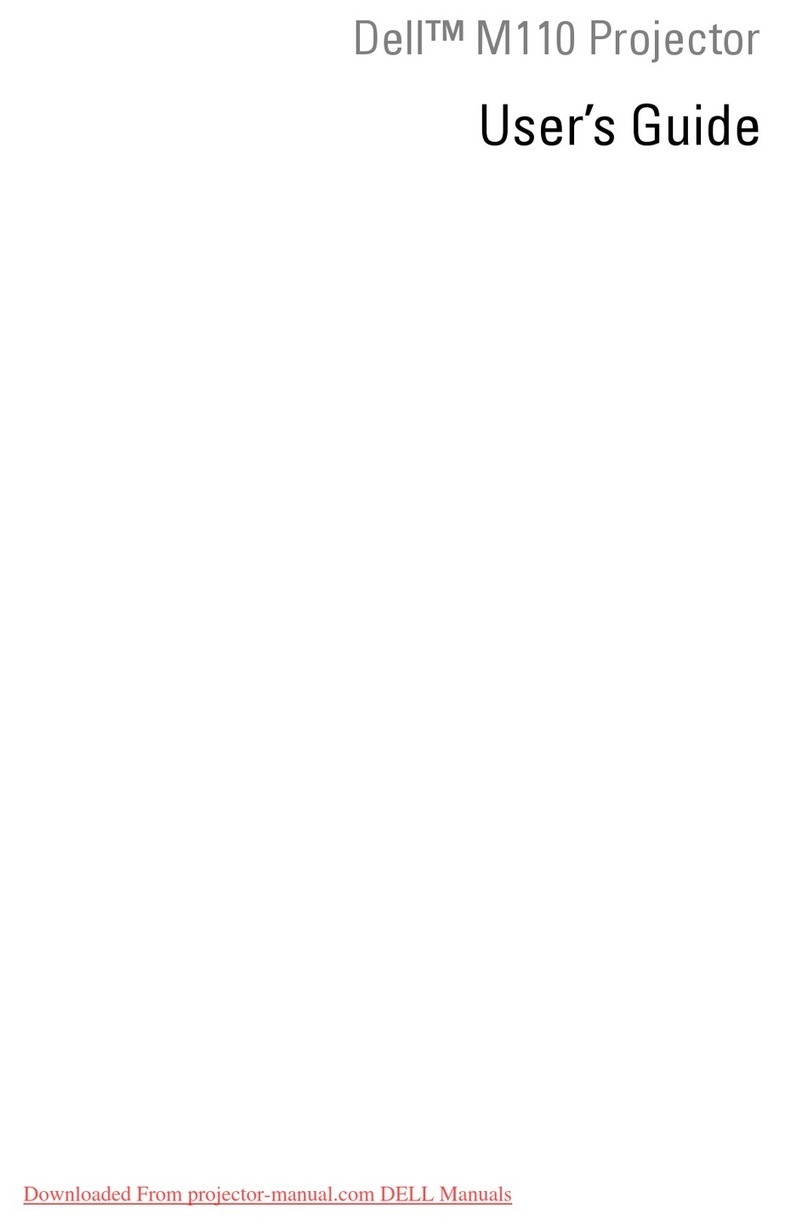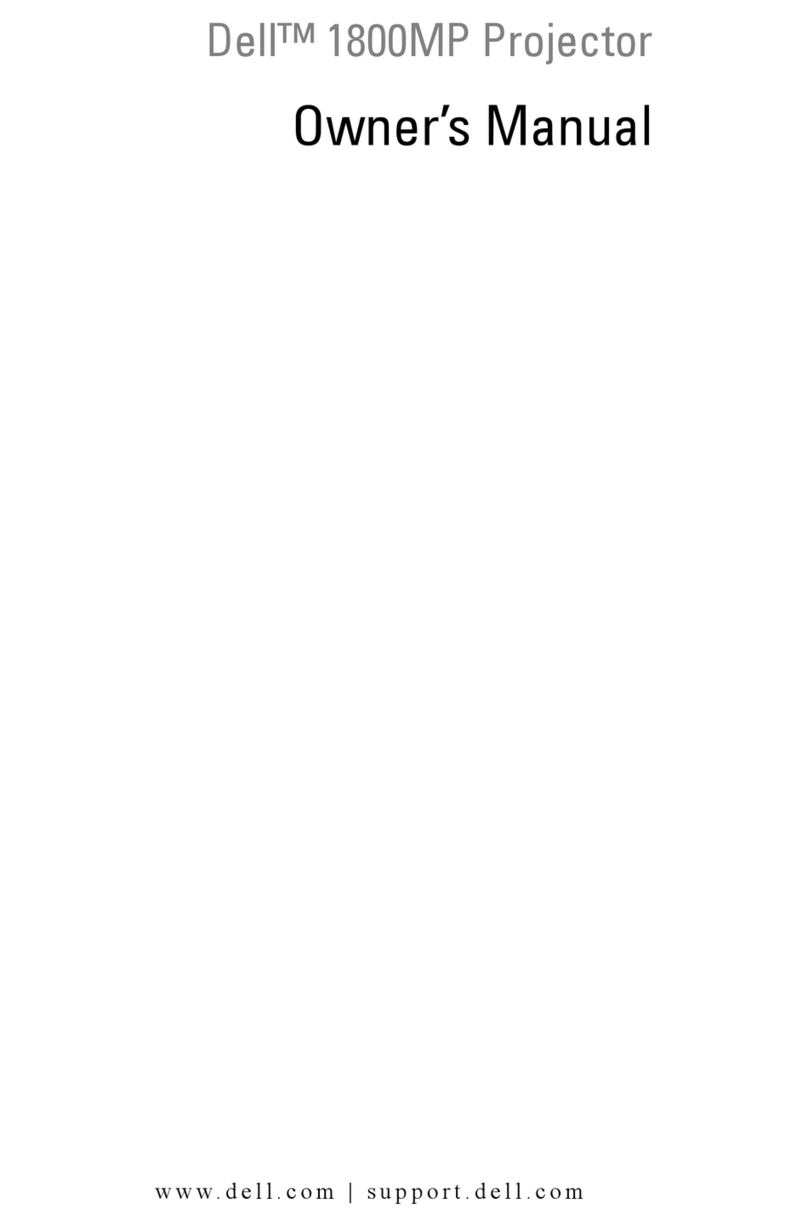Dell 4310WX User manual
Other Dell Projector manuals
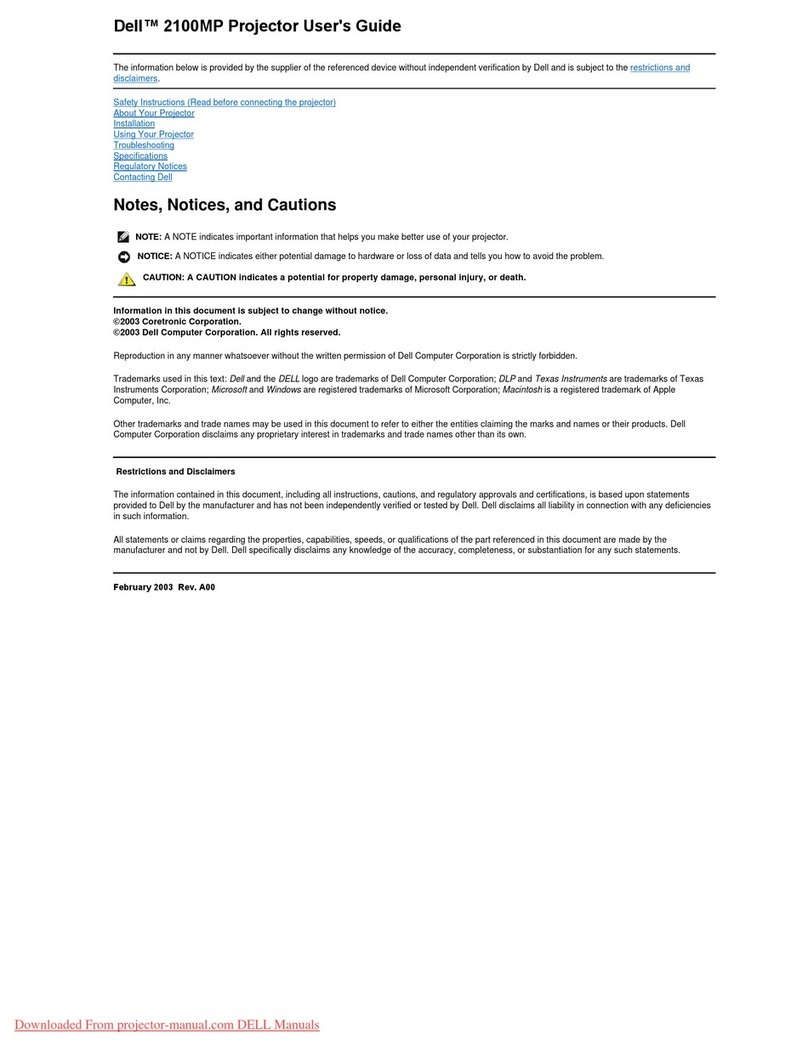
Dell
Dell 2100MP User manual

Dell
Dell M210X User manual

Dell
Dell 2200MP User manual
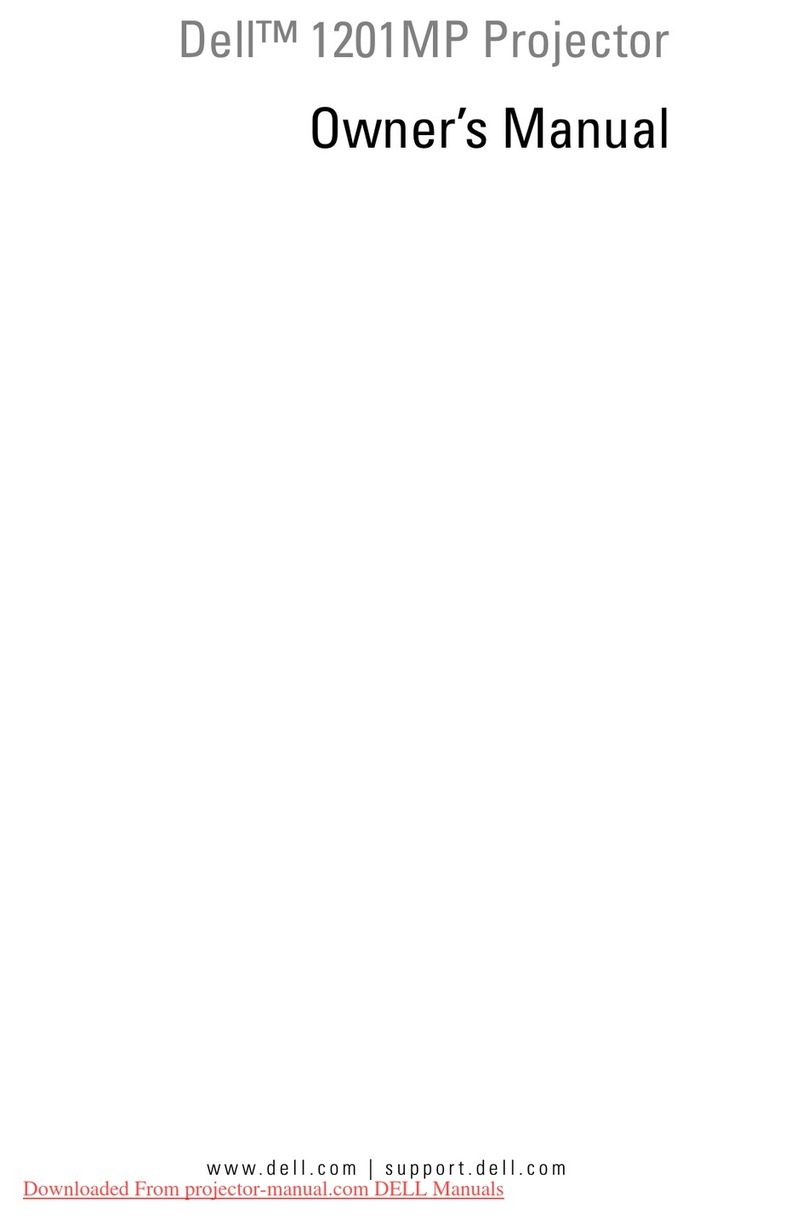
Dell
Dell 1201MP User manual

Dell
Dell 1100MP User manual

Dell
Dell 3400MP - XGA DLP Projector User manual

Dell
Dell S510 User manual

Dell
Dell Vostro 1220 User manual

Dell
Dell 2400MP - XGA DLP Projector User manual

Dell
Dell 7700HD User manual

Dell
Dell M109s - DLP Projector User manual

Dell
Dell S300WI User manual

Dell
Dell XXX Installation and operation manual
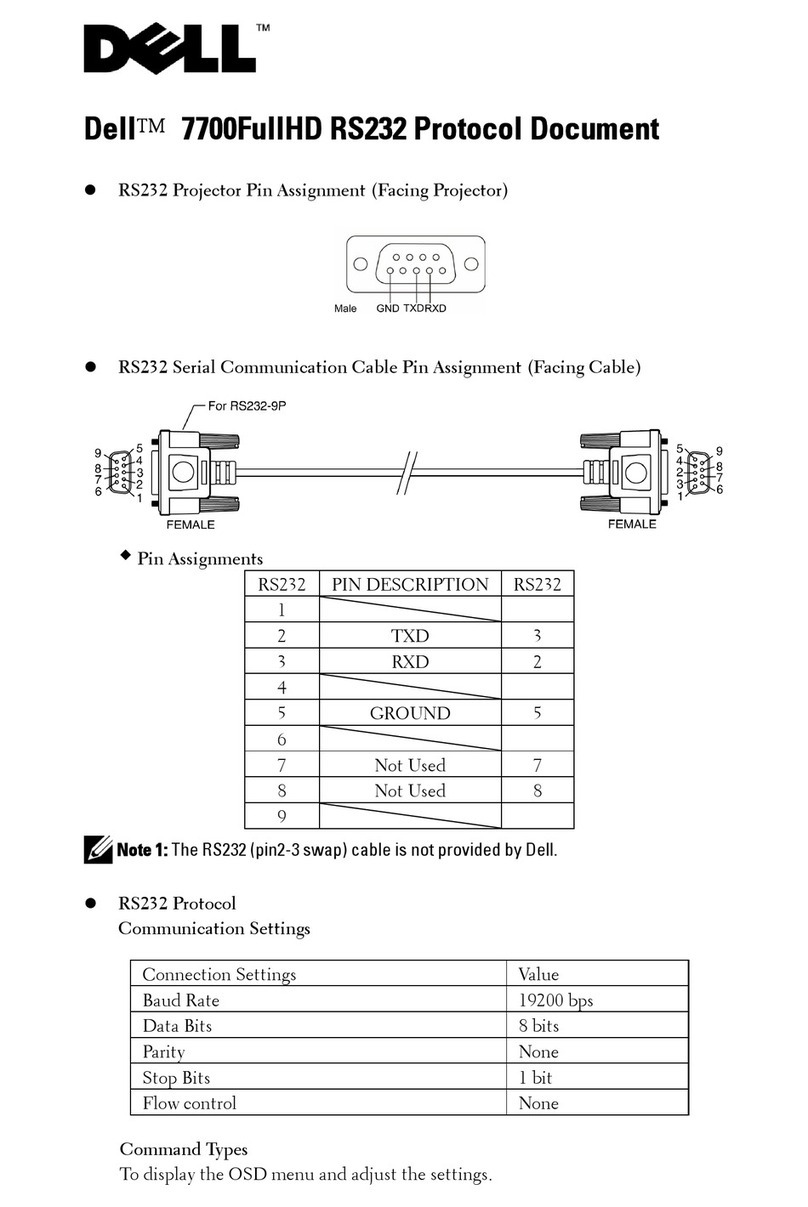
Dell
Dell 7700HD User manual
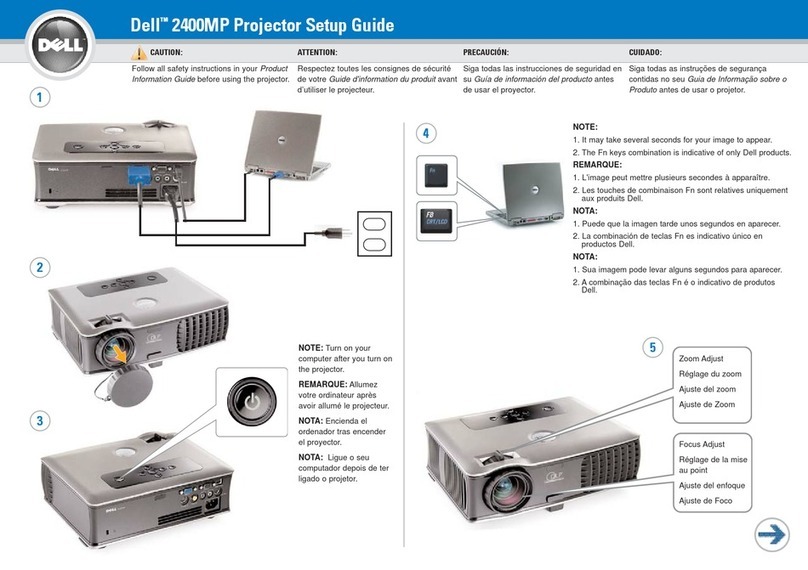
Dell
Dell 2400MP - XGA DLP Projector User manual

Dell
Dell 3400MP - XGA DLP Projector User manual
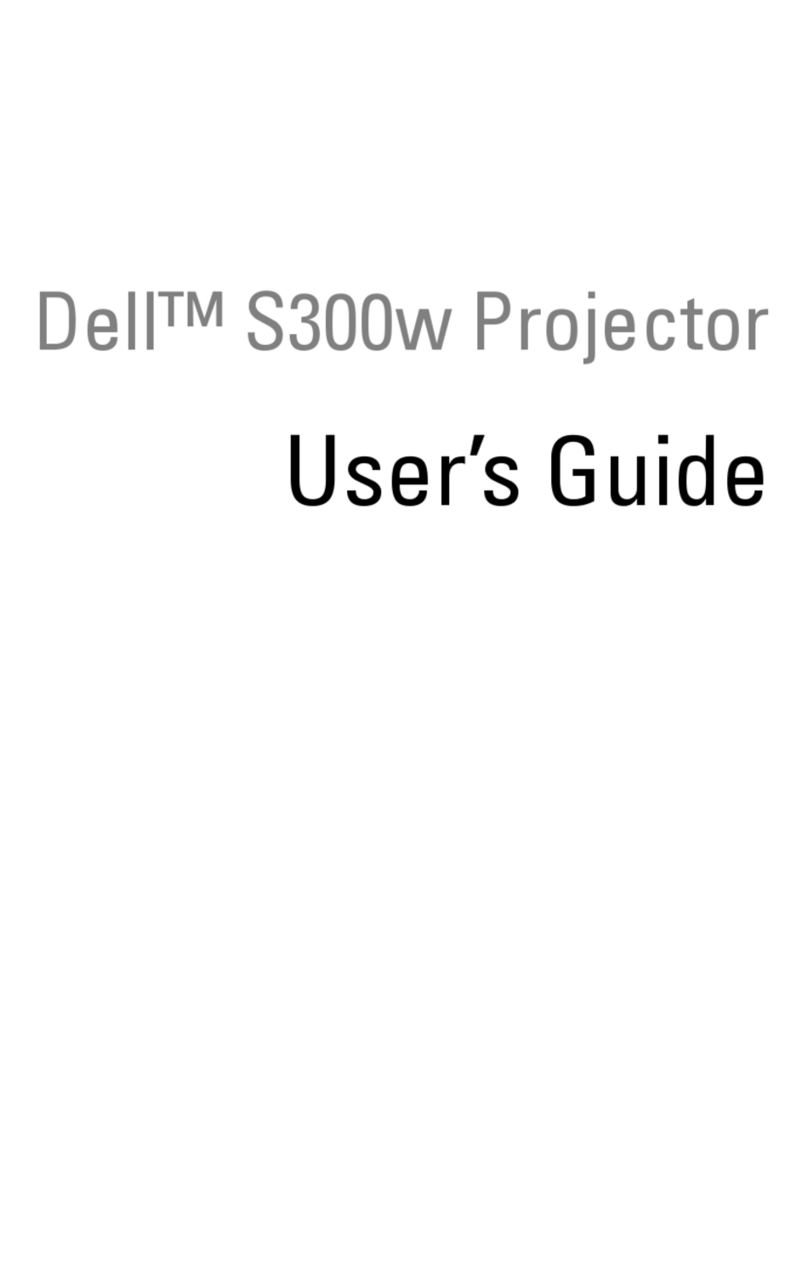
Dell
Dell S300W User manual

Dell
Dell 7609WU - WUXGA DLP Projector User manual
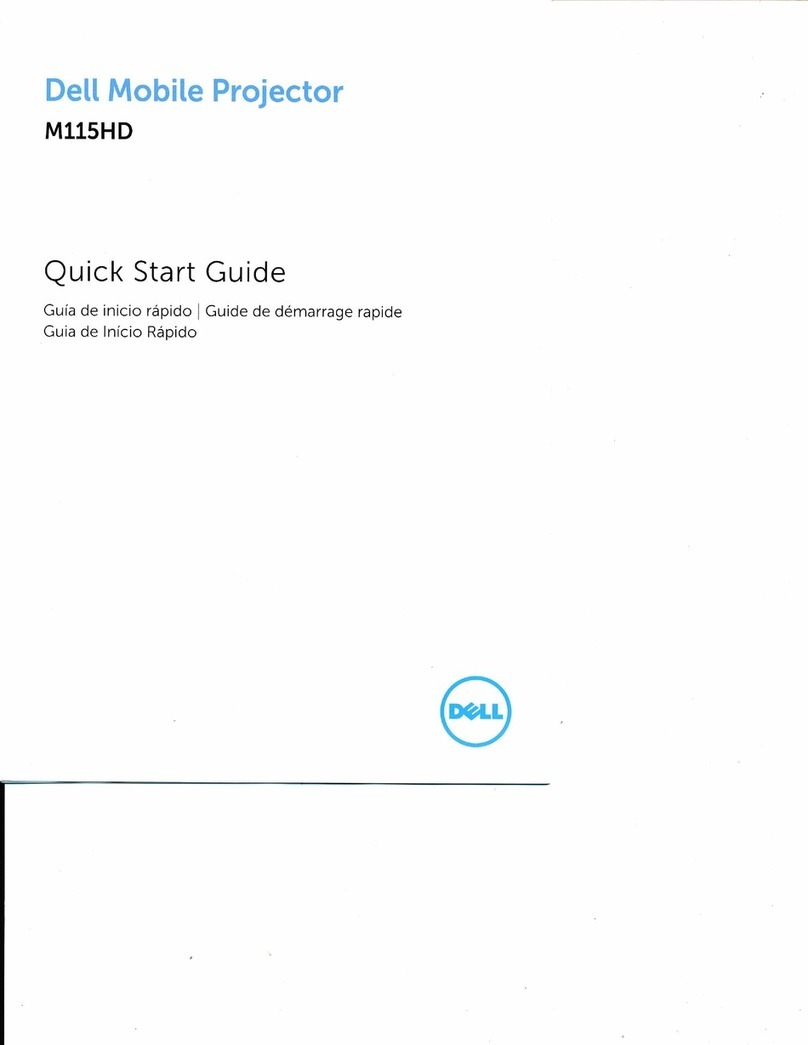
Dell
Dell Mobile M115HD User manual

Dell
Dell 5100MP - SXGA+ DLP Projector User manual