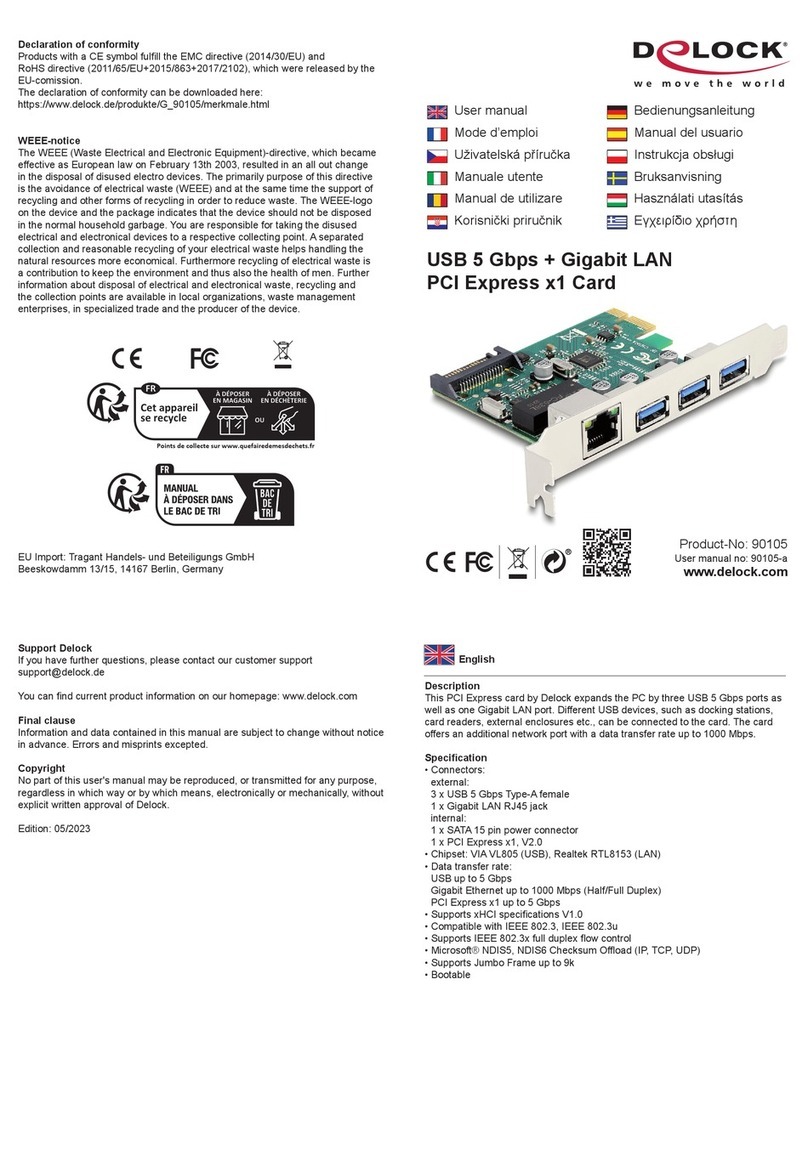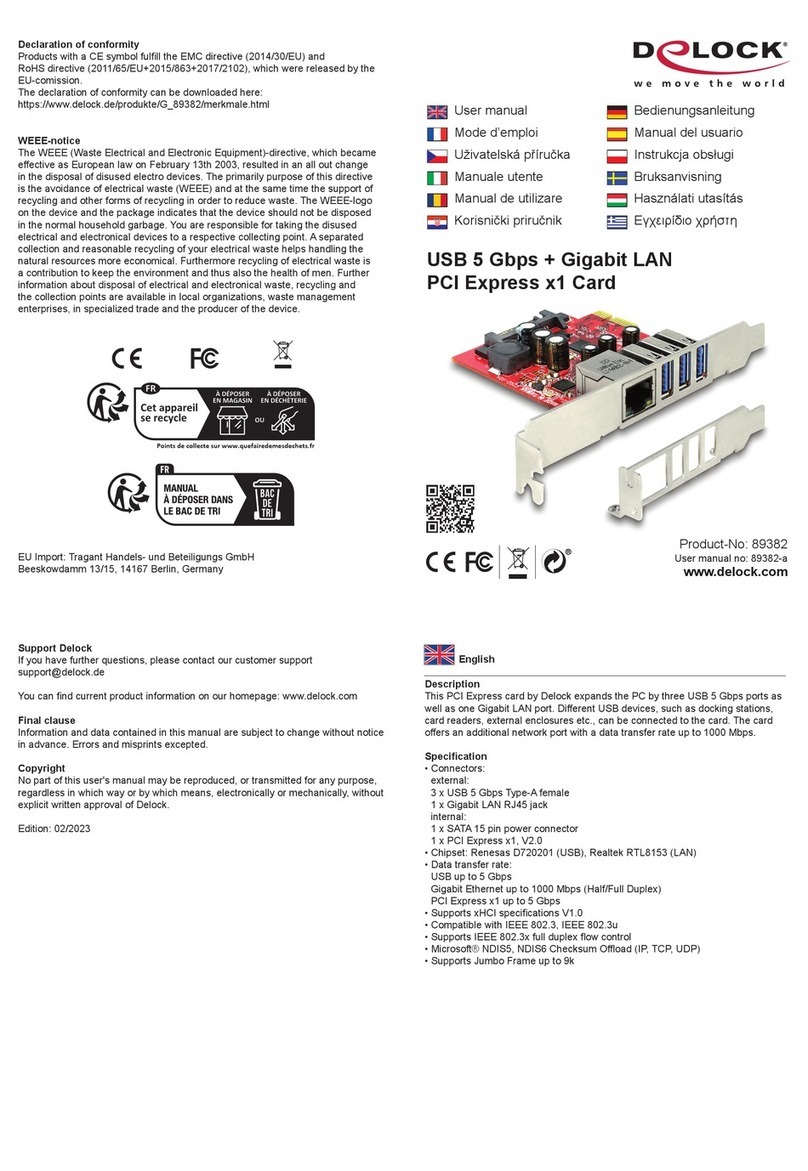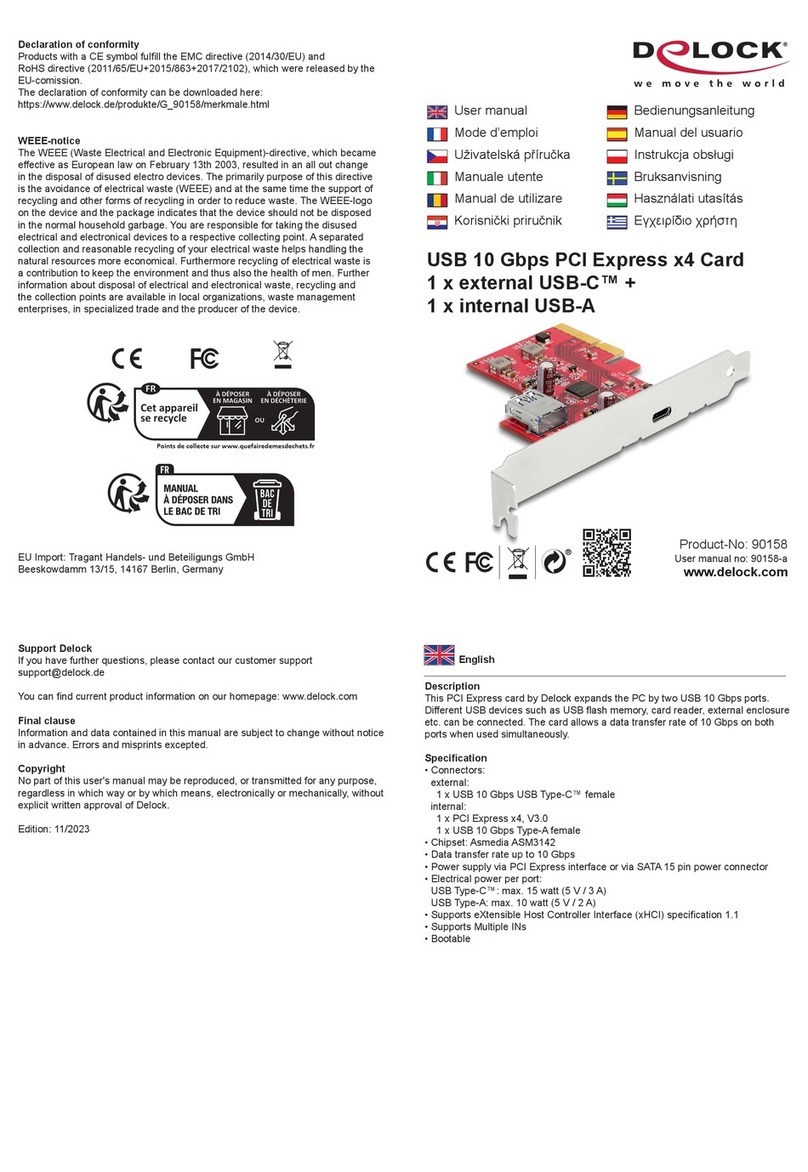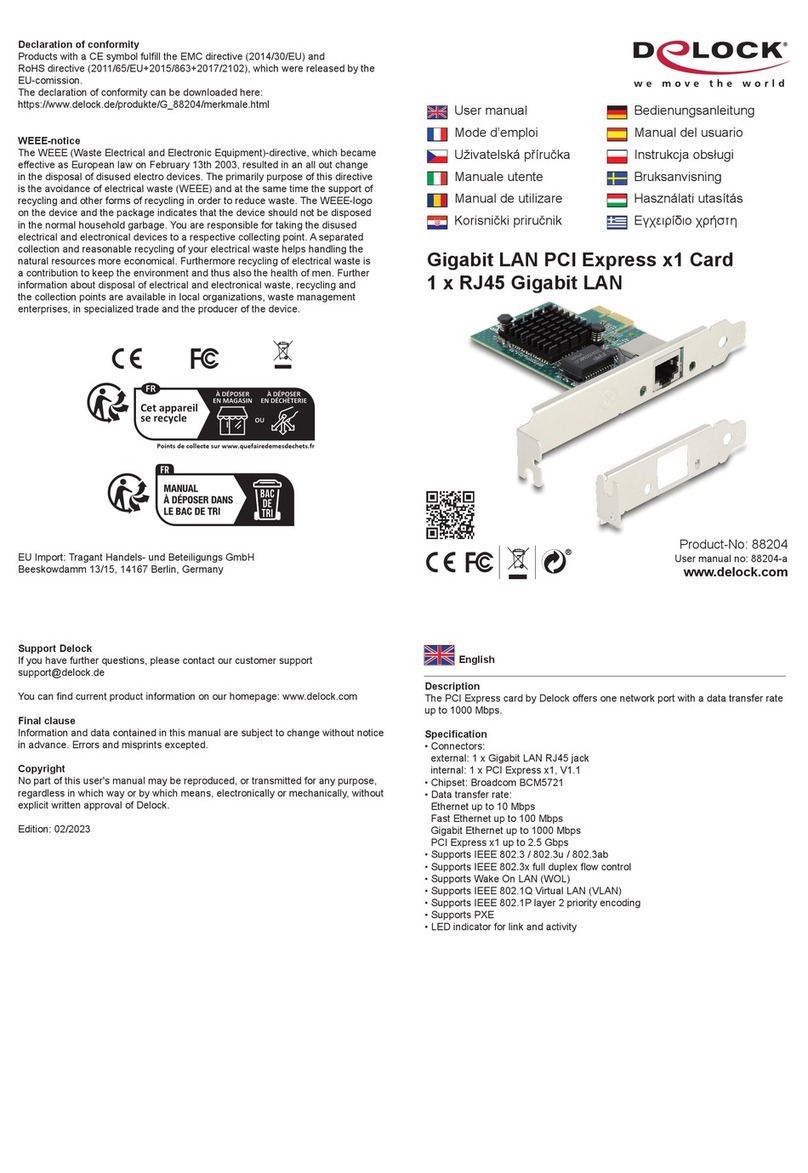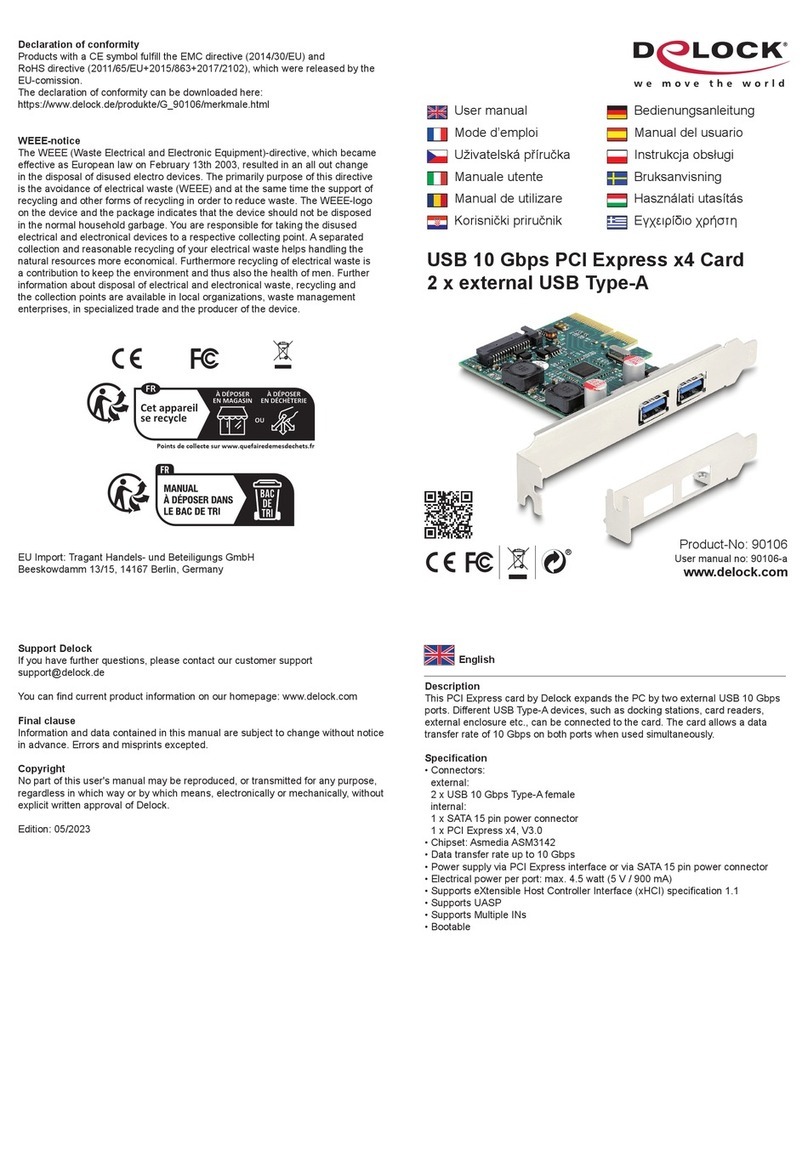-10-
Italiano
Requisiti di sistema
• Linux Kernel 2.6 o superiore
• Windows 8.1/8.1-64/10/10-64
• PC con uno slot PCI Express libero
Istruzioni per la sicurezza
• Proteggere il prodotto dall'umidità
• Evitare l'elettricità antistatica durante l'installazione della scheda
Installazione dell'hardware
1. Spegnere il PC e scollegare il cavo di alimentazione.
2. Aprire l'alloggiamento.
3. Rimuovere il supporto dallo slot PCI Express disponibile.
4. Inserire la scheda in linea retta e con cura nello slot PCI Express libero
nché non si trova in sede.
5. Utilizzare una vite per ssare la scheda nell'alloggiamento.
6. Reinserire l'alloggiamento e collegare il cavo di alimentazione all'adattatore
CA.
Installazione del driver
1. Accendere il computer.
2. Il driver viene installato automaticamente. In caso contrario, eettuare
l'installazione del driver come segue:
3. Inserire il CD del driver nell'unità CD ROM.
4. Aprire la gestione del dispositivo, quindi fare clic con il tasto destro sulla
porta di errore e fare clic su "Aggiorna driver".
5. Selezionare "Cerca i driver sul computer (esteso)".
6. Andare alla cartella adeguata del sistema operativo in unità CD\XR17V35x.
7. Selezionare "Includi sottocartelle". Quindi, fare clic su "Avanti".
8. Il driver a questo punto verrà installato.
9. Fare clic su "Close" (Chiudi).
10. Ravviare il sistema dopo l'installazione.
11. Dopo il riavvio, è possibile iniziare ad utilizzare il dispositivo immediatamente.