DeLOCK 11500 User manual
Other DeLOCK Switch manuals

DeLOCK
DeLOCK 87761 User manual

DeLOCK
DeLOCK 11476 User manual

DeLOCK
DeLOCK 11488 User manual

DeLOCK
DeLOCK 18683 User manual

DeLOCK
DeLOCK 64155 User manual

DeLOCK
DeLOCK 64157 User manual
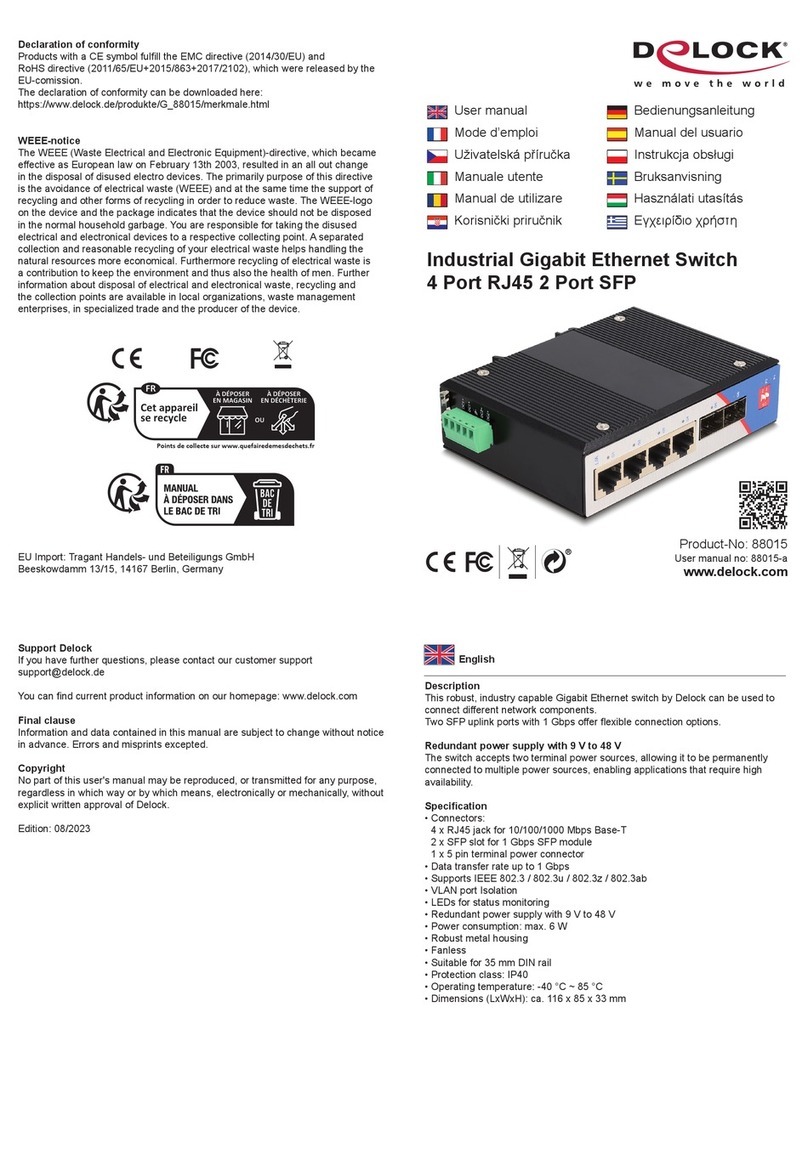
DeLOCK
DeLOCK 88015 User manual

DeLOCK
DeLOCK 64226 User manual

DeLOCK
DeLOCK 87729 User manual

DeLOCK
DeLOCK 62440 User manual

DeLOCK
DeLOCK 18600 User manual

DeLOCK
DeLOCK 63919 User manual

DeLOCK
DeLOCK 62653 User manual

DeLOCK
DeLOCK 87762 User manual

DeLOCK
DeLOCK 87704 User manual

DeLOCK
DeLOCK 63261 User manual

DeLOCK
DeLOCK 18751 User manual

DeLOCK
DeLOCK 63739 User manual

DeLOCK
DeLOCK 64053 User manual

DeLOCK
DeLOCK 11367 User manual































