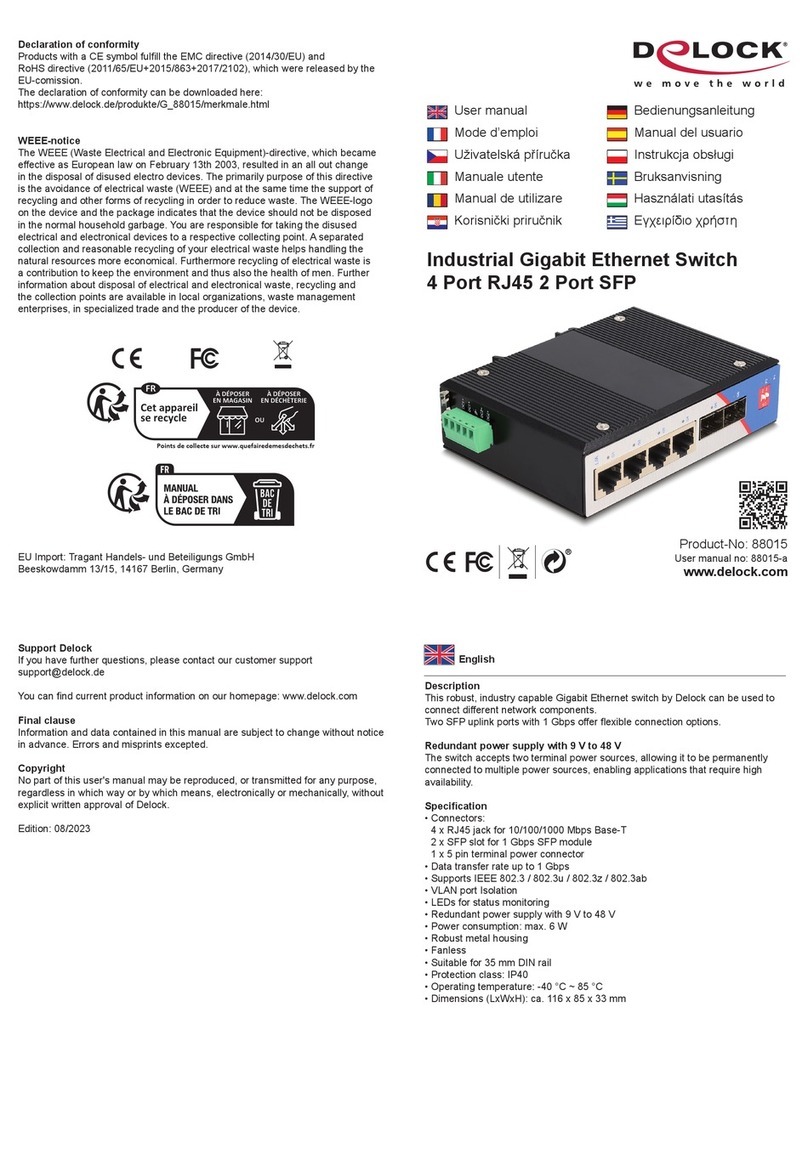-10-
Español
Requisitos del sistema
• PC con DisplayPort hembra + USB Tipo-A hembra
• Monitor o TV con conector DisplayPort
Contenido del paquete
• Conmutador KVM con USB y audio
• 2 x cable USB 3.2 A macho a USB 3.2 B macho, longitud aprox. 1,5 m
• 2 x cable DisplayPort macho a DisplayPort macho, longitud aprox. 1,5 m
• 2 x cable conector estéreo de 3,5 mm macho a conector estéreo de 3,5 mm macho, longitud aprox. 1,5 m
• 1 x selector con cable, longitud aprox. 1,8 m
• Fuente de alimentación externa
• Manual del usuario
Instrucciones de seguridad
• Proteja el producto contra el polvo
• Proteja el producto contra la luz solar directa
Hardware Instalación
1. Conecte un teclado y mouse USB a los puertos de la consola del KVM.
2. Conecte el botón selector al puerto frontal del KVM.
3. Conecte todos los cables de audio a cada computadora, KVM y parlantes si es necesario.
4. Conecte otros dispositivos USB al concentrador USB si es necesario.
5. Conecte el monitor DisplayPort a la salida DisplayPort del KVM.
6. Conecte el adaptador de corriente DC 5V incluido al puerto DC del KVM.
7. Conecte el cable DisplayPort entre la salida DisplayPort de la computadora y la entrada DisplayPort del KVM.
8. Conecte el cable USB al puerto USB-A de la computadora y al puerto USB-B ascendente del KVM.
9. Encienda la computadora y asegúrese de que los puertos USB estén habilitados y funcionen correctamente.
Nota
Este conmutador KVM admite USB Plug & Play; todos los componentes se pueden agregar y eliminar en cualquier
momento sin la necesidad de apagar la unidad. Sin embargo, llevará varios segundos enumerar los dispositivos USB; el
tiempo depende de la cantidad de dispositivos USB y la velocidad de la computadora.
Funcionamiento
Selección de puerto
Presione el botón selector para cambiar entre los puertos de la CPU. El botón LED indica el puerto: blanco (CPU1) o
verde (CPU2). El LED naranja en la parte superior de KVM también indica el puerto de host activo.
Soporte para teclas de acceso rápido
La función de tecla de acceso rápido funciona con un teclado USB que está conectado en el puerto frontal marcado
con un logotipo de teclado. No hay soporte para teclas de acceso rápido para un teclado USB conectado a los puertos
posteriores del concentrador USB del KVM.
Puede seleccionar la computadora que desea controlar con las siguientes teclas rápidas.
Selección del canal
Presione [Ctrl] + [Ctrl] + Enter para cambiar todos los canales (PC + USB Hub + Audio) al siguiente puerto
Presione [Ctrl] + [Ctrl] + [D] + Enter para cambiar el canal DP (PC solamente) al siguiente puerto
Selección de concentrador USB
Presione [Ctrl] + [Ctrl] + [Z] + Enter para cambiar el concentrador USB al siguiente puerto.
Selección de audio
Presione [Ctrl] + [Ctrl] + [A] + Enter para cambiar el audio al siguiente puerto.
Función de detección de encendido del Host USB
Presione [Ctrl] + [Ctrl] + [P] + [W] + [1] para habilitar la conmutación de puerto mediante la detección de encendido del
Host USB. (Predeterminada)
Presione [Ctrl] + [Ctrl] + [P] + [W] + [0] para deshabilitar la detección de encendido del Host USB.