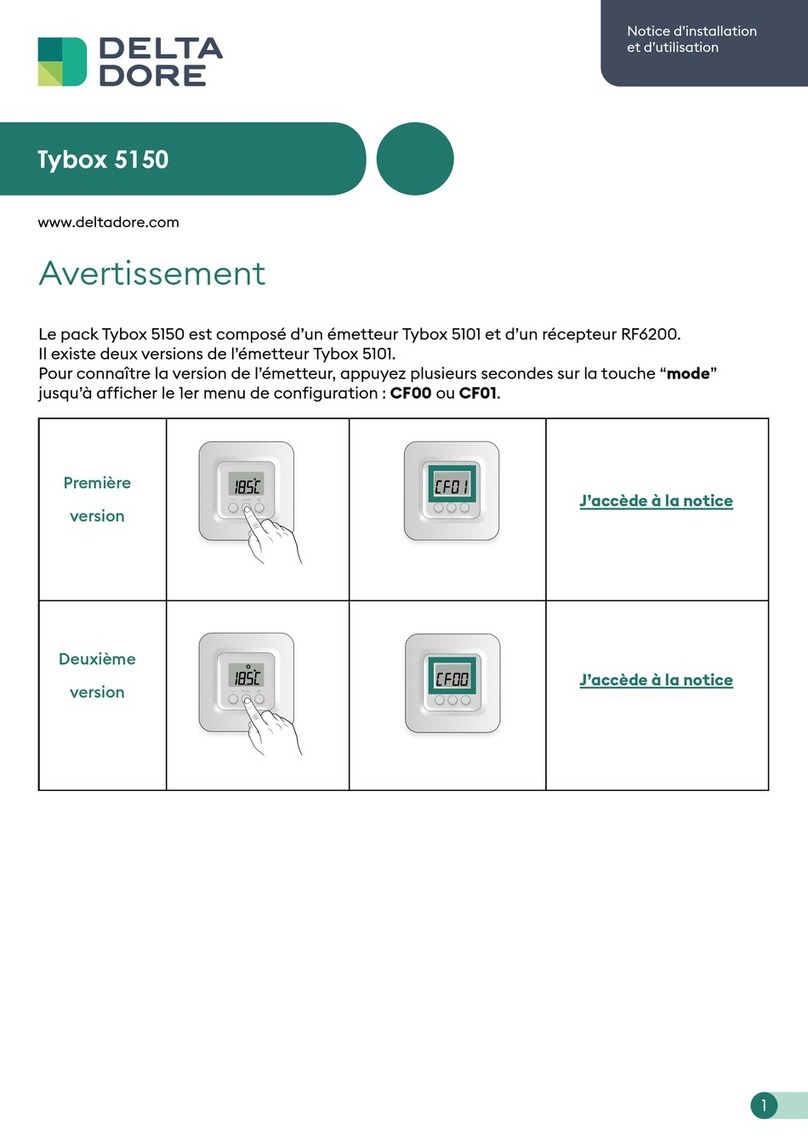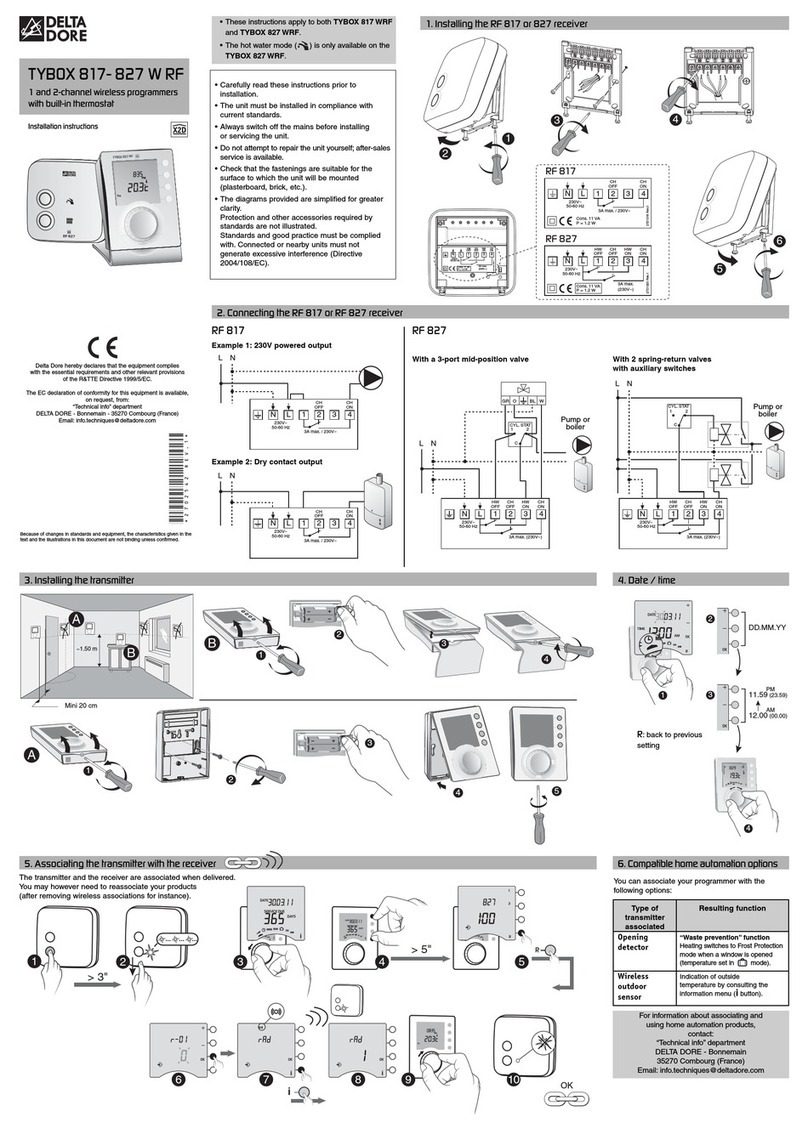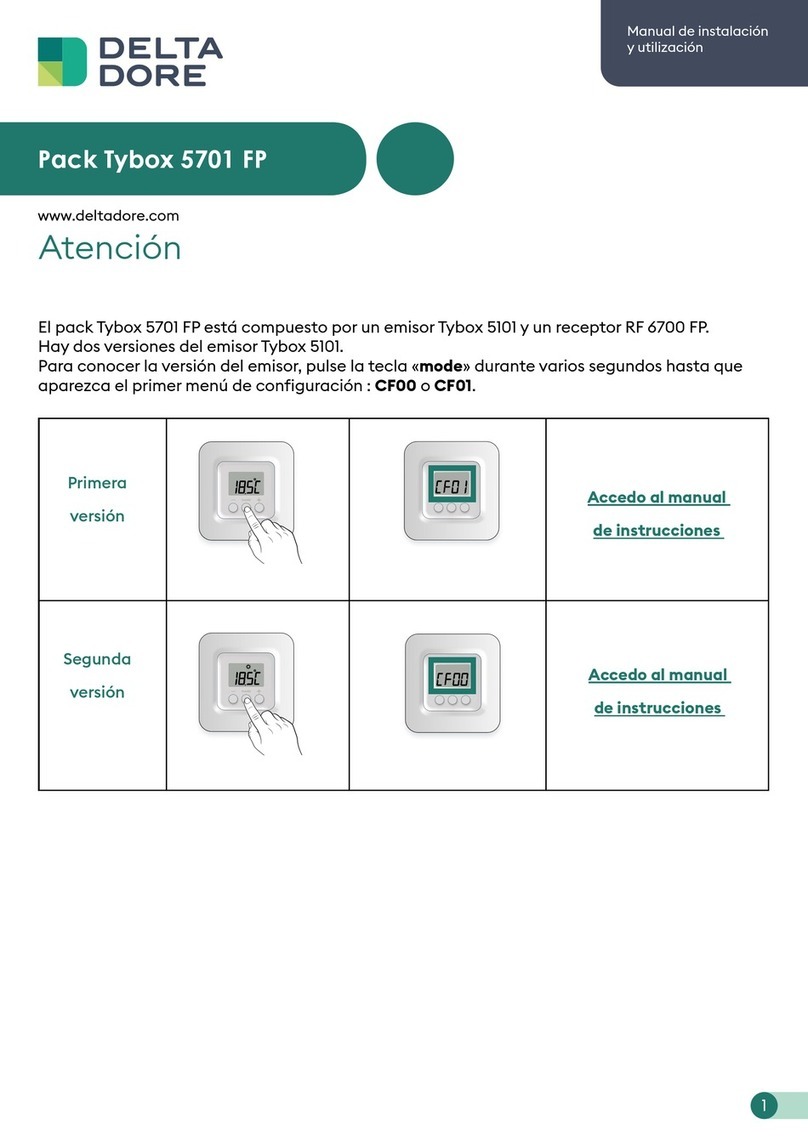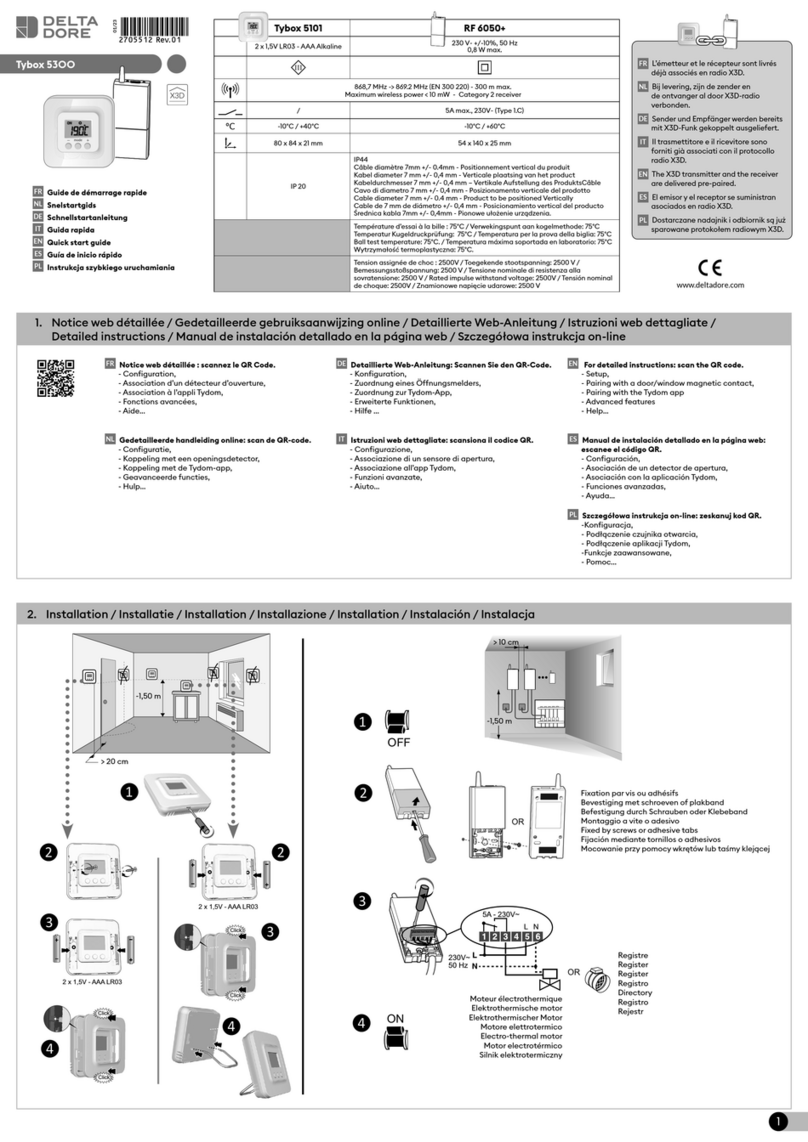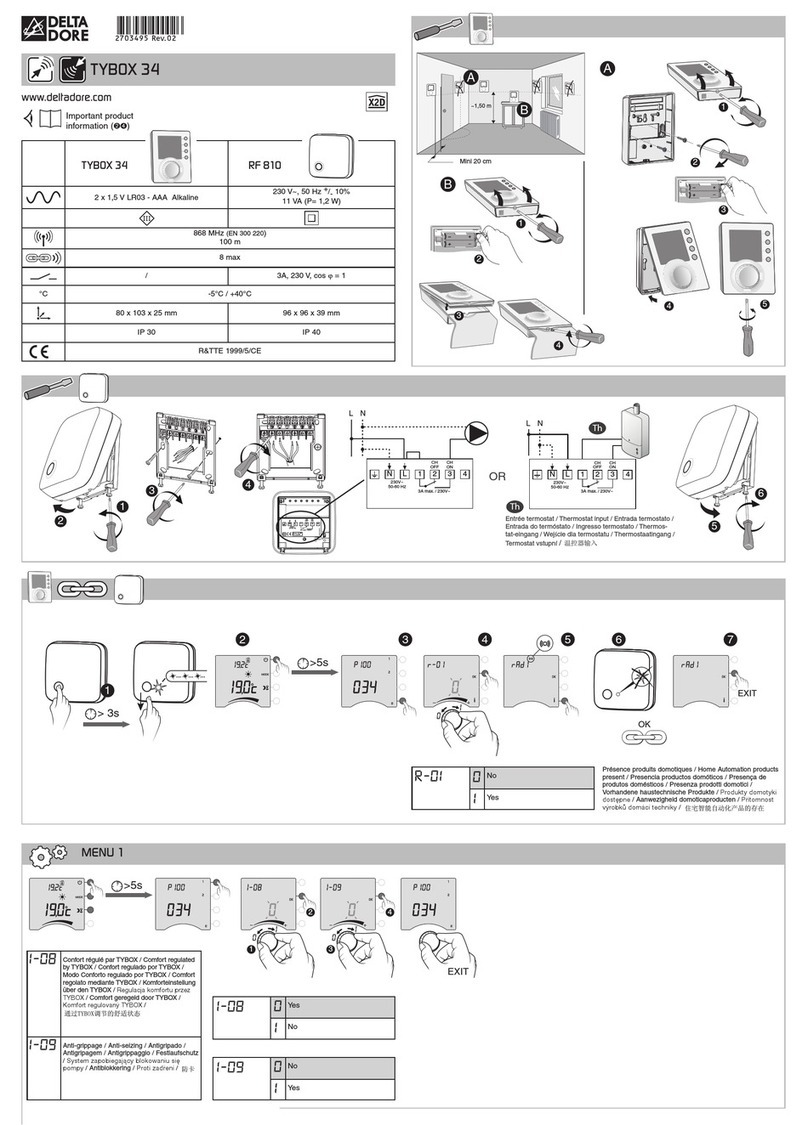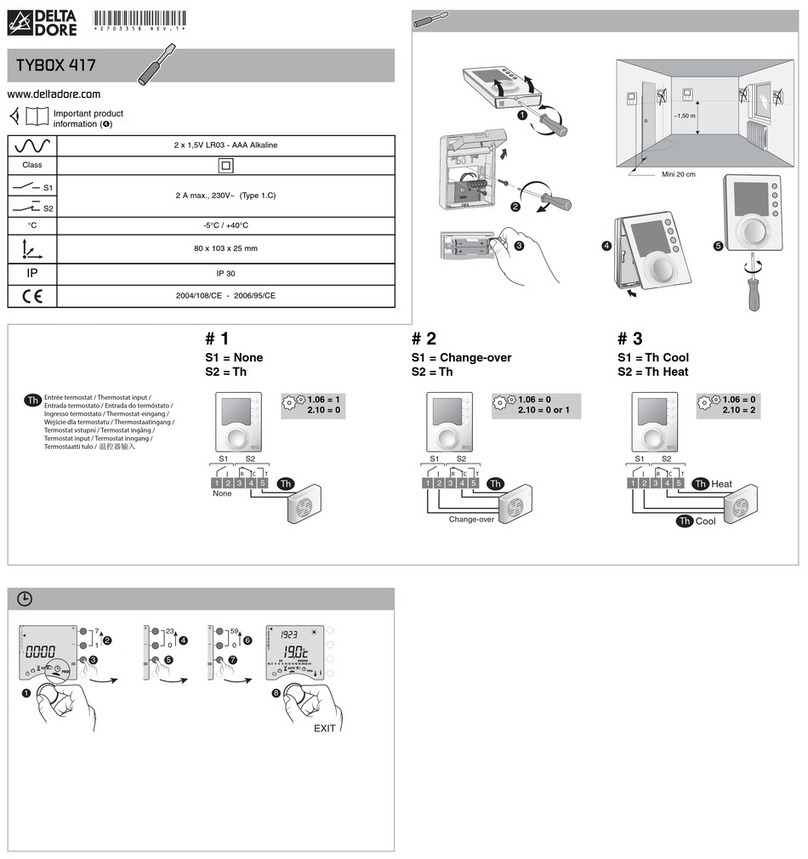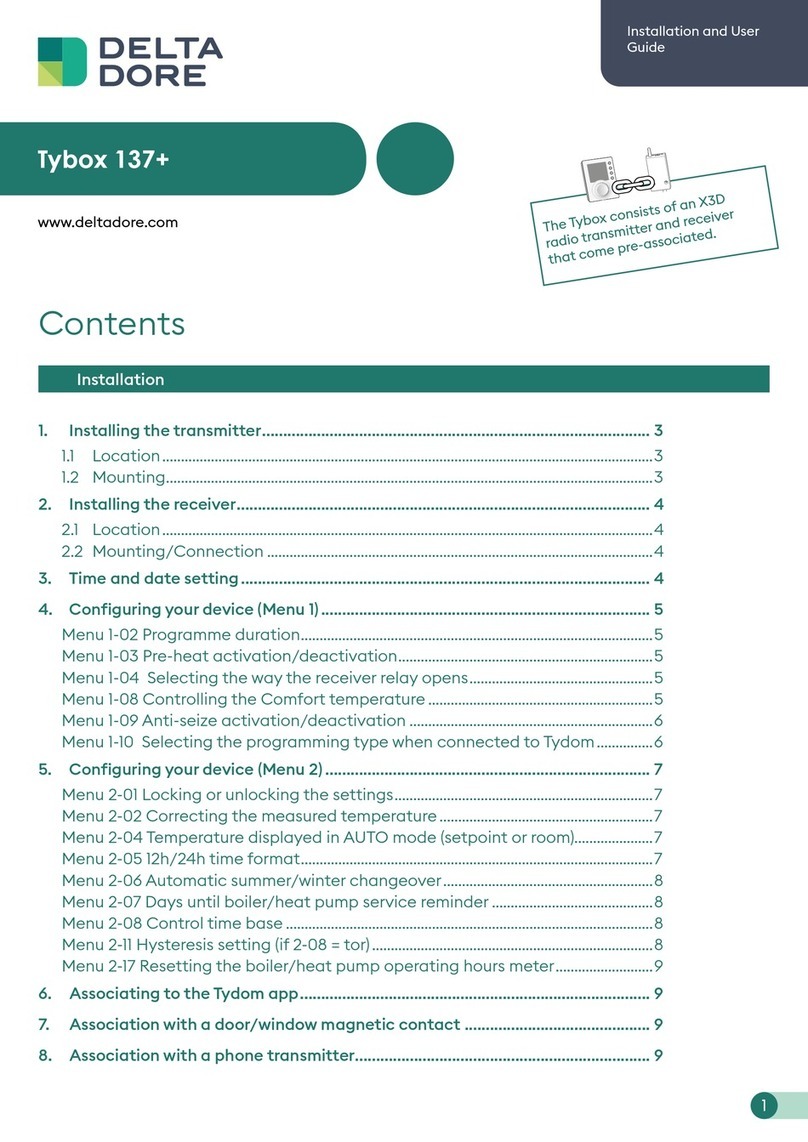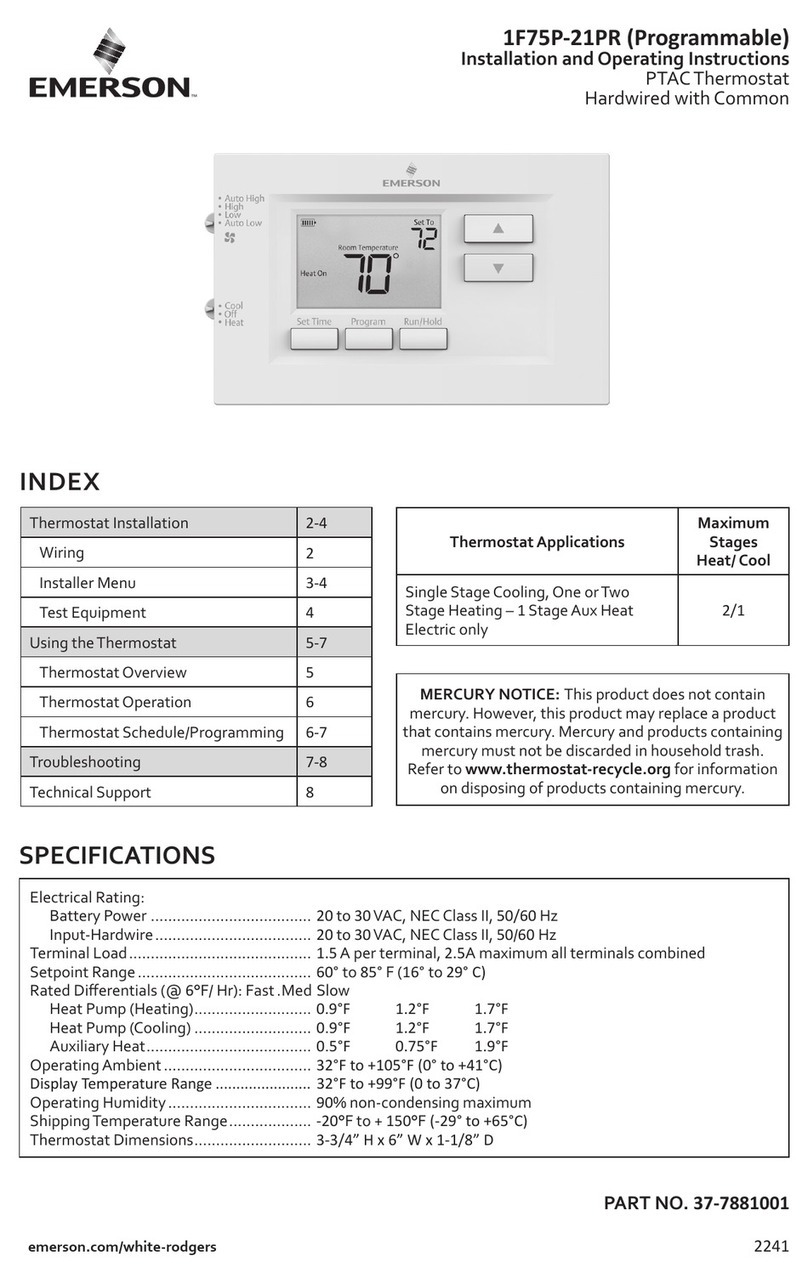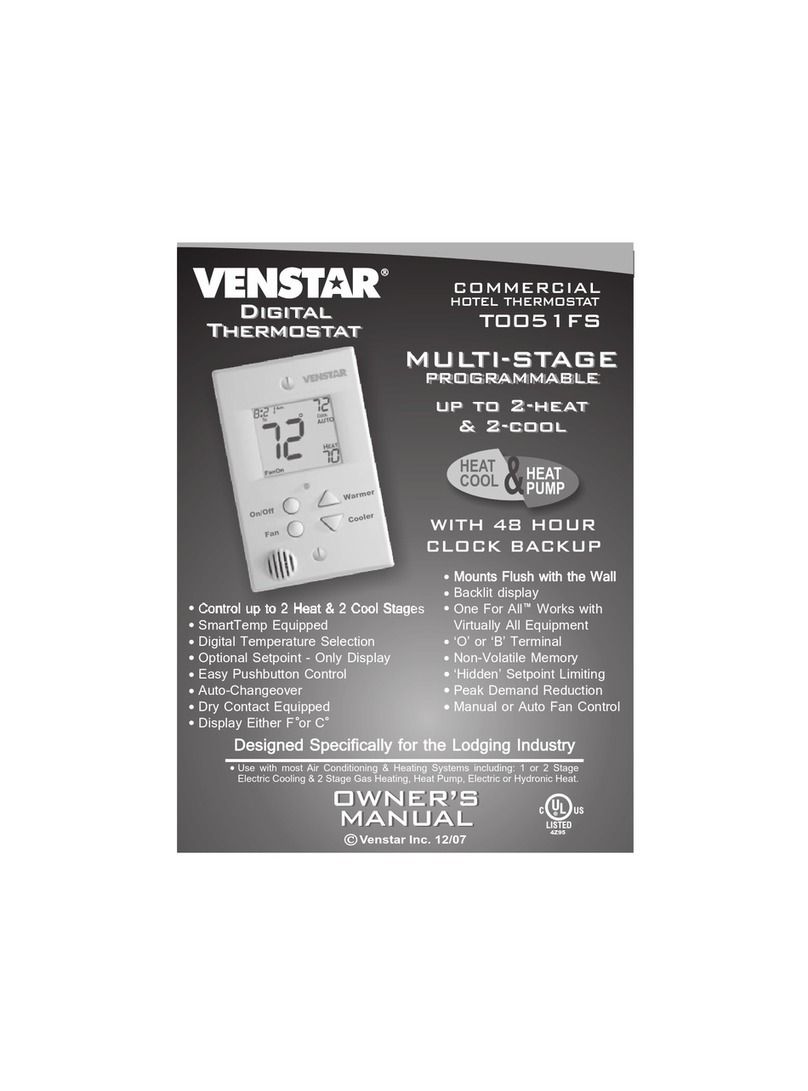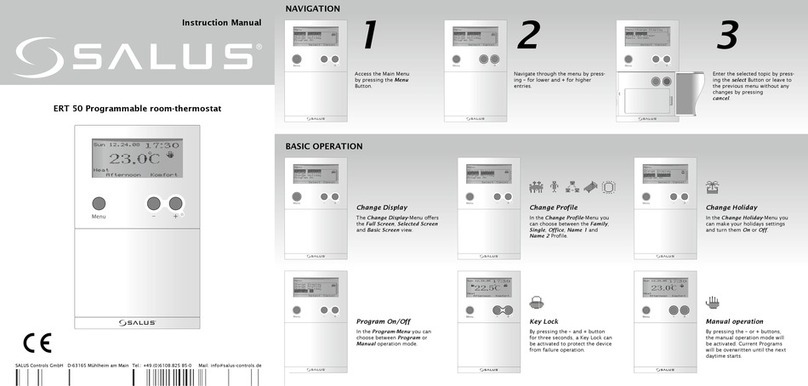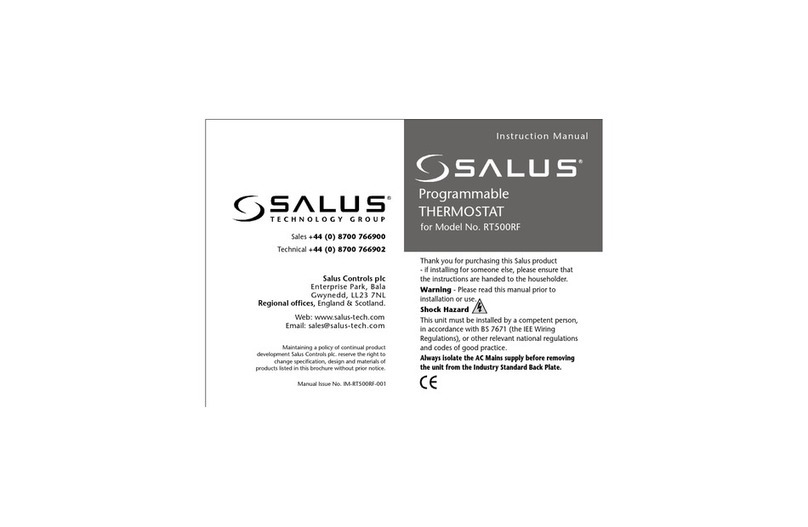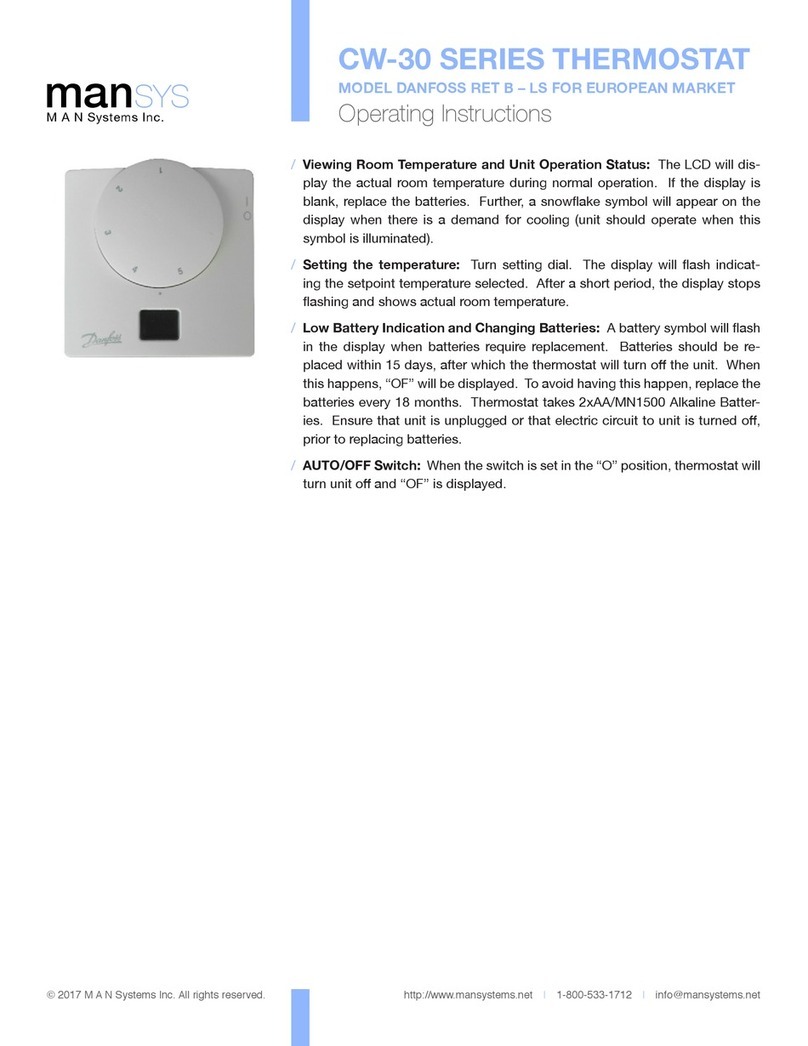This mode shuts down your heating system.
Turn the selector dial to .
Turn the selector dial to .
To exit this mode, turn the
selector dial.
Turn the selector dial to .
The days flash.
Press + or - to change the day, then press OK
to confirm and continue on to the next setting.
Repeat the operations to set the hours and minutes.
To leave the “setting the time” mode, turn the selector
dial.
Turn the selector dial to PROG.
The default program is a Comfort period from 6:00
to 23:00.
1. Create your program
Programming starts on day 1 at midnight.
Press the or buttons to create different Setback
or Comfort periods.
2. Confirm and copy the program
Press and hold the OK button for 3 seconds to
confirm the program you created and copy it to the
next day.
OR
3. Confirm the program
Press the OK button to confirm and continue on
to the next day to program it separately.
4. Check your program
Press the button repeatedly to check the accuracy
of the Comfort and Setback periods you created.
Press OK to check the next day.
To exit the mode, turn the selector dial to another
mode.
COMMENTS: Depending on the configuration made
during installation, programming can be weekly or
daily. Likewise, this programming may be done in
increments of one hour, 30 minutes, or 15 minutes.
To change these settings, refer to the installation
section of these instructions, or contact our customer
service department or your installer.
In AUTO mode, pressing the iibutton gives you the
temperature of the room or the set-point temperature
according to the installation configuration.
Nothing is displayed on the room unit screen.
There is no power supply or batteries.
Check your circuit breaker or your batteries
The unit is in time setting mode.
There was a mains disruption that lasted more than 2 hours.
Set the time. All other settings have remained unchanged.
When setting the time,there is no option to set the day.
You are in daily programming.
To switch to weekly programming, refer to the installation
section of these instructions, or contact your installer or our
customer service department.
When creating a program,the and symbols do
not appear on the screen.
Changing programs is not allowed.
Refer to the installation section of these instructions, or
contact your installer or our customer service department.
The temperature displayed does not match the
temperature measured in the room (thermometer).
Refer to the installation section of these instructions or
contact your installer or our customer service department.
The programs cannot be modified and set-point
temperature adjustment is limited (Comfort:16 to 22°C,
Setback:13 to 19°C, Frost Protection:5 to 11°C)
Refer to the installation section of these instructions or
contact your installer or our customer service department.
Your heating system is in Frost-Protection mode.
The thermostat is in ,
,PROG o
position.
- Ensure that the +/- polarities are correctly placed
when the battery is fitted into the unit.
- Do not dispose of used batteries in unauthorized
places (you should respect the environment by
taking the batteries to a suitable collection site).
- Do not recharge the batteries.
- You have approximately 30 seconds to change
the batteries before the time is reset to zero
(if this happens, reset the date and time).
When the battery level symbol
appears, you have around
1 month to change the batteries
(two 1.5 V alkaline batteries,
LR03 or AAA).
The following precautions must be respected: