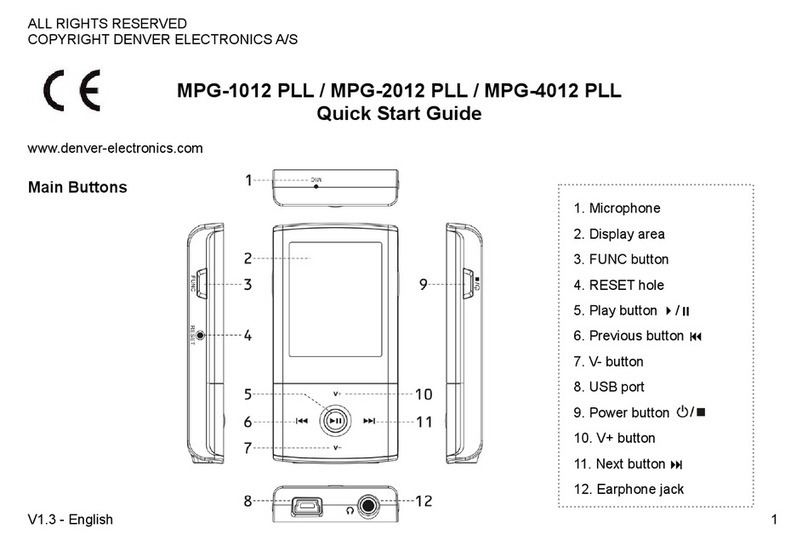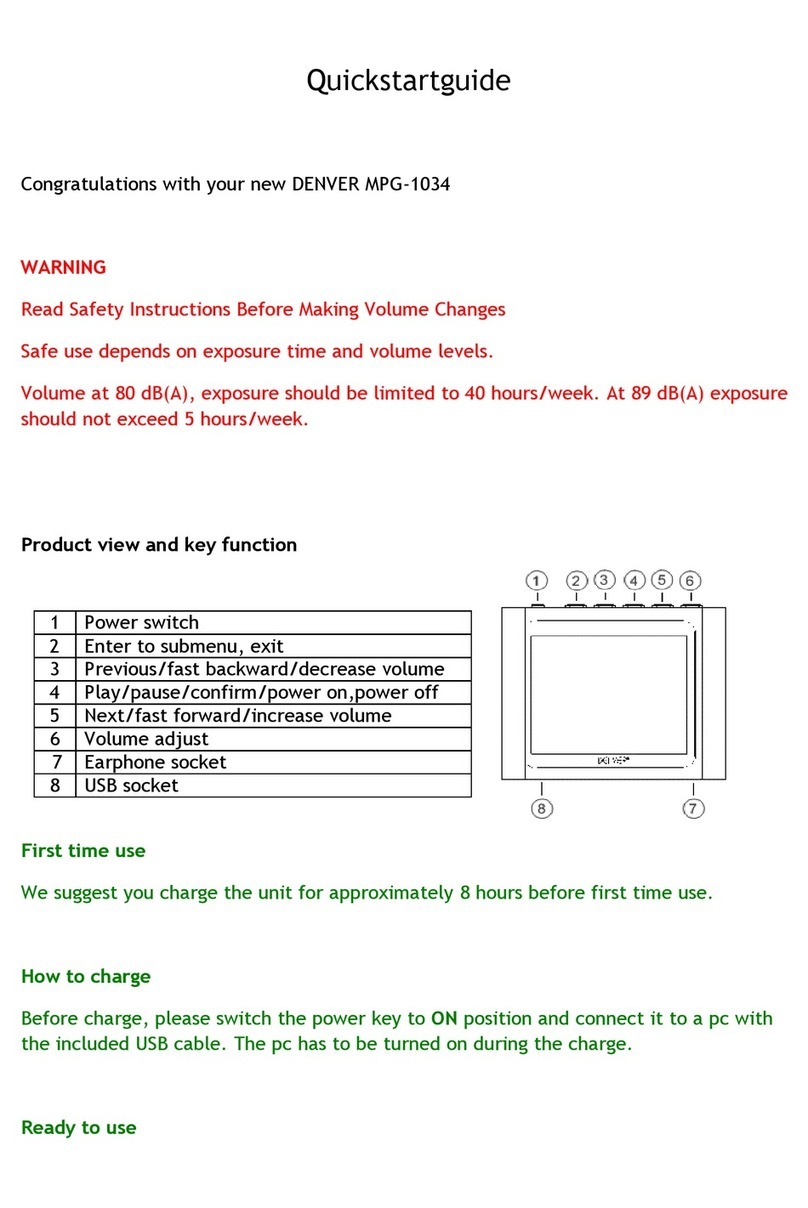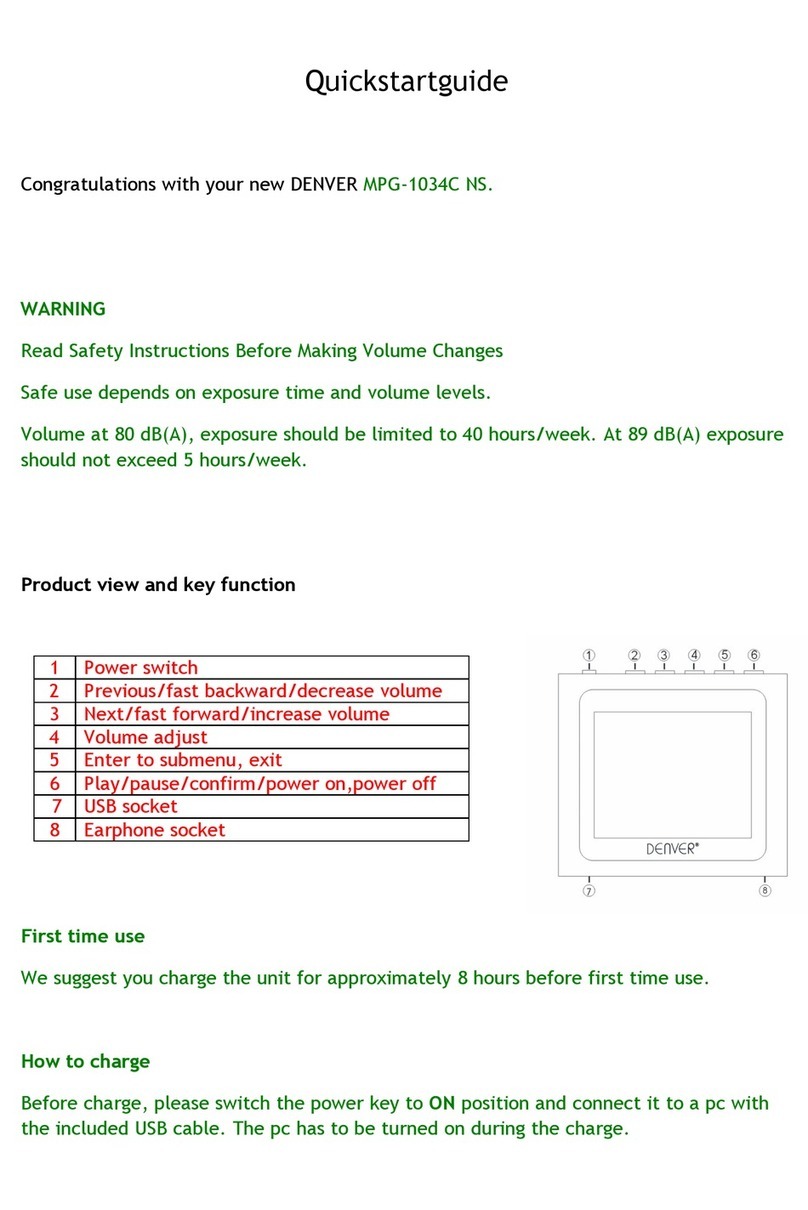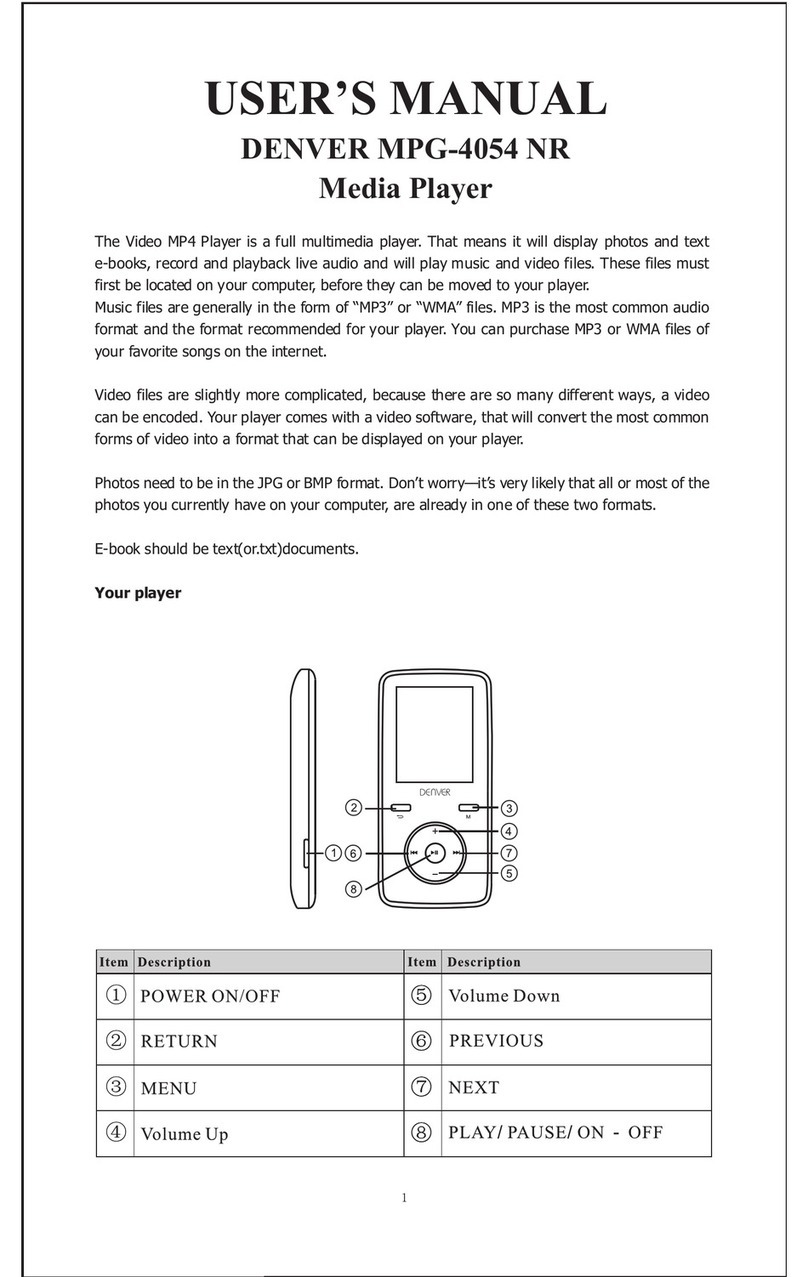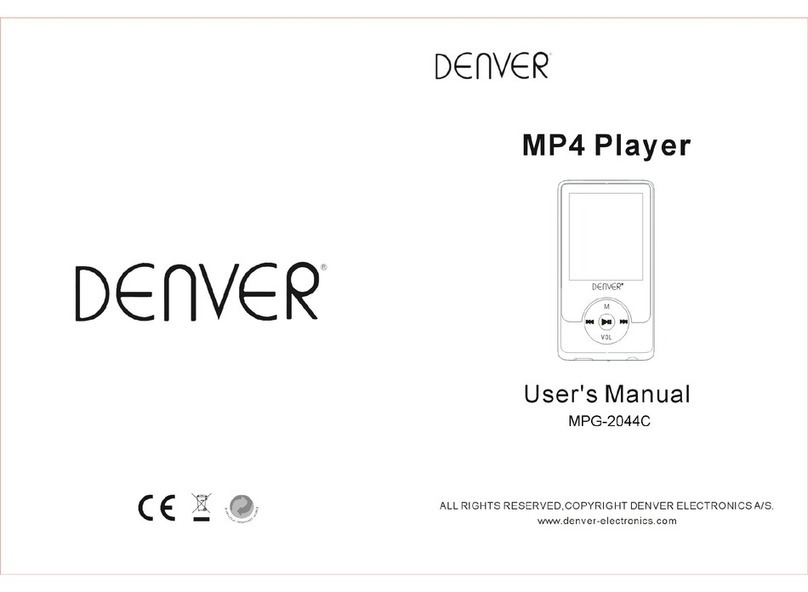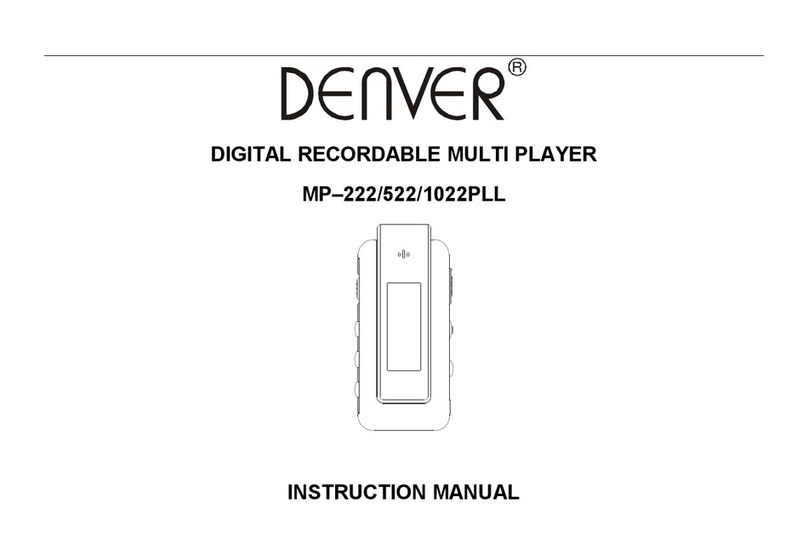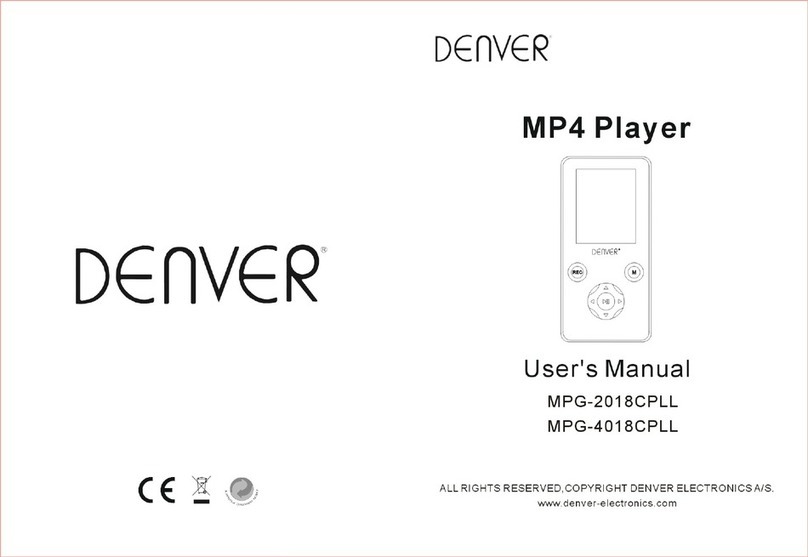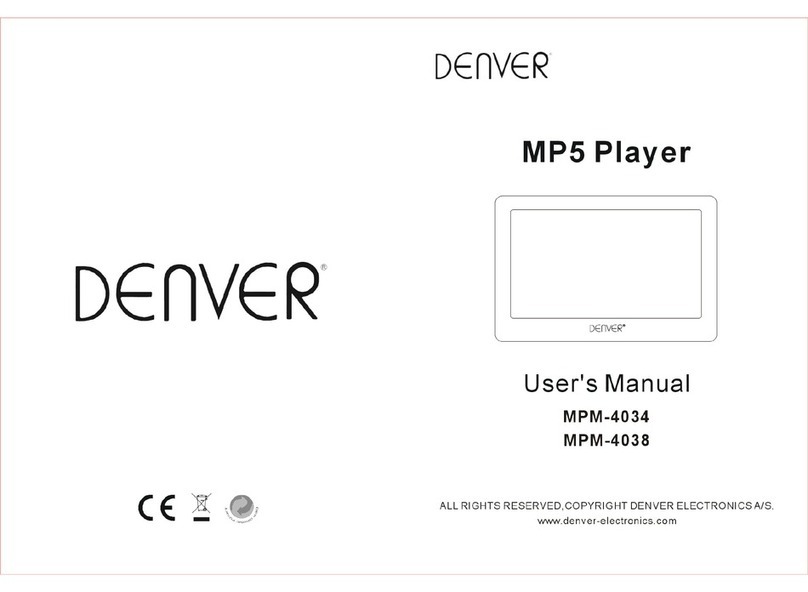Warning: To reduce the risk of electric shock, do not remove
the cover or back. There are no user-serviceable parts
inside. Refer servicing to qualified personnel.
Warning: To prevent fire or electric shock hazard, do not
expose the unit to rain or moisture.
Do not expose the Adaptor and portable to water (dripping
or splashing) and no objects filled with liquids, such as
vases, should be placed on the unit.
Keep the portable away from direct sunlight and heat source
such as radiators or stoves.
Do not block the ventilation openings. Slots and openings on
the unit are provided for ventilation. The openings should
never be blocked by placing your portable on a cushion,
sofa or other similar surface.
Do not place the portable on unstable cart, stand, tripod,
bracket or table. The unit may fall, resulting in possible
damage or injury.
Never place heavy or sharp objects on the LCD panel or
frame.
Only use the AC adapter included with portable . Using any
other adapter will void your warranty.
The plug of AC adaptor is used as the disconnect device, the
disconnect device shall remain readily operable.
Unplug the power from the outlet when the unit is not in use.
Attention should be drawn to the environmental aspects of
battery disposal.
2
Important Safety Instructions
CAUTION: Danger of explosion if battery is incorrectly
replaced. Replace only with the same or equivalent type.
WARNNING: The battery (battery or batteries or battery
pack) shall not be exposed to excessive heat such as
sunshine, fire or the like.
WARNNING: Excessive sound pressure from earphones or
headphones can cause hearing loss.
WARNNING: Only use attachments/accessories specified
provided by the manufacturer, the portable DVD is supplied
by AC adapter, the AC adapter is used as disconnect device,
the disconnect device shall remain readily operable.
Caution: Danger of explosion if battery is incorrectly
replaced, replaced only with the same or equivalent type
(Lithium battery)