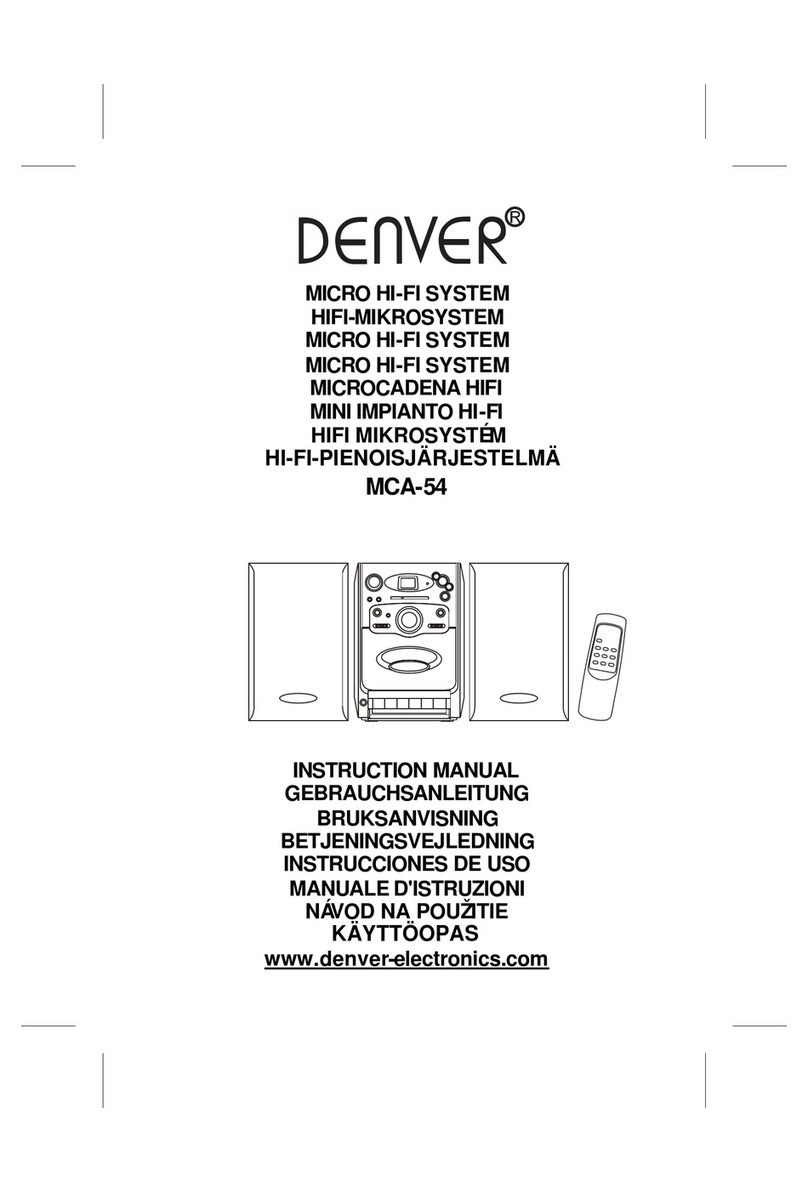Denver MCD-30 User manual
Other Denver Stereo System manuals

Denver
Denver MRP-141 User manual

Denver
Denver MDA-250 User manual

Denver
Denver MC-5400 User manual

Denver
Denver MCU-5501 User manual

Denver
Denver MCI-101 User manual

Denver
Denver MRP-161 User manual

Denver
Denver MCB-600 User manual

Denver
Denver MC-5230DAB+ User manual

Denver
Denver MRP-151 User manual

Denver
Denver MDA-240 User manual

Denver
Denver MCA - 150 User manual

Denver
Denver MC-7100S User manual

Denver
Denver MRD-166 User manual

Denver
Denver MCA-210 User guide

Denver
Denver MCD-63 User manual

Denver
Denver MMP 351 User manual

Denver
Denver MRD-51 User manual

Denver
Denver TCU-209 User manual
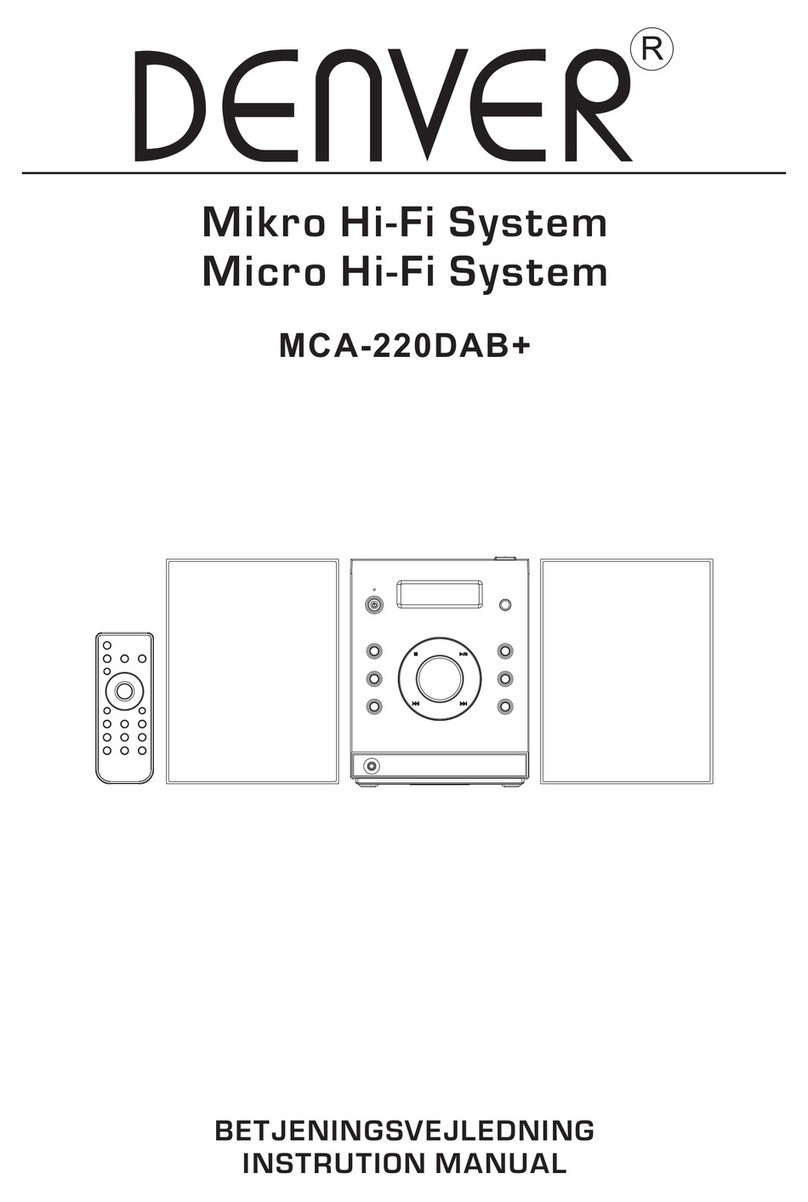
Denver
Denver MCA-220DAB+ User manual

Denver
Denver MCA-190 User manual