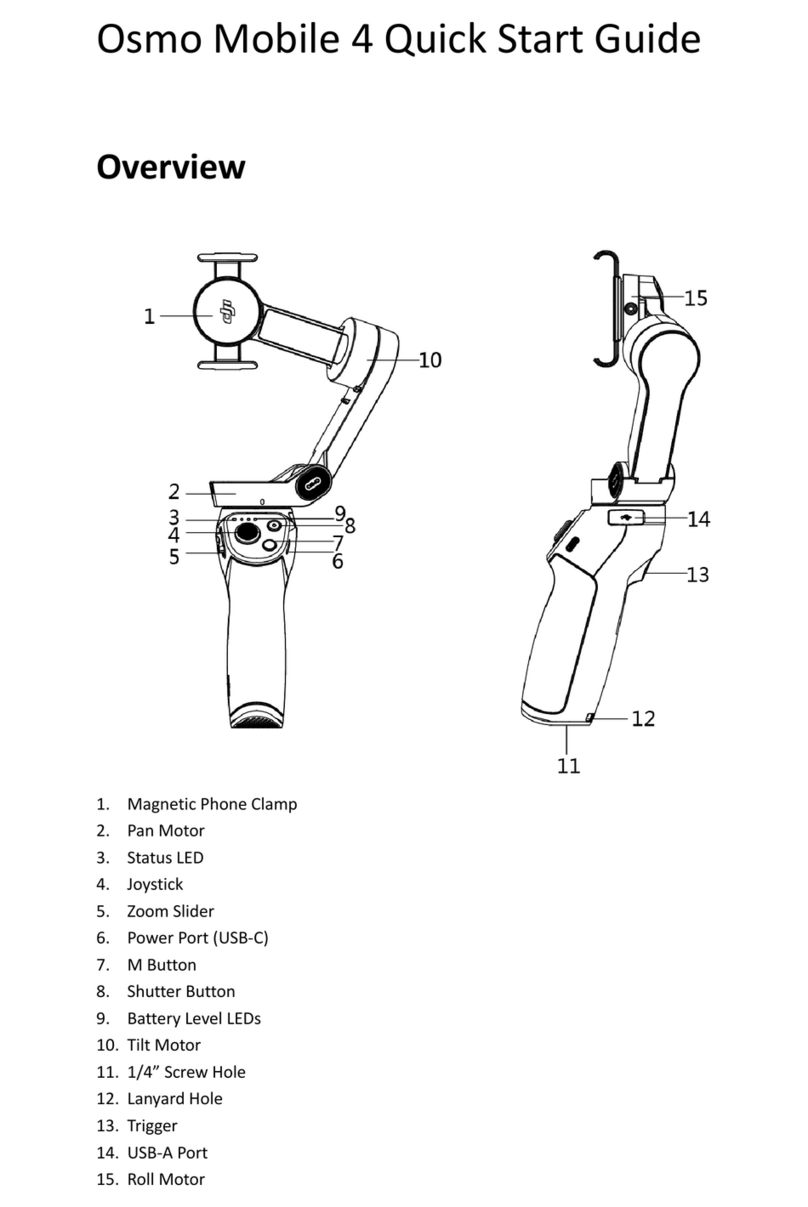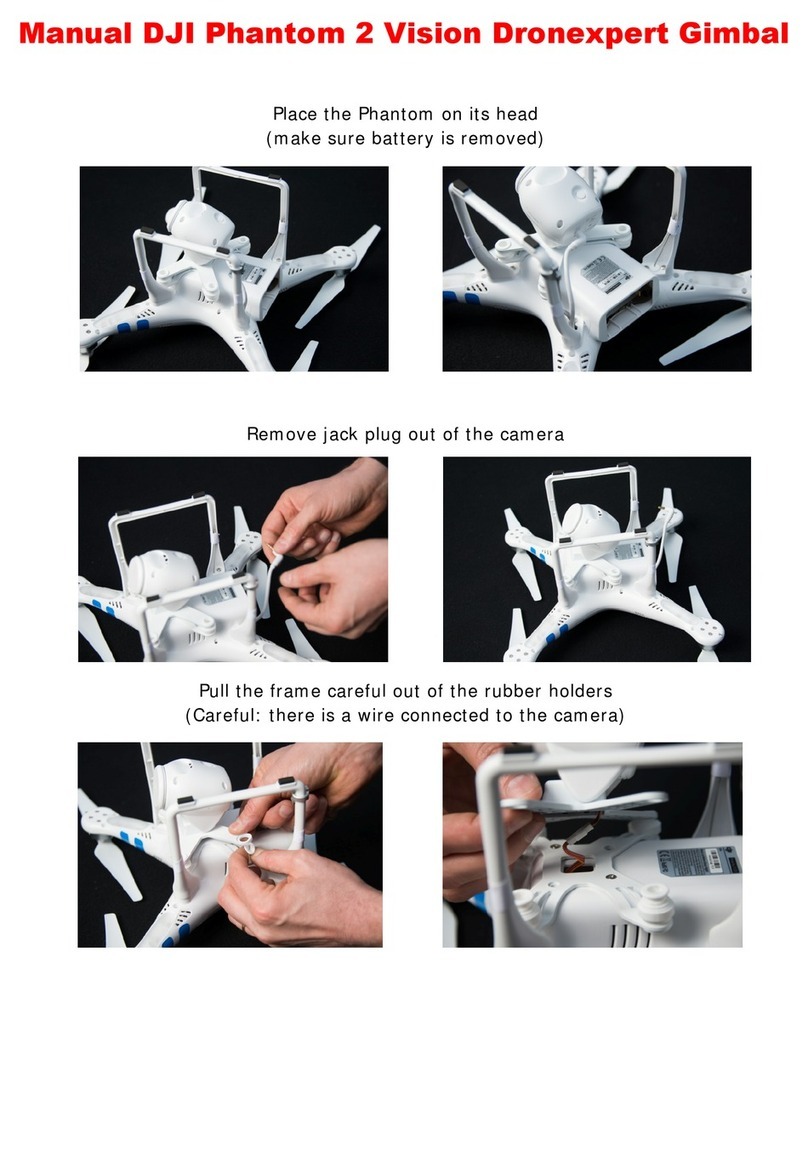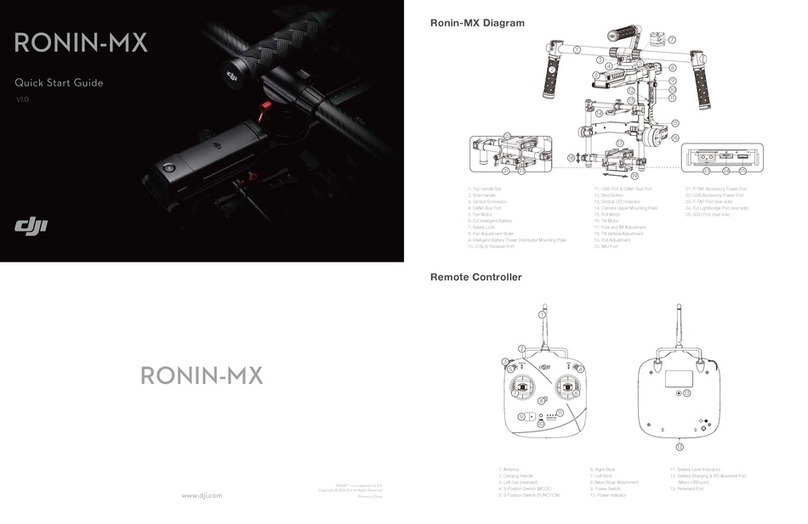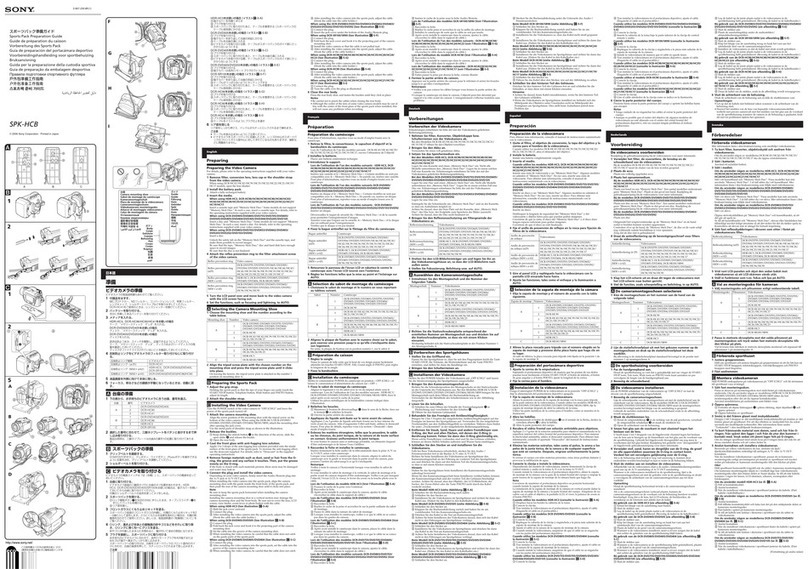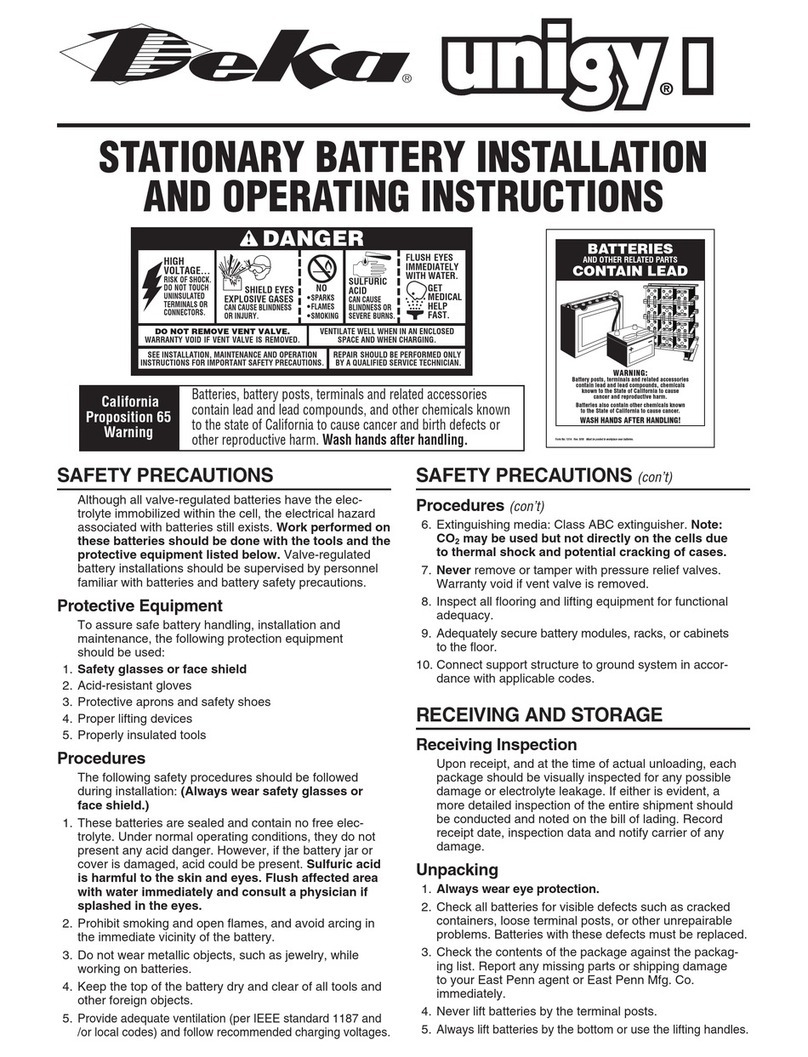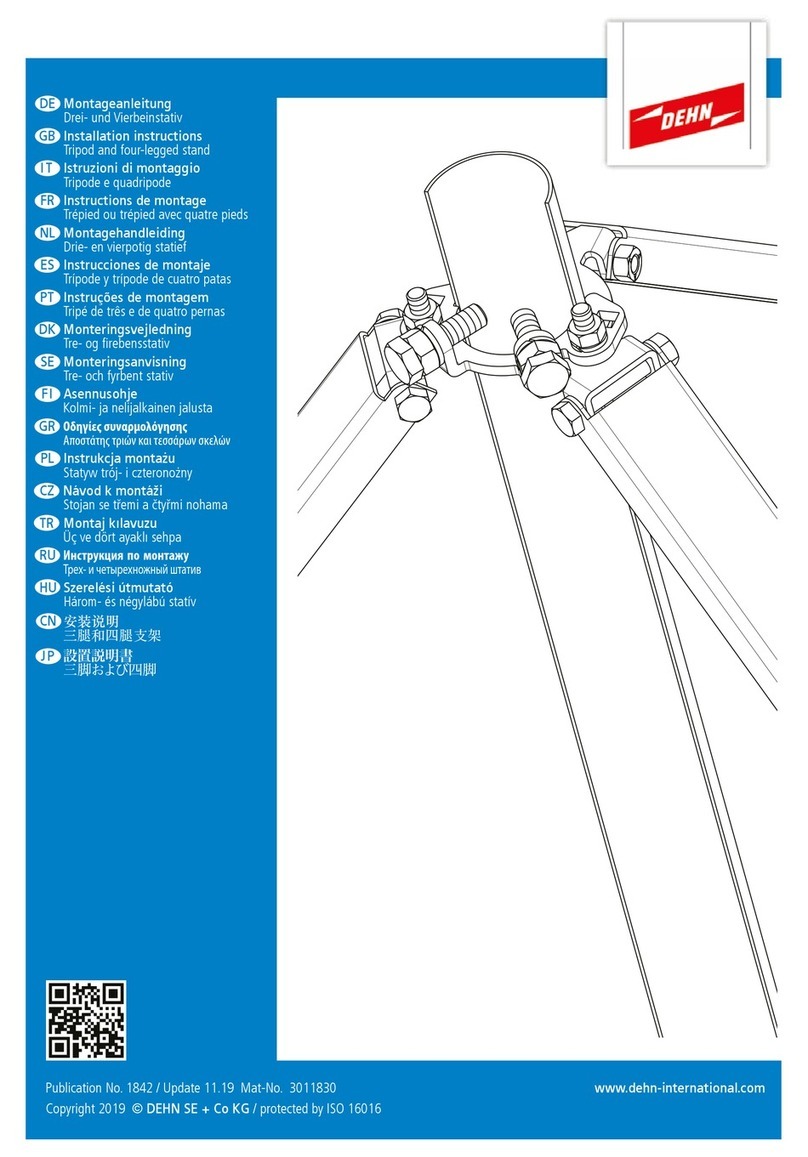dji Ronin-S User manual

RONIN-S
2018.06V1.0
User Manual

2
©2018 DJI OSMO All Rights Reserved.
Searching for Keywords
Search for keywords such as “battery” and “install” to find a topic. If you are
using Adobe Acrobat Reader to read this document, press Ctrl+F on Windows or
Command+F on Mac to begin a search.
Navigating to a Topic
View a complete list of topics in the table of contents. Click on a topic to navigate to
that section.
Printing this Document
This document supports high resolution printing.

©2018 DJI OSMO All Rights Reserved.
1
Using this Manual
Legend
Warning Important Hints and Tips Reference
Before You Begin
The following documents have been produced to help you safely operate and make full
use of your RONINTM-S.
Ronin-S in the Box
Ronin-S Quick Start Guide
Ronin-S User Manual
Ronin-S Disclaimer and Safety Guidelines
Check all of the included parts listed in the In the Box manual. Read this entire User
Manual and watch the informational and tutorial videos on the product page of DJI’s
ofcial website (http://www.dji.com/ronin-s). Read the Disclaimers and Safety Guidelines
to understand your legal rights and responsibilities. If you have any questions or problems
during the installation, maintenance or use of this product, please contact DJI or a DJI
authorized dealer.
Download the Ronin App
Search “Ronin” in the App Store or Google Play and then follow instructions for
installation.
Android 4.4 or above
iOS 9.0 or above
Download DJI Pro Assistant for Ronin
Download DJI Pro Assistant for Ronin at: http://www.dji.com/ronin-s/info#downloads
* Ronin app supports iOS 9.0 (or later) or Android 4.4 (or later).
Ronin App

2
©2018 DJI OSMO All Rights Reserved.
Contents
Using this Manual 1
Legend 1
Before You Begin 1
Download the Ronin App 1
Download DJI Pro Assistant for Ronin 1
Contents 2
Introduction 3
Ronin-S Diagram 4
Getting Started 5
Mounting the Grip 5
Attaching the Extended Grip 5
Mounting the Camera 6
Balancing 10
Before Balancing 10
Balancing the Vertical Tilt 10
Balancing Depth for the Tilt Axis 10
Balancing the Roll Axis 11
Balancing the Pan Axis 11
Grip and Built-in Battery 12
Charging 12
Using the Grip 12
Safety Guidelines 13
Activating Ronin-S 16
Operation 16
Ronin App Settings 16
Button Functions 23
Operation Modes 25
Updating Firmware 26
Maintenance 26
Specications 27

©2018 DJI OSMO All Rights Reserved.
3
Introduction
The DJI Ronin-S is a professional 3-axis single handled gimbal that’s specically designed
for DSLR and mirrorless cameras. It is compatible with almost any DSLR or mirrorless
camera setup on the market. The Ronin-S also can be mounted to a tripod or a car for
shooting, with operating speeds of 75 kph*. There are many modes of operation such as
SmoothTrack and Lock mode, and the newly added Sport Mode allows you to capture fast-
moving scenes effortlessly.
The Ronin-S comes with an array of buttons that allows you to control the gimbal’s
movement, switch control proles and also working modes easily. Used with the provided
camera control cables, the Ronin-S is able to control shutter, recording and focus. The
accessory ports and power ports allow accessories such as an external wireless receiver or
Focus motor.
The gimbal and grip are detachable, with a battery system in the grip with a capacity of
2400 mAh, providing a maximum operating time up to 12 hours**.
After connecting to the Ronin App, gimbal movement control and the parameter settings
are easily achievable with intelligent functions such as Panorama, Timelapse, Motionlapse
and Track.
* Tested when handholding the Ronin-S for video capture.
** Tested when the Ronin-S is properly balanced.

4
©2018 DJI OSMO All Rights Reserved.
Ronin-S Diagram
1. Roll Motor
2. Pan Motor
3. Prole LED Indicators
4. Power Button
5. Joystick
6. M Button
7. Camera Control Button
8. Grip
9. Extended Grip/Tripod
2
4
5
6
8
9
7
3
10
1
11
12
13
14
15
16
17
18
10. Tilt Motor
11. 12 V Accessory Power Port
12. USB-C Port
13. Trigger
14. Battery Level Indicators
15. Grip Power Button
16. Focus Wheel
17. Camera Control Port (RSS Port)
18. Camera Mounting Plate

©2018 DJI OSMO All Rights Reserved.
5
Getting Started
Mounting the Grip
Attach the gimbal to the grip by sliding it into the dovetail mount. Toggle the lever to the
locked position.
Attaching the Extended Grip
To attach the provided extended grip to the gimbal, toggle the safety lock to the locked
position, and expand as shown.
The Ronin-S’ power/data ports and connectors are not waterproof. Ensure to
protect them from harmful dust and water during use to avoid damage.
1
2
3
1
2

Ronin-S User Manual
6
©2018 DJI OSMO All Rights Reserved.
Mounting the Camera
Camera Size Requirements
The maximum depth from the center of gravity on the camera base plate is 98 mm.
The maximum height, measured from the top of the camera base plate is 150 mm. The
maximum width is 205 mm.
Make sure the camera is powered off during installation.
It is recommended to use soft connection cables to avoid obstructing camera
movement.
Supported Cameras and Lenses
According to our tests, the listed camera and lens combinations can be physically
balanced and stabilized on the Ronin-S. The Support Feature column indicates camera
features that can be accessed by the gimbal and app. Please refer to Ronin-S product
page for most updated compatibility list.
Please make sure to use the proper cable for your specic camera model. Refer to your
camera's manual for setting up remote control settings.
Brand Model Supported Feature Compatible Lenses
Camera
Control
Cable
Canon
60D
70D
77D
80D
7D Series
1D Series
5D Series
6D Series
EF 8-15mm f/4L USM
EF 11-24mm f/4L USM
EF 16-35mm f/2.8L III USM
EF 16-35mm f/4L IS USM
EF 17-40mm f/4L USM
EF 24-70mm f/2.8L II USM
EF 24-70mm f/4L IS USM
EF 24-105mm f/4L IS II USM
EF 24-105mm f/3.5-5.6 IS STM
EF 35mm f/1.4L II USM
EF 50mm f/1.2L USM
EF 85mm f/1.2L II USM
EF 85mm f/1.4L IS USM
EF 85mm f/1.8 USM
Start/stop recording
video
Capture photo
RSS-IR
control
cable
Start/stop recording
video
Capture photo
Pull focus (with
supported lenses)*
Adjust camera
parameters*
MCC
cable
Panasonic
GH5
GH5s
H-E08018GK
H-HSA35100GK
H-HSA12035GK
FSA45200GK
H-ES12060GK
H-X012GK
H-FS12060GK
H-H025GK
H-X015GK
H-HS030GK
Start/stop recording
video
Capture photo
Pull focus (with
supported lenses)
Adjust camera
parameters*
MCC-C
cable
GH4
Start/stop recording
video
Capture photo
Optional
RSS
cable

Ronin-S User Manual
©2018 DJI OSMO All Rights Reserved.
7
Nikon
D850
D5
D3
D300
D300S
D3S
D3X
D4
D4S
D500
D5000
D5100
D5200
D5300
D5500
D600
D610
D700
D7000
D7100
D7200
D750
D800
D810
D810A
D90
Df
AF-S NIKKOR 14-24mm f/2.8G ED
AF-S NIKKOR 16-35mm f/4G ED VR
AF-S Zoom-Nikkor 17-35mm f/2.8D IF-ED
AF-S NIKKOR 18-35mm f/3.5-4.5G ED
AF-S NIKKOR 24-70mm f/2.8E ED VR
AF-S NIKKOR 24-70mm f/2.8G ED
AF Zoom-Nikkor 24-85mm f/2.8-4D IF
AF-S NIKKOR 24-85mm f/3.5-4.5G ED VR
AF-S NIKKOR 24-120mm f/4G ED VR
AF-S NIKKOR 28-300mm f/3.5-5.6G ED VR
AF NIKKOR 14mm f/2.8D ED
AF-S NIKKOR 20mm f/1.8G ED
AF-S NIKKOR 24mm f/1.4G ED
AF-S NIKKOR 24mm f/1.8G ED
AF-S NIKKOR 50mm f/1.4G
AF-S NIKKOR 85mm f/1.4G
AF-S NIKKOR 85mm f/1.8G
Start/stop recording
video
Capture photo
Pull focus (with
supported lenses)*
Adjust camera
parameters*
MCC
cable
Sony
A7 Series
A9 Series
FE 24–105 mm F4 G OSS
FE 16-35mm F2.8 GM
FE 12-24mm F4 G
FE 100mm F2.8 STF GM OSS
FE 85mm F1.8
Vario-Tessar T* FE 16–35 mm F4 ZA OSS
FE 24-70 mm F2.8 GM
Vario-Tessar T* FE 24-70 mm F4 ZA OSS
FE 28-70 mm F3.5-5.6 OSS
FE 28 mm F2
Distagon T* FE 35 mm F1.4 ZA
Sonnar T* FE 35 mm F2.8 ZA
Planar T* FE 50mm F1.4 ZA
FE 50mm F1.8
Sonnar® T* FE 55 mm F1.8 ZA
FE 85 mm F1.4 GM
FE 90 mm F2.8 Macro G OSS
Start/stop recording
video
Capture photo
RSS-IR
control
cable
A6000
A6300
A6500
E 18-135mm F3.5-5.6 OSS
E 10–18 mm F4 OSS
Vario-Tessar T* E 16-70 mm F4 ZA OSS
E PZ 18–105 mm F4 G OSS
E 18–200 mm F3.5–6.3 OSS LE
Sonnar® T* E 24 mm F1.8 ZA
Hassleblad X1D
XCD 4/21MM
XCD 3.5/120MM
XCD 3.2/90MM
XCD 3.5/45MM
XCD 3.5/30MM
Start/stop recording
video*
Capture photo*
MCC-C
cable
* Feature will be implemented through a future rmware update.

Ronin-S User Manual
8
©2018 DJI OSMO All Rights Reserved.
For supported Canon cameras, set the camera to Video Recording Mode and Infrared
Control Mode (Self-timer Mode) to enable camera control. Please refer to your camera
manufacturer’s manual for more information.
For supported Sony cameras, enable the Remote Control function on the camera
to enable control. Please refer to your camera manufacturer’s manual for more
information.
2. Connect the Multi-Camera Control Cable (Type-C) to cameras with a USB-C port.
For supported cameras such as the Panasonic GH5, set the USB mode to PC (Tether)
when powering on the camera to enable camera control.
3. Connect the Multi-Camera Control Cable (Type-B) to cameras with a Micro USB port.
For supported cameras such as the Canon 5DMKIV and Nikon D850, there are no
required settings (to be supported in a future rmware upgrade).
After completing the camera connection and settings, press halfway to auto focus, as you
would for the shutter button on most DSLR cameras; press once to start/stop recording;
press and hold to take a photo. *This is only supported by some cameras.
Be sure the Ronin-S is not powered on when plugging/unplugging the RSS
cable. Failure to do so may burn out the cable.
When connecting to cameras with the USB cable, be sure to power on the
Ronin-S prior to powering on the camera. Otherwise, camera control may fail.
Camera Settings and Connections
The camera control button accesses different functions depending on the camera model.
Connect a provided camera control cable to the RSS port on the gimbal and camera.
1. Connect the RSS-IR Control Cable to the RSS port on the gimbal, and then point the
infrared light to the camera’s receiver as shown below. You can use the small hook
and loop strap to secure the RSS-IR Control Cable to the gimbal.

Ronin-S User Manual
©2018 DJI OSMO All Rights Reserved.
9
Mounting a Camera
Before mounting the camera, make sure it is prepared ahead of time. Remove the lens
cap and make sure the camera's battery and memory card are already inserted.
1. Attach the riser plate* to the bottom of the camera using a athead screwdriver or coin.
4. It is recommended to mount the camera using the Top Hotshoe Bracket when mounting
the gimbal on a car or shooting in environments when traveling at high speeds where wind
forces can affect the gimbal stability. The Top Hotshoe Bracket is sold separately. The
installation is shown below.
2. Attach the camera mounting plate and lens support. For the best results during
setup, use the lens support whenever possible.
3. Slide the camera onto the camera mounting base. When a rough back and forth
balance is reached, toggle the lever to the locked position after the safety lock is
engaged.
1
2
3
4
1
2
34
5
2
1
* Mount the riser plate if needed.

10
©2018 DJI OSMO All Rights Reserved.
Balancing
To obtain the best performance from the Ronin-S, proper balancing is essential. Accurate
balance is critical for shots where the Ronin-S will be subjected to fast motion or acceleration.
Proper balance will also offer longer battery runtimes. There are three axes that need to be
accurately balanced prior to turning on the Ronin-S and setting up the software.
Before Balancing
1. The camera needs to be fully congured, with all accessories and cables connected,
prior to installing and balancing the camera on the gimbal. If the camera has a lens
cap, be sure to remove it prior to balancing.
2. Be sure that the Ronin-S’ motors are powered off while balancing the camera.
Balancing the Vertical Tilt
1. Rotate the tilt axis so that the camera lens is pointing up. Hold the tilt axis motor to
ensure the roll axis remains horizontal and check if the camera is top or bottom heavy.
2. Loosen the knob 1 on the tilt motor and adjust the camera balance 2until the
camera stays still without tilting it up or down.
3. Tighten the knob.
Balancing Depth for the Tilt Axis
1. Rotate the tilt axis so that the camera lens is pointing forward. Hold the tilt motor to
check if the camera is front or back heavy.
2. Toggle the lever 1 to the unlocked position. Adjust the camera balance 2until the
camera stays still when rotating the tilt axis 45° upwards or downwards.
3. Toggle the lever 3to the locked position.
21
1
2
3

Ronin-S User Manual
©2018 DJI OSMO All Rights Reserved.
11
Balancing the Roll Axis
1. Release the tilt motor to check the direction in which the motor swings.
2. Loosen the roll axis knob 1 and adjust the camera balance 2until the camera stays
still. If the adjustment on this axis is too stiff, you can try to relieve the weight on the roll
motor by either lifting up on the camera platform while making an adjustment or tilt the
gimbal back a little until the roll arm is parallel with ground.
3. Tighten the knob.
Balancing the Pan Axis
1. Grab the grip and tilt Ronin-S sideways to check for movement along the pan axis.
2. Loosen the knob 1 on the pan motor. Adjust the camera balance 2until the camera
stays still when rotating the pan axis 45° while lifting the grip.
3. Tighten the knob.
1
2
2
1
The knobs on the gimbal can be pulled outwards and repositioned if the knob
rotation is hindered.
It is necessary to use optional Counterweights if mounting a longer camera
system. Visit the ofcial DJI Online Store to learn more.

12
©2018 DJI OSMO All Rights Reserved.
Grip and Built-in Battery
The Grip is for handheld use. The built-in battery within the Grip has a capacity of 2400 mAh
and able to power the Ronin-S for up to 12 hours (when the Ronin-S is properly balanced
and used under normal conditions).
Charging
Charge the grip using the 24W USB Power Adapter and USB-C cable provided by
connecting to the USB-C port on the gimbal.
Charging Time: approx. 2 hours 15 minutes
Using the Grip
Press the grip power button once to turn on the grip, and then press and hold the gimbal
power button to turn on the gimbal.
Press and hold the gimbal power button to turn
off the gimbal. Press once then again and hold to
turn off the grip. (The grip automatically powers
off if it is not connected to the gimbal or the
gimbal is not powered on for 12 hours.)
USB-C PortUSB Power Adapter
Power Outlet
100 - 240 V
LowHigh
With the grip attached, you can use a power bank to power the Ronin-S
continuously through the USB-C port.
When turning on the Ronin-S, ensure to keep it level and steady.

©2018 DJI OSMO All Rights Reserved.
13
Safety Guidelines
The following terms are used throughout the product literature to indicate various levels of
potential harm when operating this product:
NOTICE: Procedures, which if not properly followed, create a possibility of
physical property damage AND a little or no possibility of injury.
WARNING: Procedures, which if not properly followed, create the probability of
property damage, collateral damage, and serious injury OR create a high probability of
supercial injury.
Toavoidre,seriousinjury,andpropertydamage,observethefollowingsafetyguidelines
whenusing,charging,orstoringthegrip.
Grip Use
1. DO NOT allow the grip to come into contact with any kind of liquid. DO NOT leave the
grip out in the rain or near a source of moisture. DO NOT drop the grip into water. If the
insideofthebatterycomesintocontactwithwater,chemicaldecompositionmayoccur,
potentiallyresultinginthebatterycatchingonre,andmayevenleadtoanexplosion.
2. Ifthegripfalls intowater byaccident,putitinasafe andopen areaimmediately.
Maintain a safe distance from the grip until it is completely dry. Never use the grip
again,anddisposeofthegripproperlyasdescribedintheGripDisposalsectionbelow.
3. Putoutanygripreusingwater,sand,reblanketoradrypowderreextinguisher.
4. Neverusenon-DJIbatteries.Gotowww.dji.comtopurchasenewbatteries.DJItakes
no responsibility for any damage caused by non-DJI batteries.
5. Neveruseorchargeswollen,leaky,ordamagedgrip.Ifthegripisabnormal,contact
DJI or a DJI authorized dealer for further assistance.
6. Never install or remove the grip from the gimbal when it is turned on.
7. Thegripshouldbeusedintemperaturesfrom-4°Fto104°F(-20°Cto40°C).Useof
thegripinenvironmentsabove122°F(50°C)canleadtoareorexplosion.Useof
gripbelow5°F(-15°C)canleadtopermanentdamage.
Read the user manual to become familiar with the features of
this product before operating. Failure to operate the product
correctlycanresultindamagetotheproduct,personalproperty,andcauseseriousinjury.
This is a sophisticated product. It must be operated with caution and common sense
and requires some basic mechanical ability. Failure to operate this product in a safe and
responsiblemannercouldresultininjuryordamagetotheproductorotherproperty.
This product is not intended for use by children without direct adult supervision. Do
not use with incompatible components or alter this product in any way outside of
thedocumentsprovidedbySZDJI OSMOTECHNOLOGYCO.,LTD.TheseSafety
Guidelinescontaininstructions forsafety,operationandmaintenance. Itisessentialto
readandfollowalloftheinstructionsandwarningsintheusermanual,priortoassembly,
setuporuse,inordertooperatetheproductcorrectlyandavoiddamageorseriousinjury.

Ronin-S User Manual
14
©2018 DJI OSMO All Rights Reserved.
8. DO NOT use the grip in strong electrostatic or electromagnetic environments.
Otherwise,thebatterycontrolboardmaymalfunction.
9. Neverdisassembleorpiercethegripinanywayorthebatterymayleak,catchre,or
explode.
10. DONOTdroporstrikebatteries.DONOTplaceheavyobjectsonthegriporcharger.
11. Electrolytes in the battery are highly corrosive. If any electrolytes make contact with
yourskinoreyes,immediatelywashtheaffectedareawithfreshrunningwaterforat
least15minutes,andthenseeadoctorimmediately.
12. DO NOT use the grip if it falls.
13. DO NOT heat batteries. DO NOT put the grip in a microwave oven or in a pressurized
container.
14. DO NOT manually short-circuit the grip.
15. Cleangripterminalswithaclean,drycloth.
16. DONOTattempttousethegripwhenthebatterylevelislowerthan1%,asthismay
lead to permanent battery damage.
Grip Charging
1. Always use a DJI approved charger. DJI takes no responsibility if the grip is charged
using a non-DJI charger.
2. Never leave the grip unattended during charging. DO NOT charge the grip near
ammablematerialsoronammablesurfacessuchascarpetorwood.
3. DONOTchargegripimmediatelyafteruse,because thegriptemperaturemay
be too high. It is recommended to charge the grip until it cools down to near room
temperature.Chargingthegripoutsideofthetemperaturerangeof5℃-40℃maylead
toleakage,overheating,orbattery damage.Theideal chargingtemperatureis22℃-
28℃.
4. Disconnect the charger when not in use. Examine the charger regularly for damage
tothecord,plug,enclosure,orotherparts.DONOTcleanthechargerwithdenatured
alcoholorotherammablesolvents.Neveruseadamagedcharger.
Grip Storage
1. Keep grip out of the reach of children and pets.
2. Ifalow-batterywarningappears,chargethe gripuntil thebattery levelreaches
between 30%–50% for long-time storage.
3. DO NOT leave the grip near heat sources such as a furnace or heater. DO NOT leave
thegripinsideofavehicleonhotdays.Theidealstoragetemperatureis72°Fto82°F
(22°Cto28°C).
4. Keep the grip dry.
Grip Maintenance
1. Never use the grip when the temperature is too high or too low.
2. Neverstorethebatteryinenvironmentswithatemperaturehigherthan45℃orlower
than0℃.

Ronin-S User Manual
©2018 DJI OSMO All Rights Reserved.
15
Travel Notice
1. Beforecarryingthegriponanairlineight,itmustrstbedischarged,itspowerlevel
shouldbelowerthan30%.Onlydischargethegripinareprooflocation.Storegripin
a ventilated location.
2. Keepthegripawayfrommetalobjectssuchasglasses,watches,jewelry,andhairpins.
3. Never transport a damaged grip or a grip with power level higher than 30%.
Grip Disposal
Disposeofthegrip inspecic recyclingboxes onlyafteracompletedischarge.DONOT
place the grip in regular trash containers. Strictly follow your local regulations regarding the
disposal and recycling of batteries.
Grip Use
1. Make sure the grip is fully charged before using.
2. Stop using the grip when the battery level is low.
Grip Charging
1. The grip is designed to stop charging when it is full. However it is a good practice to
monitor the charging progress and disconnect the grip when fully charged.
2. Ensure the grip is turned off before charging.
Grip Storage
1. Discharge the grip to 40%-65% if it will NOT be used for 10 days or more. This can
greatly extend the battery life. The grip automatically discharges to below 65% when
it is idle for more than 10 days to prevent it from swelling. It takes approximately 1 day
to discharge the grip to 65%. It is normal that you may feel moderate heat emitting
from the grip during the discharge process.
2. The grip will enter hibernation mode if depleted and stored for a long period.
Recharge the grip to bring it out of hibernation.
3. Remove grip from the gimbal when stored for an extended period.
Grip Maintenance
1. Battery life may be reduced if not used for a long time.
2. Discharge and charge the grip completely once every three months to keep it in good
condition.
Grip Disposal
1. The grip is disabled and the battery cannot be fully discharged, please contact a
professional battery disposal/recycling agent for further assistance.
2. Dispose of the grip immediately if it cannot be powered on after over-discharging.

16
©2018 DJI OSMO All Rights Reserved.
Activating Ronin-S
Operation
Ronin App Settings
After balancing and powering on the Ronin-S, you can adjust gimbal settings through the
Ronin App.
Conguration
Motor Parameters
Make sure the camera is balanced before powering on Ronin-S. Do not turn on Ronin-S
without a balanced load, as doing so may damage the gimbal motors.
1. Press the power button once to turn on the grip, and then press and hold the gimbal
power button to turn on the gimbal.
2. Enable Bluetooth on your mobile device and launch the Ronin app. Select Ronin-S
and input the default Bluetooth password 12345678 once it's detected.
3. Make sure you are connected to the internet and follow the on-screen instructions to
activate Ronin-S for the rst time.
4. After activation, double tap the gimbal power button to engage the motors before
proceeding.

Ronin-S User Manual
©2018 DJI OSMO All Rights Reserved.
17
There are Stiffness, Strength, Filter and Control settings in the motor settings page. Stiffness
should always be adjusted in accordance with the total payload mounted onto the gimbal,
and the others are advanced settings. It is recommended to leave the settings as default.
Stiffness: The motor stiffness adjustment allows you to ne-tune the amount of power that
is applied by the motors as they react and balance the weight on each axis. Please make
sure you leave an extra margin for this setting to ensure stability at all times.
Auto Tune: Stiffness value is determined by the gimbal system according to the payloads
of the gimbal. There are three tuning aggressiveness profiles so you can adjust the
calculated stiffness value with ease. For most cases, we recommend using the ‘Mid’ or
‘High’ prole for the best robustness. For scenarios where you need to move slowly with a
more mellow feel, you can use the ‘Low’ prole.
For example, when the payload is 1.8 kg, a ‘High’ Stiffness value provided by Auto Tune
may come out to 45, so selecting the ‘Mid’ results in a Stiffness value of 36, and selecting
the ‘Low’ results in a Stiffness value of 27.
After selecting the tuning prole, simply tap ‘Auto Tune’. The Ronin-S will automatically
work out the optimal result based on the weight of the setup. Alternatively, you can press
and hold Ronin-S’ M button and front trigger simultaneously for four seconds to start Auto
Tune without using the App.
The Auto Tune process takes approximately 40 seconds. After Auto Tune, you can see
detailed motor diagnostics at the bottom of the page. If the gimbal is properly balanced,
the Power value of the motors should be in the range of ±5. If Power consumption on
a particular axis constantly goes beyond that range, you will need to check your unit’s
mechanical balance.
Ensure the Ronin-S is placed on a steady platform, and working in Upright
mode and centered when using Auto Tune.
If mounting the Ronin-S on a car, it is recommended to adjust the Stiffness value
manually after Auto Tune is complete. Manually tune the Stiffness as high as possible
until you feel the gimbal start to vibrate. Then back down the Stiffness values.
Be sure the gimbal is balanced and Stiffness values are tuned properly every
time you change the camera or lens.
By tapping the Advanced Settings toggle, you will be able to see Strength, Filter and
Control tabs. We recommend leaving these three parameters as default for most cases.
Users can still adjust them with proper experience.
Strength: It is recommended to leave this setting as default. The motor strength
adjustment allows you to minimize Ronin-S’ attitude error. This parameter affects how
quickly the Ronin-S will react to changes in orientation. If you see any unusual attitude
errors, you may minimize it by increasing the corresponding motor’s strength. However,
increasing strength too much may also cause the Ronin-S to over adjust its orientation
and induce shake. When the Strength value is set to 10, and the pan axis cannot stop
immediately after a fast rotation, try to decrease the value to 6.

Ronin-S User Manual
18
©2018 DJI OSMO All Rights Reserved.
SmoothTrack
Filter: This setting can ease high-frequency vibrations of the Ronin-S. When the Ronin-S is
vibrating at a high frequency, you may experience numbness while touching the gimbal
motors of each axis. In such instances, it is recommended to lower the Filter settings.
Control: It is recommended to leave this setting as default. Control can guide the Ronin-S
to better handle low-frequency vibrations. If your Ronin-S vibrates at a visible range, you
can suppress it by increasing Control. When the vibration persists at low frequency, then
decrease Control. Adjusting Control to optimal settings may take readjustment.
It is recommended to use the joystick to test the pan and tilt axis. Control the pan
and tilt axis to all angles to see if shaking occurs. It is normal if the pan or tilt axis
shakes one time and doesn’t shake after that.
SmoothTrack enables the Ronin-S to react to the operator’s
movement without a remote operator.
The settings for the pan, tilt, and the roll axes can be
independently adjusted. Low, Medium, High and Custom
settings are provided for Speed, Deadband and Sensitivity
settings.
The speed will determine how fast the camera will travel
while translating a pan, tilt, or roll movement.
Deadband will determine how much movement the gimbal
will tolerate prior to translating the camera’s pan, tilt, and
roll movement.
Sensitivity determines how closely the camera will follow the translated pan, tilt, and roll
movement. When the Sensitivity is set to a high value, the gimbal will reach its maximum
speed more quickly which makes the Ronin-S capable of keeping the subject in frame in
a constant fast-moving scene.
Enable the Push feature to allow the pan, tilt and roll axes to be adjusted by hand when
the Ronin-S is turned on.
If the highest Speed and Sensitivity values are still not fast enough, you can try activating
the Sport Mode of Ronin-S by pressing and holding the ‘M’ button. In Sport mode,
Ronin-S will maximize its responsiveness while maintaining stability of the camera to help
you capture stunning fast transition shots or keep a high-speed subject in frame properly.
This makes the Ronin-S ideal for handheld ght or chase scenes.
Other manuals for Ronin-S
11
Table of contents
Other dji Camera Accessories manuals
Popular Camera Accessories manuals by other brands
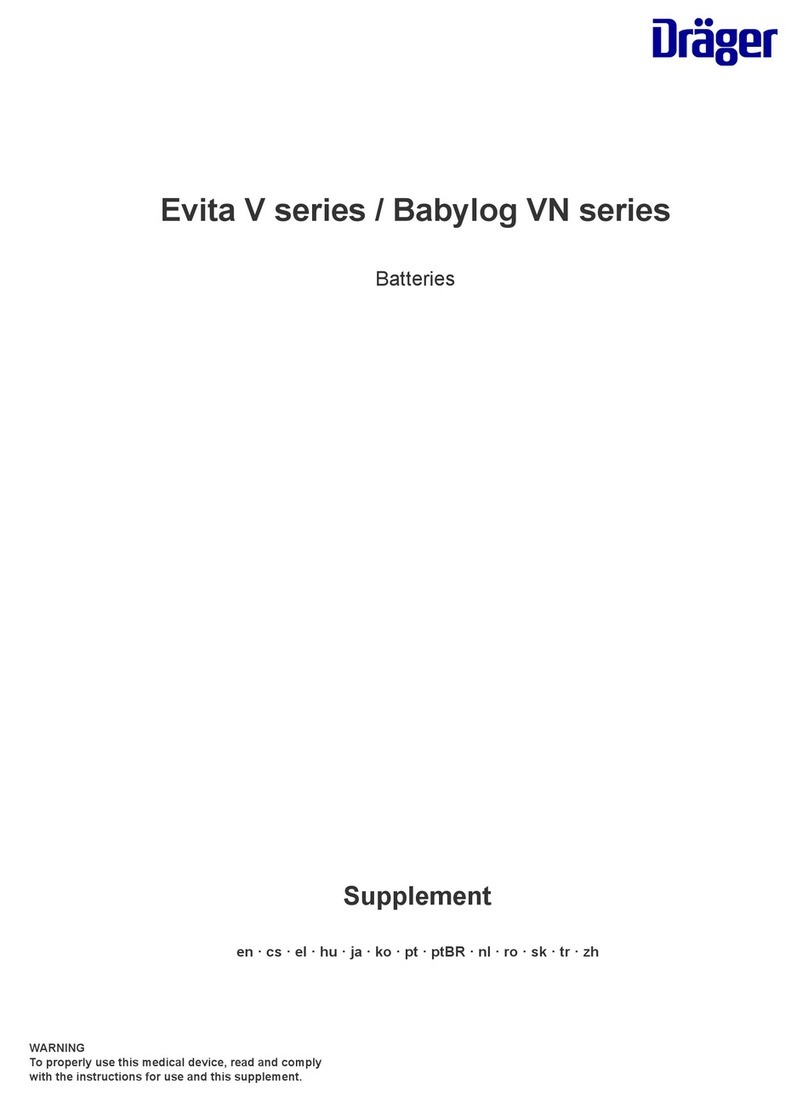
Dräger
Dräger Evita V Series manual
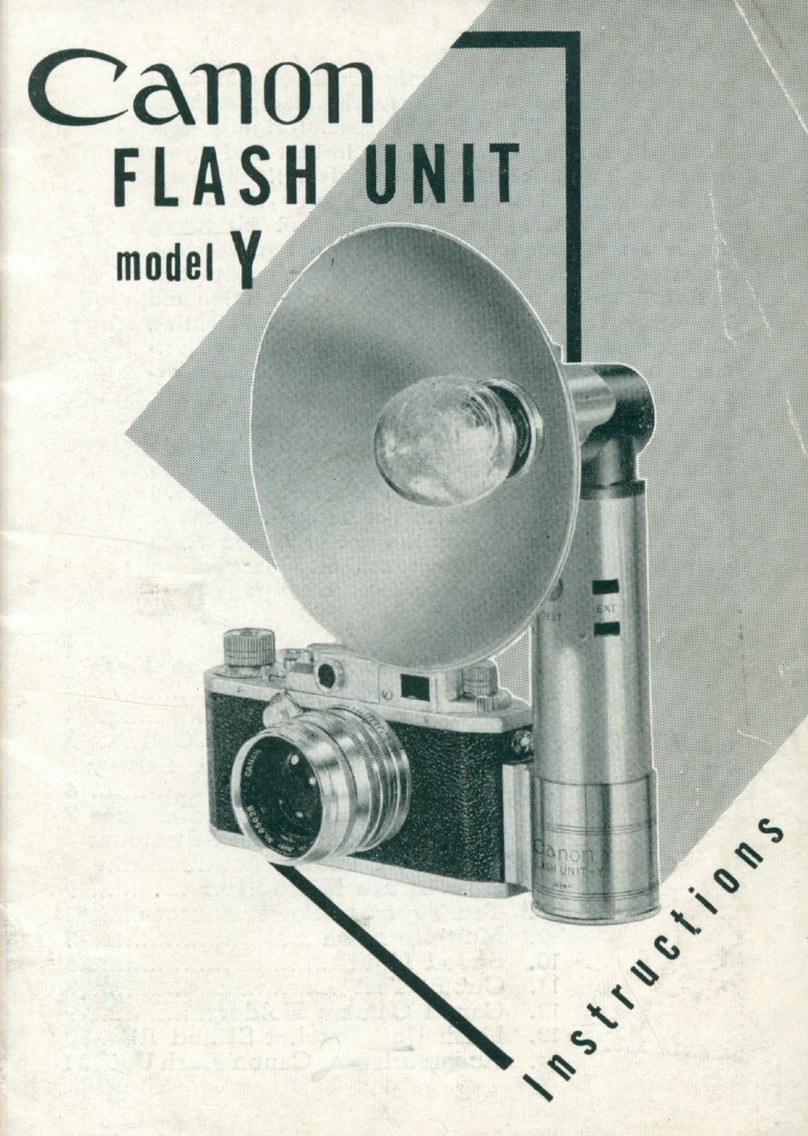
Canon
Canon FLASH UNIT Y instructions

Gradus Group
Gradus Group impact VE-TTLBAT instructions

Panavise
Panavise ActionGRIP 13150 instructions
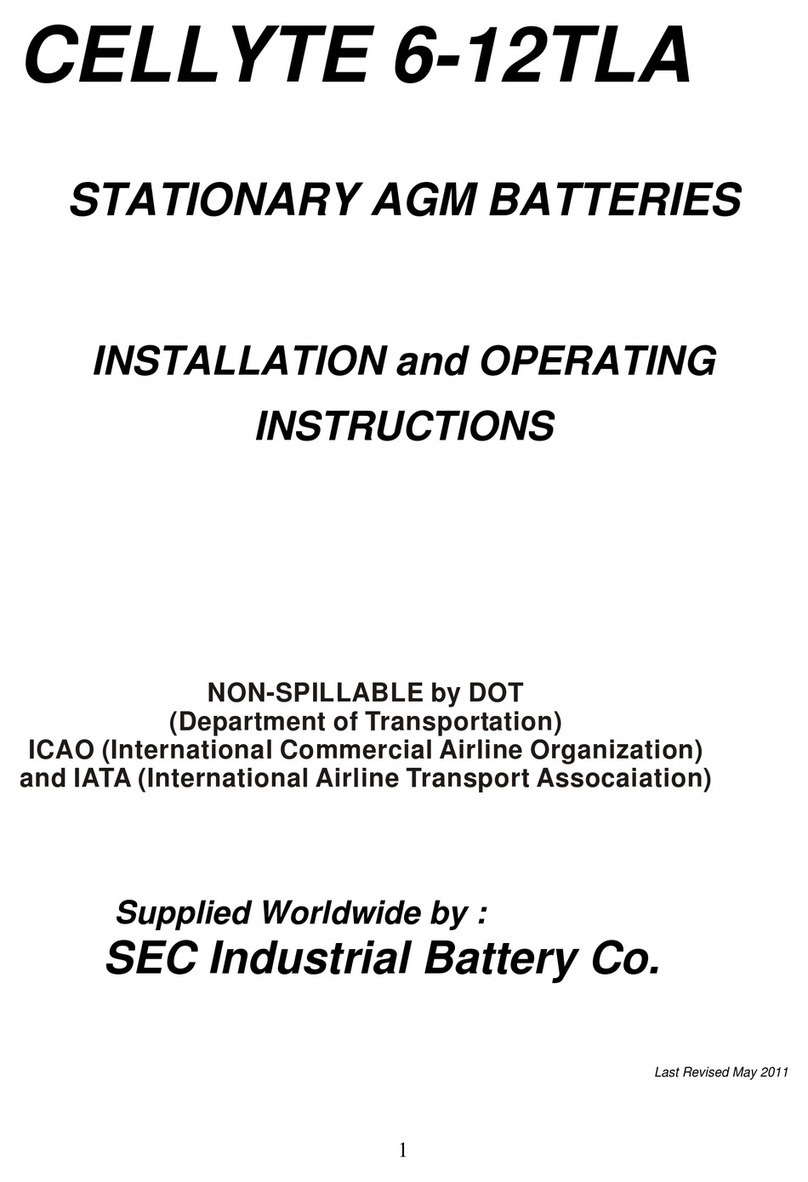
SEC
SEC CELLYTE 6-12TLA Installation and operating instructions
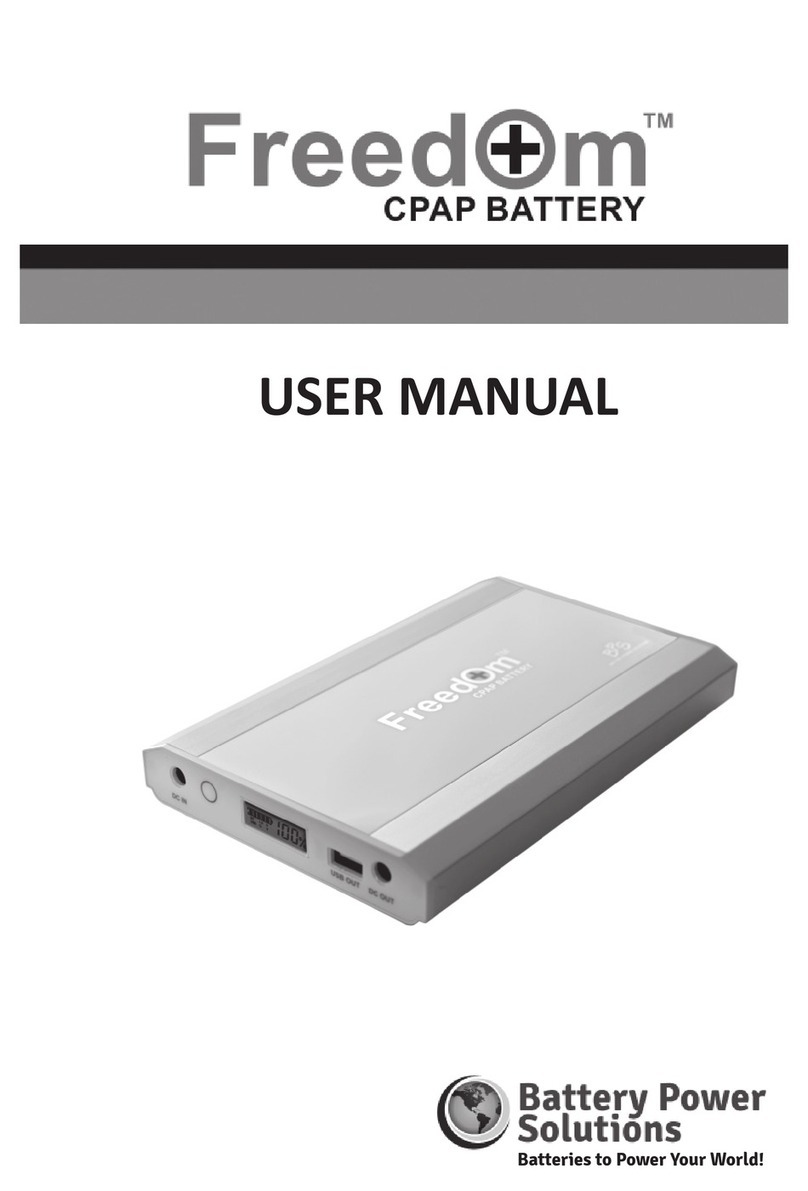
Battery Power Solutions
Battery Power Solutions Freedom CPAP Battery user manual