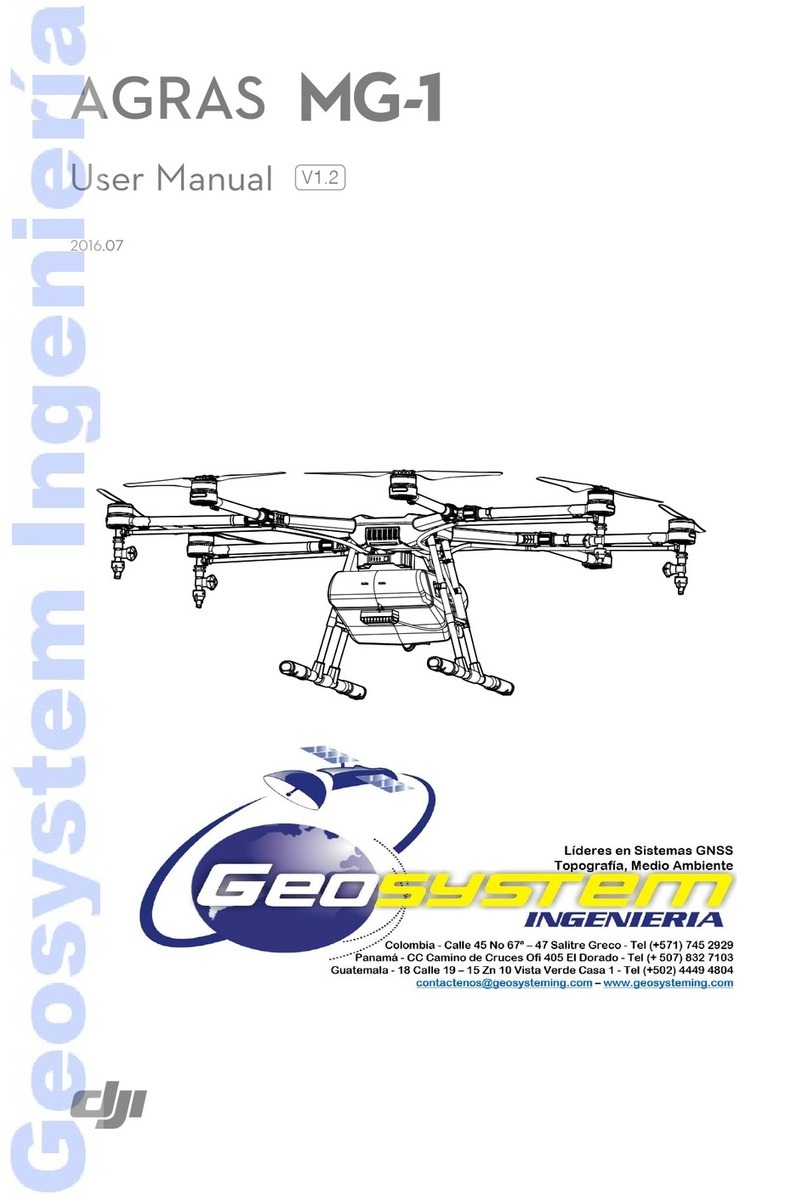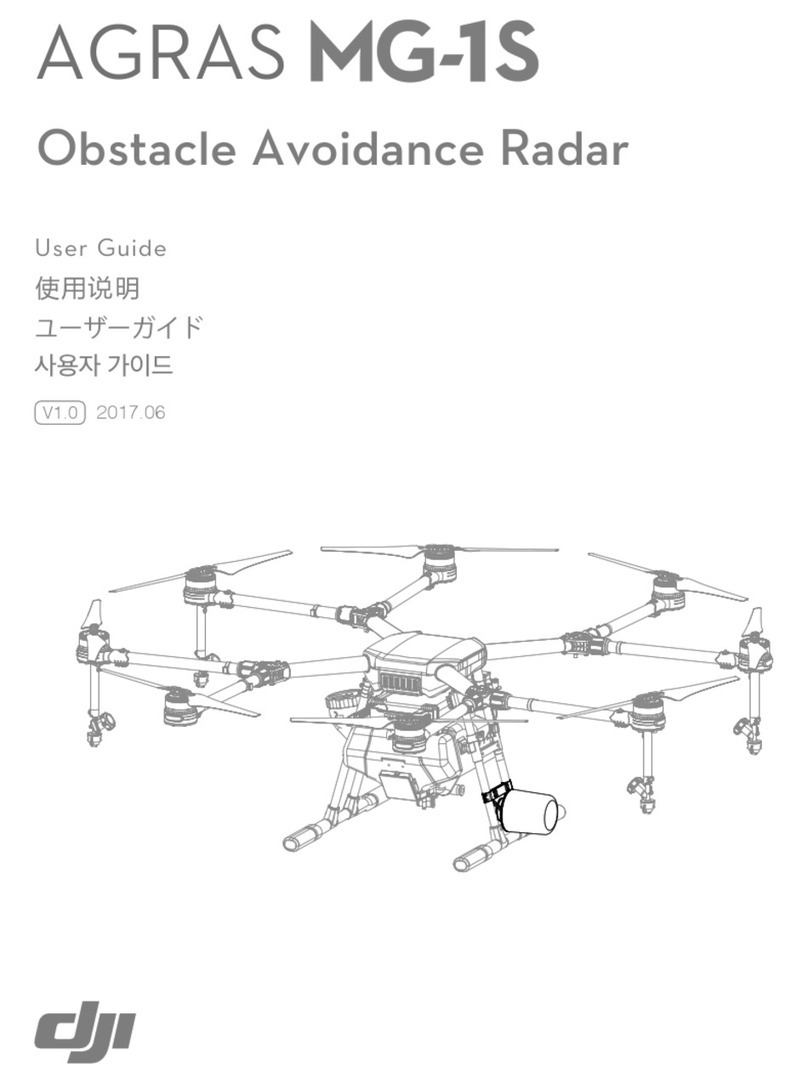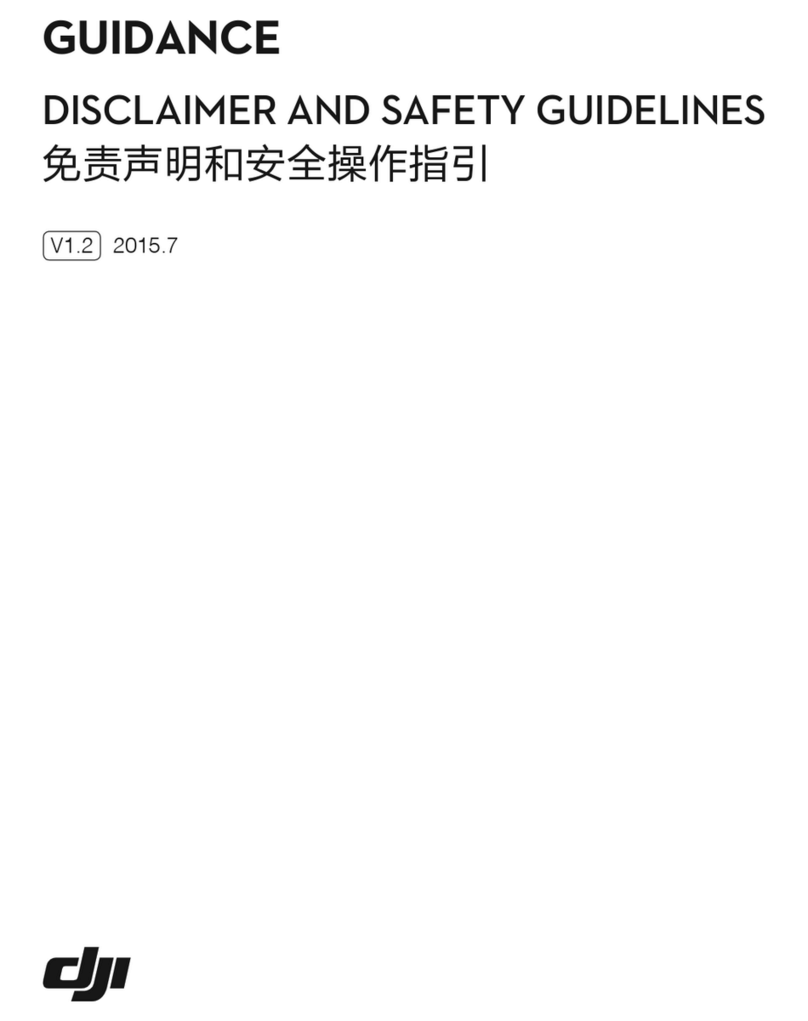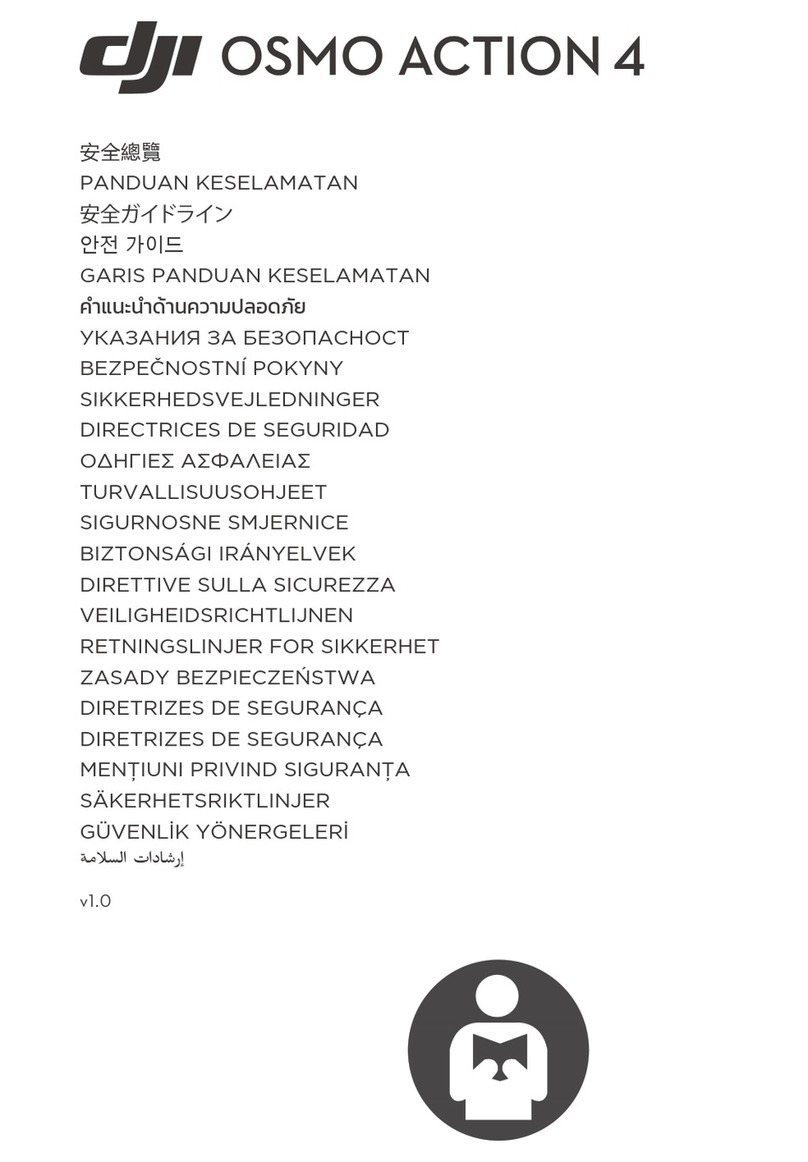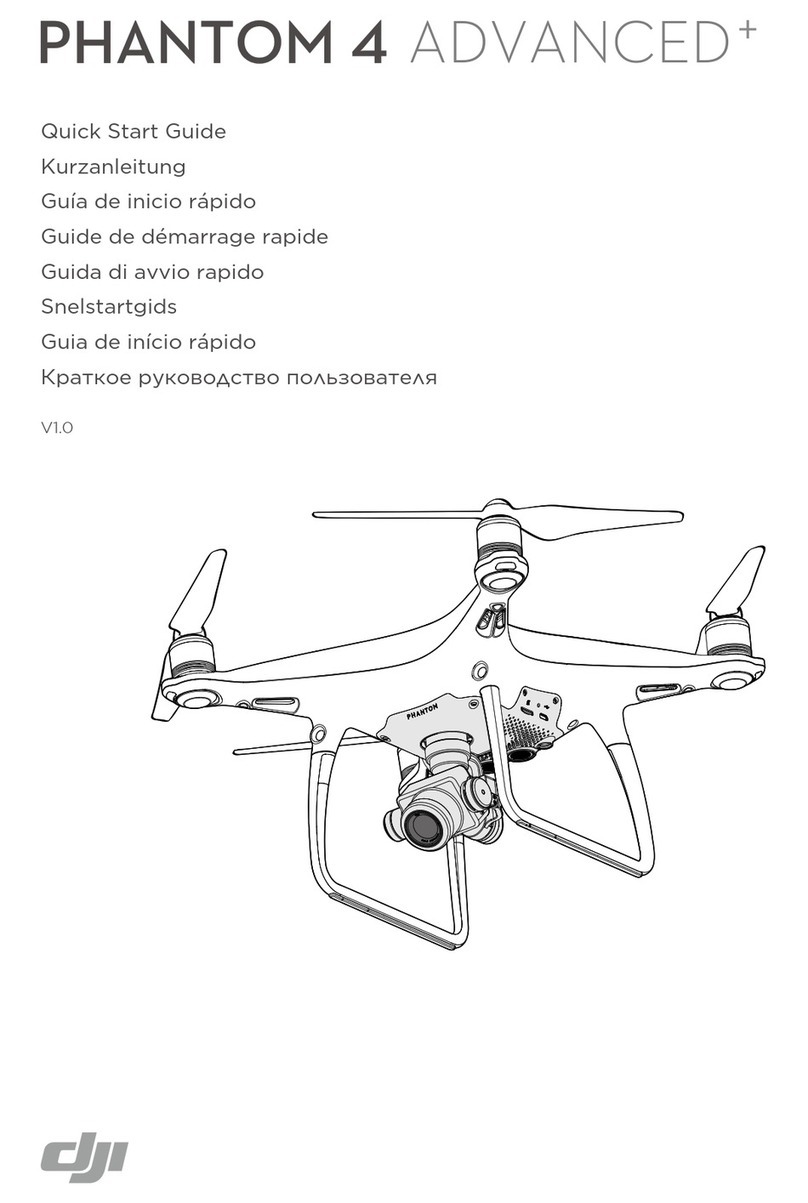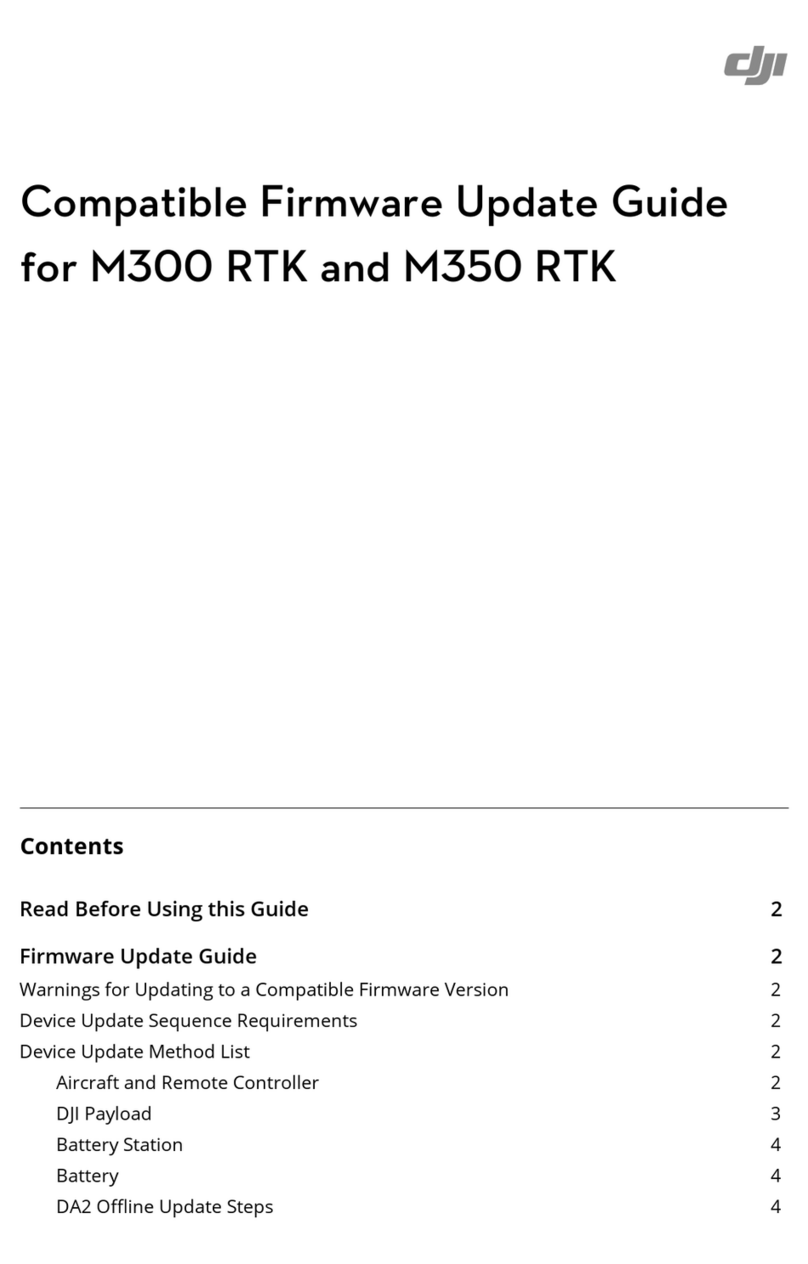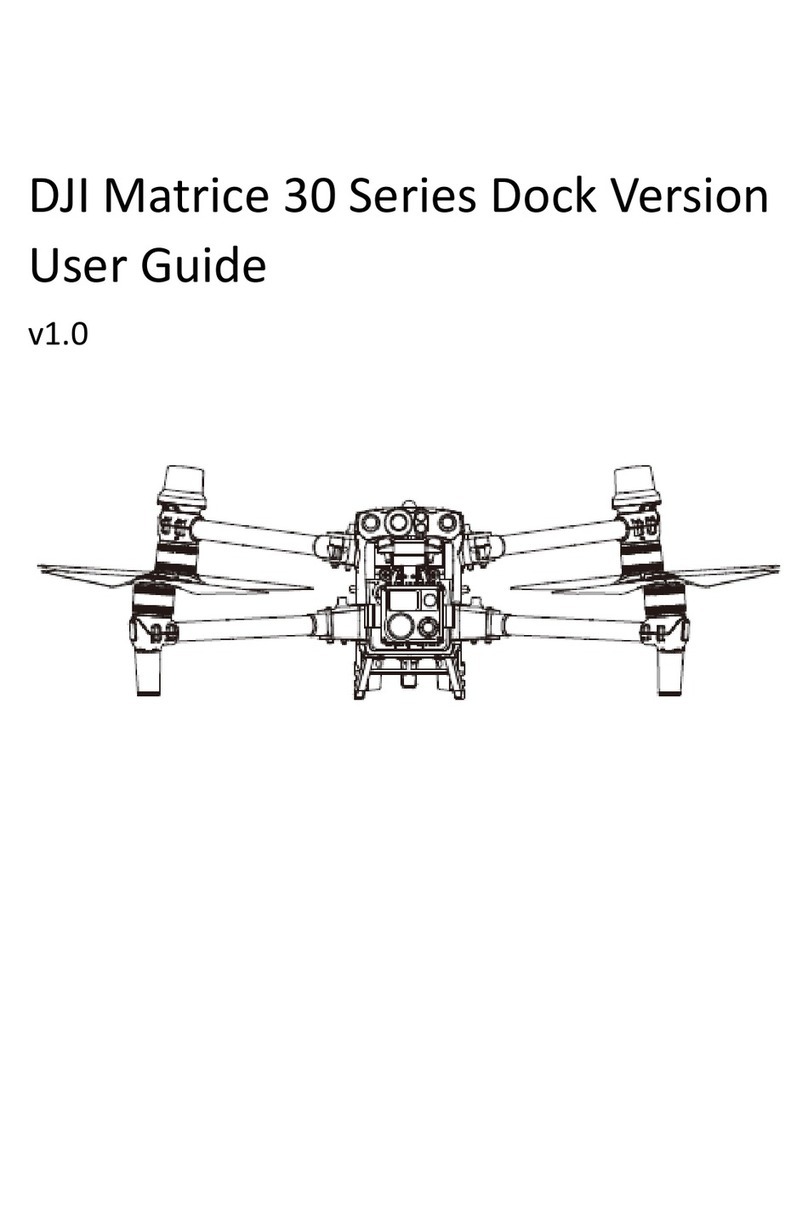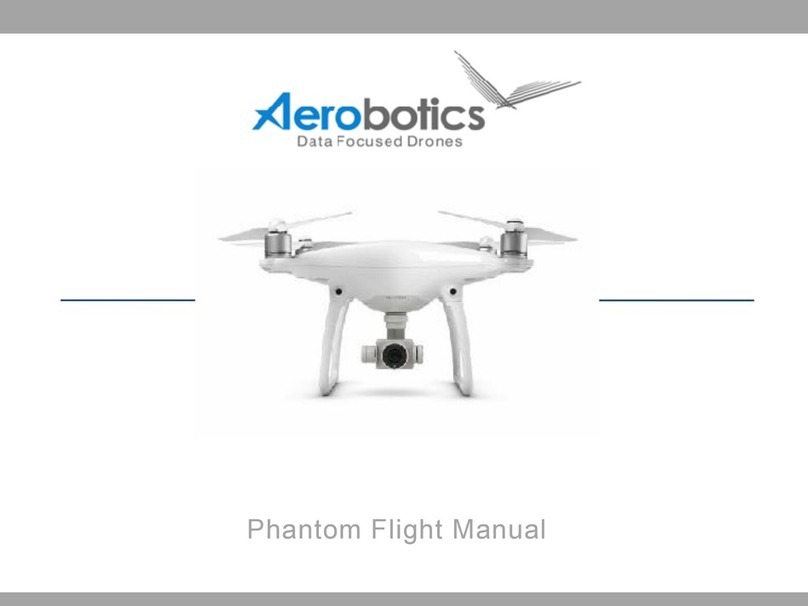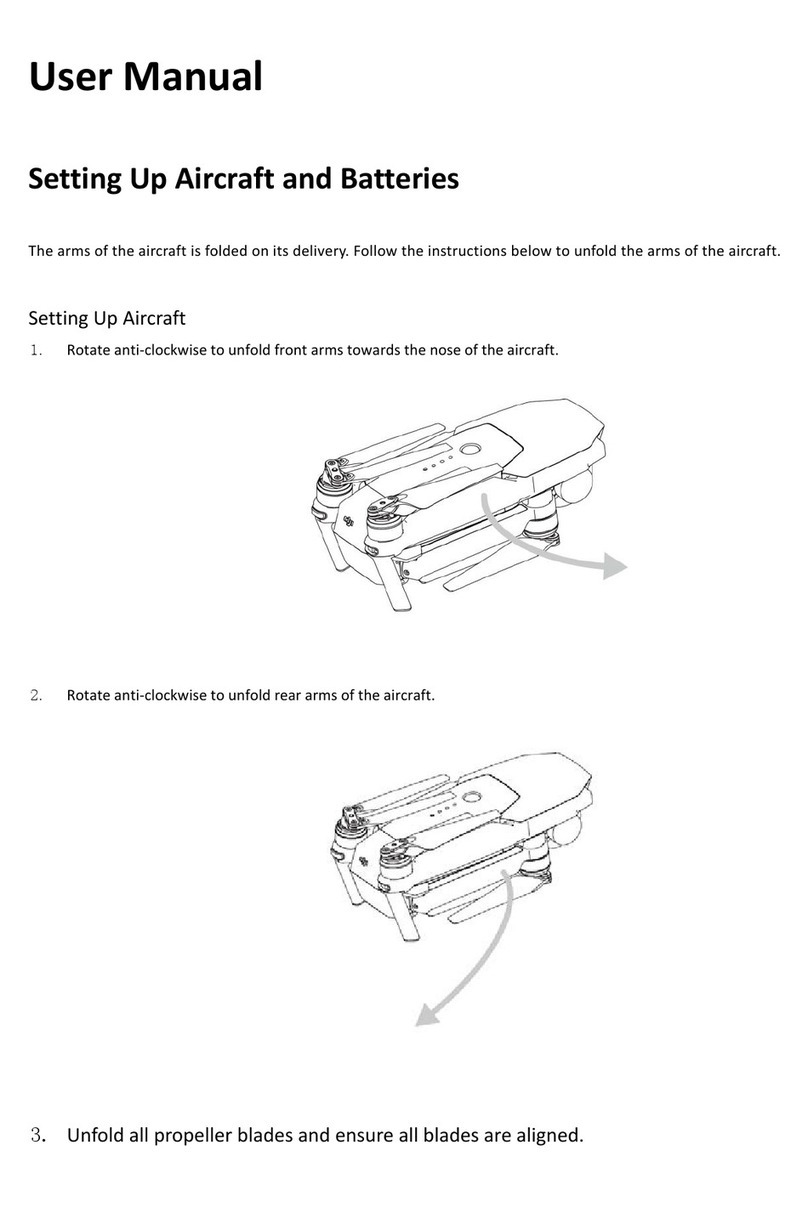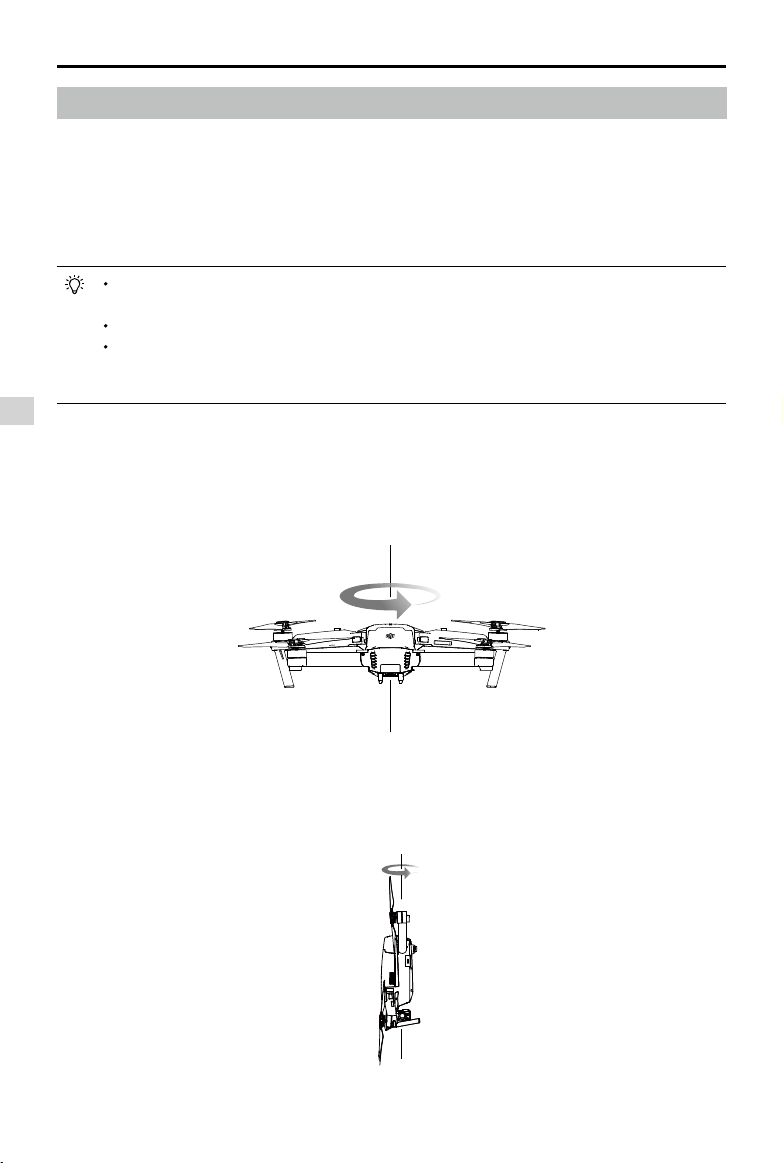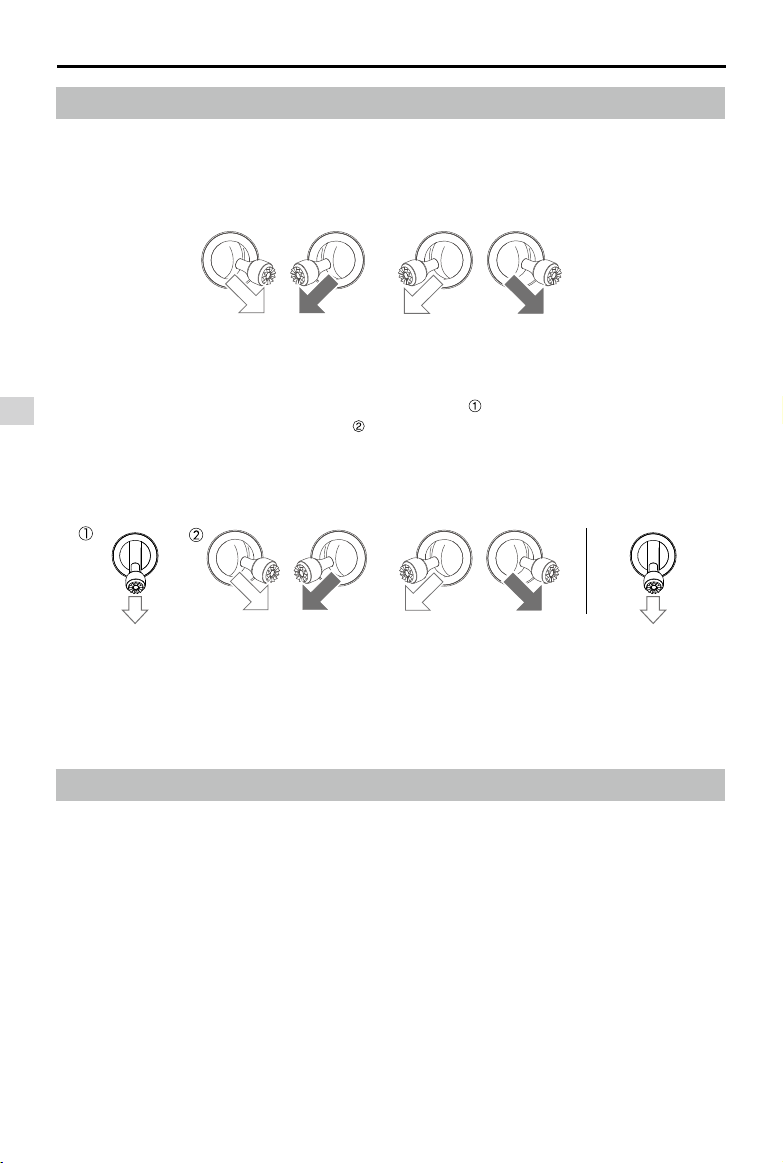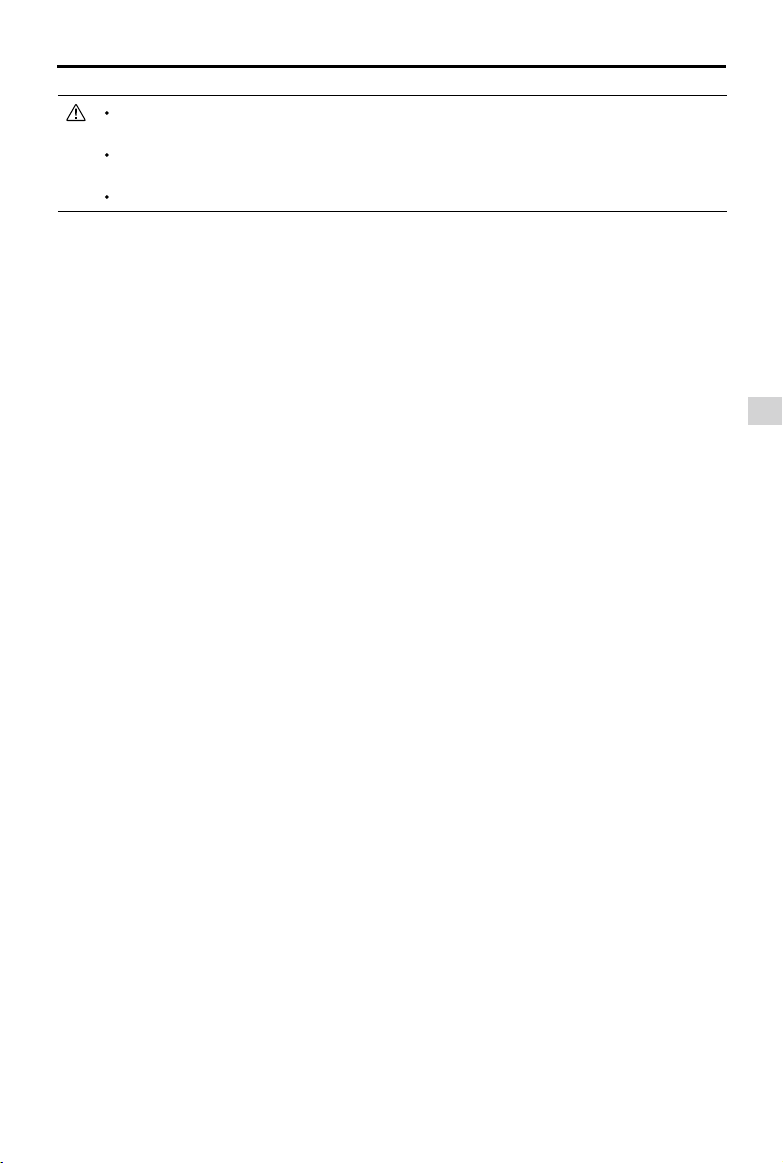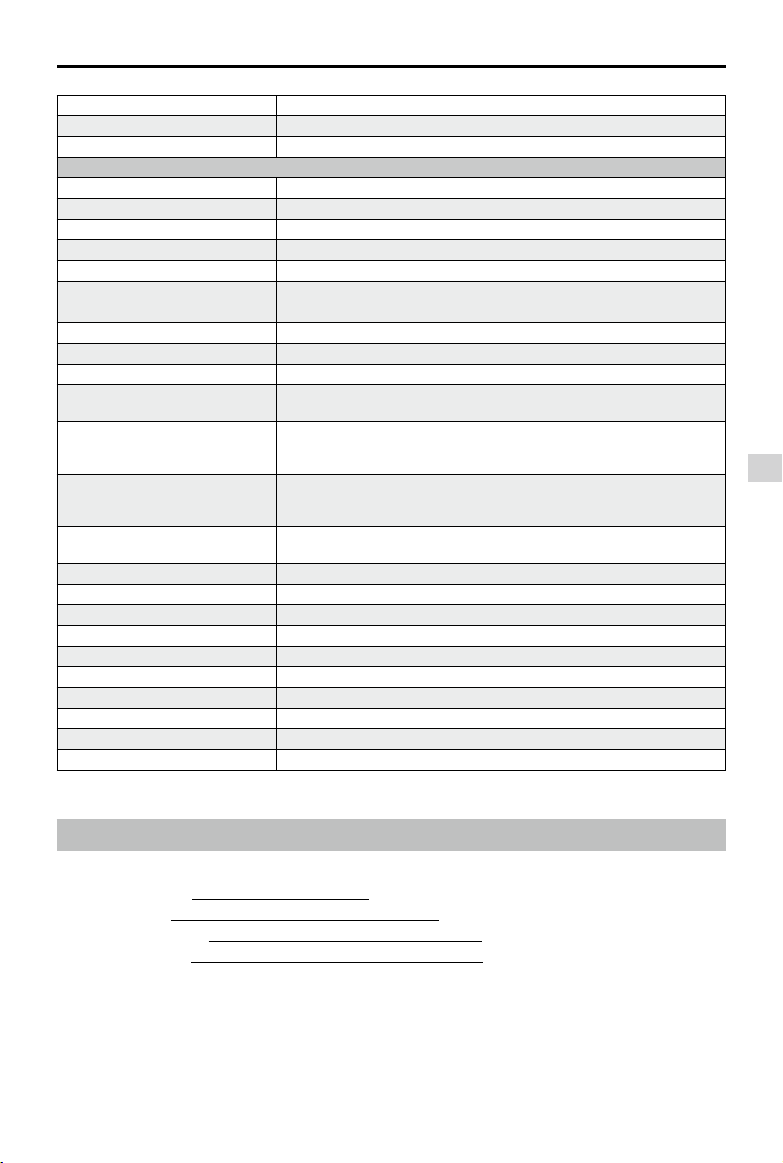Appendix
Mavic Pro User Manual
©2017 DJI All Rights Reserved.
61
Firmware Updates
Use DJI Assistant 2 or DJI GO 4 app to update aircraft and remote controller.
Using the DJI GO 4 App
Connect the remote controller and the DJI GO 4 app, You will be reminded if a new rmware upgrade
is available. To start upgrading, connect your mobile device to the Internet and follow the on-screen
instructions.
Using DJI Assistant 2
Use the DJI Assistant 2 to update the rmware for the remote controller and the aircraft simultaneously.
Follow the instructions below to update the rmware through DJI Assistant 2:
1. With the remote controller and the aircraft powered off, connect the remote controller to the computer
through the charging port using a micro USB cable.
2. Power on the remote controller and aircraft.
3. Launch DJI Assistant 2 and login with your DJI account.
4. Select “Mavic Pro” and click on the “Firmware Updates” on the left panel.
5. Select the rmware version that you wish to update.
6. Wait for the rmware to be downloaded and rmware update will start automatically.
7. Reboot the aircraft and the remote controller after the rmware update is complete.
The remote controller and the aircraft can also be updated separately.
If you connect the aircraft to the computer via the aircraft’s micro USB port, you are only able to
update the aircraft rmware.
The rmware update will take around 15 minutes. It is normal that the gimbal goes limp, aircraft
status indicator blinks abnormally and the aircraft reboots. Please wait patiently until the update
is complete.
Ensure the computer has access to the Internet.
Ensure the batteries have at least 50% power.
Do not disconnect the aircraft from the computer during rmware update.
Please note that rmware update may reset various Main Controller Settings, such as the RTH
Altitude and Maximum Flight Distance, to factory defaults. Before the update, take note of your
preferred DJI GO 4 settings, and readjust them after the update to suit your preference.
Intelligent Flight Mode
Intelligent Flight mode includes Course Lock, Home Lock, Point of Interest (POI), Follow Me and
Waypoints features to assist users to create professional shoots during the ight. Course Lock and Home
Point lock helps to lock the orientation of aircraft so that the user can focus more on other operations.
Point of Interest, Follow Me and Waypoints mode enable aircraft to y automatically according to the
pre-set ight maneuvers.
Course Lock Lock the current nose direction as the aircraft’s forward direction. The aircraft will
move in the locked directions regardless of its orientation (yaw angle).
Home Lock Pull the pitch stick backward to move the aircraft toward its recorded Home Point.
Point of Interest The aircraft will orbit around the subject automatically to allow the operator can be
more focus on framing their shoot on the subject in Point of Interest.