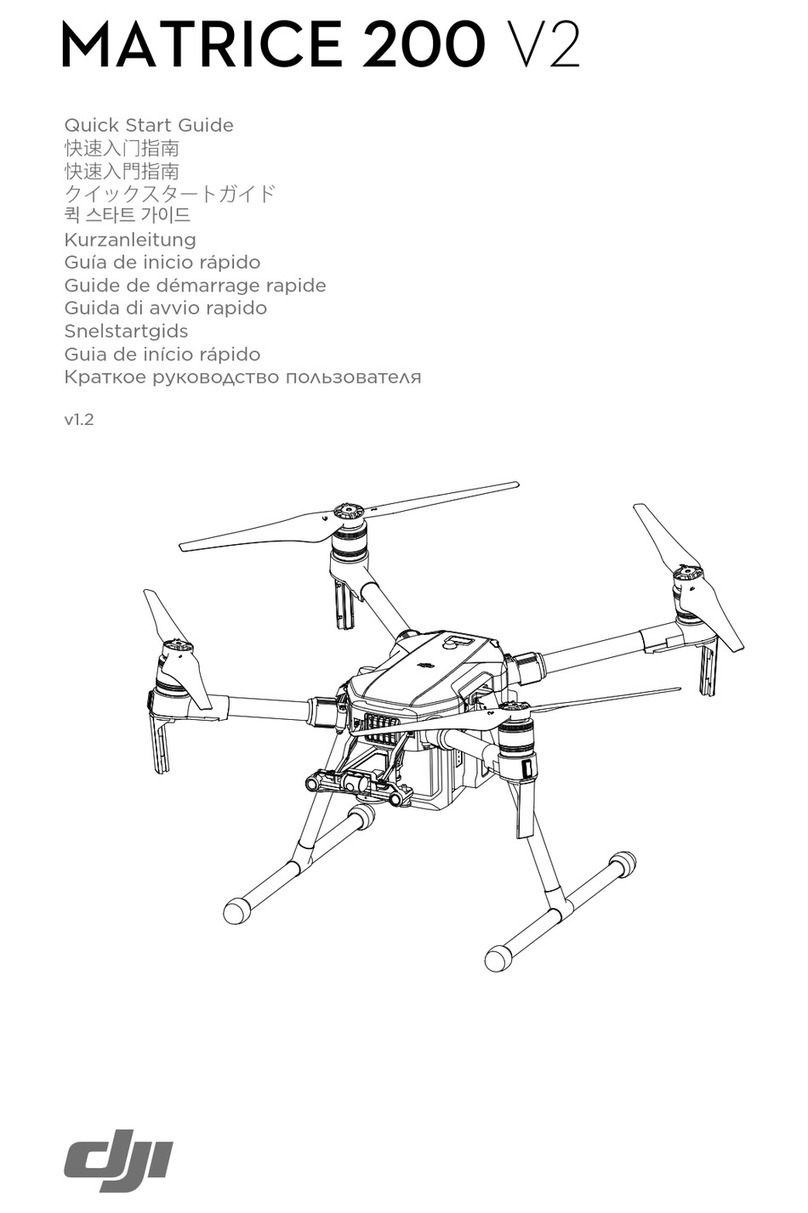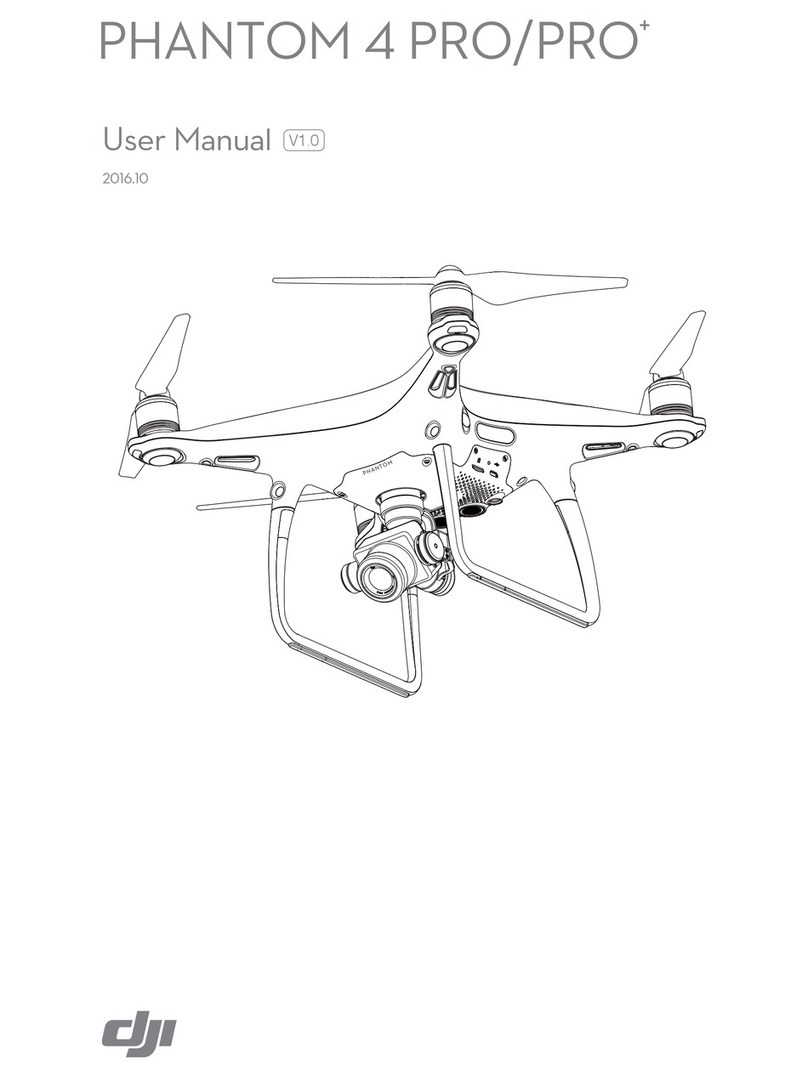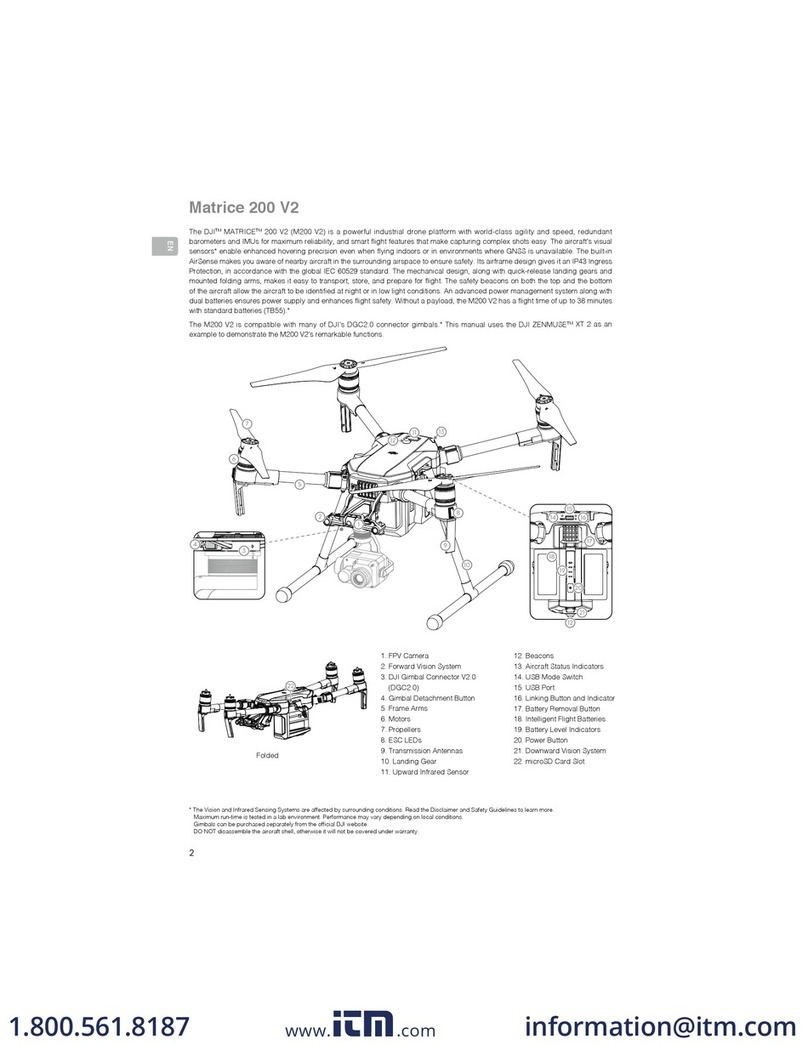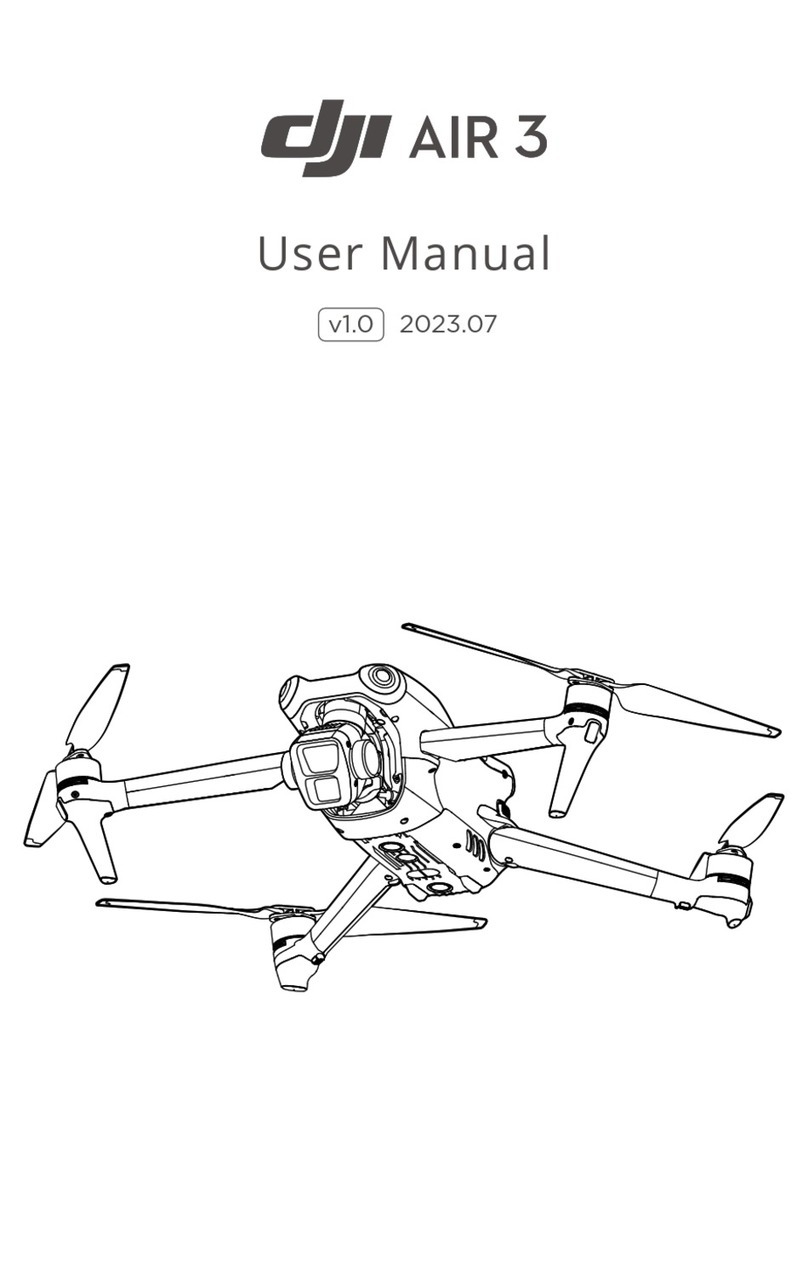6
©2019 DJI All Rights Reserved.
Product Prole
Introduction
The P4 Multispectral is a high-precision drone capable of multispectral imaging functions. The
imaging system contains six cameras with 1/2.9-inch CMOS sensors, capable of capturing both
color and narrow band images. The OCUSYNCTM HD image transmission built into both the
aircraft and remote controller ensures stable transmission. Using DJI GS Pro, users can view
the normalized dierence vegetation index (NDVI) image in real time and gain insights into plant
health, understanding plant growth, soil conditions, and more. The images can also be used to
generate accurate multispectral index maps for detailed plant and soil status analyses, which
enable more precise agricultural operations. The aircraft has a built-in DJI Onboard D-RTKTM,
which provides precision data for centimeter-level positioning accuracy*.
Feature Highlights
The P4 Multispectral imaging system contains six cameras with 1/2.9-inch CMOS sensors,
including an RGB camera and a multispectral camera array containing ve cameras for multispectral
imaging, covering the following bands: Blue (B): 450 nm ± 16 nm; Green (G): 560 nm ± 16 nm; Red
(R): 650 nm ± 16 nm; Red edge (RE): 730 nm ± 16 nm; Near-infrared (NIR): 840 nm ± 26 nm. The
spectral sunlight sensor on top of the aircraft detects the solar irradiance in real-time for image
compensation, maximizing the accuracy of collected multispectral data. The P4 Multispectral
uses a global shutter to avoid distortions that might be present when using a rolling shutter.
The P4 Multispectral aircraft has a built-in DJI Onboard D-RTK, providing high-precision data for
centimeter-level positioning when used with Network RTK service or a DJI D-RTK 2. Raw satellite
observations and exposure event records can be used for post-processed kinematic (PPK)
dierential corrections (supported later).
The P4 Multispectral can hover and y in extremely low altitude and indoor environments, and
provides multi-directional obstacle sensing and vision positioning functions. Obstacles detection
and avoidance in large range and landing protection enhance ight safety.
Built into the remote controller is the latest DJI OcuSync technology with enhanced anti-
interference capability to deliver a more stable and smoother image transmission. When combined
with the receiver in the aircraft, the remote controller has a transmission range up to 4.3 mi / 7 km
(FCC-compliant version). Connect an iPad to the remote controller via the USB port to use DJI
GS Pro app to plan and perform missions.
Import the image data into DJI GS Pro or DJI Terra to generate multispectral index maps** and
view the analysis.
* This should be used with Network RTK service, a DJI D-RTK 2 High-Precision GNSS Mobile Station
(purchased additionally) or post-processed kinematic (PPK) data (recommended when RTK signal is
weak during operation).
** Support for multispectral index maps in DJI GS Pro is coming soon.