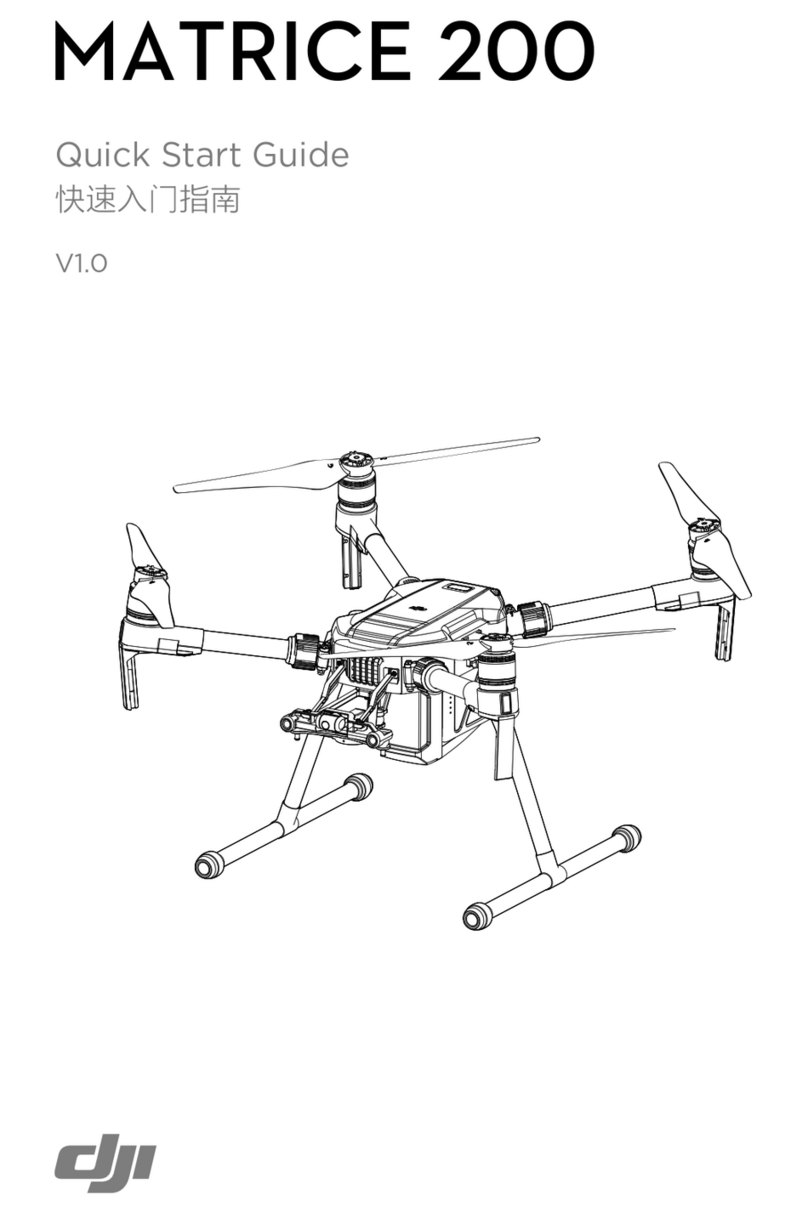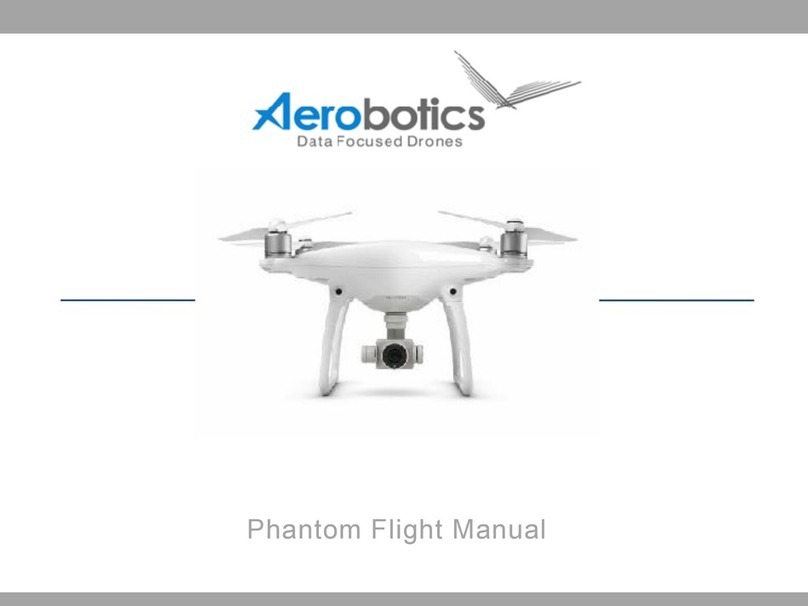Product Profile
6
©2016 DJI. All Rights Reserved.
Product Prole
Introduction
The DJI Mavic is a portable aircraft with a revolutionary folding design. Its intuitive smart device
powered controls, gimbal stabilized camera, Forward and Downward Vision System makes it
easy for you to capture moments to share and amaze. It captures super sharp 4K video or 12.35
megapixel photos. Use TapFly and ActiveTrack modes to y anywhere you can see on your device,
or track a moving subject effortlessly. Maximum ight speed is up to 65 km/h with maximum ight
time is around 27 minutes.
Features Highlights
The Mavic Pro is a ultra-portable aircraft thanks to its revolutionary folding design.
Camera and Gimbal: With the Mavic Pro,you are shooting 4K video at up to 30 frames per second and
capturing 12 megapixel photos that look crisper and cleaner than ever, all powered by the compact on-
board gimbal.
Flight Controller: The next-generation ight controller has been updated to provide a safer, more reliable
ight experience. The aircraft is able to automatically return to its home point when transmission signal
is lost or battery level is low. Apart from being able to hover in door at low altitude, aircraft is also able to
sense and avoid obstacles on its route, which brings safety enhancements. which brings safety enhance-
ments.
HD Video Downlink: The low-latency long range HD downlink is powered by an enhanced version of
DJI Lightbridge. Built into the Remote Controller is DJI’s latest long-range transmission technology
OCUSYNCTM, making it possible to control your aircraft up to 4.3 mi (7 km) away.
Preparing the Aircraft
All arms of the aircraft are folded on delivery. Follow the instruction below to unfold all the arms.
Preparing Aircraft
Remove the gimbal cover and gimbal clamp from the camera.
* The maximum run-time is tested under laboratory environment, only for your reference.
The gimbal cover is used to protect the gimbal. Remove it when necessary.