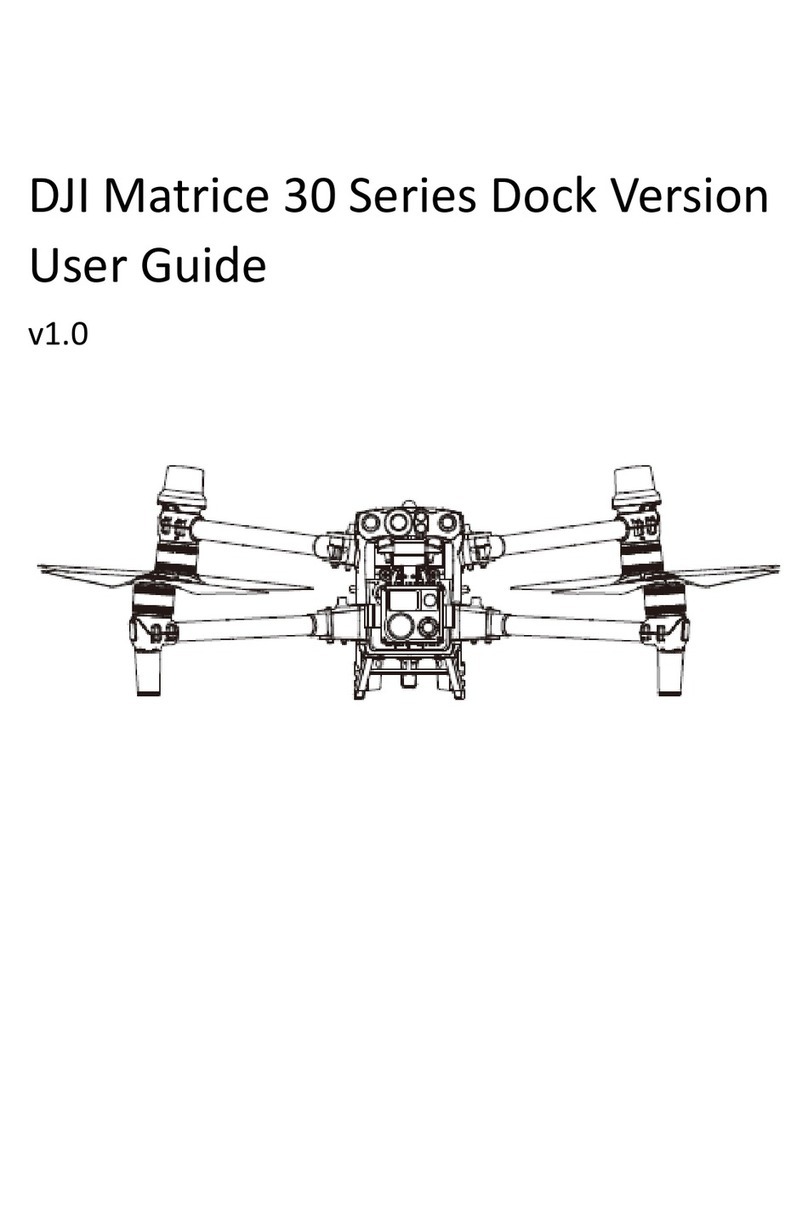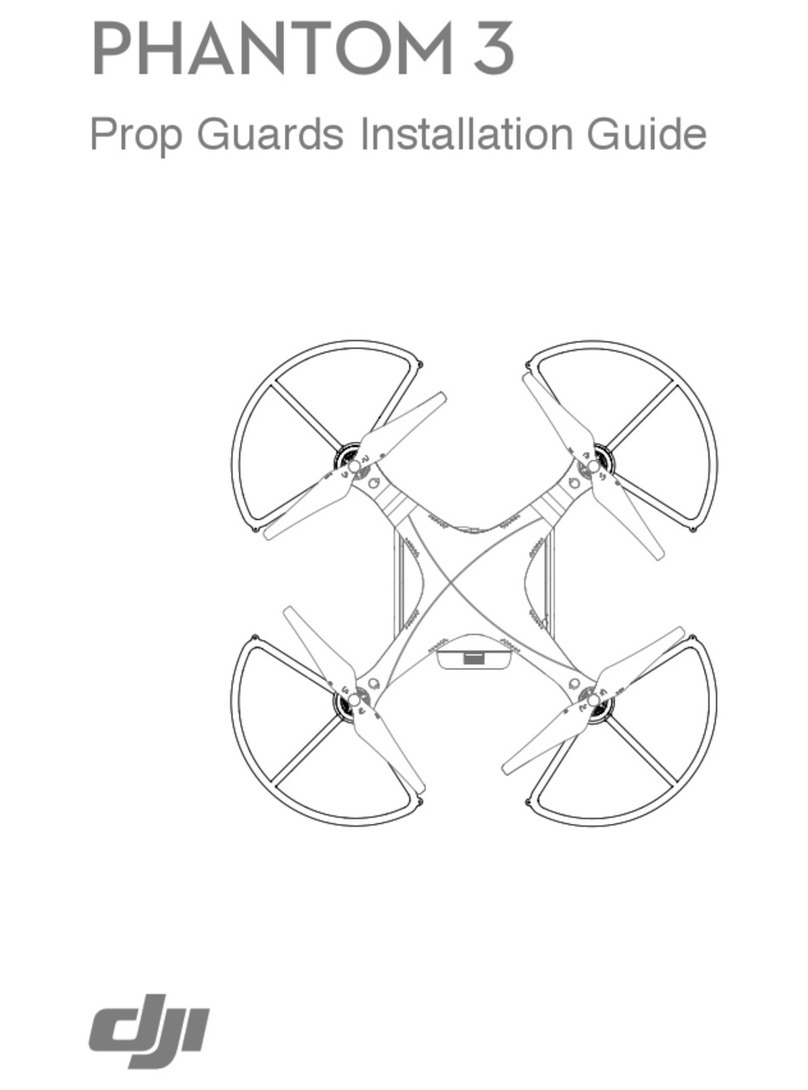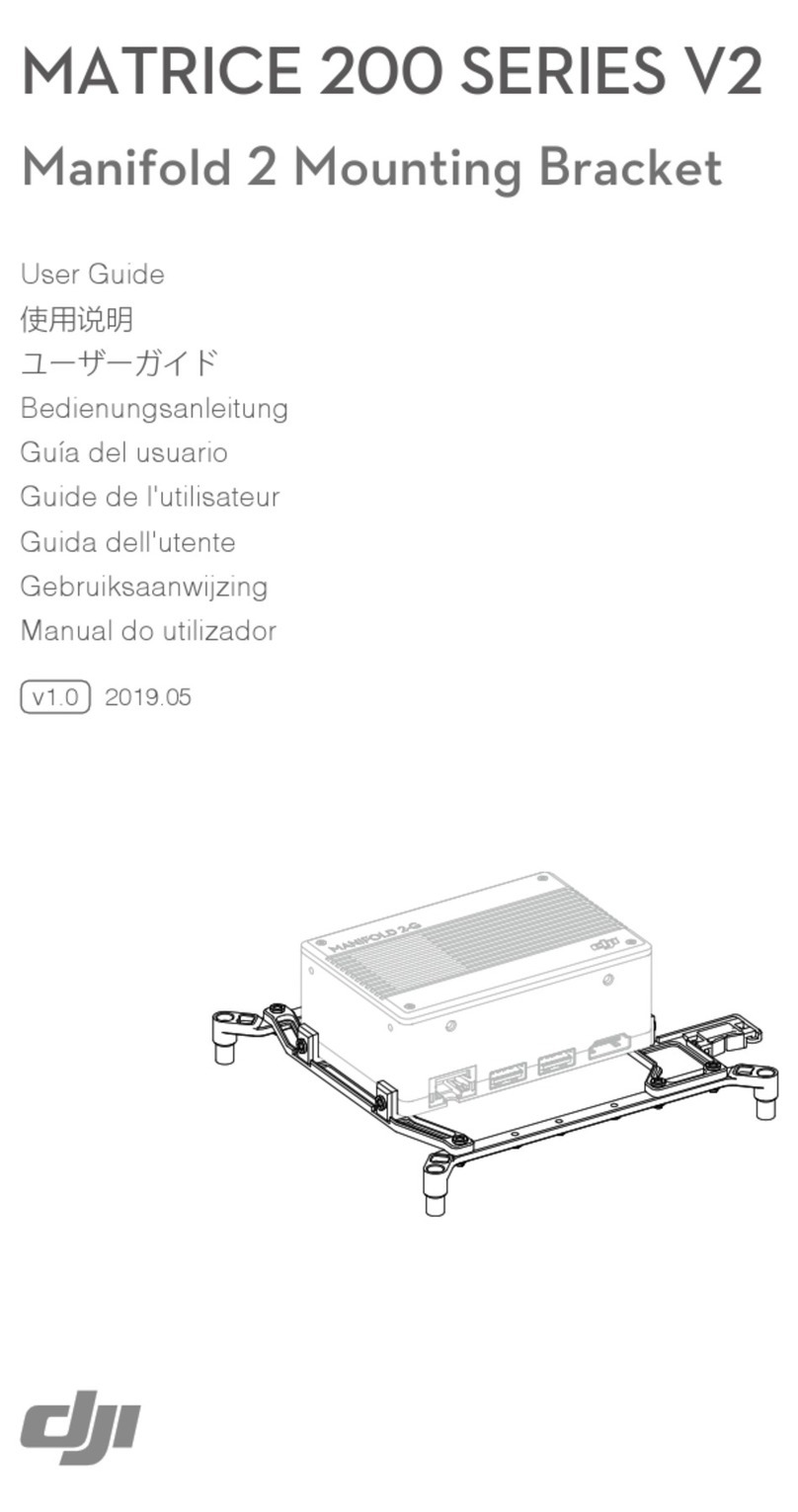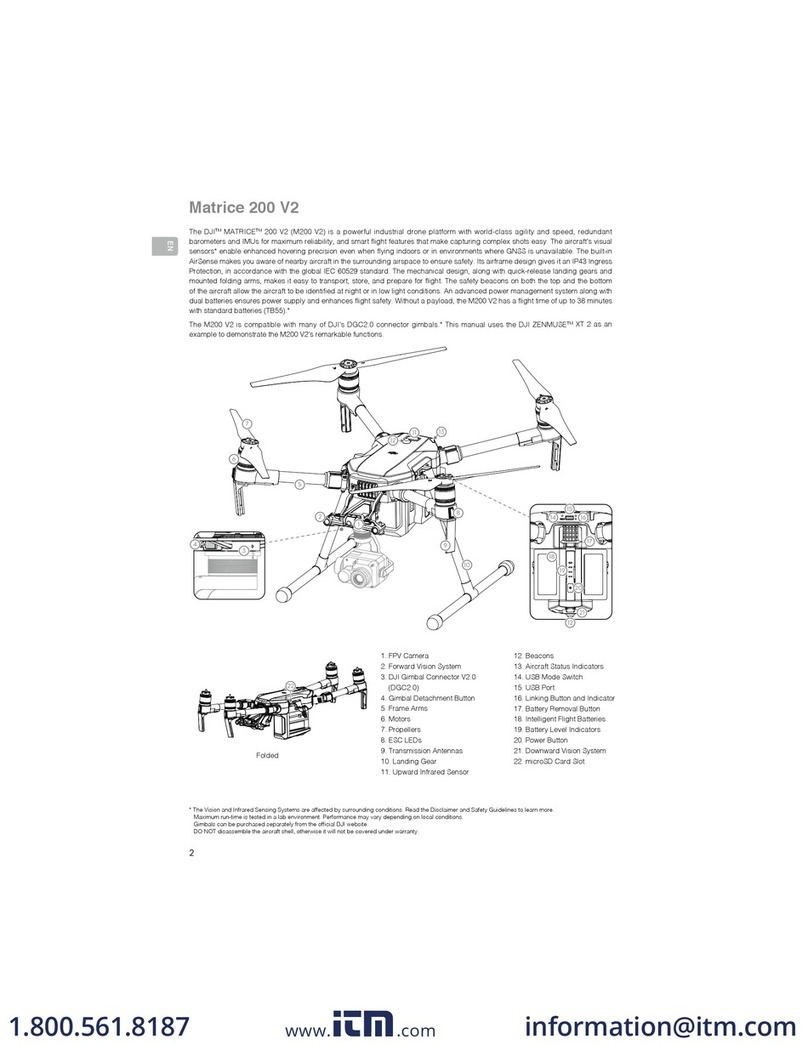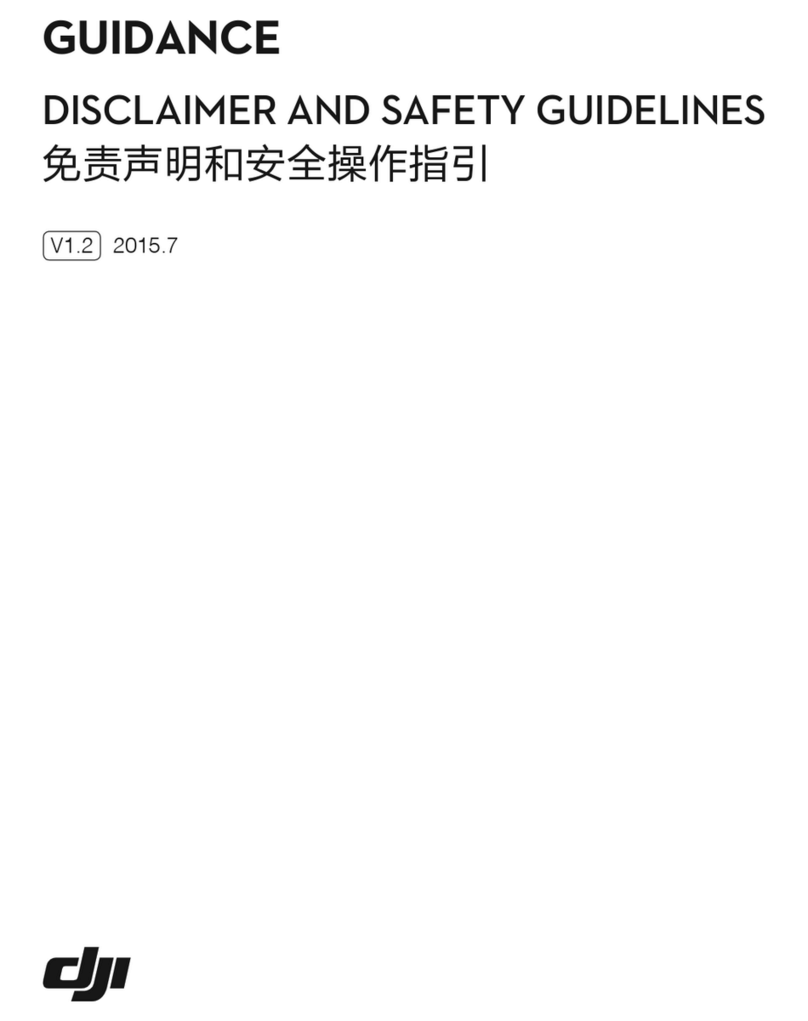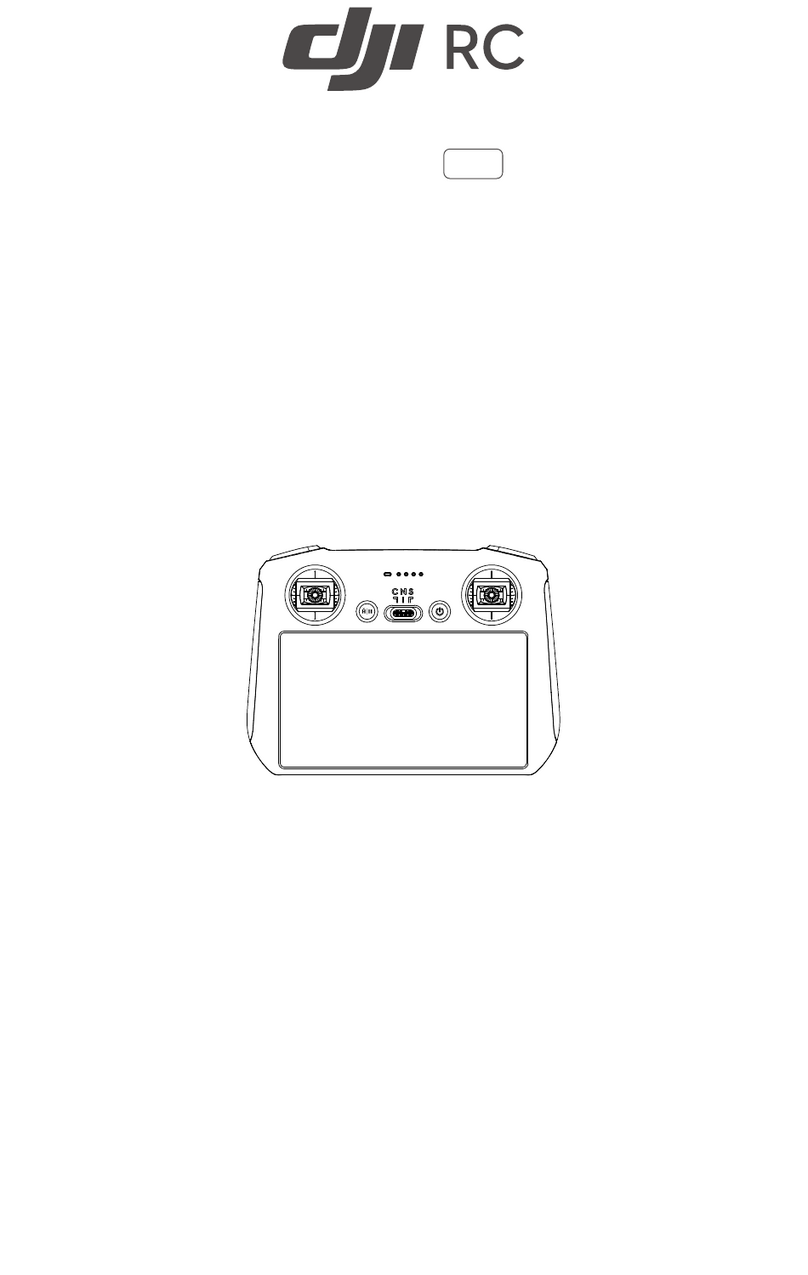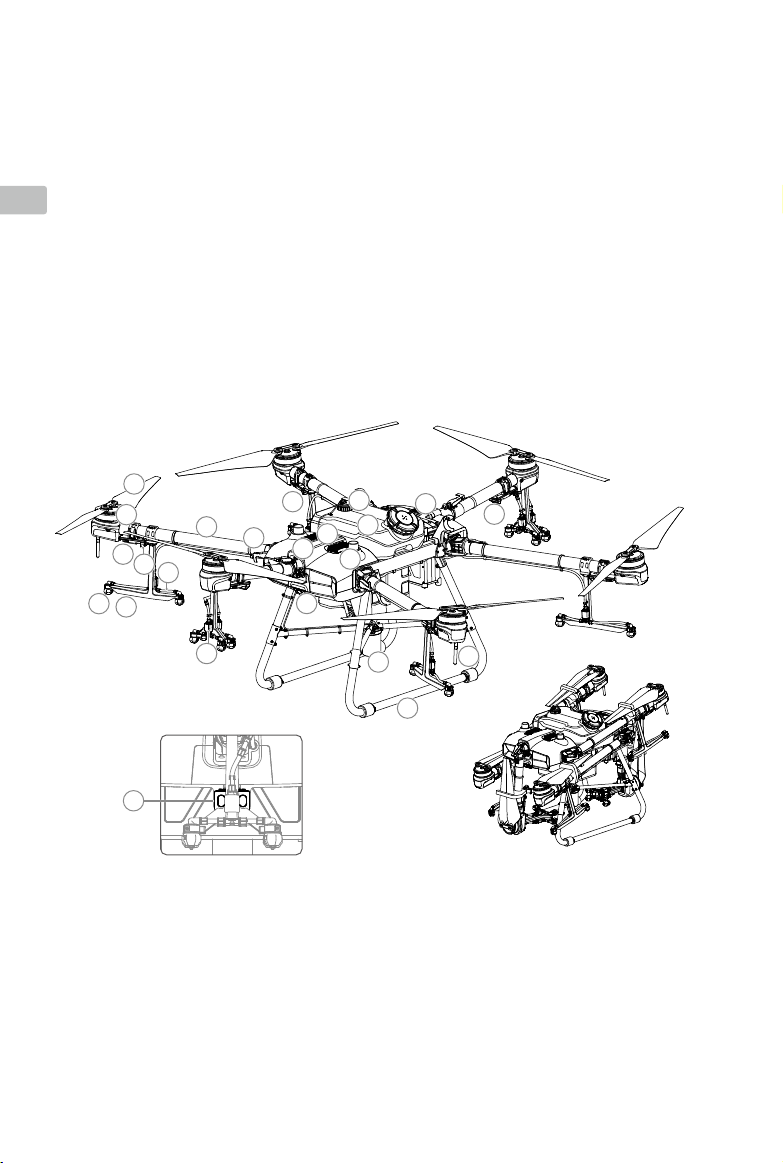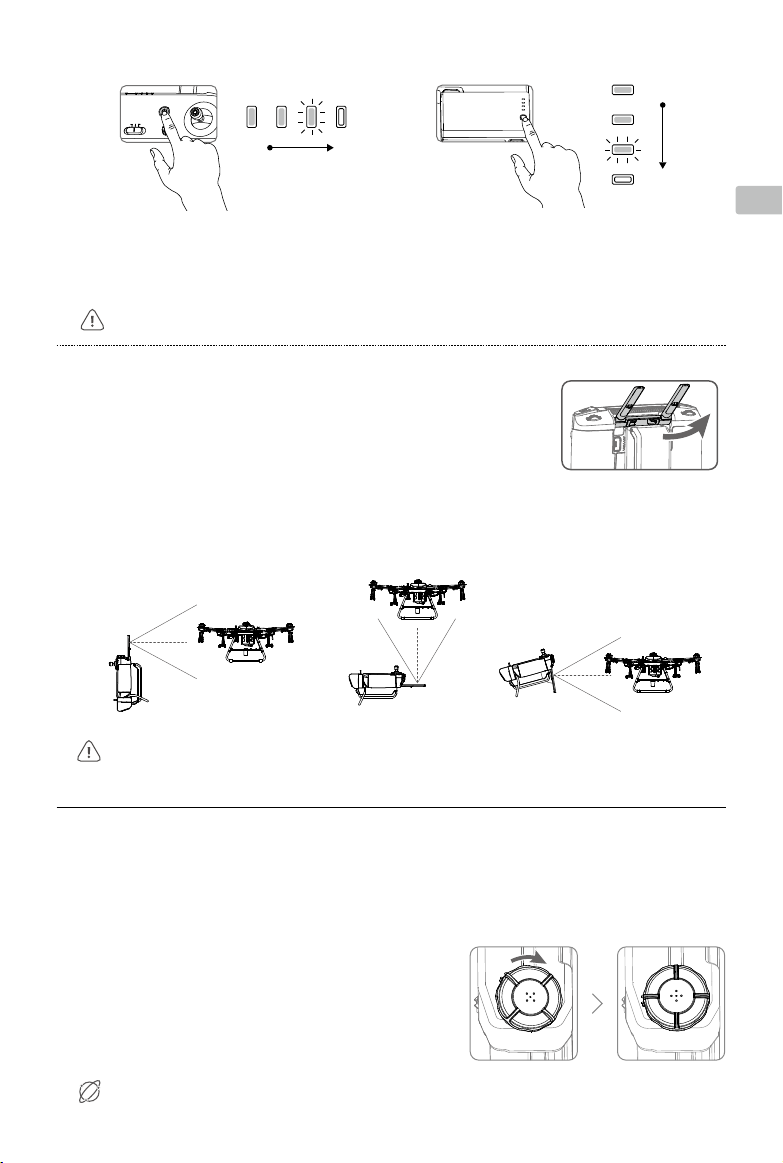EN
4
Flight Environment Requirements
1. DO NOT use the aircraft to spray in winds exceeding 18 kph (11 mph).
2. DO NOT use the aircraft in adverse weather conditions such as winds exceeding 28 kph (17 mph), heavy rain exceeding 25 mm
(0.98 in) in 12 hours, snow, or fog.
3. DO NOT y more than 4.5 km (14,763 ft) above sea level.
4. The DJI Agras app will intelligently recommend the payload weight limit for the tank according to the current status and
surroundings of the aircraft. Do not exceed the recommended payload weight limit when adding material to the tank.
Otherwise, the ight safety may be aected.
5. Make sure that there is a strong GNSS signal and the D-RTK antennas are unobstructed during operation.
Return to Home (RTH)
The aircraft will automatically return to the Home Point in the following situations:
Smart RTH: user presses and holds the RTH button.
Failsafe RTH: the remote controller signal is lost.*
If there is an obstacle within 20 m of the aircraft, the aircraft decelerates and brakes and hovers. The aircraft will exit RTH and wait
for further commands.
If RTH is triggered during Route operations, the aircraft can plan a ight path for RTH to circumvent the obstacles added when
planning a eld.
Fly Safe
It is important to understand some basic ight guidelines, both for your protection and for the safety of those around you.
1. Flying in Open Areas: pay attention to utility poles, power lines, and other obstacles. DO NOT y near or above water,
people, or animals.
2. Maintain Control at All Times: keep your hands on the remote controller and maintain control of the aircraft when it is in
ight, even when using intelligent functions such as the Route and A-B Route operation modes and Smart Return to Home.
3. Maintain Line of Sight: maintain visual line of sight (VLOS) with your aircraft at all times and avoid ying behind buildings or
other obstacles that may block your view.
4. Monitor Your Altitude: for the safety of manned aircraft and other air trac, y at altitudes lower than 100 m (328 ft) and in
accordance with all local laws and regulations.
Visit https://www.dji.com/ysafe for more information on critical safety features such as
GEO zones.
* The aircraft will RTH or hover if the remote controller signal is lost. The action can be set in the app. Failsafe RTH will only be
available if RTH is set.
Pesticide Usage
1. Avoid the use of powder pesticides as much as possible as they may reduce the service life of the spraying system.
2. Pesticides are poisonous and pose serious risks to safety. Only use them in strict accordance with their specications.
3. Use clean water to mix the pesticide and lter the mixed liquid before pouring into the spray tank to avoid blocking the
strainer.
4. Effective use of pesticides depends on pesticide density, spray rate, spray distance, aircraft speed, wind speed, wind
direction, temperature, and humidity. Consider all factors when using pesticides.
5. DO NOT compromise the safety of people, animals, or the environment during operation.
●Obstacle avoidance is disabled when the aircraft is in Attitude mode, which it enters in situations such as when the
GNSS signal is weak. Note that obstacle avoidance is unreliable when using the aircraft in environments where the
radar module cannot operate normally. Extra caution is required in such situations.
It is important to understand the basic ight guidelines, both for your protection and for the safety of those
around you. Make sure to read the disclaimer and safety guidelines.