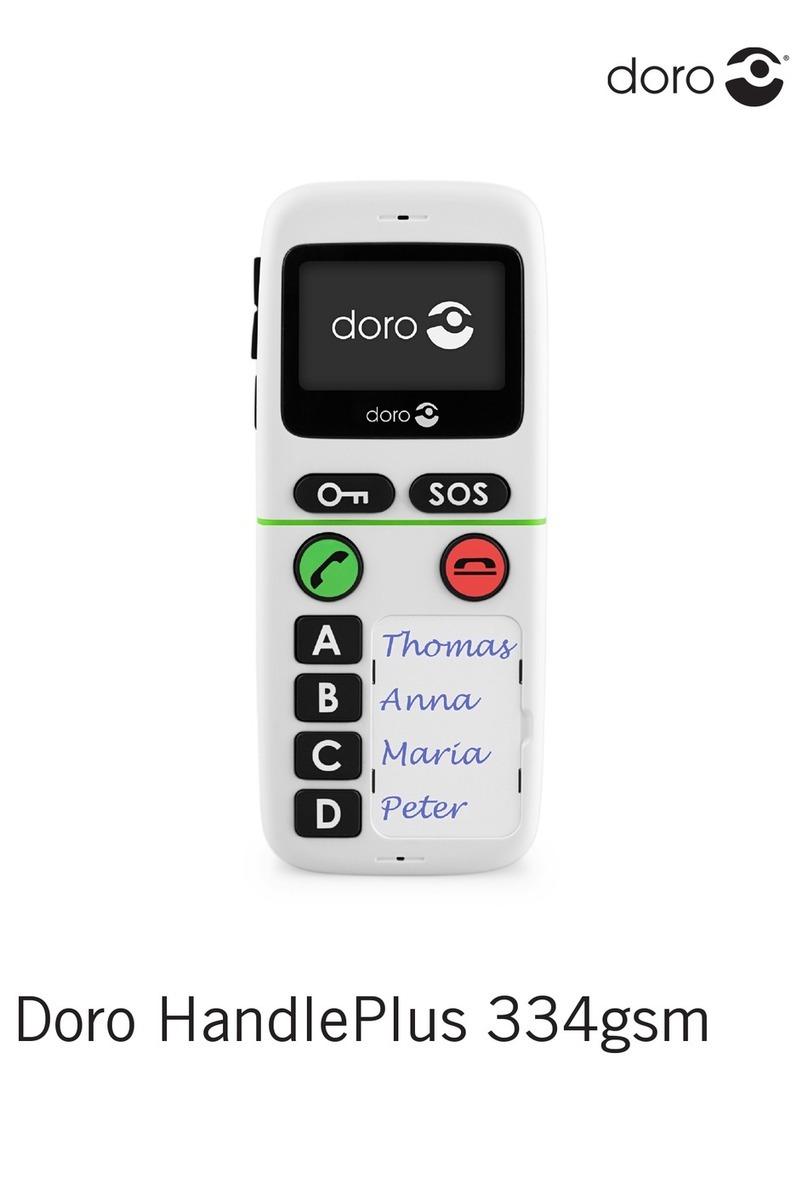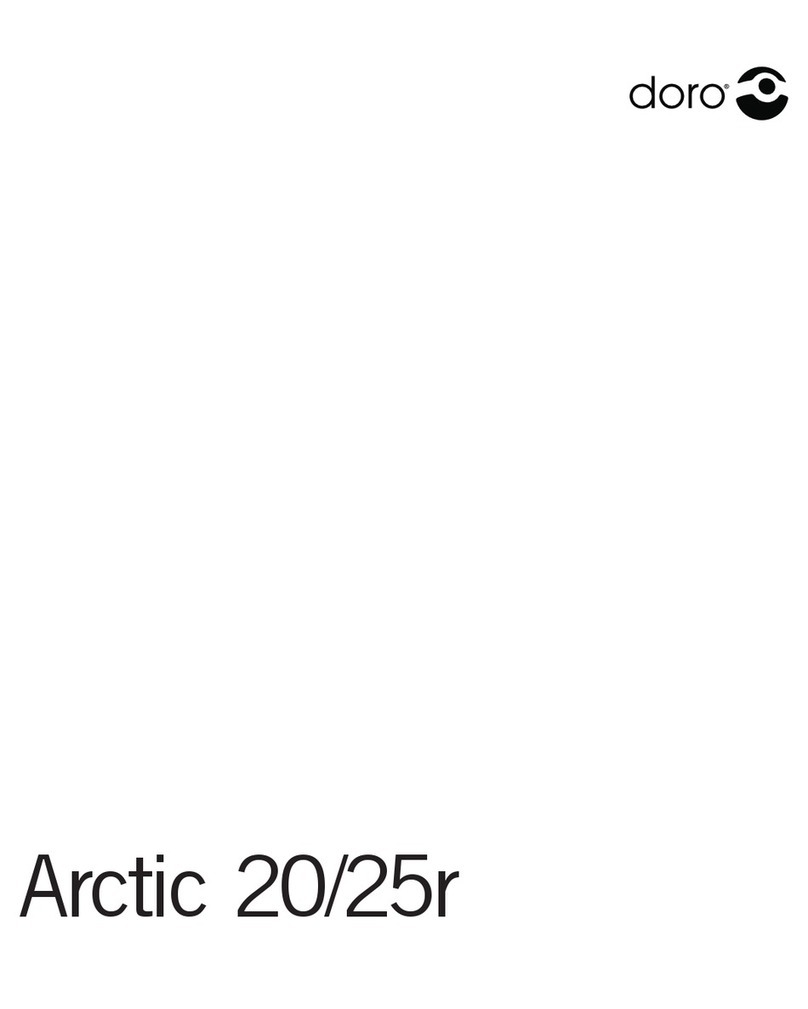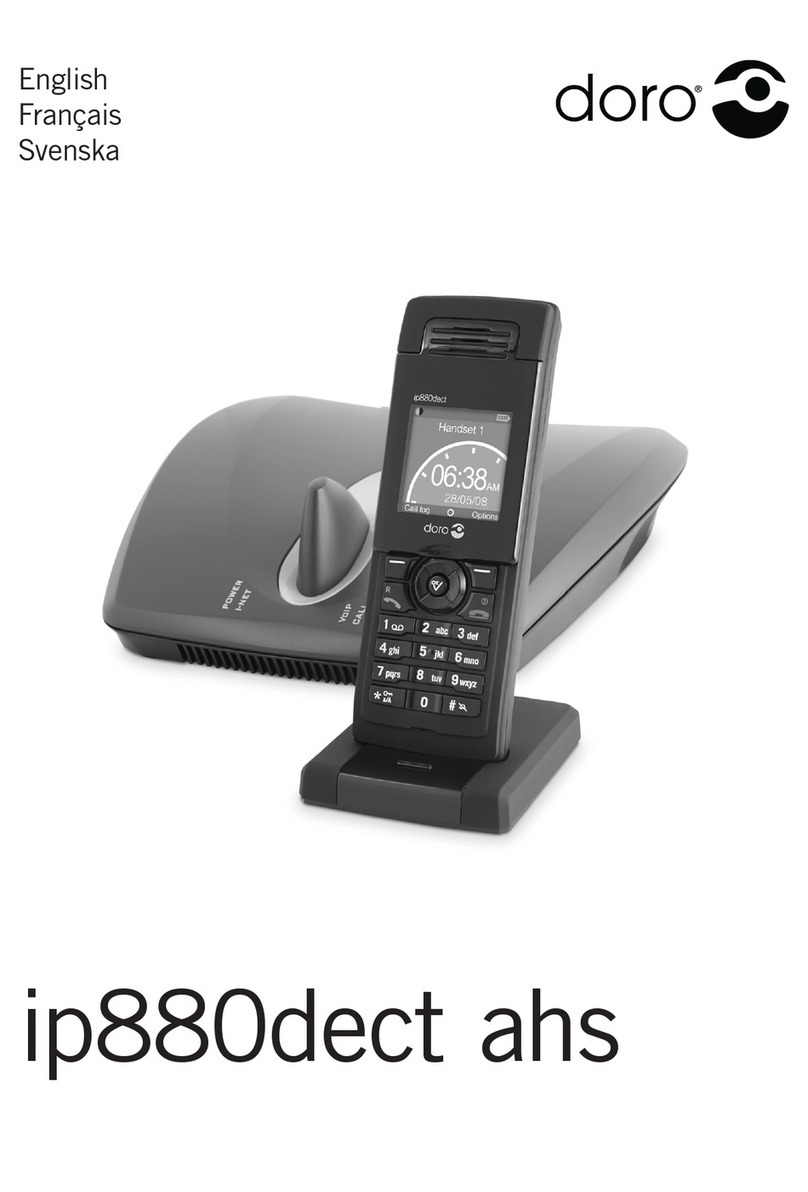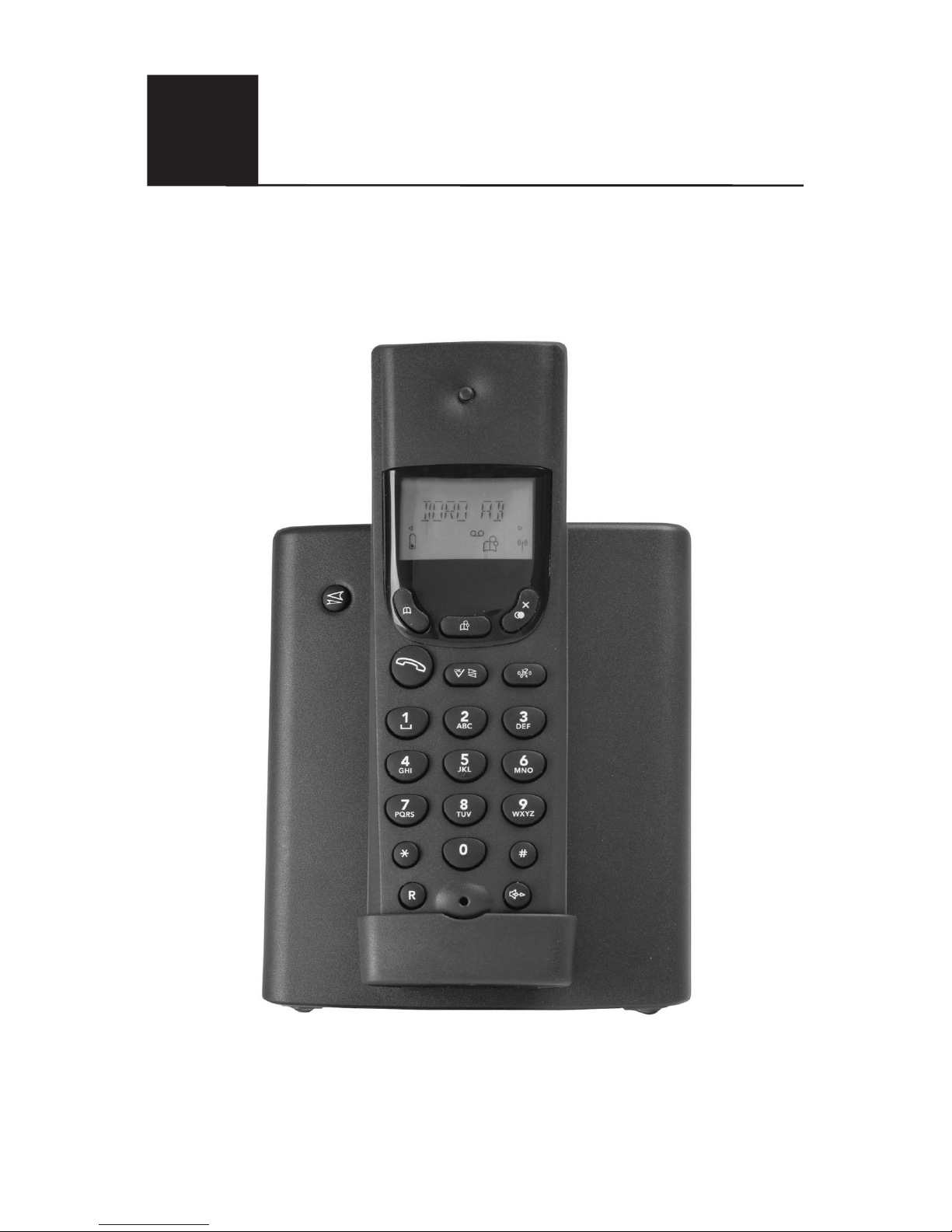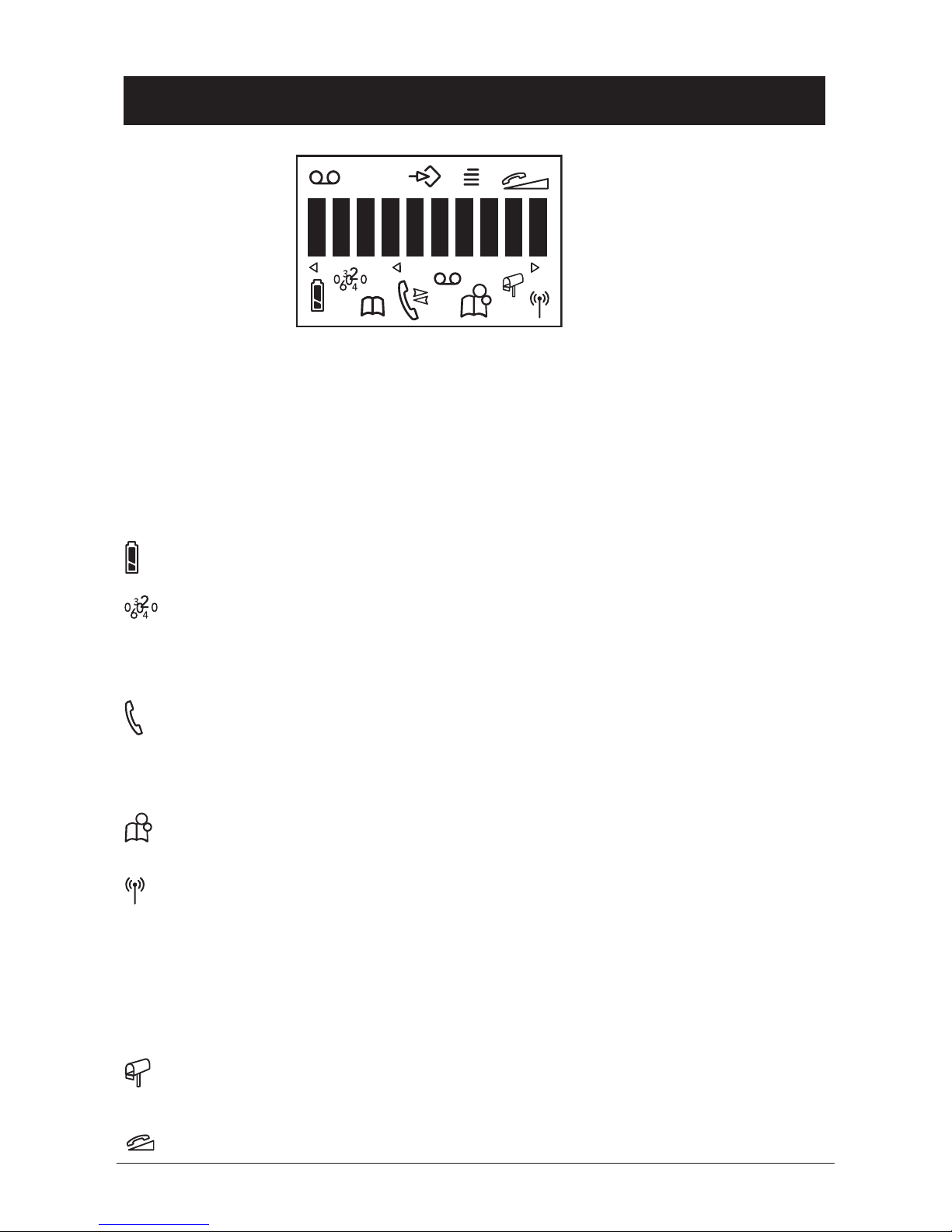English
www.doro.com 3
Index
Installation 4
Unpacking........................... 4
Connection ......................... 4
Batteries ............................ 5
Battery Charge Indicator .... 5
Range ................................. 6
The Display......................... 7
Operation 8
Making a Call...................... 8
Receiving a Call.................. 8
Redial Button ...................... 8
Volume Control ................... 8
Optional Network Services. 8
Handset Paging .................. 9
Timer................................... 9
Hands Free Function .......... 9
Phone Book 10
Caller Identication 12
Settings 13
The Handset ringer............. 13
Register a New Handset or
Base Unit ............................ 14
De-register a Handset ........ 14
De-register all Other
Handsets ............................ 15
Type of Caller ID (CID) ....... 15
Tone / Pulse Dialling.............15
Line Adaptation................... 16
Recall Button Timing .......... 16
PBX Function...................... 17
Handset Volume Control
(5045 only) ......................... 17
Expanded System 18
General Information............ 18
Multiple Base Units............. 18
Multiple Handsets ............... 19
Base Unit Placement .......... 19
Intercom Function............... 19
Transferring Calls Between
Handsets ............................ 19
The Answering Machine
(5045 only) 20
Switching the Answering
Machine On / Off…............. 20
Outgoing Message (OGM) . 20
Using the Answering
Machine .............................. 21
Personal Message - MEMO 22
Call Screening .................... 22
Day / Time Stamp............... 22
Number of Rings................. 23
Remote Code ..................... 23
Recording Quality / Time.... 24
Voice Control ...................... 24
Announcement only (ANN) 24
Out of Memory.................... 25
Remote Activation of the
Answering Machine ............ 25
Remote Control 26
Other 27
Troubleshooting .................. 27
UK....................................... 28
Guarantee........................... 28
Australia and New Zealand 29
Guarantee........................... 29
REN (RN for New Zealand) 30