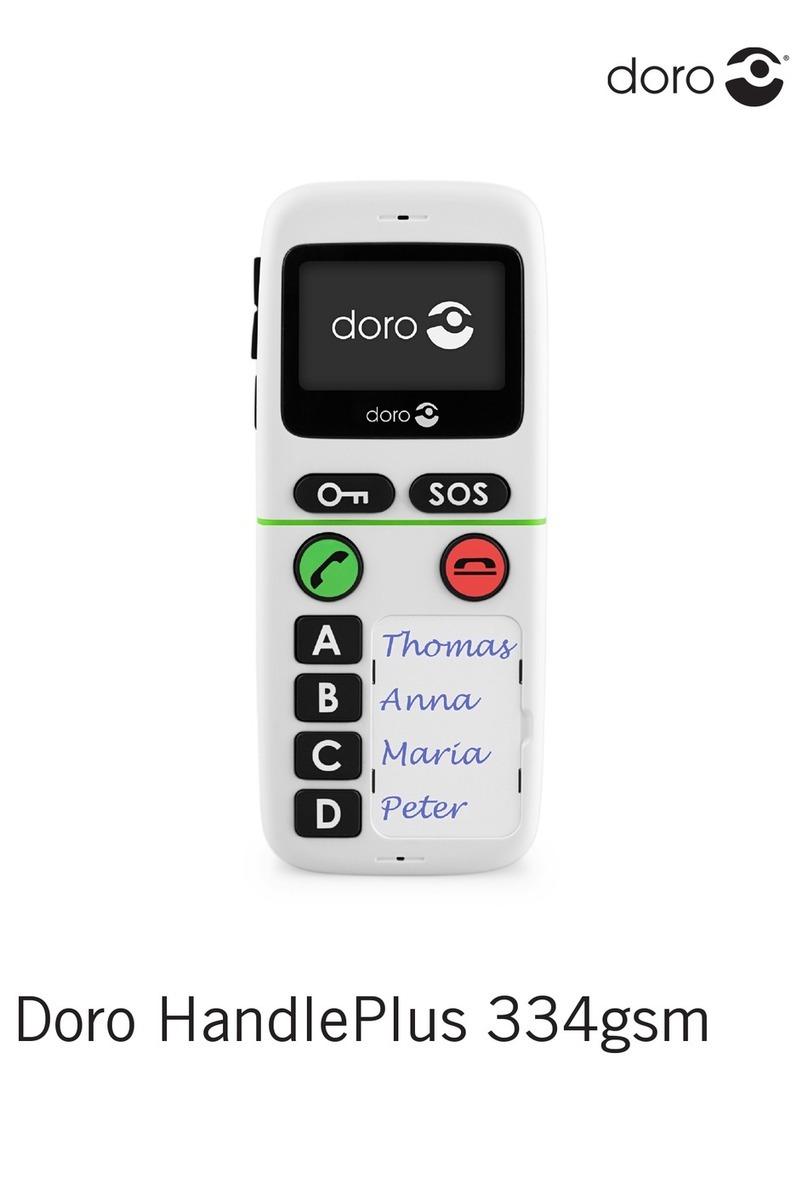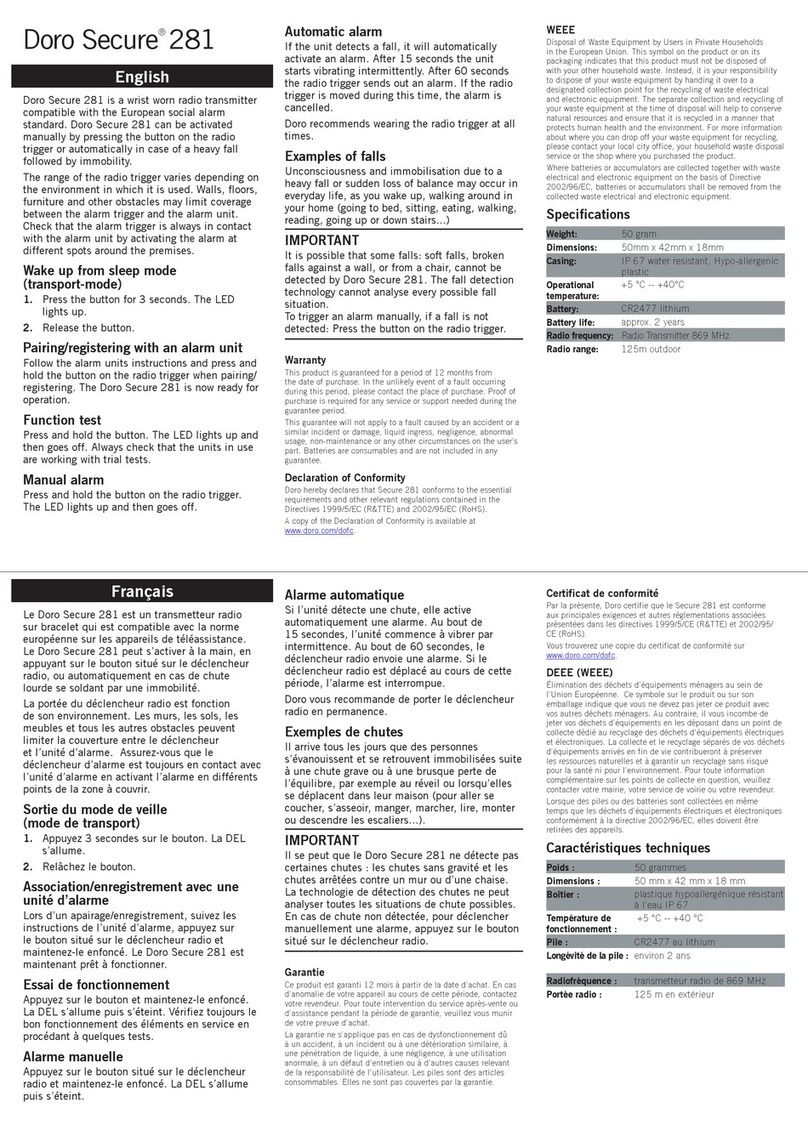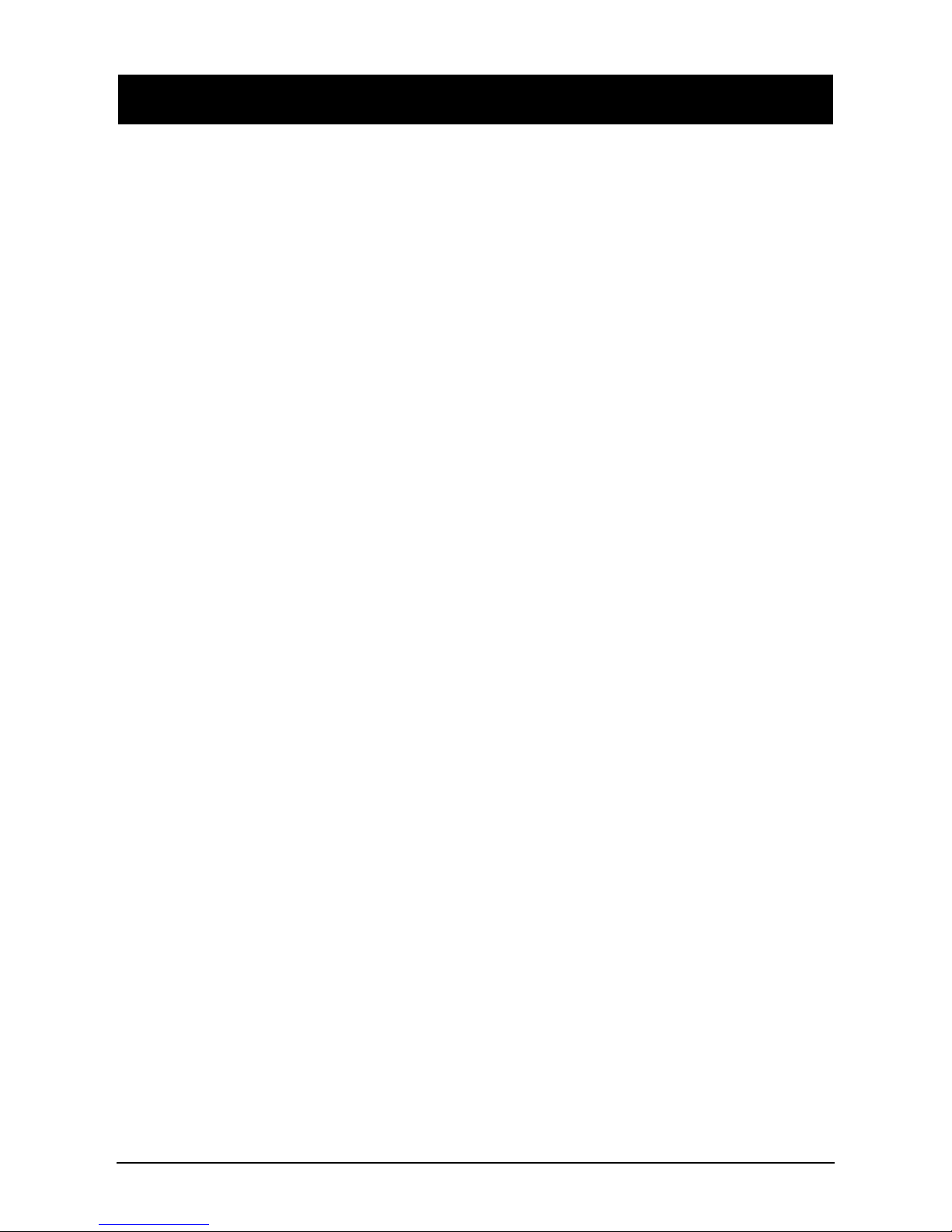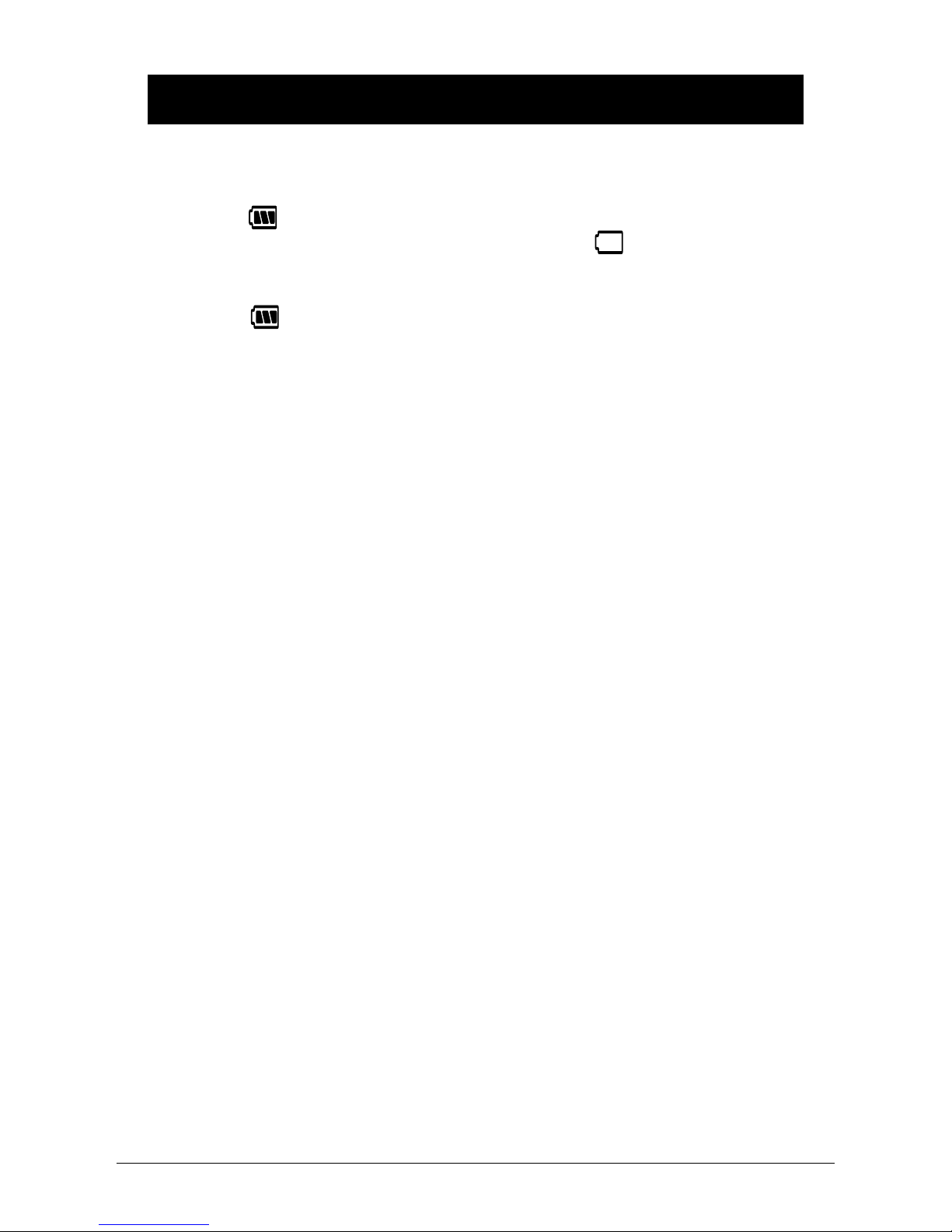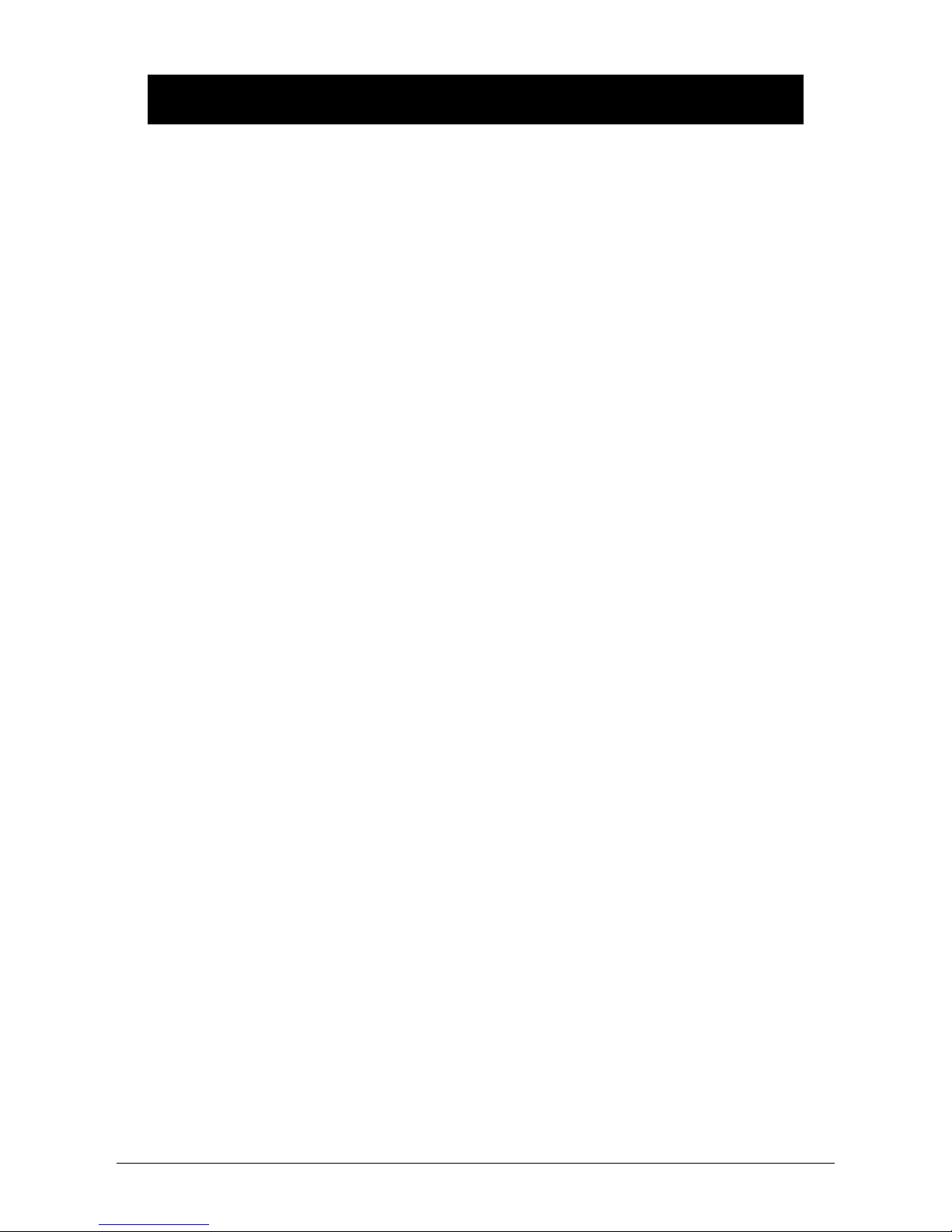English
4 www.doro.com
English
www.doro.com 5
Index
Installation 5
Unpacking........................... 5
Connection ......................... 5
Belt clip ............................... 6
Battery ................................ 6
Battery charge indicator ..... 7
Turning the handset on/off . 7
Range ................................. 7
Headset .............................. 8
Handset indicator................ 8
Base unit indicator.............. 8
Date and time ..................... 8
The display ......................... 9
Operation 10
Making a call....................... 10
Receiving a call .................. 10
Temporary silent mode....... 10
Volume control.................... 11
Timer................................... 11
Redial function.................... 11
Key lock .............................. 11
Recall.................................. 11
Hands free function/monitor12
Paging................................. 12
Menu 13
Phonebook 14
Messages 16
SMS messages .................. 16
Caller Identication............. 20
Handset Set 22
Handset ringer.................... 22
Key tone.............................. 22
Alarm clock......................... 23
Contrast .............................. 24
Wall paper........................... 24
Auto answer........................ 24
Base selection .................... 24
Handset name .................... 25
Language............................ 25
Country Code ..................... 25
Registering an additional
handset ............................... 26
Handset PIN code .............. 26
Reset handset defaults....... 26
Base Set 27
Ring Priority........................ 27
Call barring (call block)....... 28
Alternate Network
Routing (ANR) ................... 29
PBX function....................... 30
Recall time.......................... 30
Emergency numbers .......... 31
Dialling method................... 31
Date and time ..................... 32
De-register a handset......... 32
Base unit PIN code............. 32
Reset base unit defaults..... 33
Expanded System 34
General information............ 34
Multiple handsets................ 34
Intercom calls ..................... 35
Transferring calls between
handsets ............................. 35
Conference......................... 35
Other 36
Troubleshooting in general . 36
Specic Absorption Rate
(SAR).................................. 37
Guarantee........................... 37