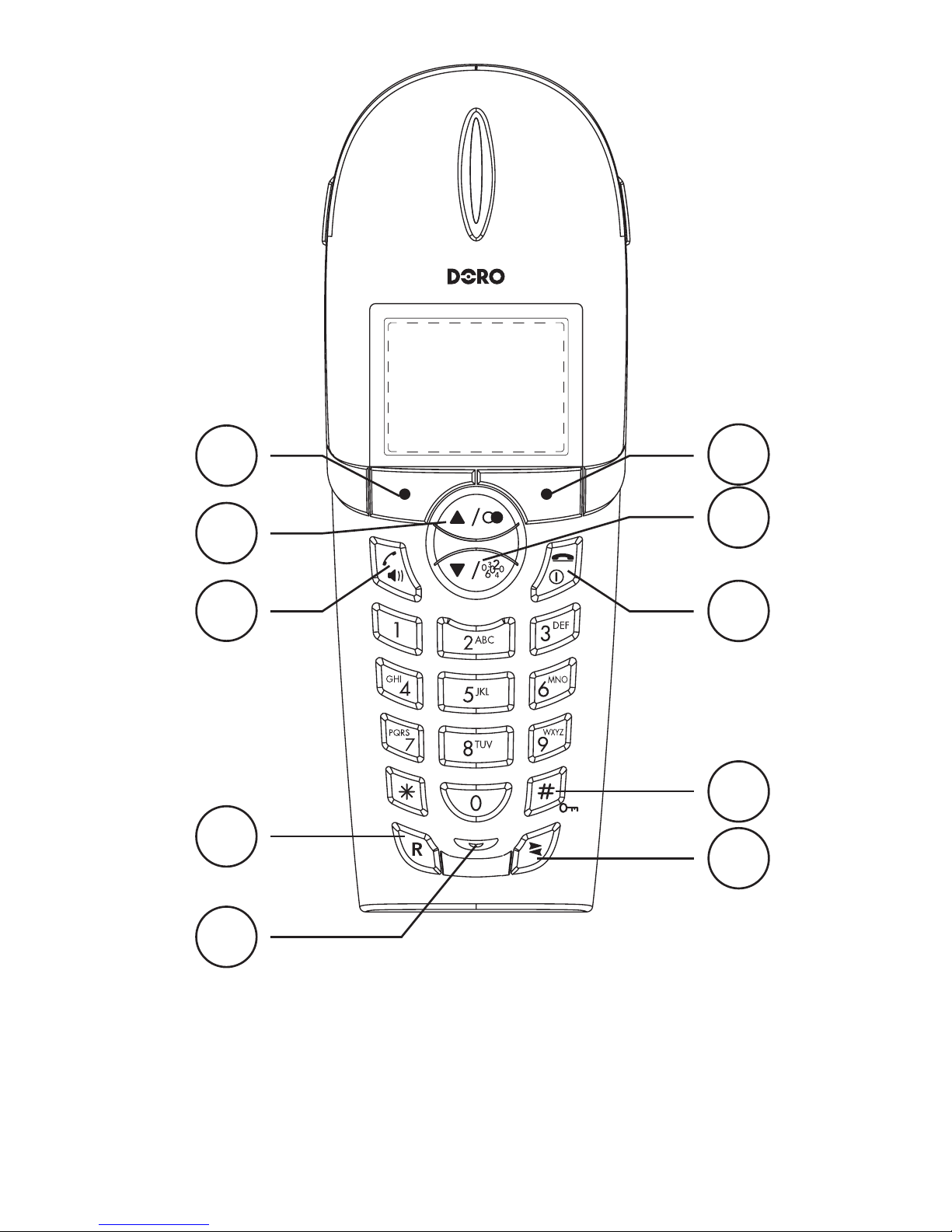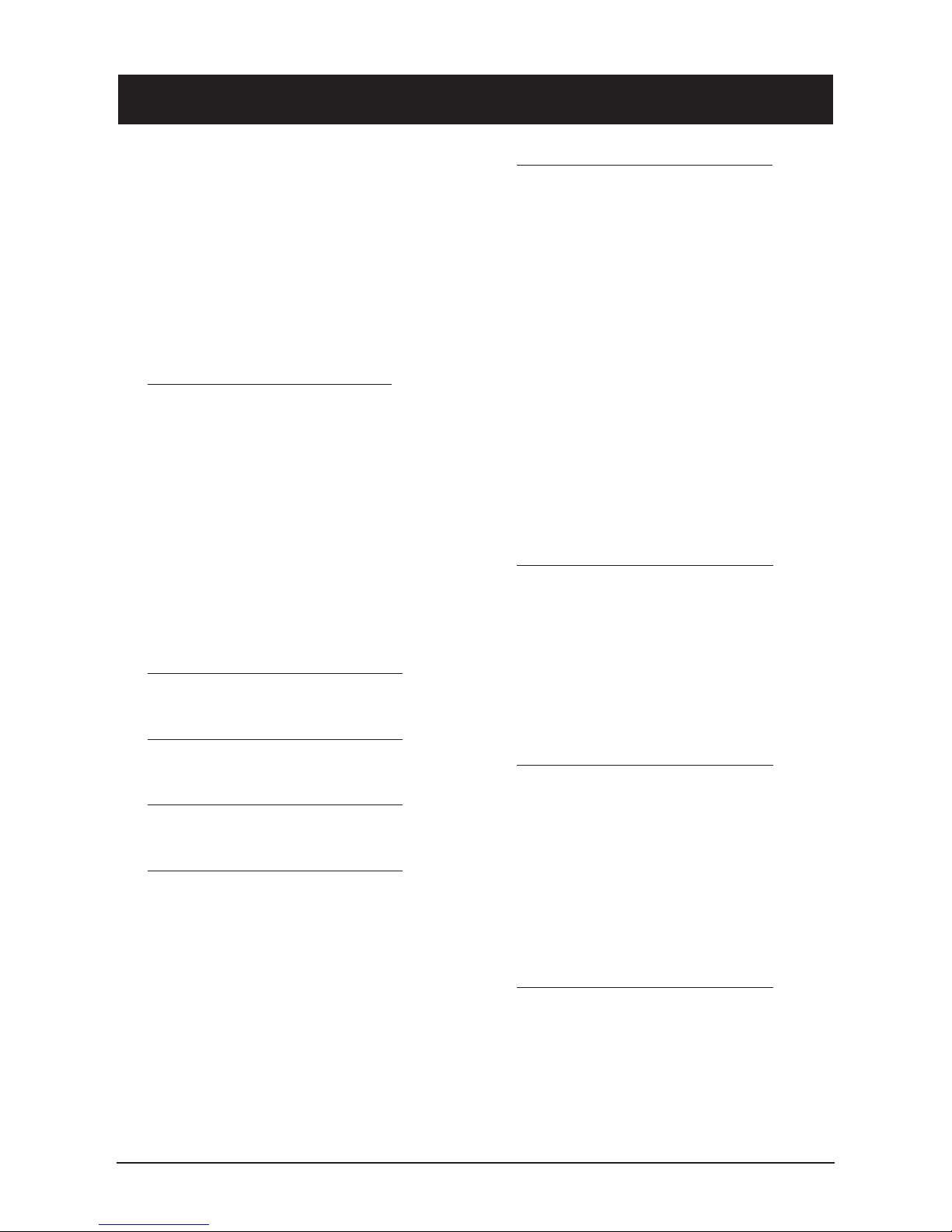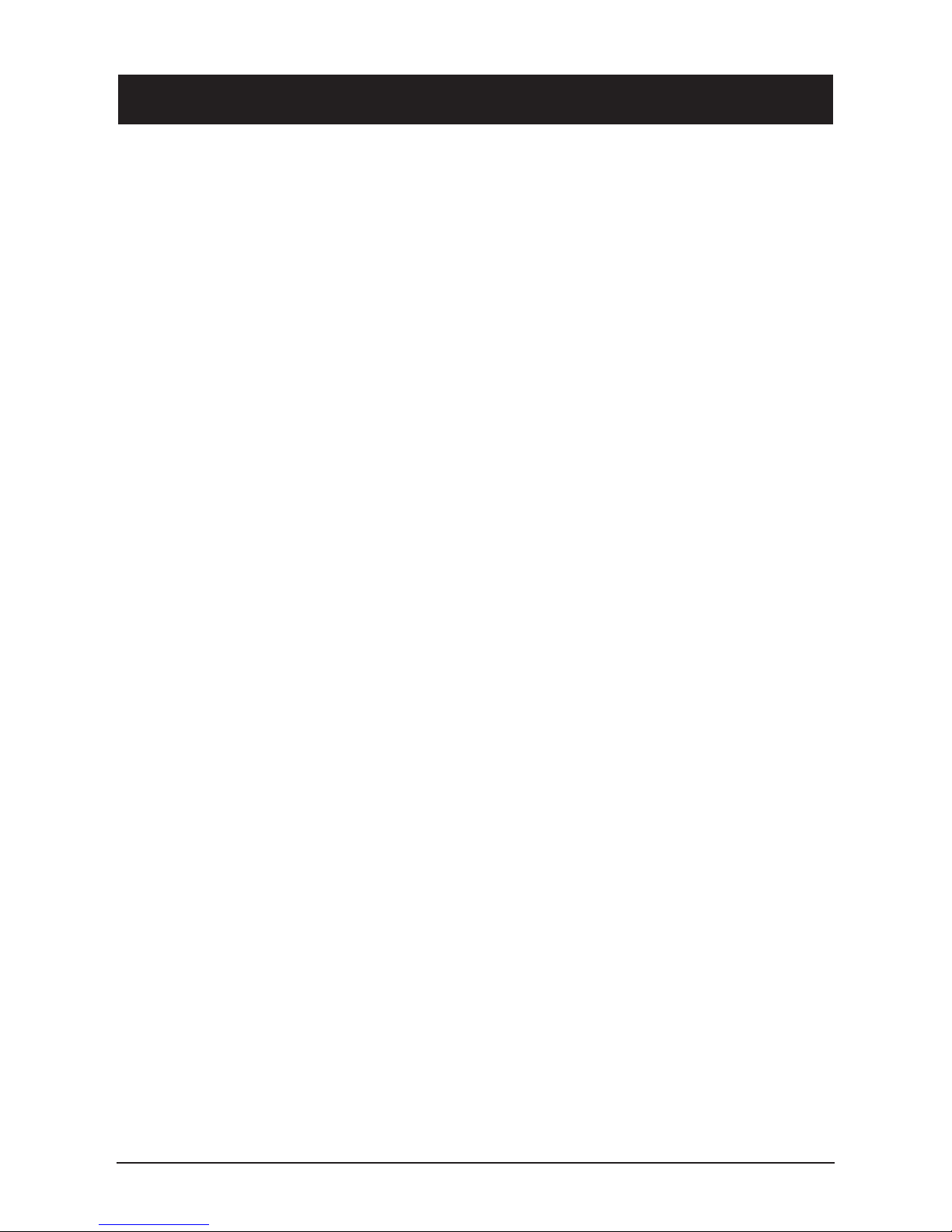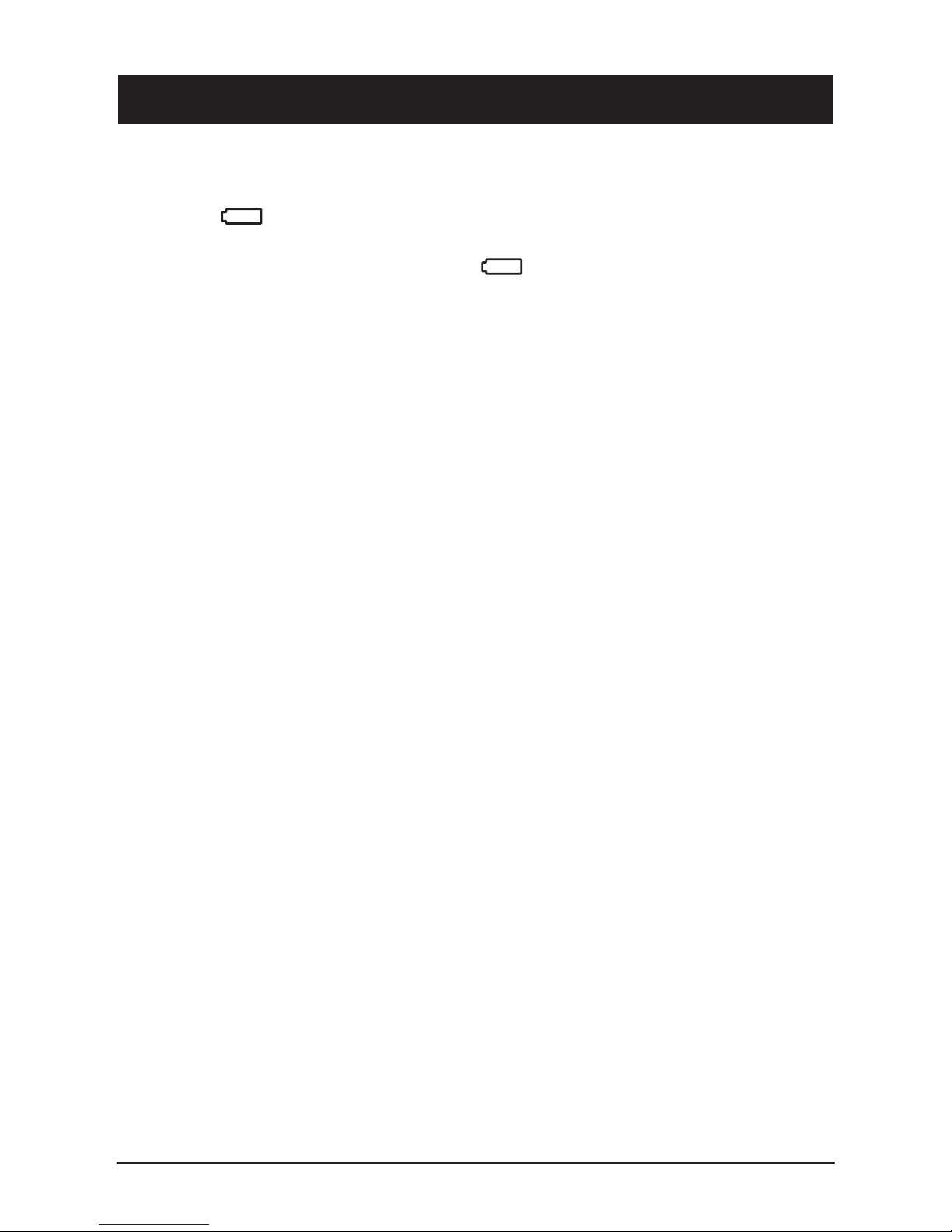English
4 www.doro.com
Installation 7
Unpacking........................... 5
Connection......................... 5
Beltclip............................... 7
Battery................................ 7
Batteryindicator................. 8
Turningon/off...................... 8
Range................................. 8
Baseunitindicator.............. 8
Operation 9
Making a call....................... 9
Receiving a call.................. 9
Mutebutton......................... 9
Volumecontrol.................... 10
Timer................................... 10
Redialfunction.................... 10
Key lock.............................. 10
Handsfreefunction............ 11
Paging................................. 11
Menu 12
Phonebook 13
Caller ID 15
Messages 17
SMS messages.................. 17
Settings 21
Handsetringermelody....... 21
Handsetringervolume....... 21
Handsetname.................... 21
Language............................ 21
Menu colour........................ 22
AutoTalk............................. 22
PBXfunction....................... 22
Baseunitringermelody...... 23
Baseunitringervolume...... 23
RingPriority........................ 23
Recalltime.......................... 24
BaseunitPINcode............. 24
Alarm clock......................... 25
Date/time............................ 25
Registration 26
Registeringanadditional
handset............................... 26
Baseselection.................... 26
De-registeranother
handset............................... 26
ExpandedSystem 27
Generalinformation............ 27
Multiplehandsets................ 27
Intercomcalls..................... 28
Transferringcallsbetween
Handsets............................. 28
Conference......................... 28
Other 29
Troubleshooting
in general............................ 29
SpecicAbsorptionRate
(SAR).................................. 30
Guarantee........................... 30
Index