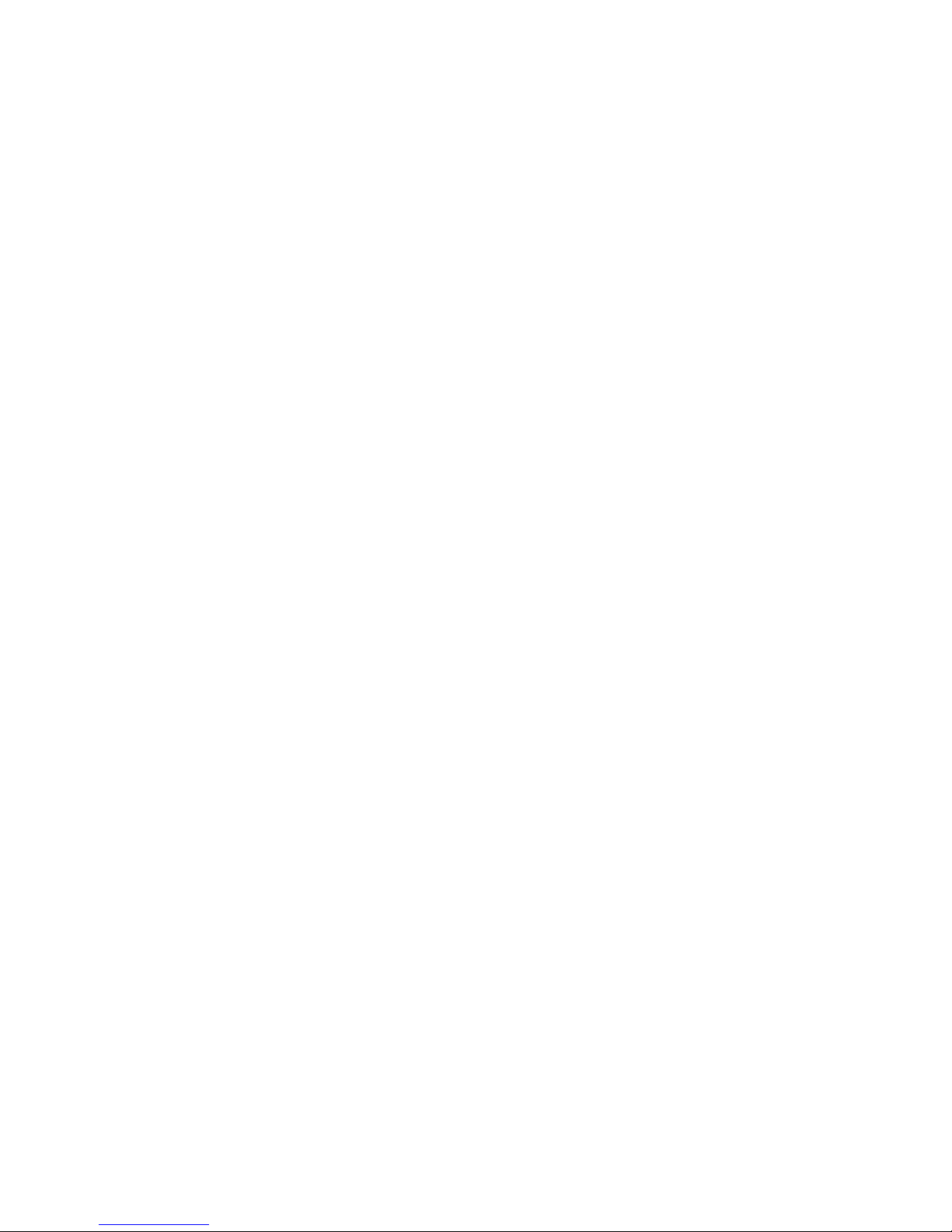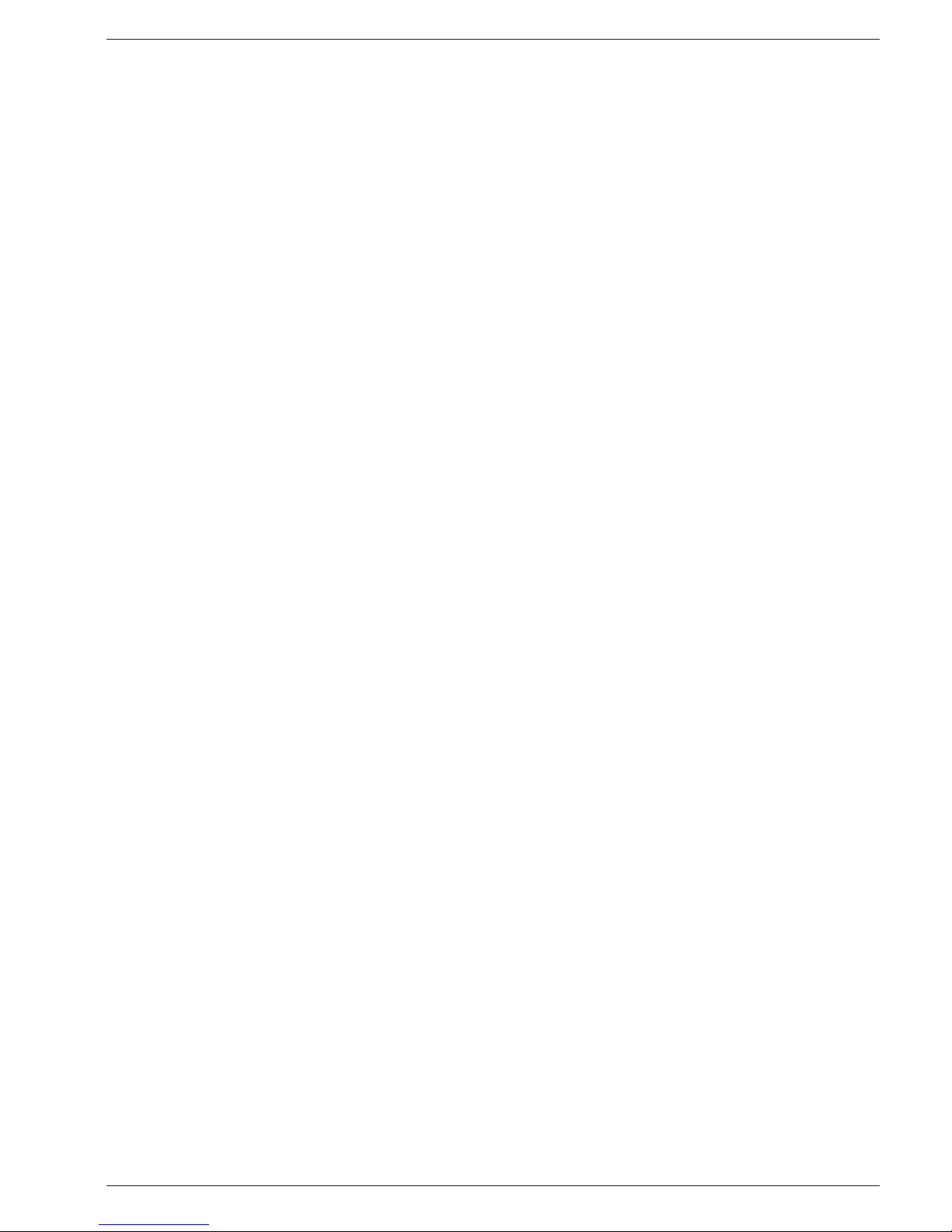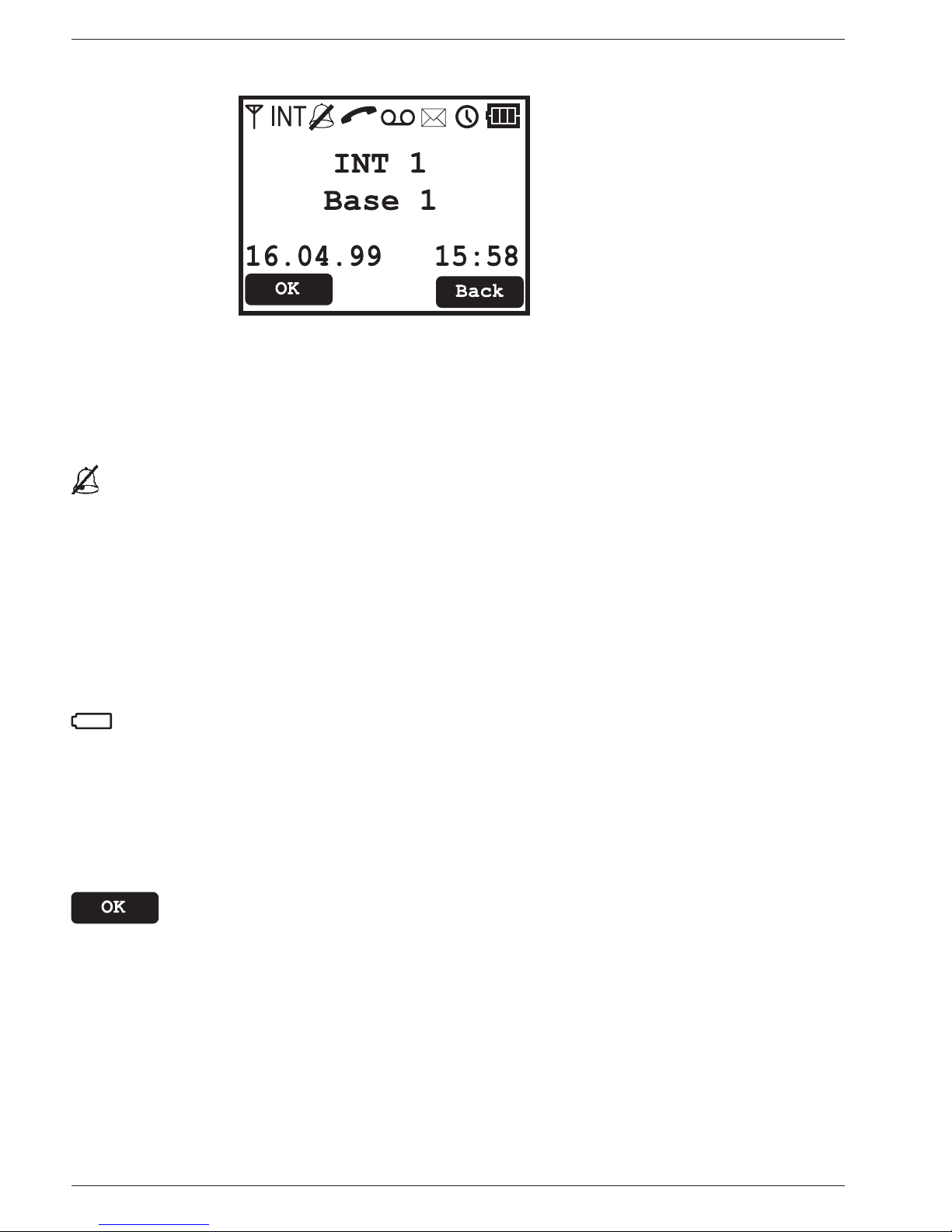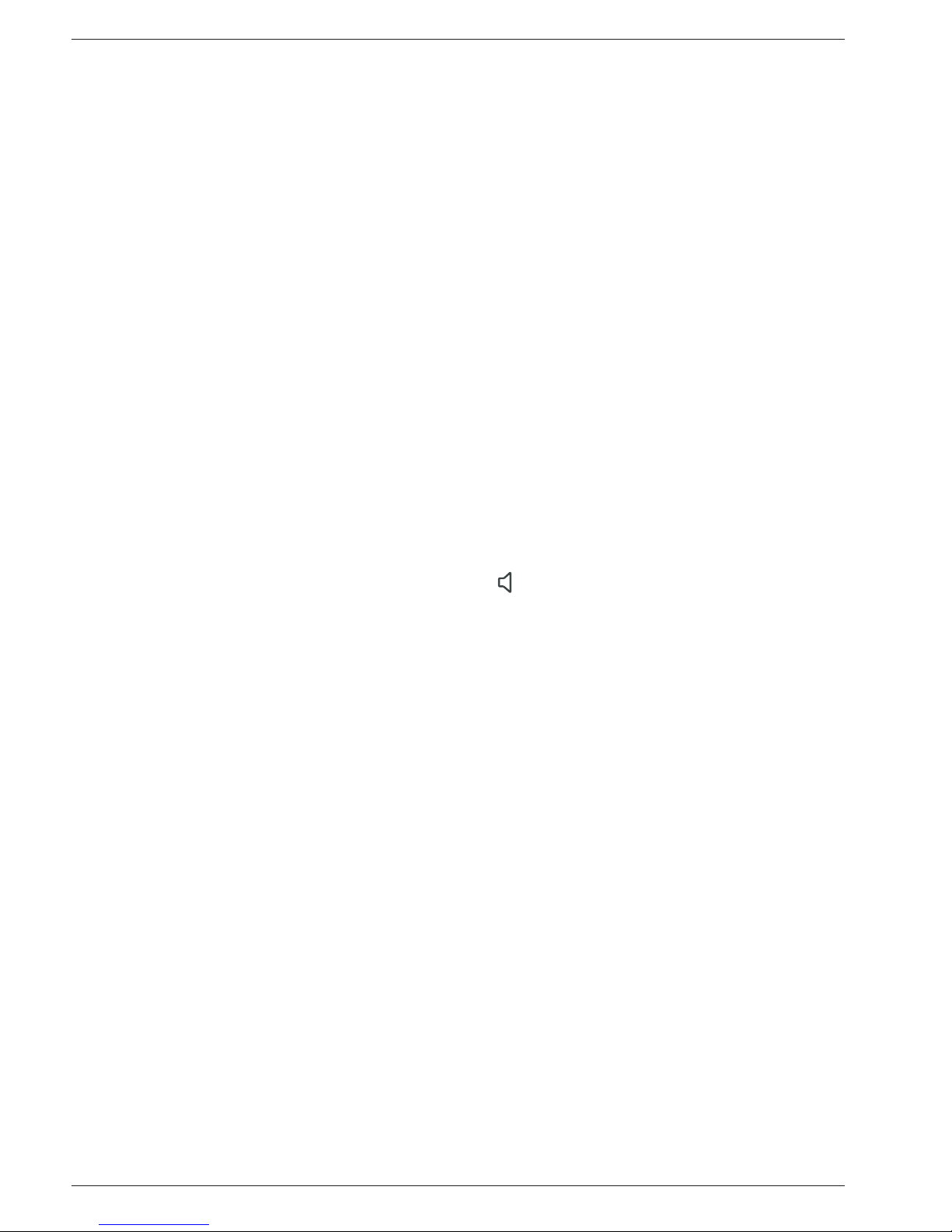5
English
Phonebook
The phonebook can store 100 names and telephone numbers.
If you subscribe to a caller ID service the name in the phonebook will be
shown for incoming calls.
It is possible to choose between various ring signals (VIP) for the numbers
saved in the phonebook (only functions if you subscribe to a caller ID service).
You can select the desired VIP melody, see the Signals chapter. However, the rst
signal can sound normal before the number is compared with the phonebook.
Letters
Each number key has been allocated certain letters. The phone book is arranged
according to the order of the buttons, which is not the same for all languages.
0...........................................[Space]
#...........................................Change between upper/lower case
Store name/number in handset
1. Press b. Press Option.
2. Scroll to Add Entry. Press OK.
3. Press equivalent digit key one or more times for desired name.
4. Scroll to <Number>. Enter the telephone number,
including the area code. Press OK.
You can insert a space in the telephone number by pressing and holding R.
Dialling from the phonebook
1. Press b.
2. Scroll among the entries. It is also possible to make a
quick search in the phonebook by pressing the equivalent
numeral button for the rst letter one or more times.
3. Press O, and the number will be dialled.
Changing telephone numbers/names
1. Press b. Scroll to desired entry. Press Option.
2. Scroll to Edit Entry. Press OK.
3. Edit the name/number. Press OK.
Deleting entries
1. Press b. Scroll to desired entry. Press Option.
2. Scroll to Delete Entry or Delete List. Press OK.
3. Conrm by pressing OK.