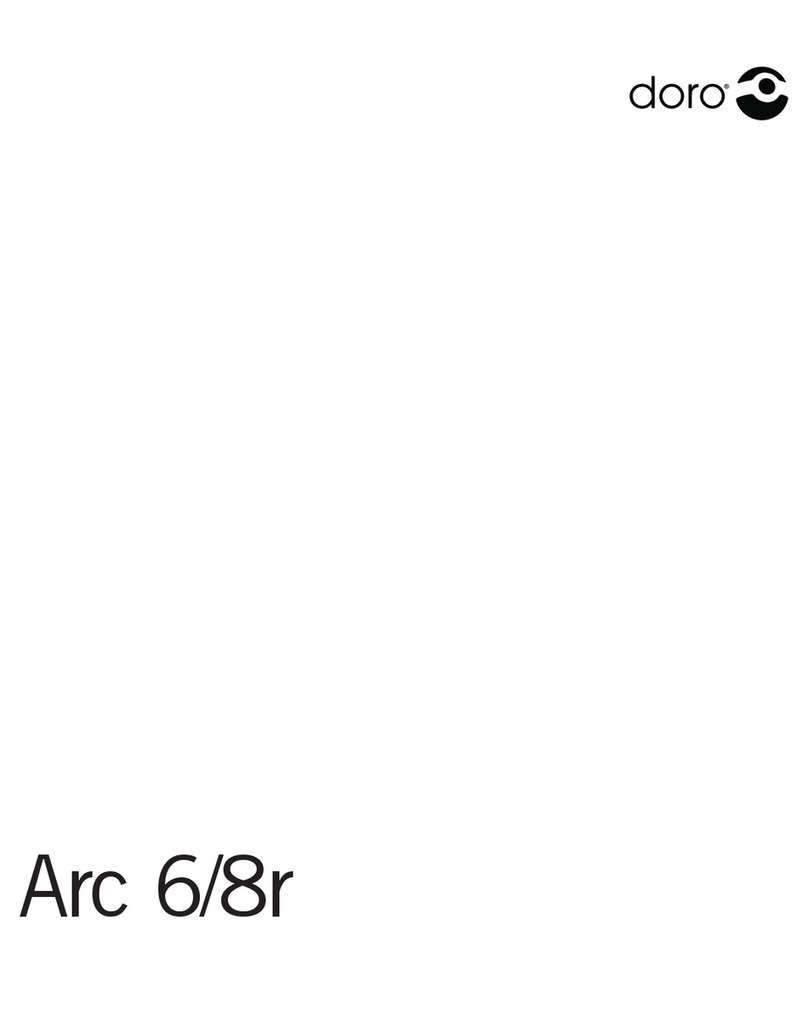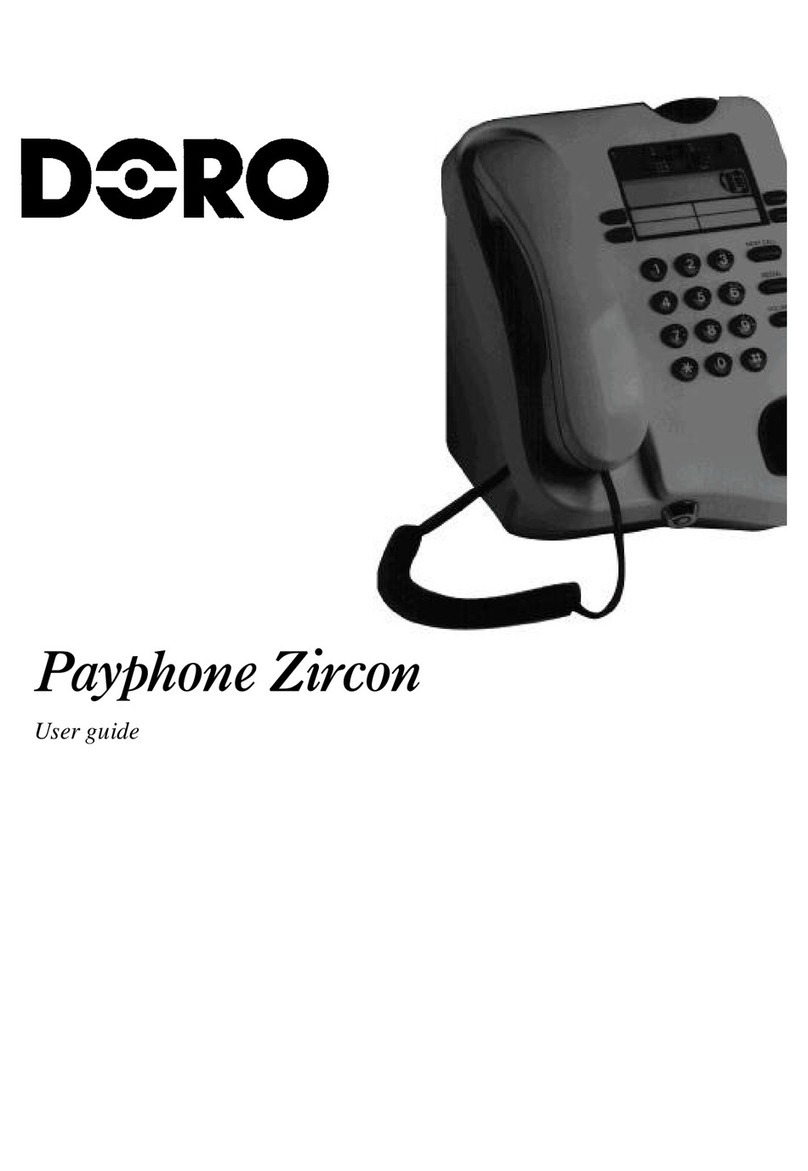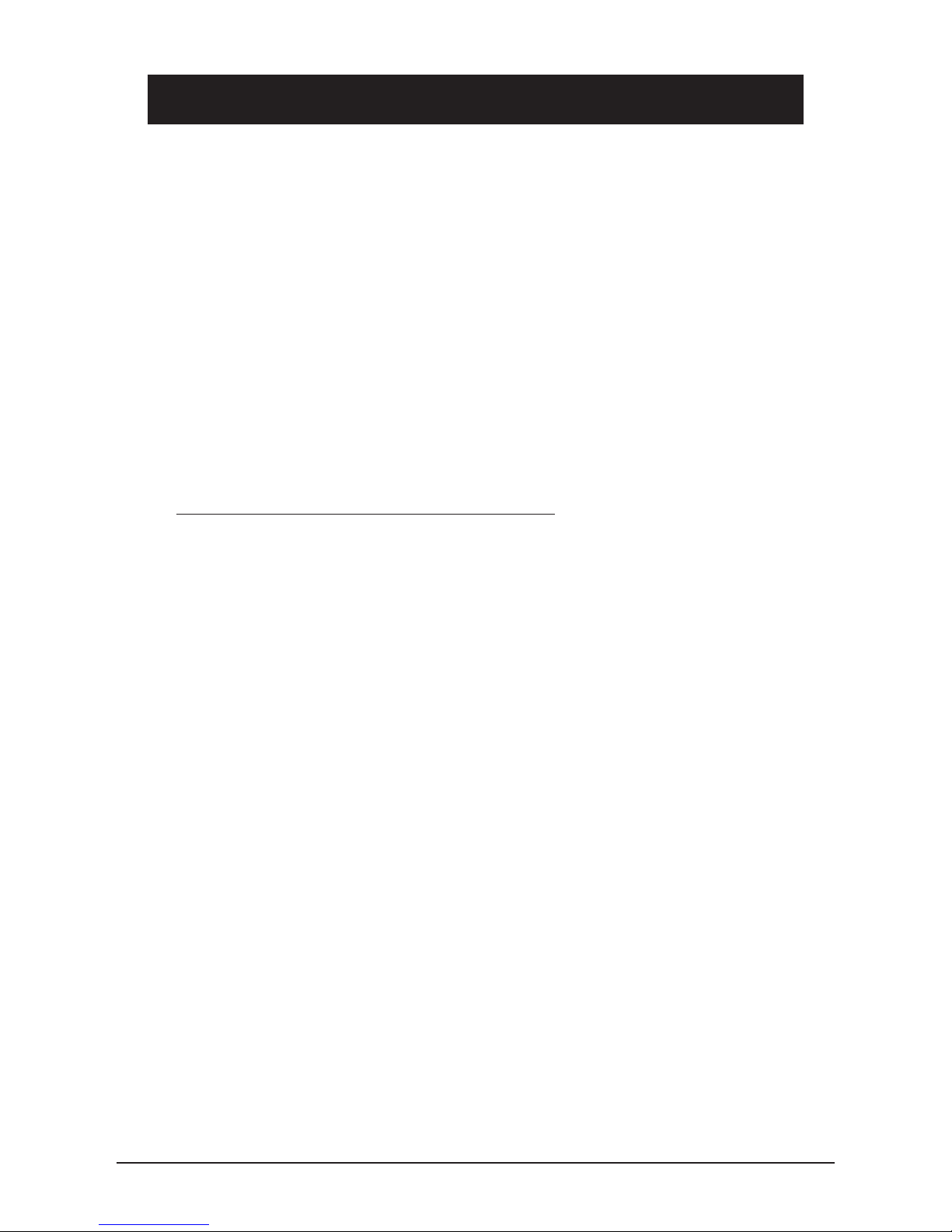English
EN 1
Installation
Important!
The earpiece of the handset may attract small ferromagnetic objects such as staples and pins, care should
be taken when placing the handset near these items.
Batteries
The telephone requires 3 x AAA 1.5V alkaline batteries. When the batteries are
running low will be displayed.
The batteries will maintain the telephones functions for a few days and prevent the loss
of Caller ID, memories and other functions in the event of a power failure.
1. Check that the mains adapter is correctly connected to avoid losing stored information.
2. Disconnect the telephone line cord from the network wall socket.
3. Remove the battery cover by pressing a small screwdriver (up to Ø 2.5mm) or
similar into the hole to the side of the battery cover.
4. Install the batteries ensuring that the correct battery polarity is observed.
5. Replace the battery cover.
Connection/Initial programming
1. Connect the curly cord to the handset and to the socket marked qon the
underside of the telephone.
2. Place the handset into the cradle.
3. Connect the mains adapter to the DC 9V socket on the underside of the underside
of he telephone, and an electrical wall socket.
4. The display will now ash the alarm setting.
5. If the alarm is not shown press and hold v until the alarm setting ashes.
6. Press 0.
7. Select the required language using v/V. Press 0.
8. Select the desired contrast setting (3=normal) using v/V. Press 0.
9. Set the correct hour (00-23) using v/V. Press 0.
10. Set the correct minute/s using v/V. Press 0.
11. Set the correct day using v/V. Press 0.
12. Set the correct month using v/V. Press 0.
13. Select the required pause setting (2 seconds=normal) using v/V. Press 0.
14. Please refer to Batteries above regarding the installation of back up batteries.
15. Connect the telephone line cord to the socket marked Ton the telephone, and to
a telephone network wall socket.
16. Lift the handset and listen for the dial tone. Your telephone is now operational.