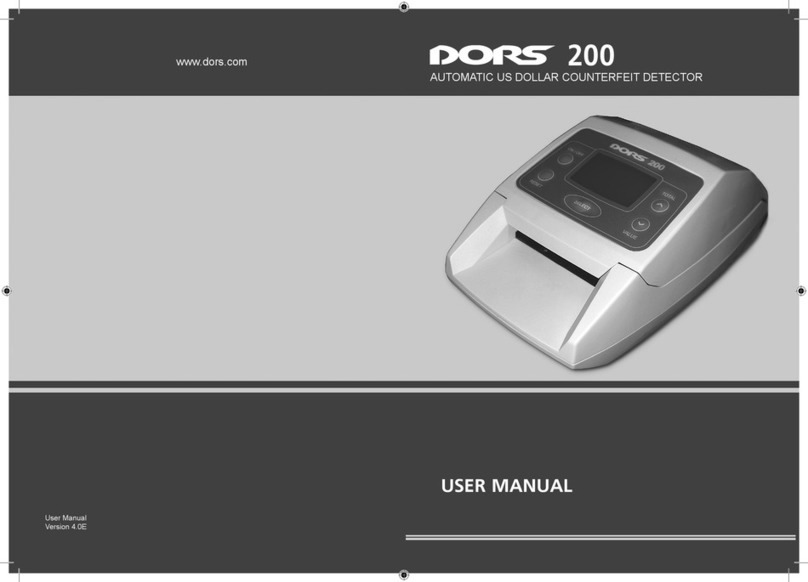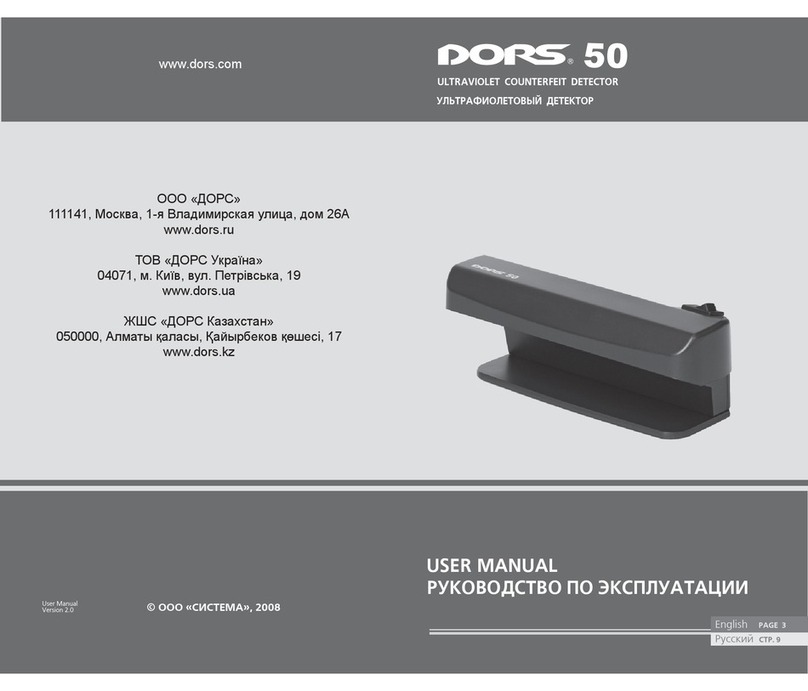16 17
MULTIFUNCTIONAL COUNTERFEIT DETECTOR DORS 1300MULTIFUNCTIONAL COUNTERFEIT DETECTOR DORS 1300
EBKM.1300M2.00.00.000-02UM IntBlack
SELECTION OF ILLUMINATION MODE.
Press the SET key of the top keyboard. The main menu image ap-
pears in the top left corner of the display. Use the keys ↑ and / or ↓ to select the
«MODE» menu item. Press the SET key or → to go to the «MODE»
submenu. The «Mode» submenu highlights the menu item corresponding to
the current illumination mode. Use the keys ↓ and / or ↑ in the «Mode»
submenu to select the required illumination mode. If you work without
magnification (1x), the following illumination modes are available: «UV+IR»,
«Bottom White + IR», «Top White + IR», «Oblique white + IR», «IR + Anti-
Stokes», «IR», «IR Blink». If you work with 20x magnification, the available
illumination modes are: «UV+IR», «Bottom White + IR», «Top White»,
«Oblique white», «IR + Anti-Stokes», and «IR». To set the selected illumina-
tion mode, press the SET key. It results in switching on of the required
illumination mode accompanied by displaying an information message about
the set illumination mode.
SELECTION OF VIDEO SIGNAL SOURCE.
Press the SET key on the top keyboard. The main menu image appears in
the display top left corner. Use the keys ↑ and/or ↓ to select the «VIDEO»
menu item. Press the SET key or → to go to the «VIDEO» submenu. Use the
keys ↓ and/or ↑ in the «Video» submenu to select the required video signal
source. Press the SET key to set the required video signal source. The image
from the selected source is brought to the display screen. The first line of the
display will show for several seconds an information message about the
selected video signal source («Zoom 1x», «Zoom 20x», «Video input V1»,
«Video input V2» or «Video input IN»).
BRIGHTNESS SETTING.
Press the SET key on the top keyboard. The main menu image appears in
the display top left corner. Use the keys ↑ and/or ↓ to select the menu item
«Settings». Press the SET key or → to go to the «Settings» submenu. Use
the keys ↓ and/or ↑ of the «Settings» submenu to select the «Brightness»
item.
Press the SET key or → to go to the «Brightness» submenu which ap-
pears on the LCD instead of the «Settings» submenu. The current value of the
image brightness will appear on the screen. Single pressings of the keys ↑
increase the value or ↓ (decrease the value) set the image brightness. The
latter may also be set in a fast way by pressing the key ↑ (↓) and holding it
down.
To save the set brightness value, press the SET key. Press key ← to return
to the top submenu without saving the set value (return to the previous value).
CONTRAST SETTING.
ATTENTION! CONTRAST IS SET SEPARATELY FOR EACH VIDEO
SIGNAL SOURCE. THE SET CONTRAST VALUES ARE STORED IN A
NONVOLATILE MEMORY AND USED DURING THE NEXT OPERATION
WITH THE GIVEN VIDEO SIGNAL SOURCE.
Press SET key on the top keyboard. The main menu image appears in the
display top left corner. Use the keys ↑ and/or ↓ to select the menu item
«Settings». Press SET key or → to go to the «Settings» submenu. Use the
keys ↓ and/or ↑ of the «Settings» submenu to select the item «Contrast».
Press SET key or → to go to the «Contrast» submenu which appears on
the LCD instead of the «Settings» submenu. The current value of the image
contrast will appear on the screen. The required image contrast is set by single
pressings of the keys ↑ (increase the value) or ↓ (decrease the value). The
contrast may also be set in fast way by pressing the key ↑ (↓) and holding it. To
save the set contrast value, press the SET key. Press key ← to return to the
top submenu without saving the set value (return to the previous value).
AUDIO SIGNAL SETTING.
ATTENTION: THE SETTINGS FOR ANTI-STOKES MODE ARE SAVED
IN THE NONVOLATILE MEMORY AND ARE USED BY DEFAULT.
Press SET key on the top keyboard. The main menu image appears in the
display top left corner. Use the keys ↑ and/or ↓ to select the menu item
«Settings». Use the keys ↓ and/or ↑ of the “Settings” submenu to select the
«Sound» item. Use the keys ↓ and/or ↑ to confirm whether the detection of
Anti-Stokes should be accompanied by the audio signal. To save the set
sound value, press the SET key. Press key ← to return to the top submenu
without saving the set value (return to the previous value).
SETTING OF AUTO OFF TIMER.
ATTENTION! SETTINGS OF AN AUTO OFF TIMER ARE STORED IN A
NONVOLATILE MEMORY AND USED FURTHER AS THE DEFAULT
ONES. IF THE OPTION OF AUTO OFF TIMER IS SWITCHED ON, A
APPEARS IN THE LEFT BOTTOM CORNER OF THE SCREEN WHICH
INDICATES THE TIME AFTER WHICH THE DETECTOR GOES TO THE
STANDBY MODE.
Press the SET key on the top keyboard. The main menu image appears in
the display top left corner. Use the keys ↑ and/or ↓ to select the «Settings»
menu item. Press the SET key or → to go to the «Settings» submenu. Use the
ATTENTION! BRIGHTNESS IS SET SEPARATELY FOR EACH VIDEO
SIGNAL SOURCE. THE SET BRIGHTNESS VALUES ARE STORED IN A
NONVOLATILE MEMORY AND USED DURING THE NEXT OPERATION
WITH THE GIVEN VIDEO SIGNAL SOURCE.