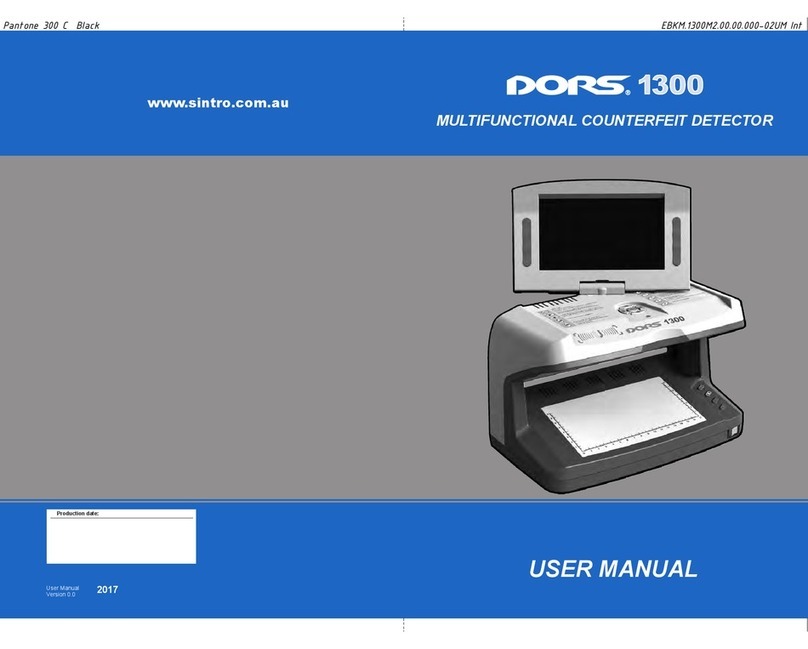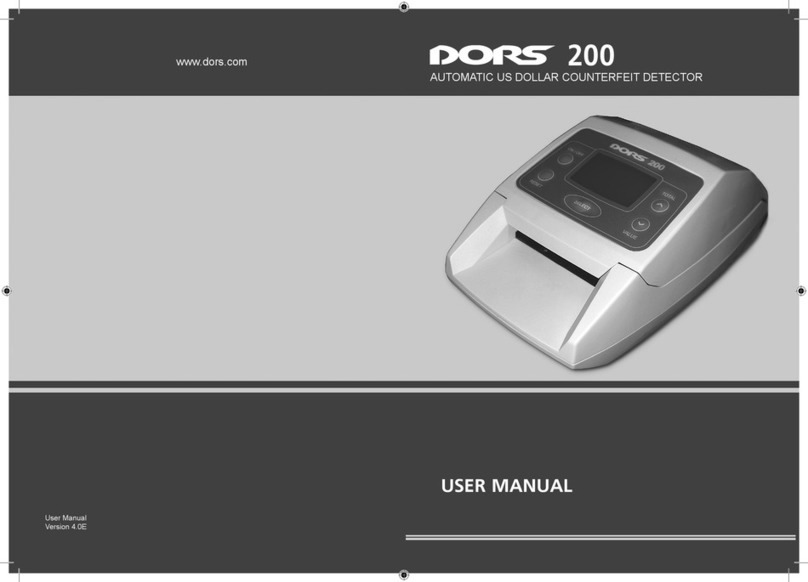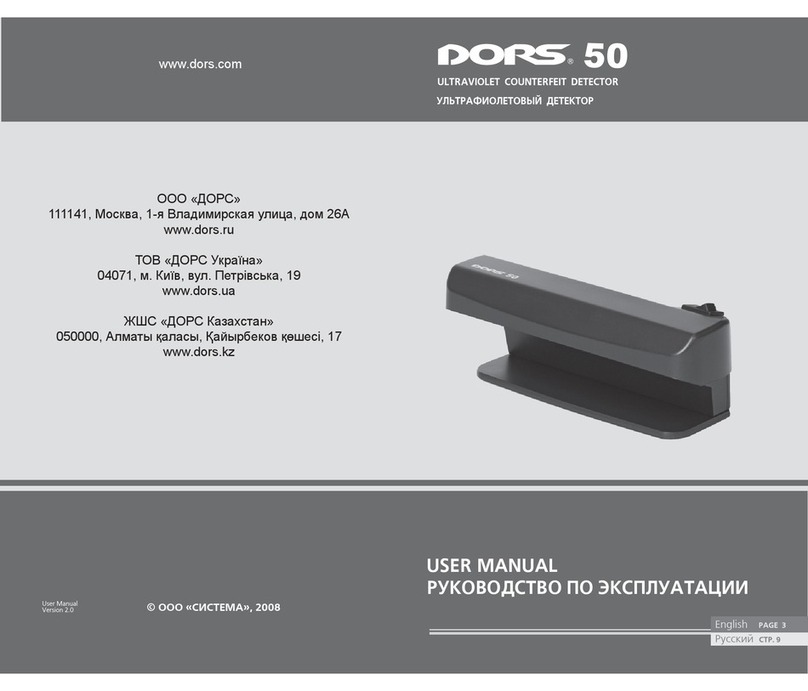INFRARED COUNTERFEIT DETECTOR DORS 1100 9
INFRARED COUNTERFEIT DETECTOR DORS 1100
8
Fig. 4 DORS 1010
television magnifier
LIGHT SELECT button
Fig. 5 DORS 1020
television magnifier
SELECT button
WHILE CONNECTING DORS 1010 OR DORS 1020
TO DORS 1100 DETECTOR, THE DETECTOR SHOULD BE
EITHER SWITCHED OFF OR IN THE STANDBY MODE
SE LECT but ton at the up per part of its
cas ing With this, the de vi ce switches
in to the Zoom White mo de (scre e ning
with the whi te lighting), that al lows
con trol of prin ting and mic ro prin ting
techniqu es, and al so de tec tion of prin-
ting de fects and era su res At sub sequ-
ent pres sing of the LIGHT SE LECT but-
ton, the Zoom White/Zoom IR mo des
will cy cle with dis pla y ing the mo de on
the scre en The in fra red lighting (Zoom
IR mo de) ma kes it pos si ble to in ves ti-
ga te in de ta ils the lo ca tion, sha pe and
struc tu re of the IRmarks of the bank
no te In the Zoom IR mo de the scre en
pic tu re is blackandwhi te, and in the
Zoom White mo de the scre en pic tu re
is co lor (if the co lor ob ject is avai la-
ble)
OPE RA TION WITH ExTER NAL
DORS 1020 TELEVISION MAGNIFIER
The DORS 1020 television mag ni fi er
(Fig 5) is con nec ted to the in put V1 and
al lows chec king the pres en ce of infra-
res (IR) and ultraviolet (UV) marks in
the re flec ted light, the sur fa ce of bank-
no tes and other ob jects in the whi te
oblique light, the pres en ce of mic ro
prints Con nect the DORS 1020 televi-
sion mag ni fi er to V1 jack on the re ar
pan el of the device The ty pe of the
magnifier is de tec ted au to ma ti cal ly at
the mo ment of switching the de vi ce
on, that's why the cab le of the magni-
fier should be con nec ted either to the
un plug ged de vi ce or to the de vi ce in
stand by mo de Switch on the de tec tor
Press the SE LECT but ton on the up per
part of the magnifier The de tec tor will
chan ge over to the next pres sings of
the SE LECT but ton on the magnifier
help to se lect the requi red il lu mi na tion
sour ce The DORS 1020 television mag-
nifier has three ty pes of il lu mi na tion:
Pla ce the bank no te within the viewing
zone as shown in Fig3
IMAGE BRIGHTNESS
AND CONTRAST ADjUSTMENT
The pa ra me ter to be ad jus ted is se lec-
ted by shortti me pres sing the
SE LECT but ton The scre en mes sa ge
"BRIGHT" or the "CON TRAST" is dis-
pla y ed as well as a num ber from
0 to 31 in di ca ting the cur rent va lue
The ad just ment is per for med by pres-
sing the "+" or "" but tons
The parameter to be adjusted (bright-
ness or contrast) is memorized and
could be adjusted again with "+" or
"" buttons without pressing SELECT
button
In the IR mark checking mode via cam-
era twoband bank note lighting mode
is turned on/off by longtime press-
ing the SELECT button At that time,
the screen message "BLINK ON" or
"BLINK OFF" is displayed
With the twoband bank note lighting
mode turned on, two IRtransmitters
with different wavelengths are turned
on alternately with the interval of 04
seconds providing the possibility to
check the special "M" elements for
certain bank notes
SIGNAL SOURCE SELECTION
Signal sources can be chosen by
shorttime pressing the INPUT but-
ton By default (when turning on the
device), IR mark checking (IRsource)
via the camera is selected When
pressing the INPUT button, the fol-
lowing sources will be selected one
after another:
1 IR1 IR mark checking via the
camera positioned at the top of
the device
2 Zoom White/Zoom IR/Zoom
UV vi deo in put from te le vi sion
mag ni fi er (in put V1)
3 AUx video input from an exter-
nal source (input V2)
OPE RA TION WITH ExTER NAL
DORS 1010 TELEVISION MAGNIFIER
The DORS 1010 television mag ni fi er
(Fig 4) is con nec ted to the in put V1
and al lows chec king bank no tes un der
vi si ble and IRlight The television mag-
nifier is ac ti va ted by pres sing the LIGHT
Fig. 3 Device viewing zone
position
Viewing zone