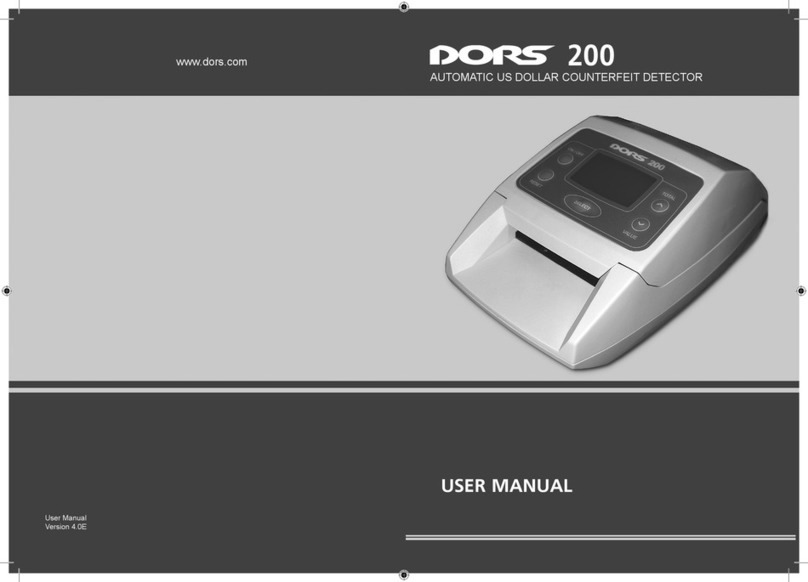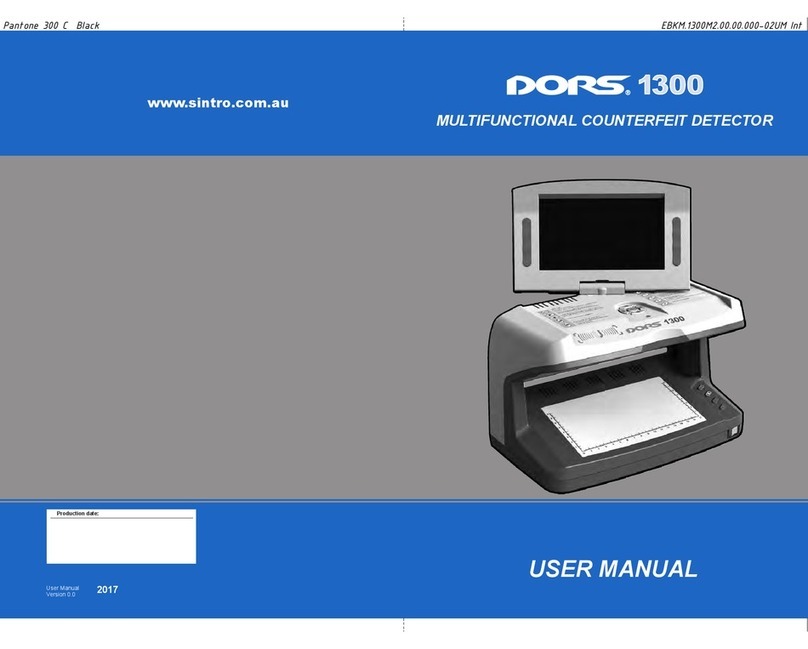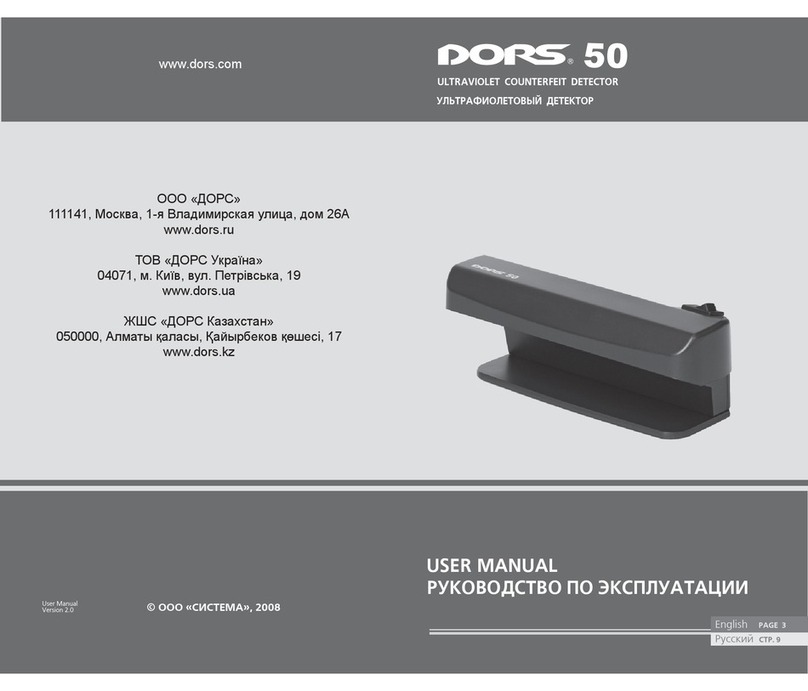Press the SET key on the top keyboard. The main menu image appears in
the display top left corner. Use the keys ↑ and/or ↓to select the «Settings»
menu item. Press the SET key or →to go to the «Settings» submenu. Use
the keys ↓ and/or ↑in the «Settings» submenu to select the «Language»
item. Press the SET key or →to go to the «Language» submenu which ap-
pears on the LCD instead of the «Settings» submenu. At that there is high-
lighted the menu item with the language of an information message used at
the given moment. Use the keys ↓ and/or ↑to select the required language of
information messages. To save, press the SET key. Press key ←to return to
the top submenu without saving the set value (return to the previous value).
Verifying UV marks
Place a banknote or a document on the device viewing table. Press the UV key
(9) to switch on UV-illumination – the «UV 365 nm» message is displayed. In-
spect the UV-marks on the document surface. The “Fan” method of verication
is also permitted when several documents (e.g. banknotes) are placed on the
device viewing table stacked in a fan shape. If a simultaneous verication of the
IR marks is required, use the TV key to select the zoom 1x image on the display
(message «Zoom 1x» shall appear on the display). Then the UV-marks may be
viewed directly on the document surface, and the IR Blinkarks – on the display
screen in the same scale.
Verifying IR Blinkarks
Place a banknote or a document on the device viewing table. Use the TV key
(6) to select the required zoom. To verify the chart of the IR Blinkarks, use
zoom 1x. Zoom 3x is used if it is necessary to study in detail the structure of
the document part visible at IR-radiation. In this case, use the on-screen menu
to adjust the required brightness and the contrast of the image on the display.
Observe the image IR Blinkarks on the display screen.
Verifying «M»-marks
Place a banknote or a document on the device viewing table. The document
inside the device shall void direct sunlight or the light from powerful incan-
descent lamps. Otherwise inspection of the mark will be difcult or absolutely
impossible. Switch on the verifying «M»-marks mode by pressing the IR key
(8) – the «IR Blink» message shall be displayed. If it is required, adjust the
required brightness and contrast of the image on the display screen. The “M”
marks should clearly blink with an interval of about 2 times per second. A re-
peated pressing of the IR key (message «IR» shall be displayed) switches off
the mode of verifying the «M»-marks.
Verifying in a white reected oblique light
Place a banknote or a document on the device viewing table. Press the DL
key (7) to switch on the source of the top white oblique light (message «Top
White» shall appear on the display). Observe the document. The mode is
convenient, for example, for viewing the so-called “tilting effect” on Russian
rubles. In addition, this mode makes possible estimation of the height of
printed elements as high printed elements cast a clear shadow in an oblique
light. For the top white illumination, the device has a point semiconductor light
source with a considerably high brightness, that’s why any direct look at the
light source concealed behind the device lip is not recommended. Next press-
ing the DL key switches off the white illumination source.
Verifying marks, printed by variable color ink (OVI)
Place a banknote or a document on the device viewing table. To obtain the
most obvious change in color, the banknote shall be either in the middle of the
viewing table or closer to its back edge. Press the DL key (7) to switch on the
mode of a variable color ink inspection (message «Variable color» shall be
displayed). Monitor the color of the marks printed in a variable color ink. The
given mode is distinguished by a periodical switching over of the angle of inci-
dence of the top white light to the banknote. Due to this, the banknote security
mark printed in the variable color ink alternately changes its color. The color
of the marks shall change within the limits specied in description of the ban-
knote security features. If a mark on the banknote does not change its color
in compliance with the description, the banknote may be counterfeited, that‘s
why the other authenticity marks need verication. Visibility of the mark shall
change on banknotes of some currencies, for example, on euro banknotes.
Next pressing of the DL key switches off the white illumination source.
Transmission type verifying in white transmitted light and IR-radiation
Place a banknote or a document on the device viewing table. Press the DL
key (7) to switch on the bottom illumination source of the viewing table (the
«Bottom White + IR» message shall be displayed). The source of the view-
ing table illumination simultaneously emits white light and IR-radiation; here
the IR-radiation top source is switched off. The mode is convenient for veri-
cation of the watermarks and imprinted metalized stripes with drawing, micro
perforations etc. The display screen shows the document image obtained at