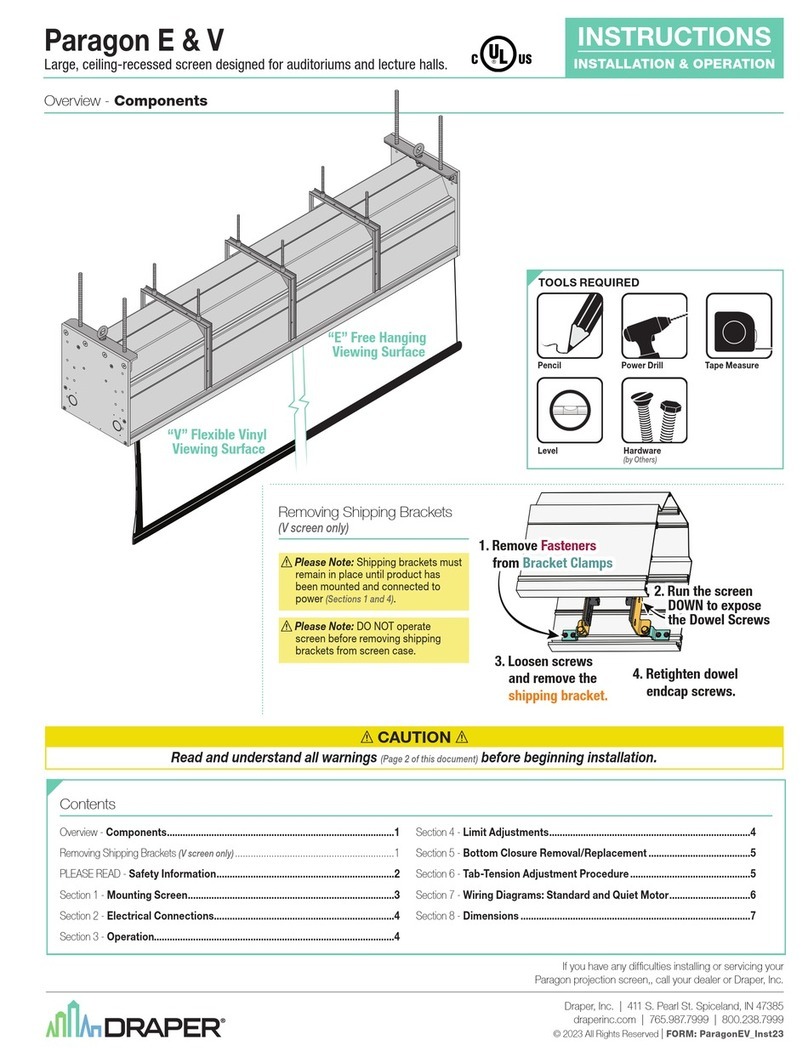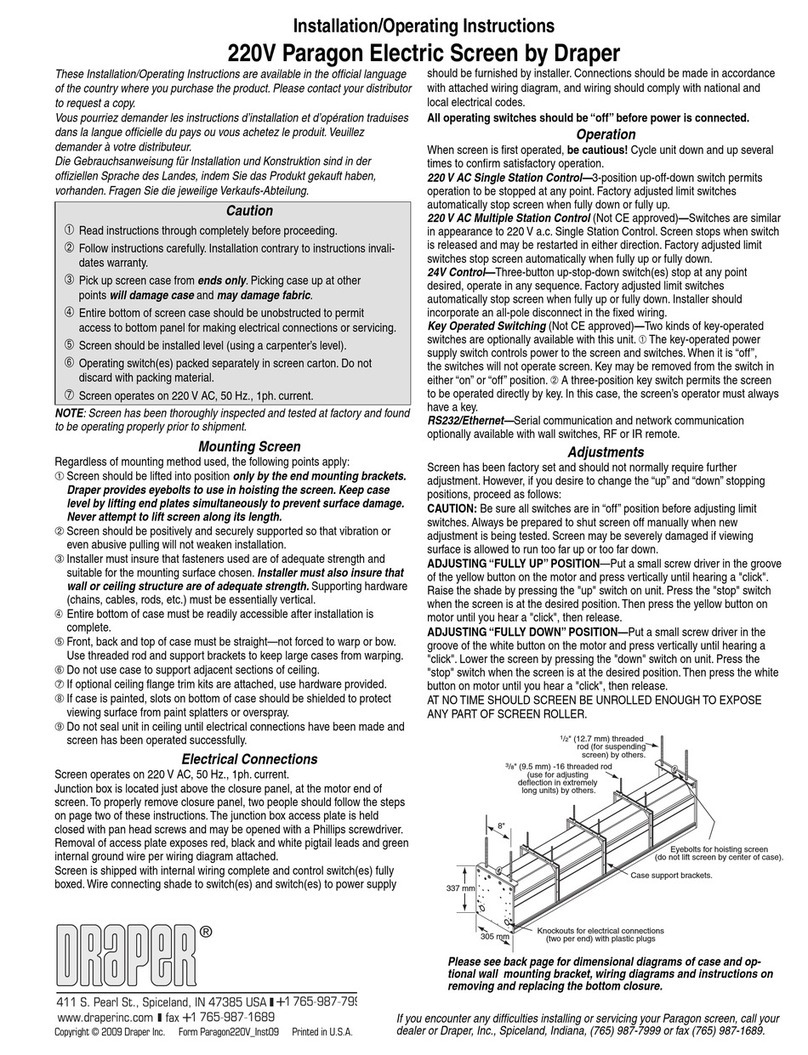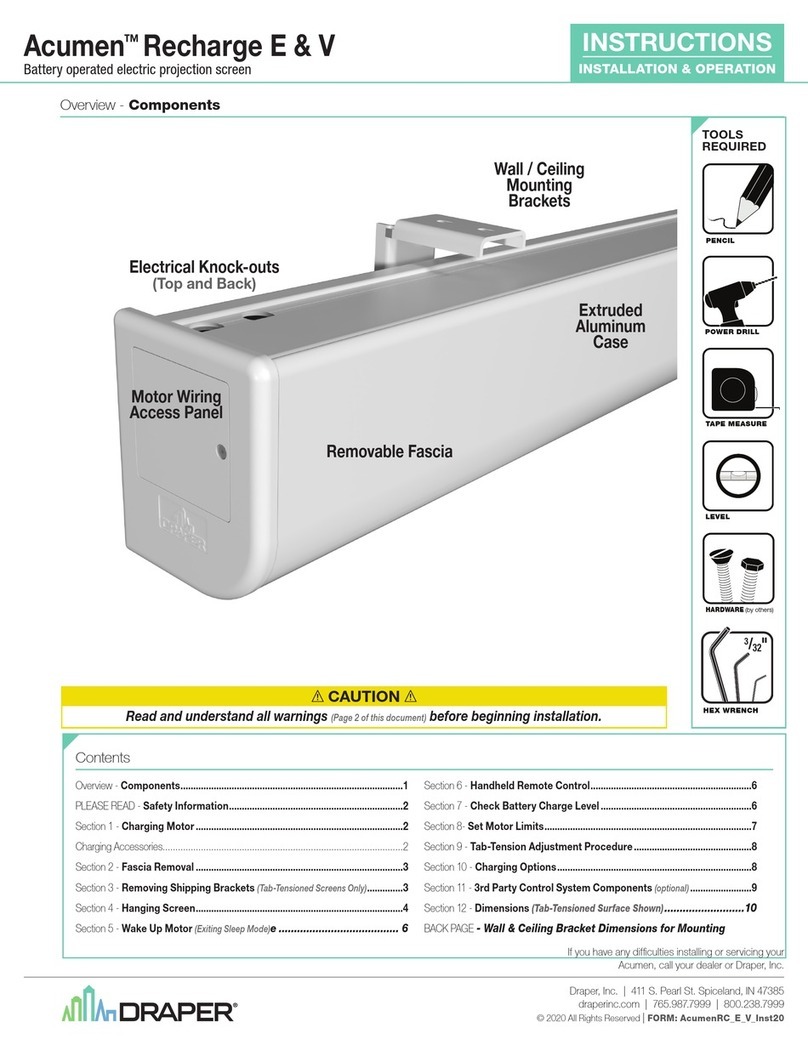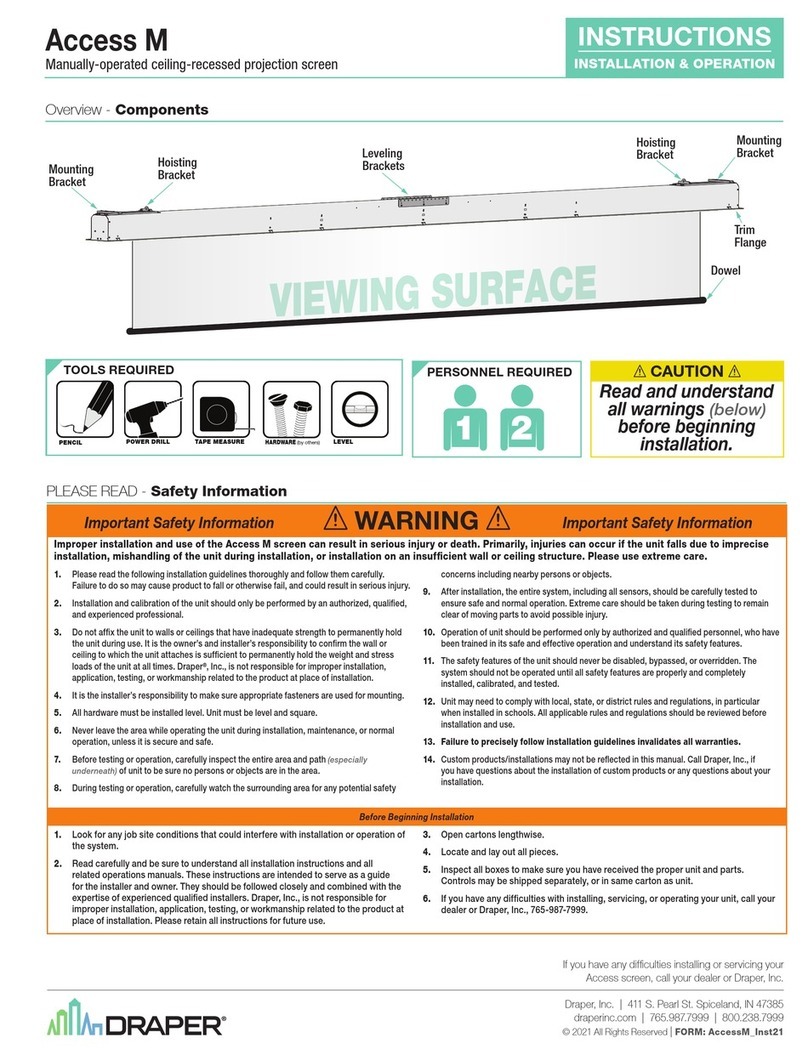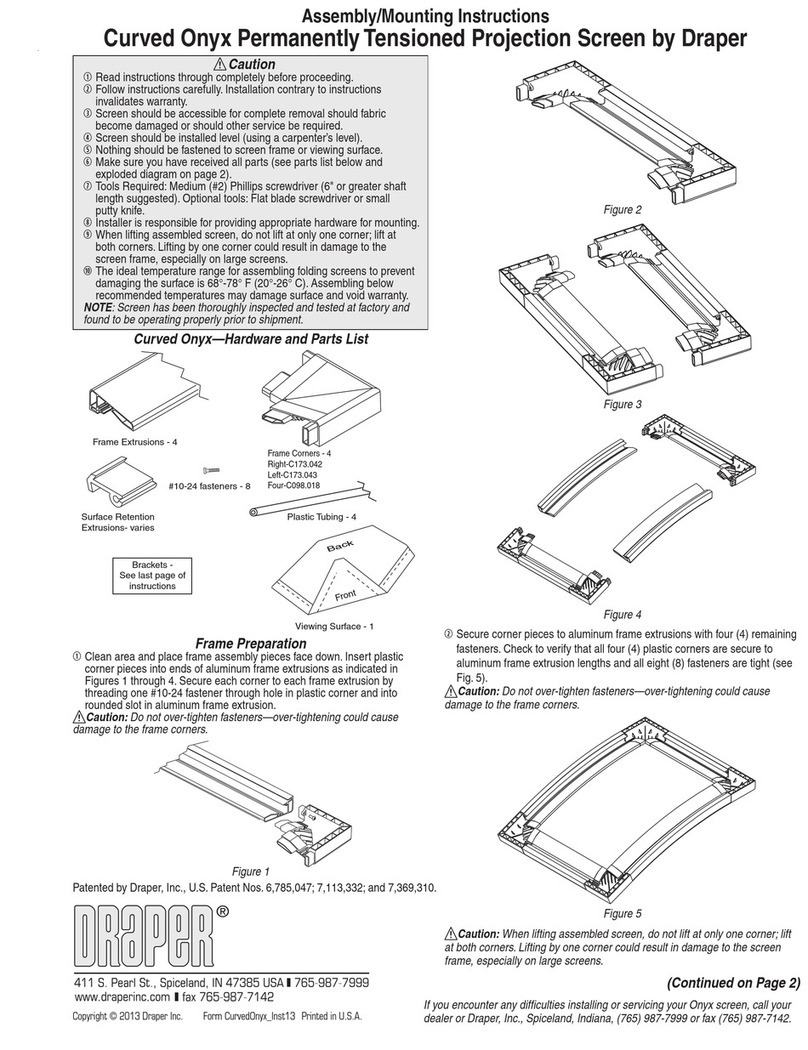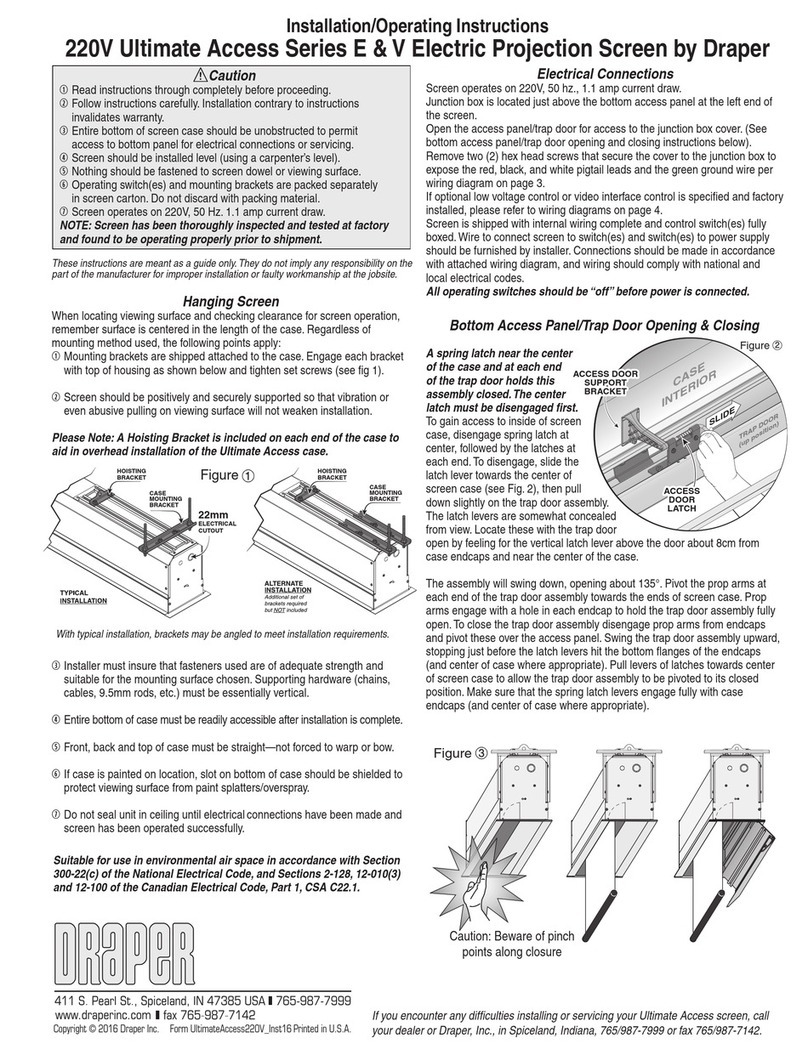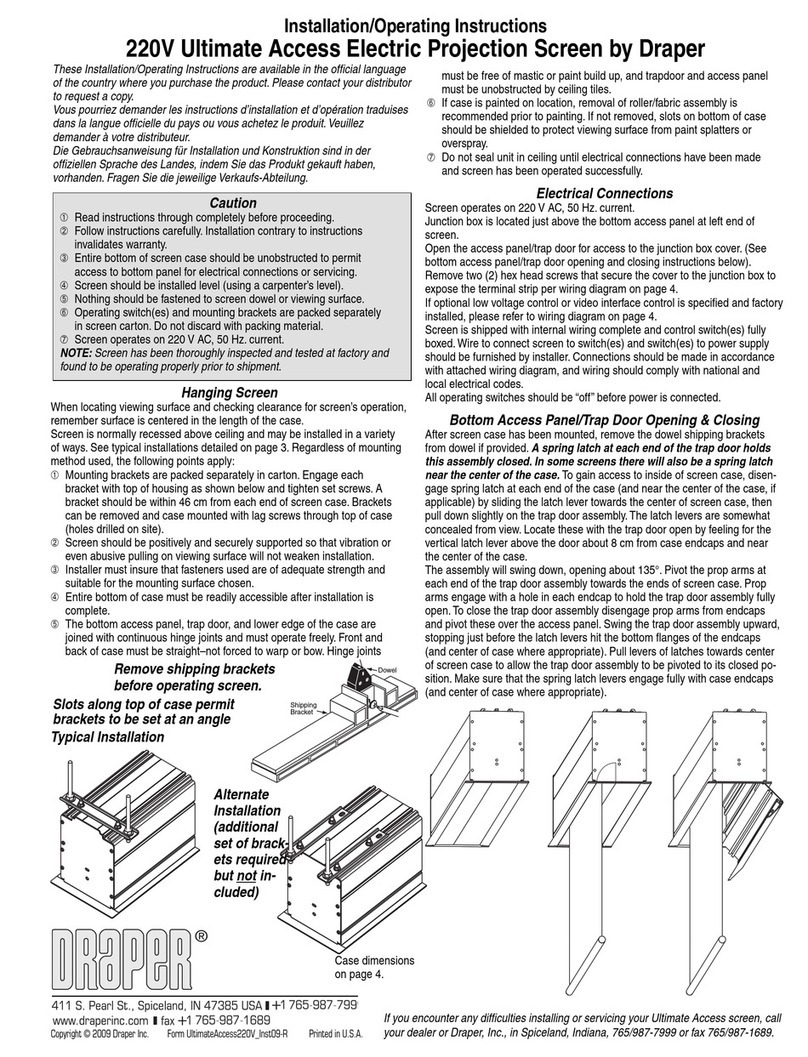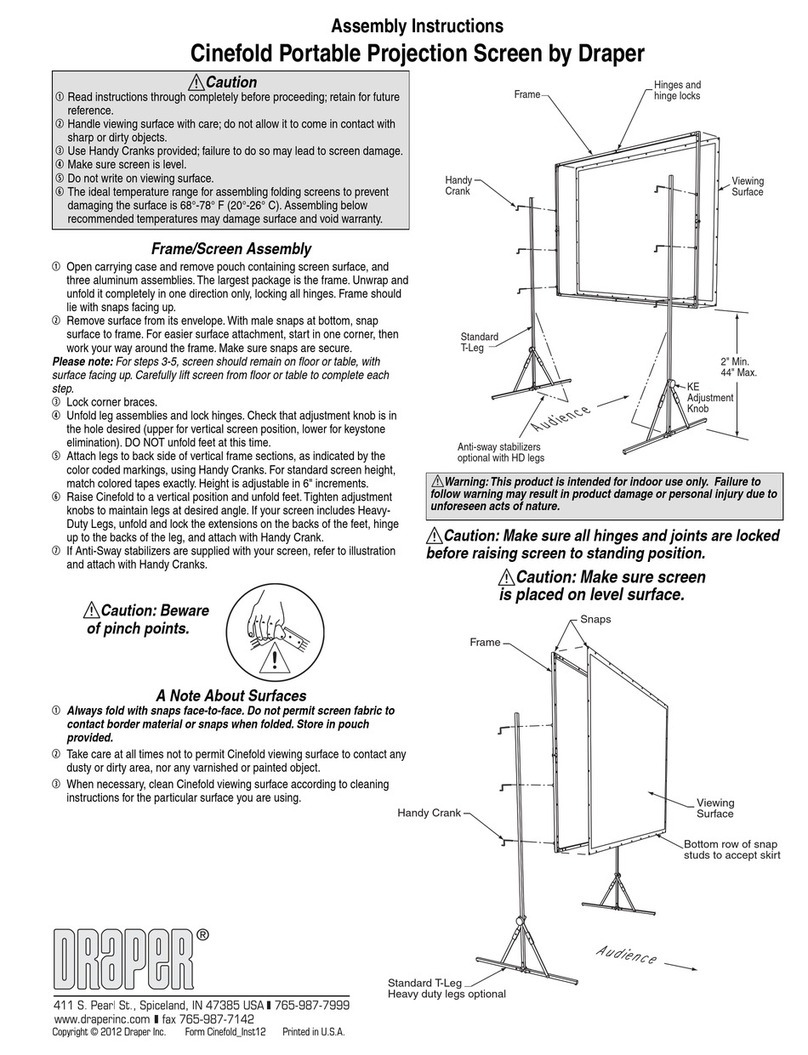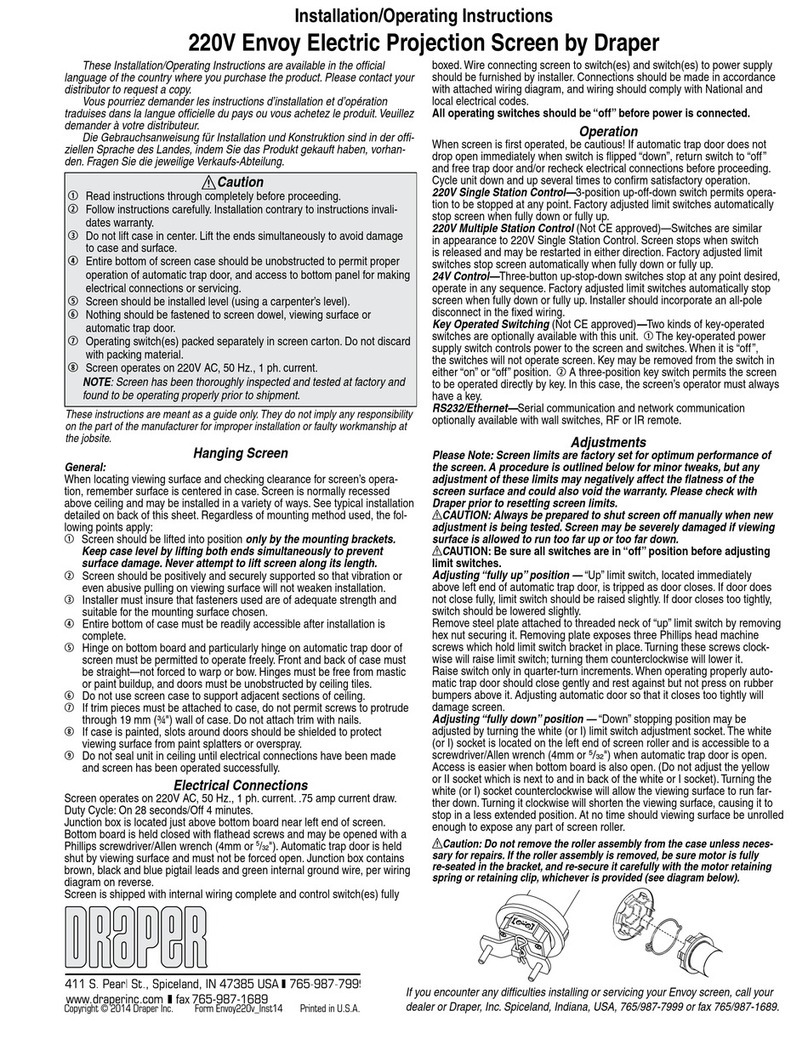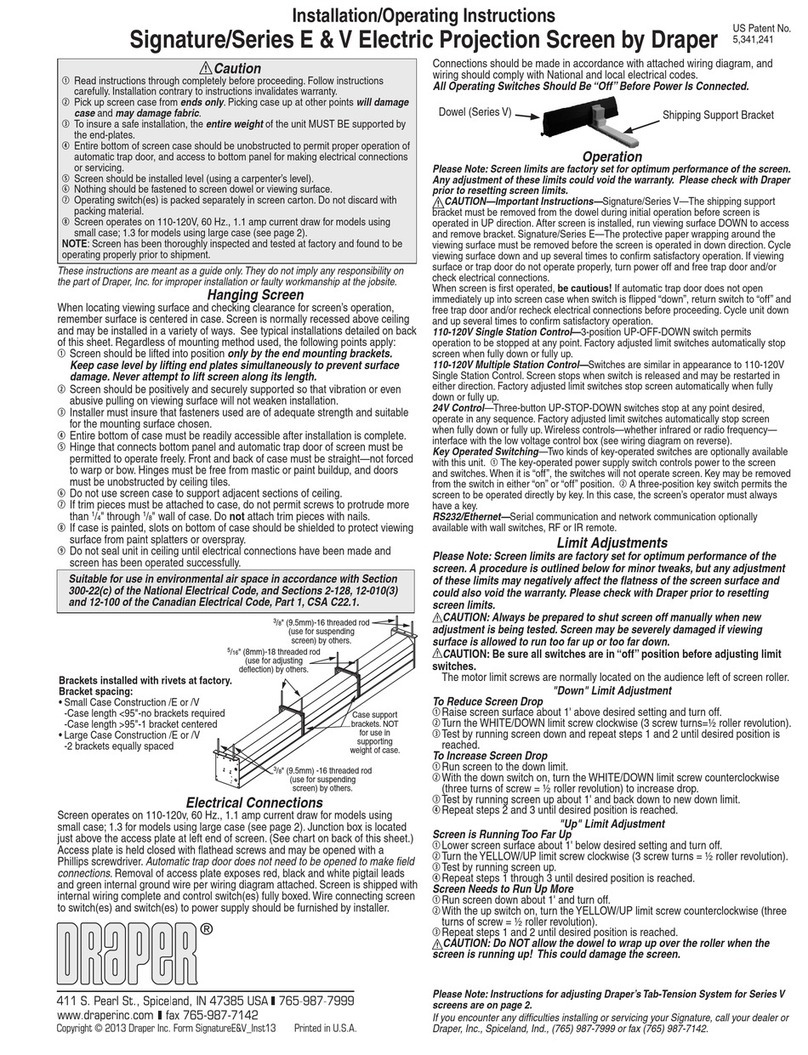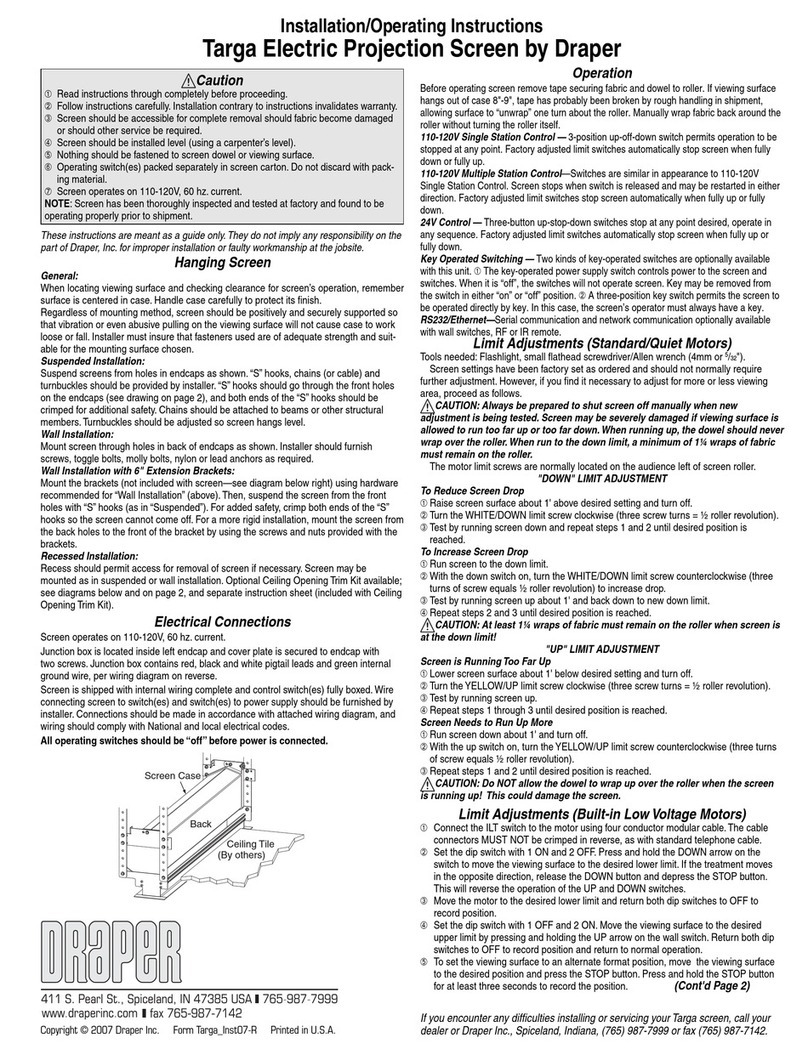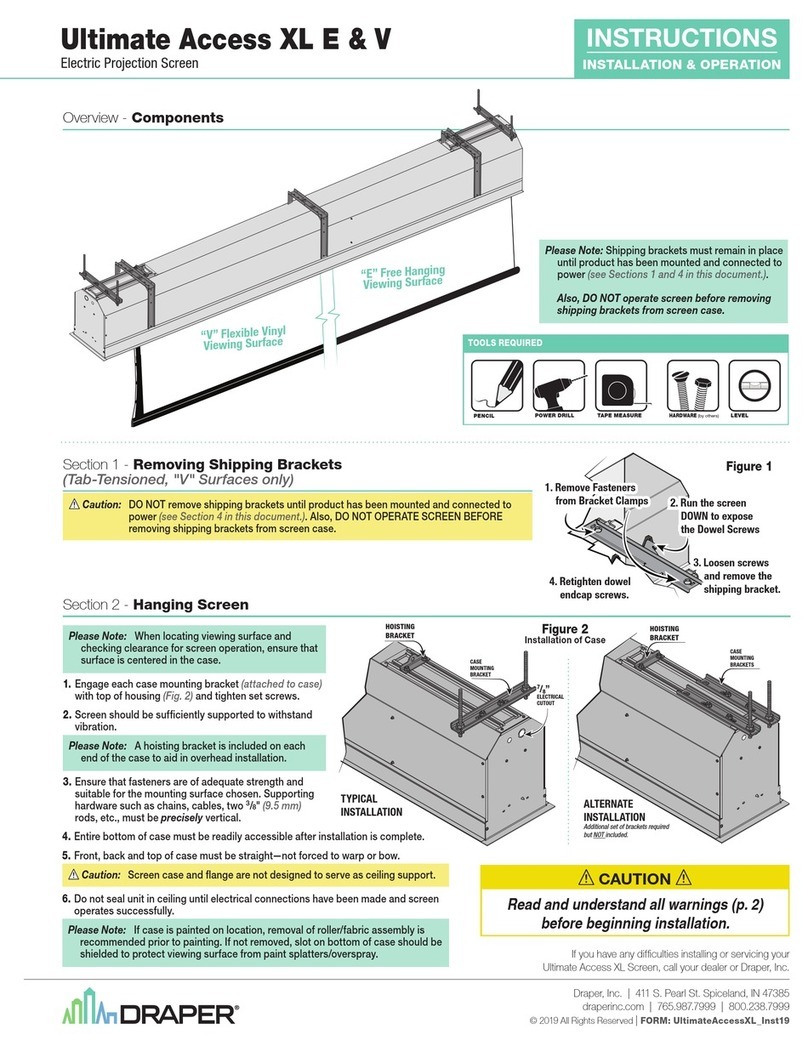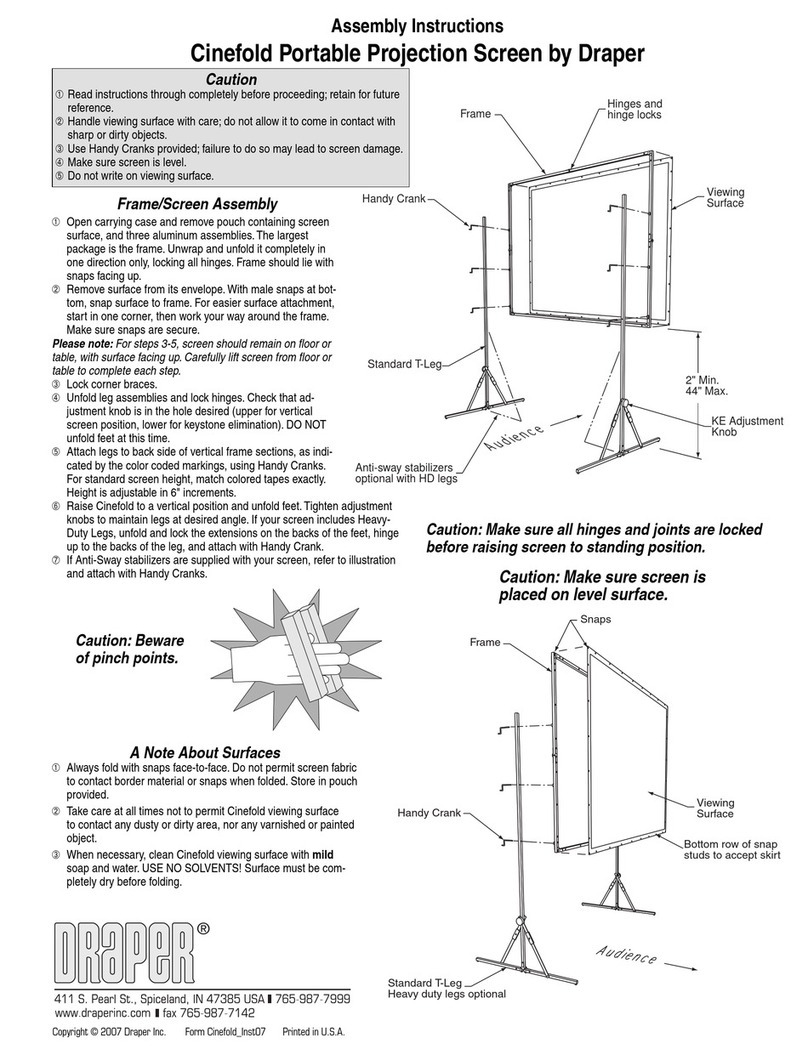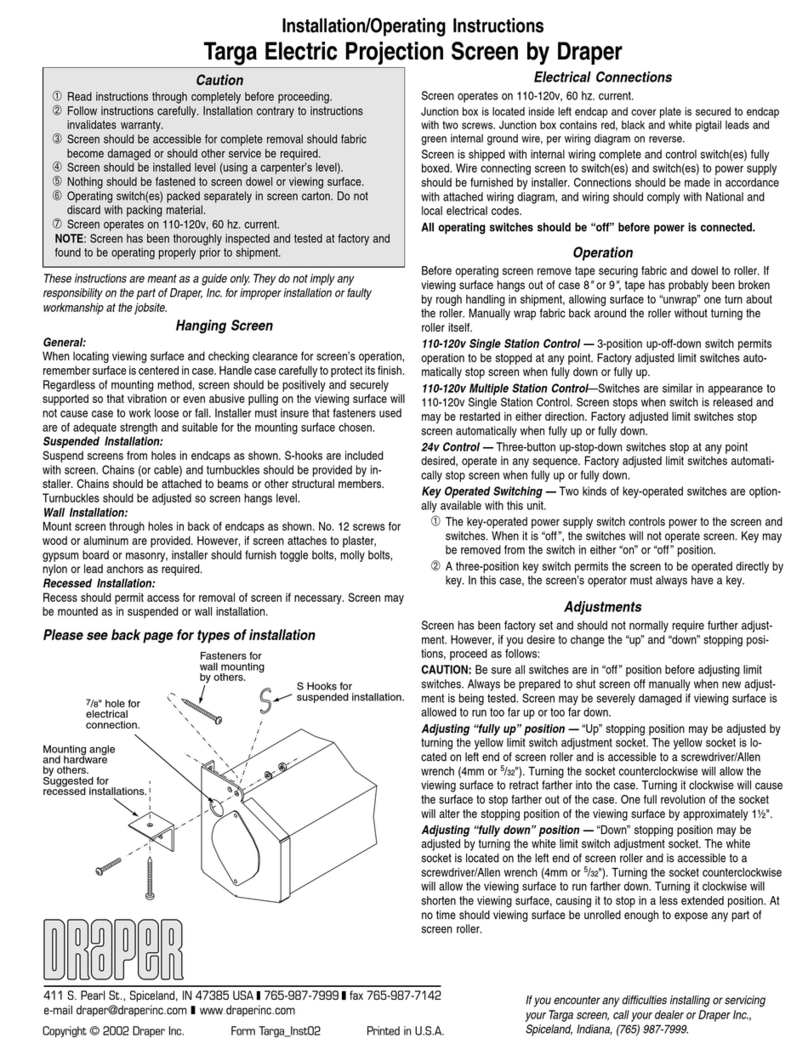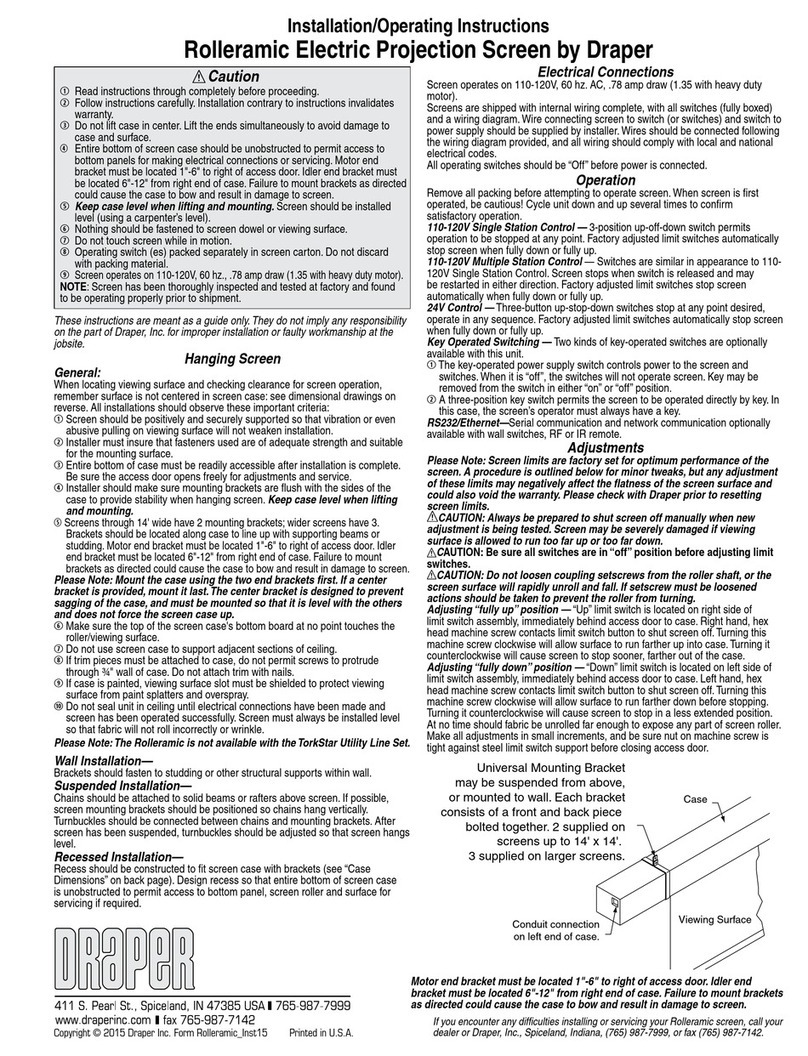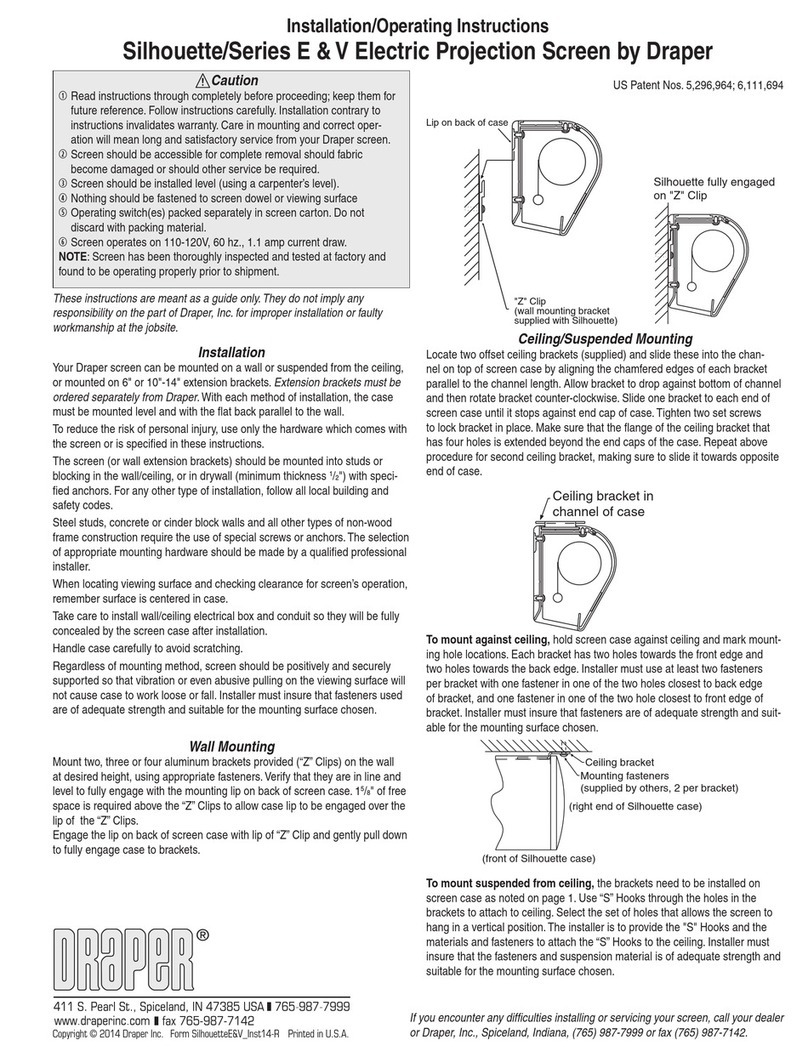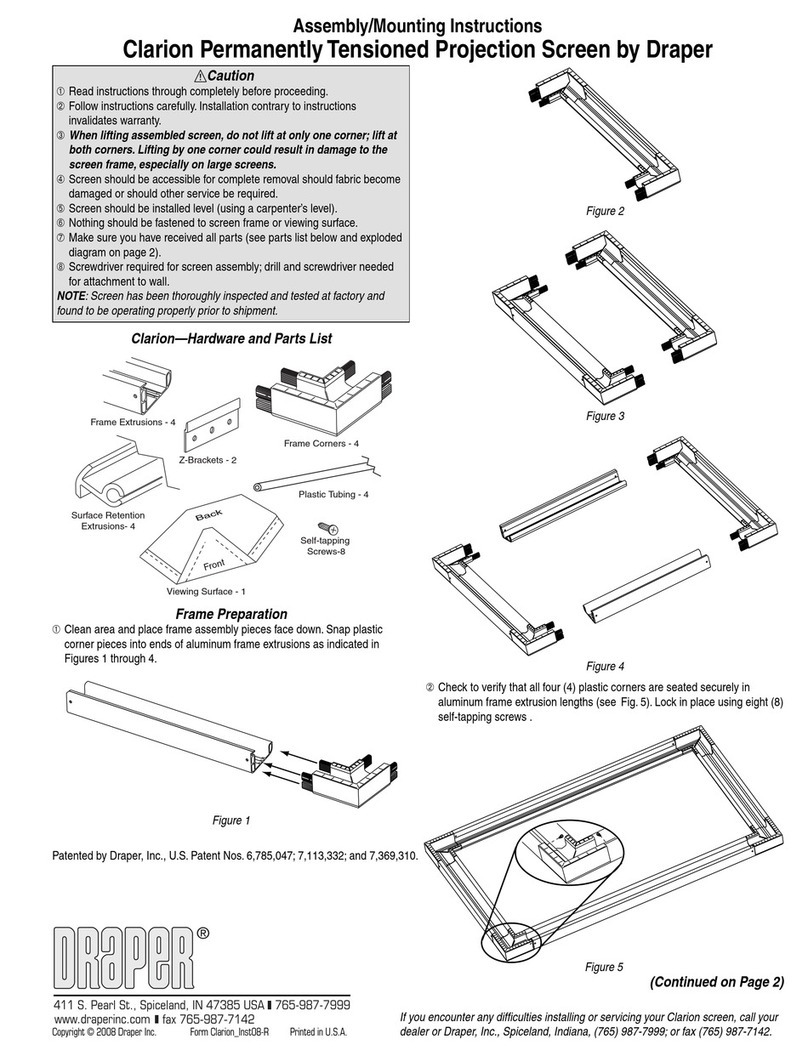Clarion by Draper Page 2 of 2
Figure 9
Surface to Frame Assembly
①Return frame onto clean surface, face down, and drape completed surface
assembly over completed frame profile with rounded edge of surface
retention extrusion visible.
②Insert any side of surface to notch #1 on corresponding side of frame
extrusion (see Fig. 9).
③Insert opposite side of surface to notch #1 of frame extrusion.
④Repeat steps 2-3 with remaining edges of surface.
⑤Ensure surface retention extrusions are centered lengthwise in tension
slots on all 4 edges of surface.
⑥If additional tension is desired or required over time, adjust surface one
edge at a time to tension notch #2.
Please Note: It is not necessary to adjust more than one edge at a time to
increase surface tension.
Figure 7
Surface Preparation
①Move frame assembly out of the way, unroll viewing surface and place on
smooth/clean surface. (Orient viewing surface so that folded side of hem is
visible.)
②Insert plastic tubing inside pocket formed by hem on all 4 edges of viewing
surface (see Fig. 7).
③Carefully slide surface retention extrusion (rounded edge visible) along
hem and onto surface on all four edges of fabric (see Fig. 8).
Caution: Do not allow fabric to snag on the ends of the extrusions.
If the screen fabric is not parallel with the surface retention extrusion,
then it may slit and tear during installation.
Please Note: To make this step easier, pinch the end of the pocket closed
before sliding it into the surface retention extrusion.
Figure 8
④Surface retention extrusion should extend beyond edge of viewing surface
equally at both ends.
⑤Verify that all surface retention extrusions are installed with rounded edge
visible and are centered on surface material.
Clarion (Exploded Rear View)
Clarion Frame—
Side Detail*
*Viewing surface is approximately ¼" from wall.
www.draperinc.com (765) 987-799
Plastic Tubing
Surface Retention
Extrusion
Back of
Viewing Surface
Back of
Viewing Surface
Surface
Retention
Extrusion
Viewing
Surface
Fabric Attachment Extrusions
Please Note: To avoid damage to the frame corners, be sure to support a
minimum of two (2) corners when lifting or transporting screen.
Mounting Screen to Wall
①Determine height at which screen is to be mounted.
Please Note: Top edge of screen frame will be located 1" above mounting
bracket hole centerline when mounted to wall.
②Mark hole centerline so that both wall brackets can be mounted parallel
and at equal height.
③Install wall brackets so that the outermost edges are safely within overall
length of the aluminum frame extrusion to allow for minor horizontal screen
Figure 10
⑤Lower screen until it engages over wall brackets. Center screen horizontally
on brackets as necessary.
Please Note: Make sure screen is installed level.
Wall brackets
supplied with
screen. Installer is
responsible for
ensuring appropriate
screws/bolts are used.
Wall
Viewing
Surface
Surface
Retention
Extrusions (4)
Plastic
Tubing (4)
Allow .125" min. from top edge
of wall bracket to ceiling or
bounding box to allow frame
to slide over wall bracket.
1
3
/
16
"
1
5
/
8
"
2"
C
L
Corner Reinforcement Kit
A Corner Reinforcement kit is required for flown screens with a viewing
area of 10' (120") or wider.
①Install frame per Clarion instructions.
②Align corner reinforcement to each corner of screen frame & mark hole
locations. Remove reinforcements to allow clear view of marked hole
locations.
③Drill pilot holes through frame at each marked hole location with supplied
#20 drill bit (16 holes).
④Place reinforcements back onto frame at each corner.
⑤Thread the supplied #10-16 x .750" Type AB self threading screws through
reinforcements and into pilot holes in frame.
⑥Thread each of the four screws into each reinforcement plate BEFORE
tightening them down completely to aid in alignment.
adjustments. Installer is responsible for providing attachment hardware.
④Position screen slightly above wall brackets (see Fig. 10).