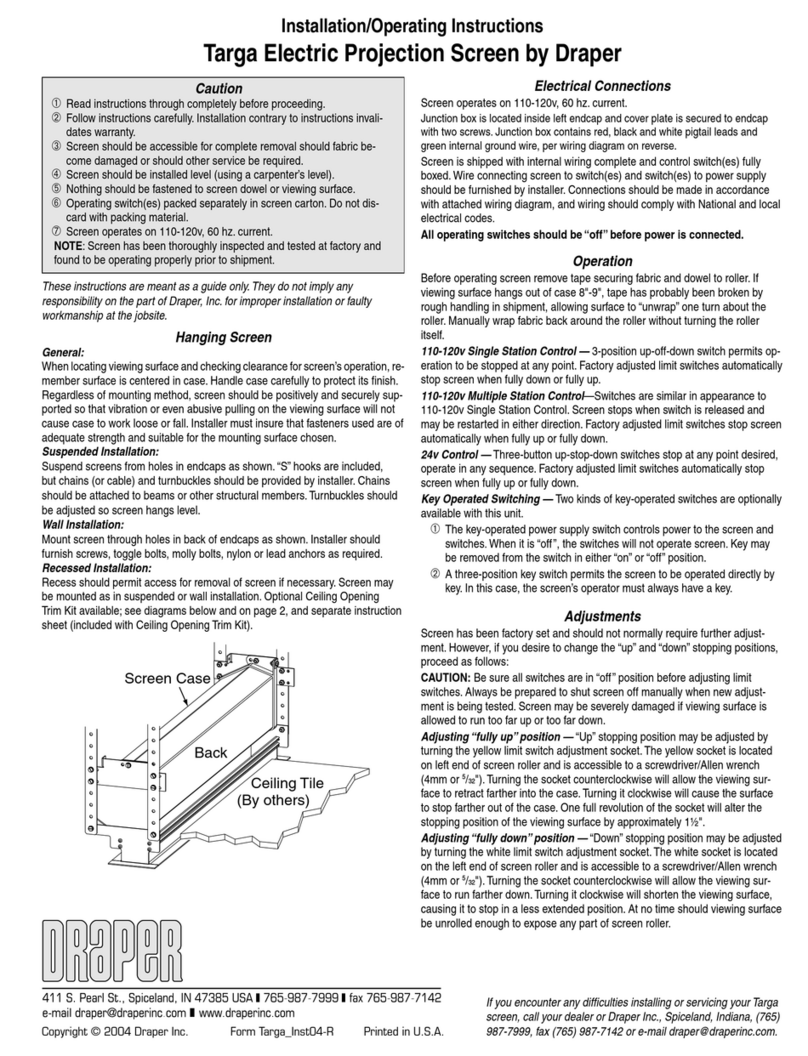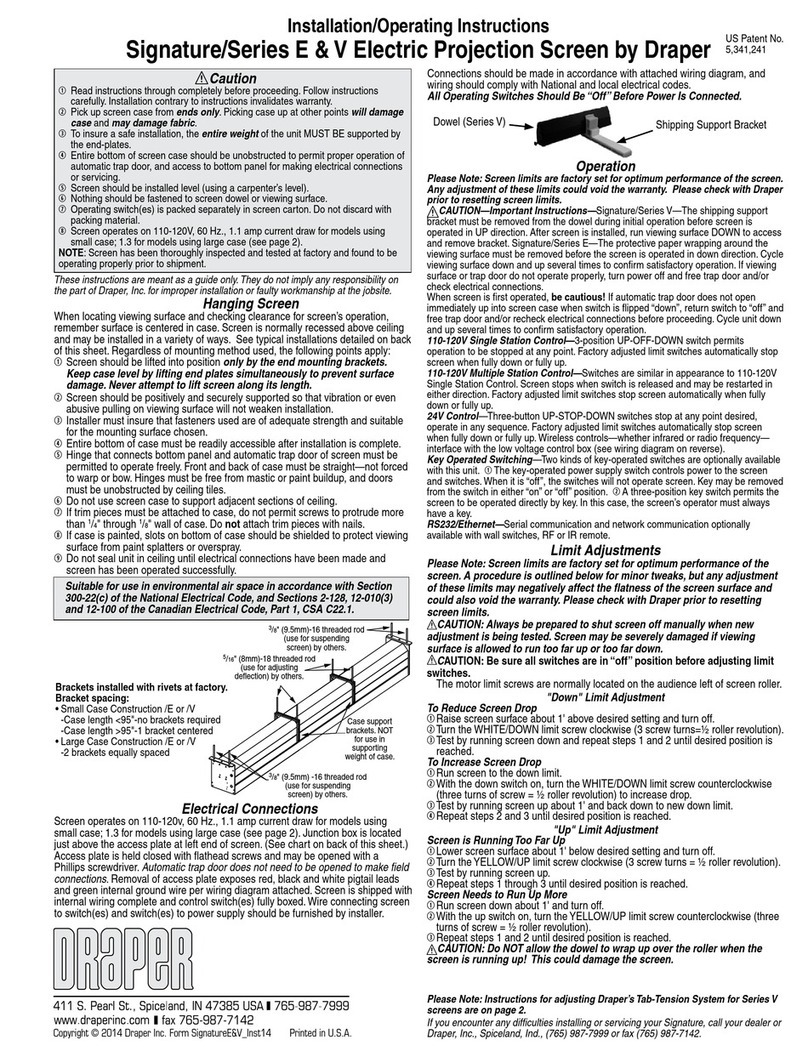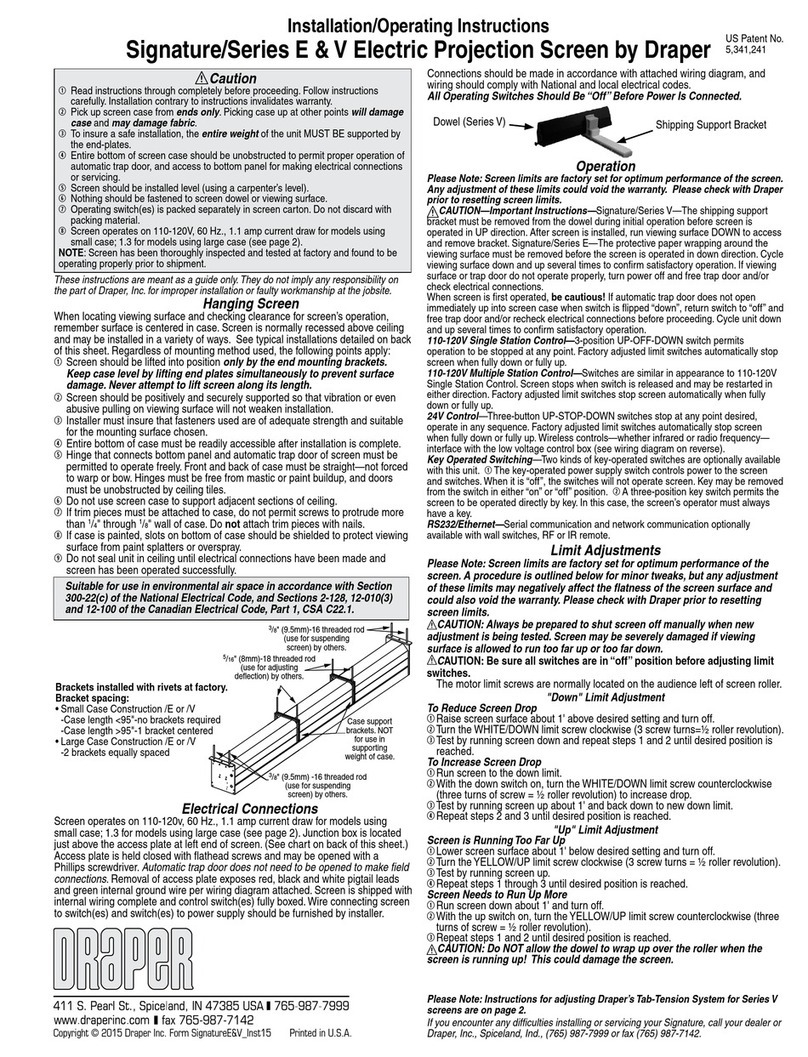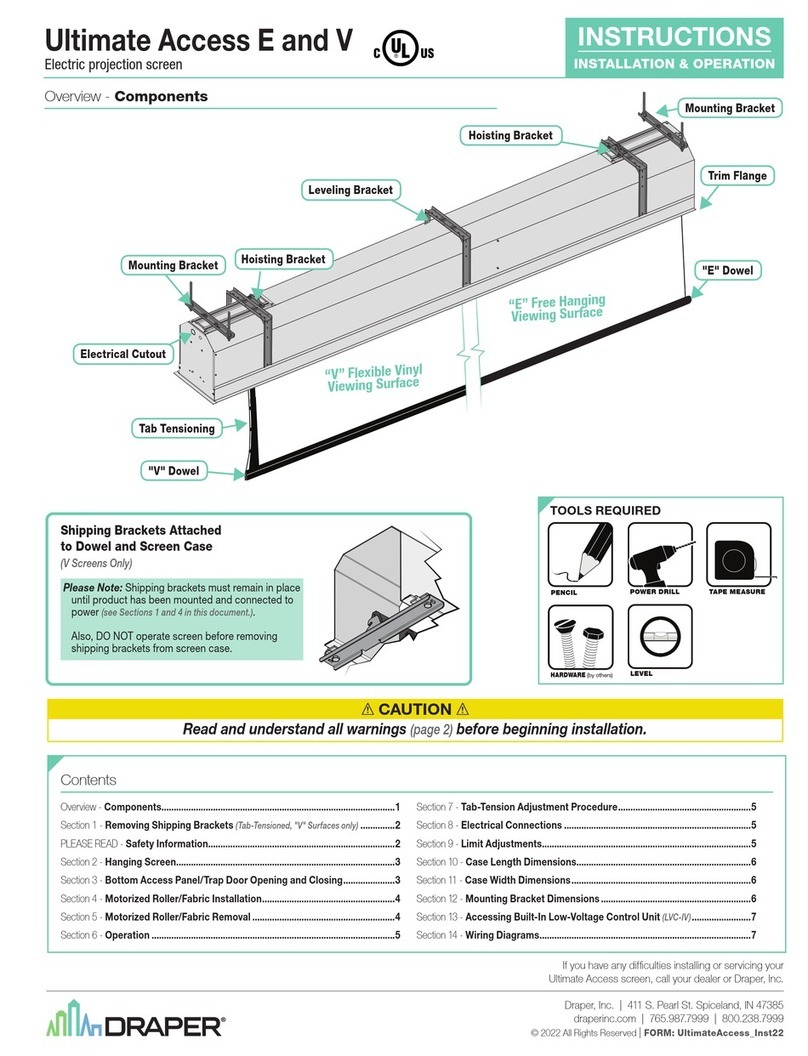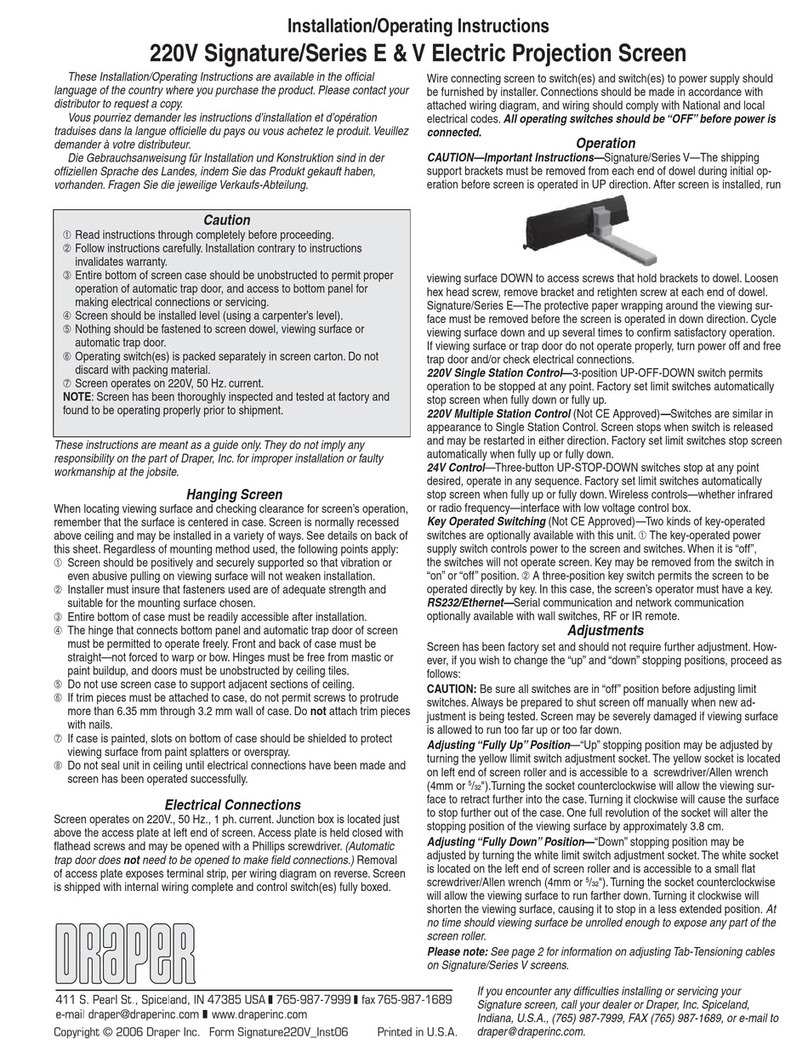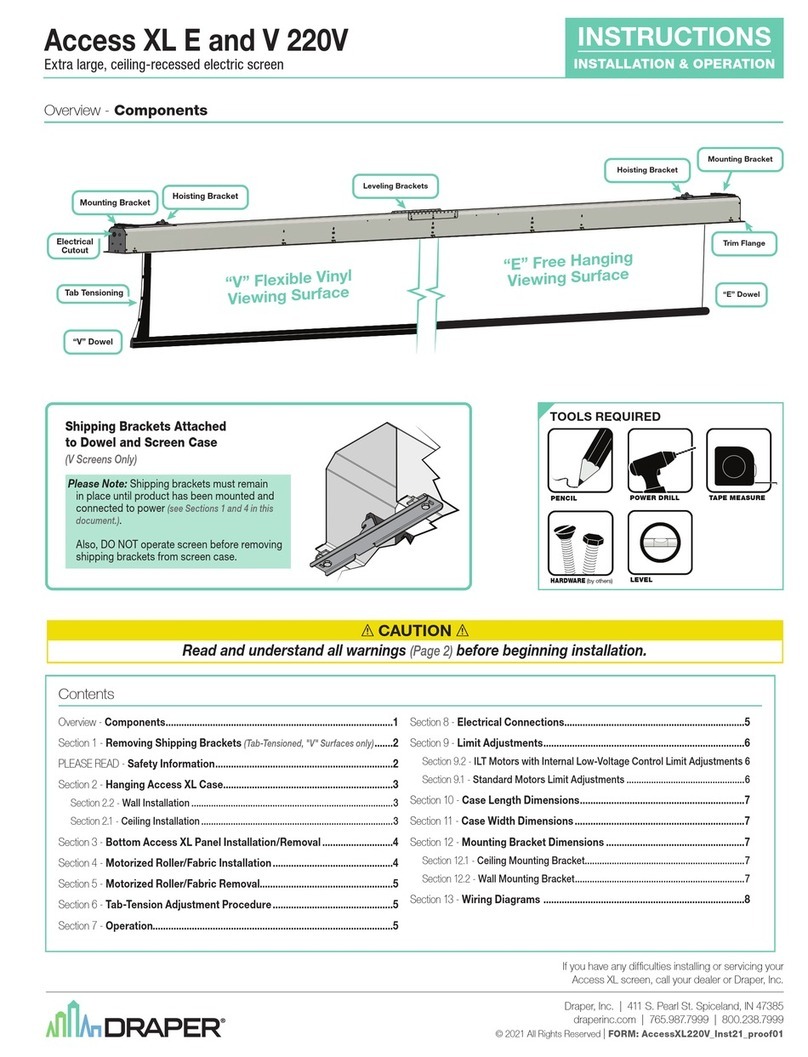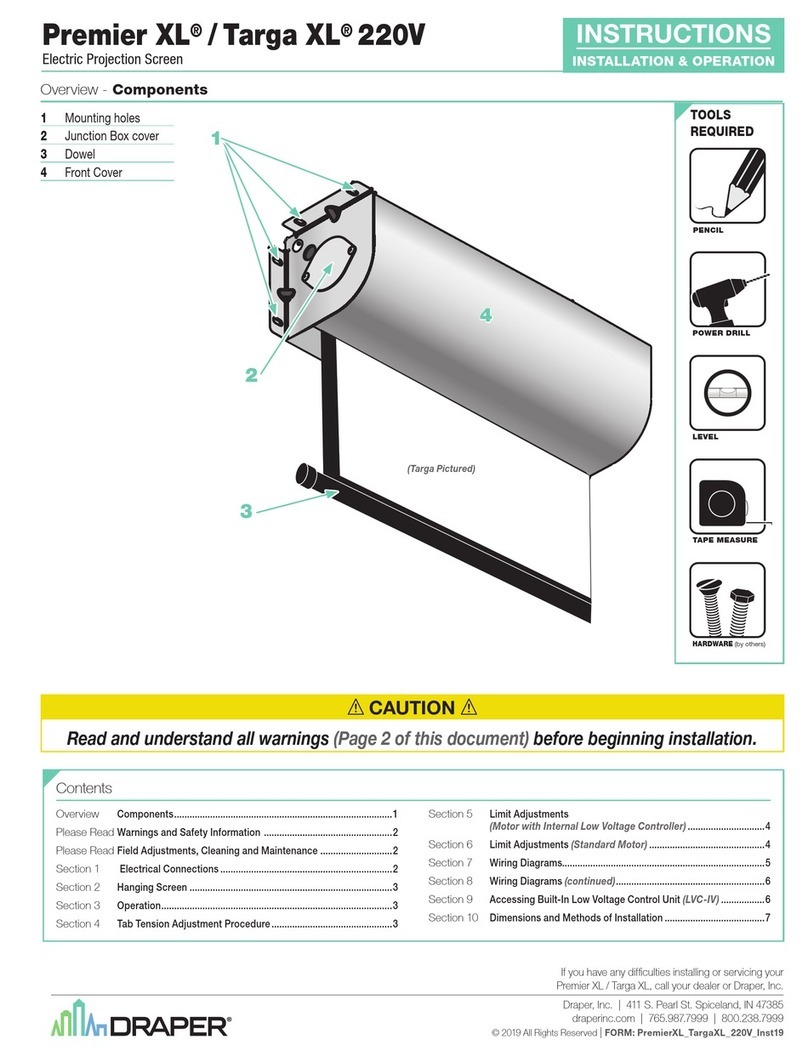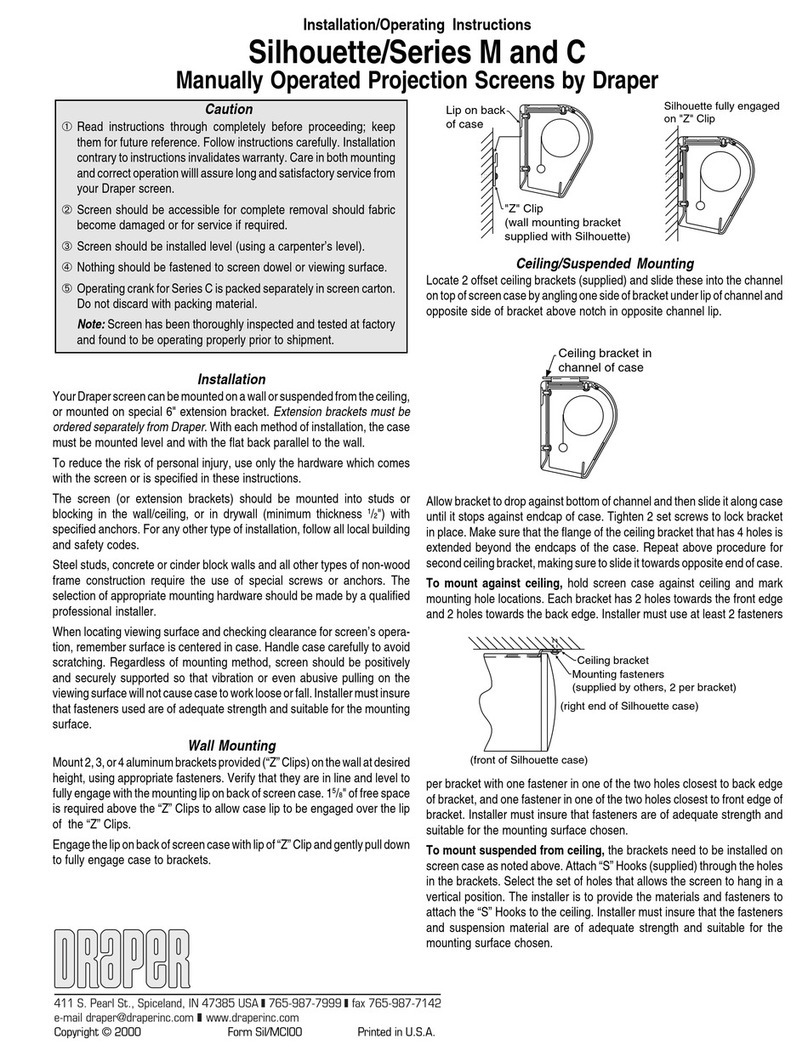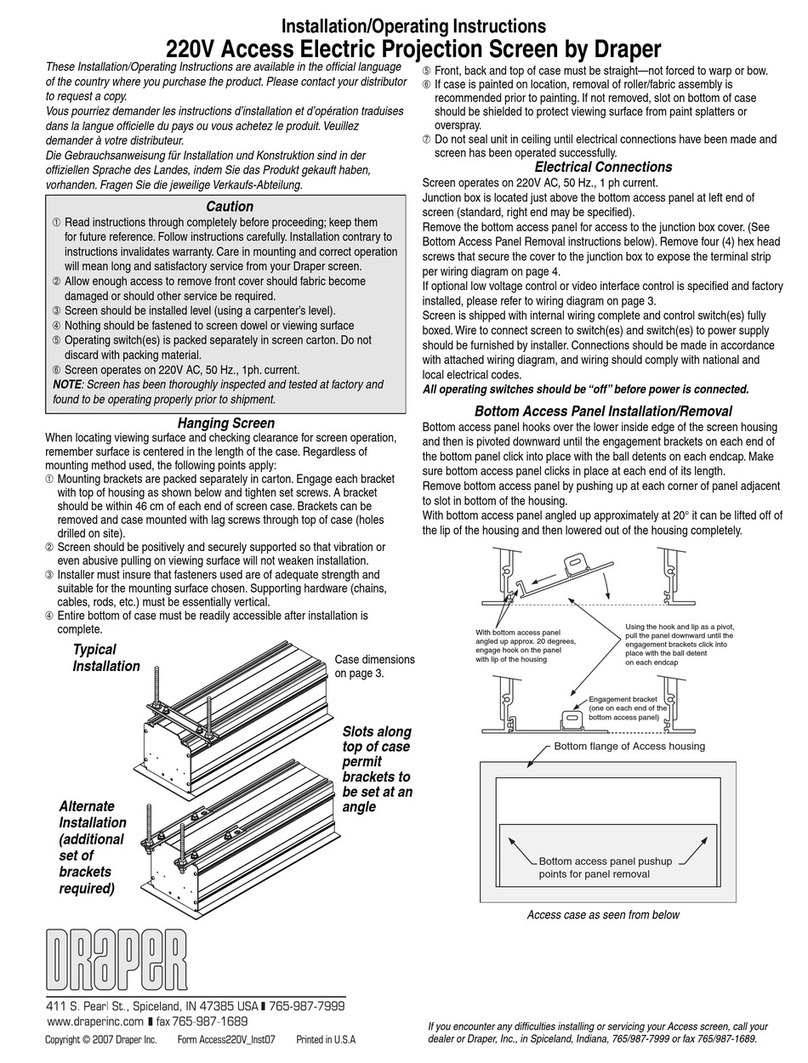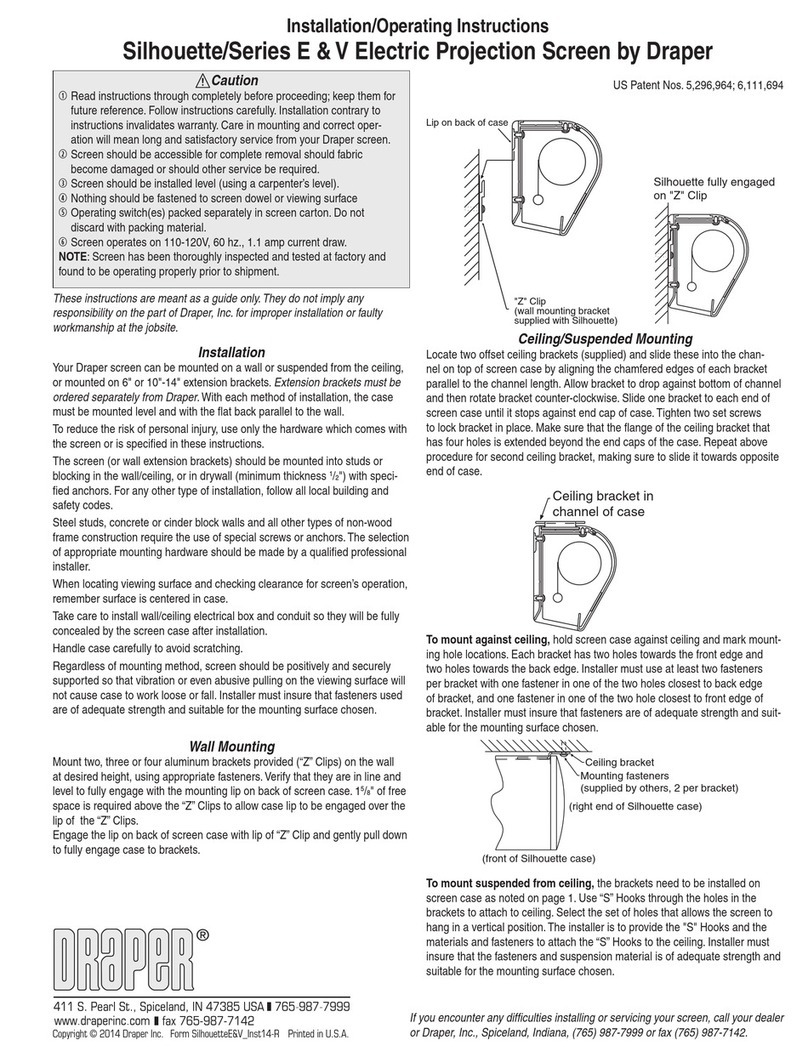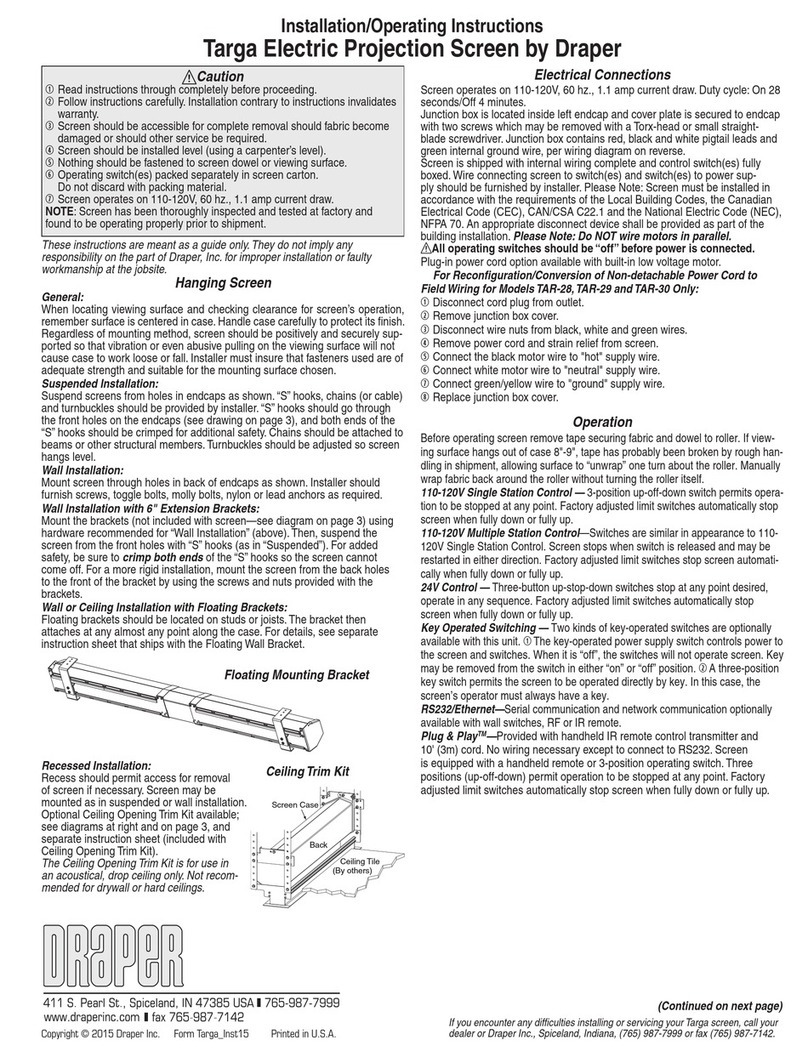Installation/Operating Instructions
Targa and Premier 220V Electric Projection Screen—Large Sizes by Draper
These instructions are meant as a guide only. They do not imply any responsibility on the
part of Draper, Inc. for improper installation or faulty workmanship at the jobsite.
Caution
➀Read instructions through completely before proceeding.
➁Follow instructions carefully. Installation contrary to instructions invalidates war-
ranty.
➂Screen should be accessible for complete removal should fabric become dam-
aged or should other service be required.
➃Screen should be installed level (using a carpenter’s level). The case must also
be installed so that the top of the case is level (front-to-back) to prevent the fabric
from contacting the case housing.
➄Nothing should be fastened to screen dowel or viewing surface.
➅Operating switch(es) packed separately in screen carton. Do not discard with
packing material.
➆Screen operates on 220V AC, 50 Hz., 1 ph. current.
NOTE: Screen has been thoroughly inspected and tested at factory and
found to be operating properly prior to shipment.
Copyright © 2009 Draper Inc. Form 220VTarga-LargeSizes_Inst09-R2 Printed in U.S.A.
Adjustments
Screen has been factory set and should not normally require further adjustment. How-
ever, if you desire to change the “up” and “down” stopping positions, proceed as follows:
CAUTION: Be sure all switches are in “off ” position before adjusting limit switches.
Always be prepared to shut screen off manually when new adjust-ment is being tested.
Screen may be severely damaged if viewing surface is allowed to run too far up or too far
down.
Adjusting “fully up” position — “Up” stopping position may be adjusted by turning the
yellow limit switch adjustment socket. The yellow socket is located on left end of screen
roller and is accessible to a screwdriver/Allen wrench (4mm or 5/32"). Turning the socket
counterclockwise will allow the viewing surface to retract farther into the case. Turning it
clockwise will cause the surface to stop farther out of the case. One full revolution of the
socket will alter the stopping position of the viewing surface by approximately 1½".
Adjusting “fully down” position — “Down” stopping position may be adjusted by turn-
ing the white limit switch adjustment socket. The white socket is located on the left end
of screen roller and is accessible to a screwdriver/Allen wrench (4mm or 5/32"). Turning
the socket counterclockwise will allow the viewing surface to run farther down. Turning it
clockwise will shorten the viewing surface, causing it to stop in a less extended position.
At no time should viewing surface be unrolled enough to expose any part of screen roller.
®
If you encounter any difficulties installing or servicing your large size Targa or Premier screen,
call your dealer or Draper Inc., Spiceland, Indiana, USA, (765) 987-7999 or fax (765) 987-1689.
These Installation/Operating Instructions are available in the official language of the
country where you purchase the product. Please contact your distributor to request a
copy.
Vous pourriez demander les instructions d’installation et d’opération traduises dans
la langue officielle du pays ou vous achetez le produit. Veuillez demander à votre
distributeur.
Die Gebrauchsanweisung für Installation und Konstruktion sind in der offiziellen
Sprache des Landes, indem Sie das Produkt gekauft haben, vorhanden. Fragen Sie die
jeweilige Verkaufs-Abteilung.
Operation
Before fully operating screen: On Large Targa, remove tape; on Large Premier, lower
viewing surface enough to fully expose shipping brackets, then remove shipping brackets
by loosening screws, removing end shipping brackets, sliding center shipping brackets off
dowel, and re-tightening screws (see diagram).
220V AC Single Station Control—3-position up-off-down switch permits operation to be
stopped at any point. Factory adjusted limit switches automatically stop screen when fully
down or fully up.
220V AC Multiple Station Control—Switches are similar in appearance to 220V Single
Station Control. Screen stops when switch is released and may be restarted in either
direction. Factory adjusted limit switches stop screen automatically when fully up or fully
down.
24V Control—Three-button up-stop-down switch(es) stop at any point desired, operate
in any sequence. Factory adjusted limit switches automatically stop screen when fully up
or fully down. Installer should incorporate an all-pole disconnect in the fixed wiring.
Key Operated Switching—Two kinds of key-operated switches are optionally available
with this unit. ➀The key-operated power supply switch controls power to the screen and
switches. When it is “off”, the switches will not operate screen. Key may be removed from
the switch in either “on” or “off” position. ➁A three-position key switch permits the screen
to be operated directly by key. In this case, the screen’s operator must always have a key.
RS232/Ethernet—Serial communication and network communication optionally available
with wall switches, RF or IR remote.
Electrical Connections
Screen operates on 220V AC, 50 Hz., 1 ph. current.
Junction box is located inside left endcap and cover plate is secured to endcap with two
screws. Junction box contains terminal strip, per wiring diagram on reverse.
Screen is shipped with internal wiring complete and control switch(es) fully boxed. Wire
connecting screen to switch(es) and switch(es) to power supply should be furnished by
installer. Connections should be made in accordance with wiring diagram supplied, and
wiring should comply with national and local electrical codes.
All operating switches should be “Off” before power is connected.
16.8
cm
16.8
cm
Caution: Do not remove the roller as-
sembly from the case unless necessary for
repairs. If the roller assembly is removed,
be sure motor is fully re-seated in the
bracket, and re-secure it carefully with
the motor retaining spring and screw (see
diagram below).
Please note: Do not use a power screwdriver to tighten screw. Maximum torque for
tightening screw is 5 lb-inches.
Screw is included with Large
Targas and Large Premiers.
16.8
cm
16.8
cm
Targa Premier
Hanging Screen
General:
Screen should be lifted into position only by the end mounting brackets.
Never attempt to lift screen along its length.
Installer must also insure that wall or ceiling structure is of adequate strength.
Supporting hardware must be essentially vertical. Do not suspend this product using
chain or cable (see note at bottom right regarding this screen with Tork Star).
The screen must be securely fastened using at least two of the mounting holes
provided in each of the case mounting brackets.
When locating viewing surface and checking clearance for screen’s operation,
remember surface is centered in case. Handle case carefully to protect its finish.
Regardless of mounting method, screen should be positively and securely supported
so that vibration or even abusive pulling on the viewing surface will not cause case to
work loose or fall. Installer must insure that fasteners used are of adequate strength and
suitable for the mounting surface chosen.
Ceiling Installation:
Product is very heavy: Installer must provide adequate attachment hardware and
anchors as required. Installer must also insure that ceiling structure is of adequate
strength.
Wall Installation:
Product is very heavy: Installer must provide adequate attachment hardware
and anchors as required. Installer must also insure that wall structure is of
adequate strength.
IMPORTANT
Use of Large Case Targa or Large Case Premier screens with TorkStar Utility Li-
neset requires specially modified Large Premier or Large Targa case and mount-
ing brackets. DO NOT use TorkStar with standard Large Case Targa or Premier
screen and brackets. Contact Draper for details.