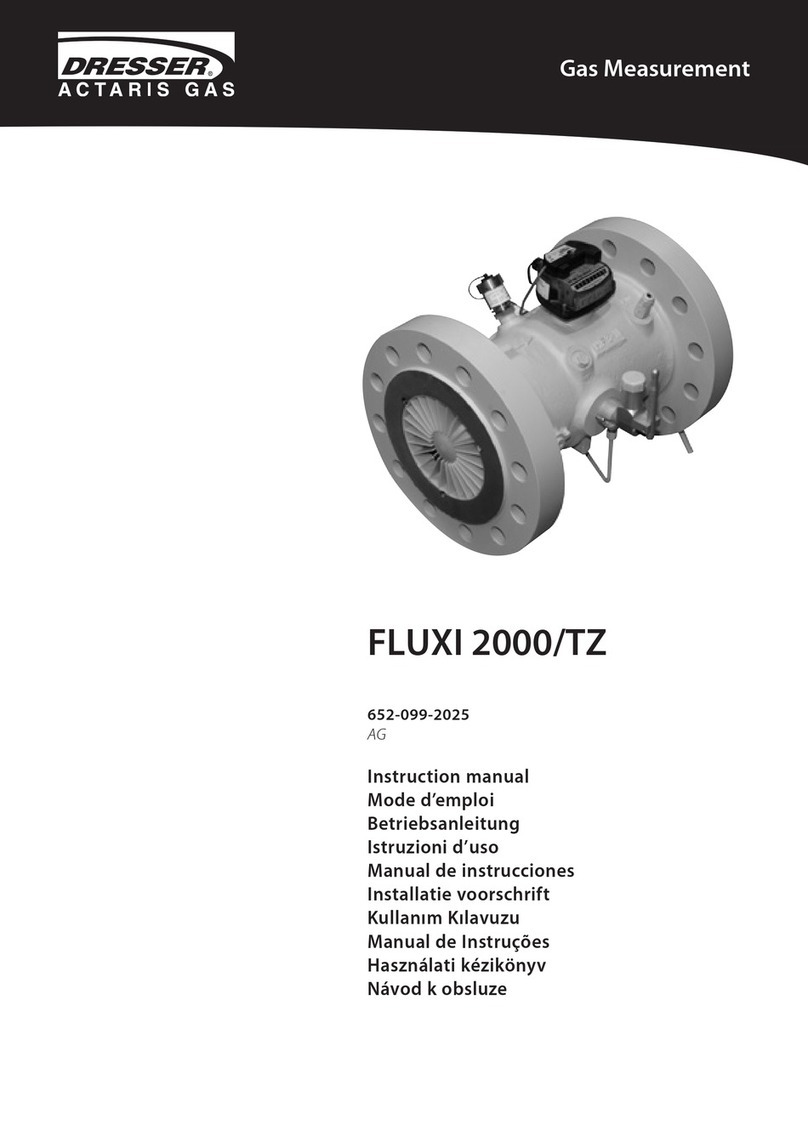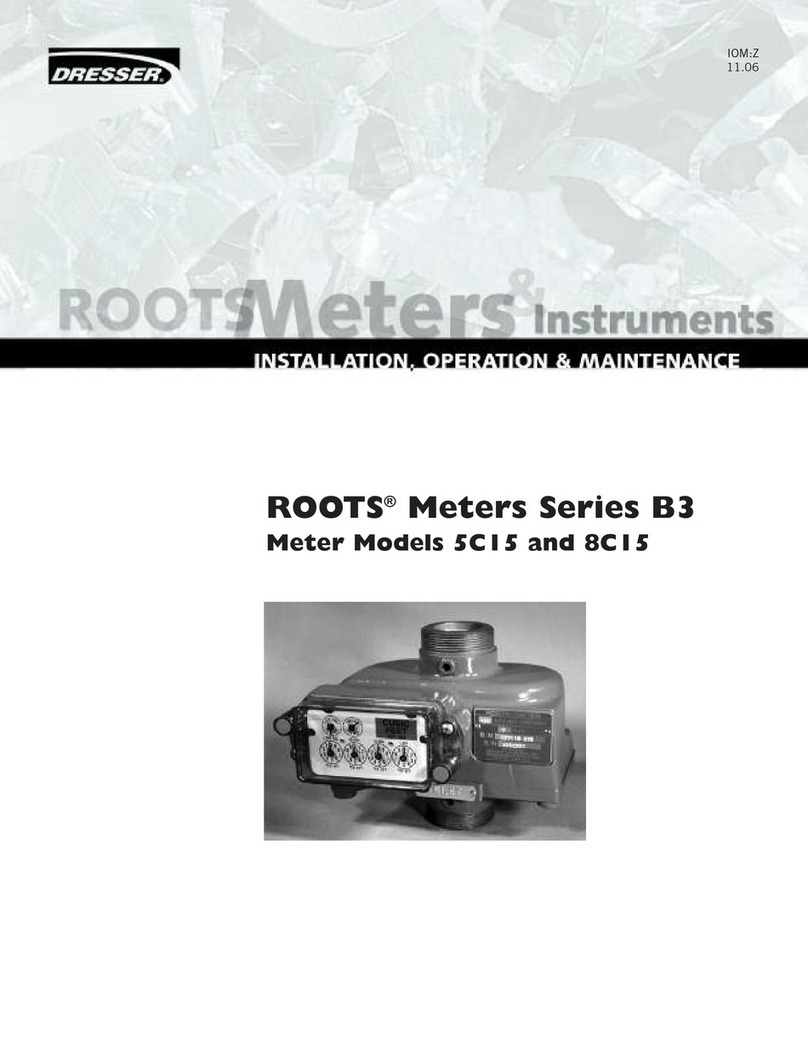Dresser Measurement IMCW2 User Terminal Software Manual
© 2022 Natural Gas Solutions North America, LLC Page 3 of 179
7.5 Monitor Pressure Calibration ............................................................................................................. 93
8Live Data Tab.......................................................................................................................... 94
9Faults & Alarms Tab................................................................................................................ 96
9.1 Faults Functionality............................................................................................................................. 96
9.2 Clear Occurred Faults.......................................................................................................................... 98
9.3 Clear Uncorrected Volume Under Fault ........................................................................................... 100
9.4 Fault Dialout Settings........................................................................................................................ 101
9.5 Configuration of Alarm Functionality ............................................................................................... 102
9.6 Alarm Settings................................................................................................................................... 102
9.7 Alarm Dialout Settings and Monitor Calls......................................................................................... 105
9.8Clear Occurred Alarms...................................................................................................................... 105
10 Advanced Tab....................................................................................................................... 108
10.1 Digital Input/Output ......................................................................................................................... 109
10.1.1 External Power...........................................................................................................................109
10.1.2 Digital Input ...............................................................................................................................110
10.1.3 Consumption Alarm Output.........................................................................................................111
10.1.4 Meter Lockup Output .................................................................................................................113
10.2Trim Table......................................................................................................................................... 114
10.3Prover Mode..................................................................................................................................... 117
10.4 Test Pulse Outputs............................................................................................................................ 120
10.5Change Basic or Advanced Password ............................................................................................... 121
10.6Gas Meter Health Diagnostics .......................................................................................................... 122
10.6.1 DP Transducer Units ...................................................................................................................123
10.6.2 Gas Meter Health Diagnostic Setup..............................................................................................124
10.6.3 IMCW2 with Line-Pressure transducer .........................................................................................125
10.6.4 IMCW2 with Temperature-only (no Line-Pressure transducer).......................................................127
11 Logging Tab .......................................................................................................................... 129
11.1 Download Data Log........................................................................................................................... 140
11.1.1 Download Log1, Log2 and Log3....................................................................................................131
11.1.2 Options......................................................................................................................................132
11.1.3 Downloaded Volume Units..........................................................................................................132
11.2 Download Audit Log.......................................................................................................................... 130
11.3 Download DP Log.............................................................................................................................. 133
11.4Logging Setup.................................................................................................................................... 133
11.4.1 Logged Parameters.....................................................................................................................131
11.4.2 Log1, Log2 and Log3 ...................................................................................................................131
12 Monitor Pressure.................................................................................................................. 142
13 System Tab........................................................................................................................... 143
13.1 Internal Hardware section................................................................................................................ 144
13.2 Temperature..................................................................................................................................... 145
13.3 Digital Ports....................................................................................................................................... 146
13.4 Digital Sensors CRC........................................................................................................................... 147
13.5 Pressure and Temperature Transducer replacement functionality ................................................. 148
13.5.1 Introduction...............................................................................................................................148
13.5.2 Replacing digital transducer –Alarms...........................................................................................148
13.5.3 Replacing digital transducer –Logging..........................................................................................151
13.5.4 Commissioning a new digital transducer.......................................................................................151
13.5.5 Commissioning a new digital transducer –Logging........................................................................154