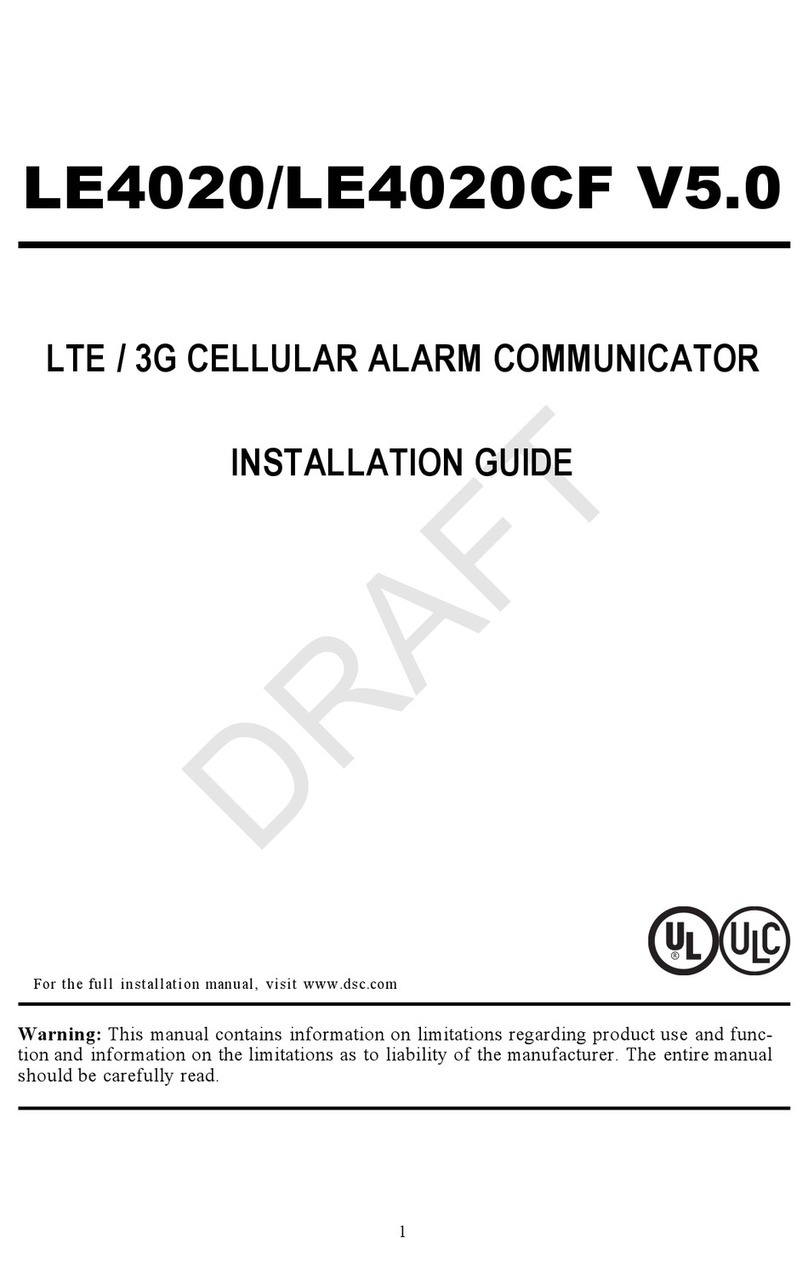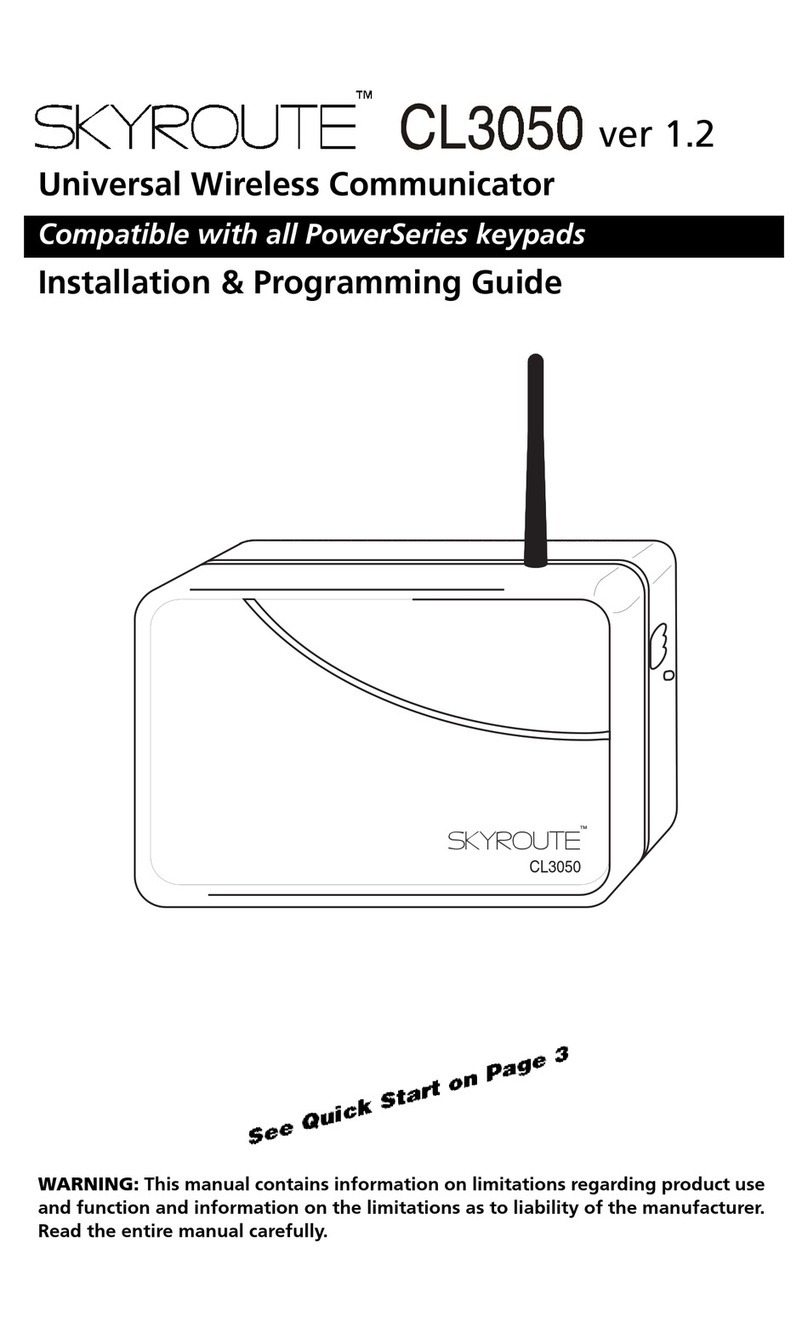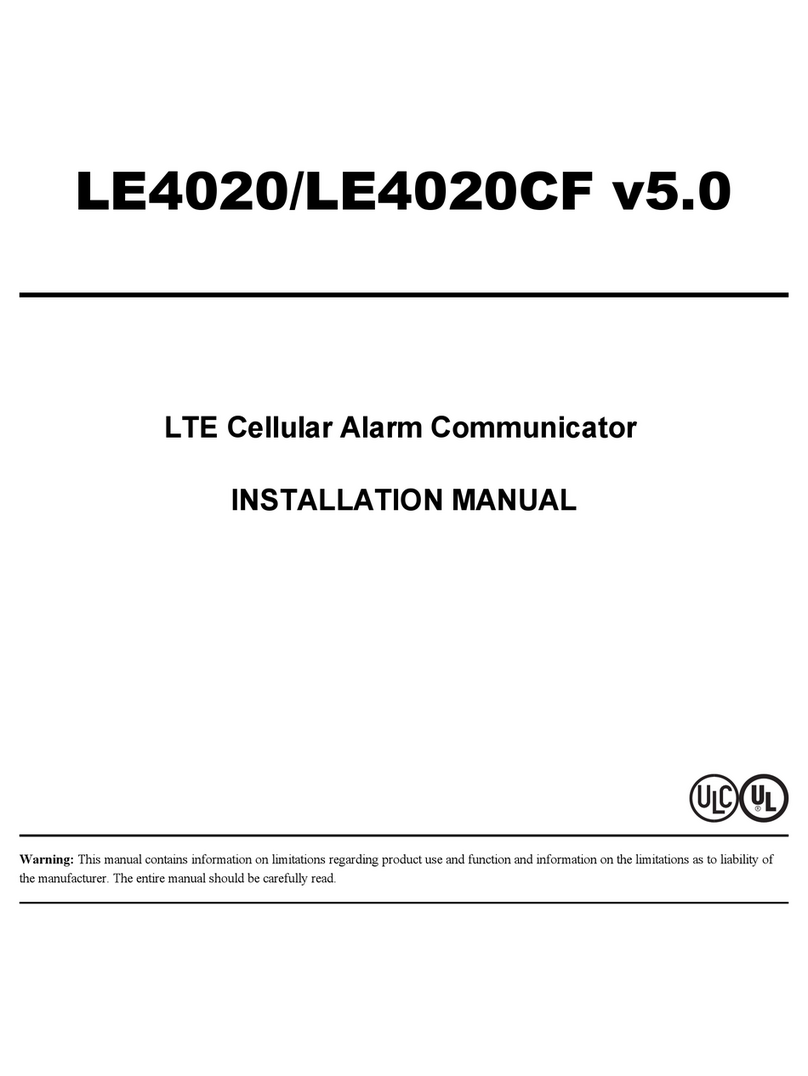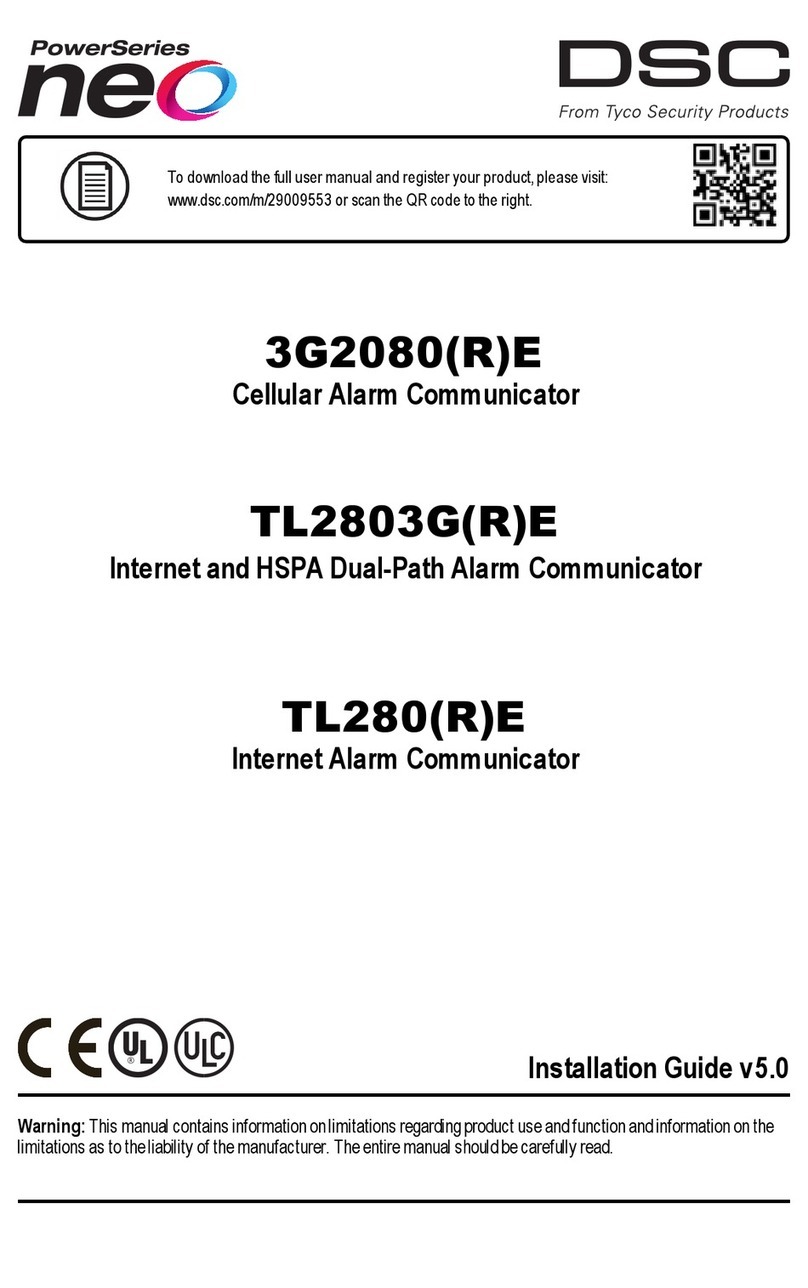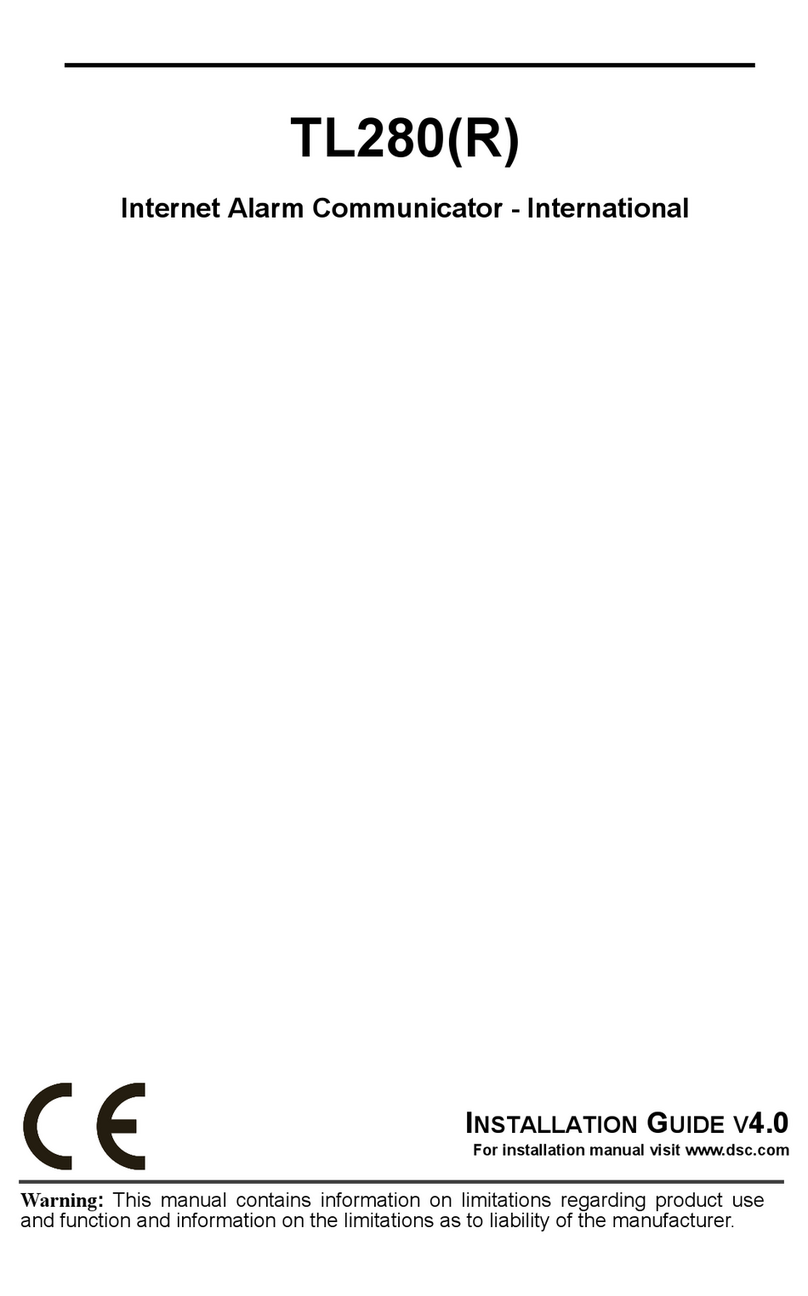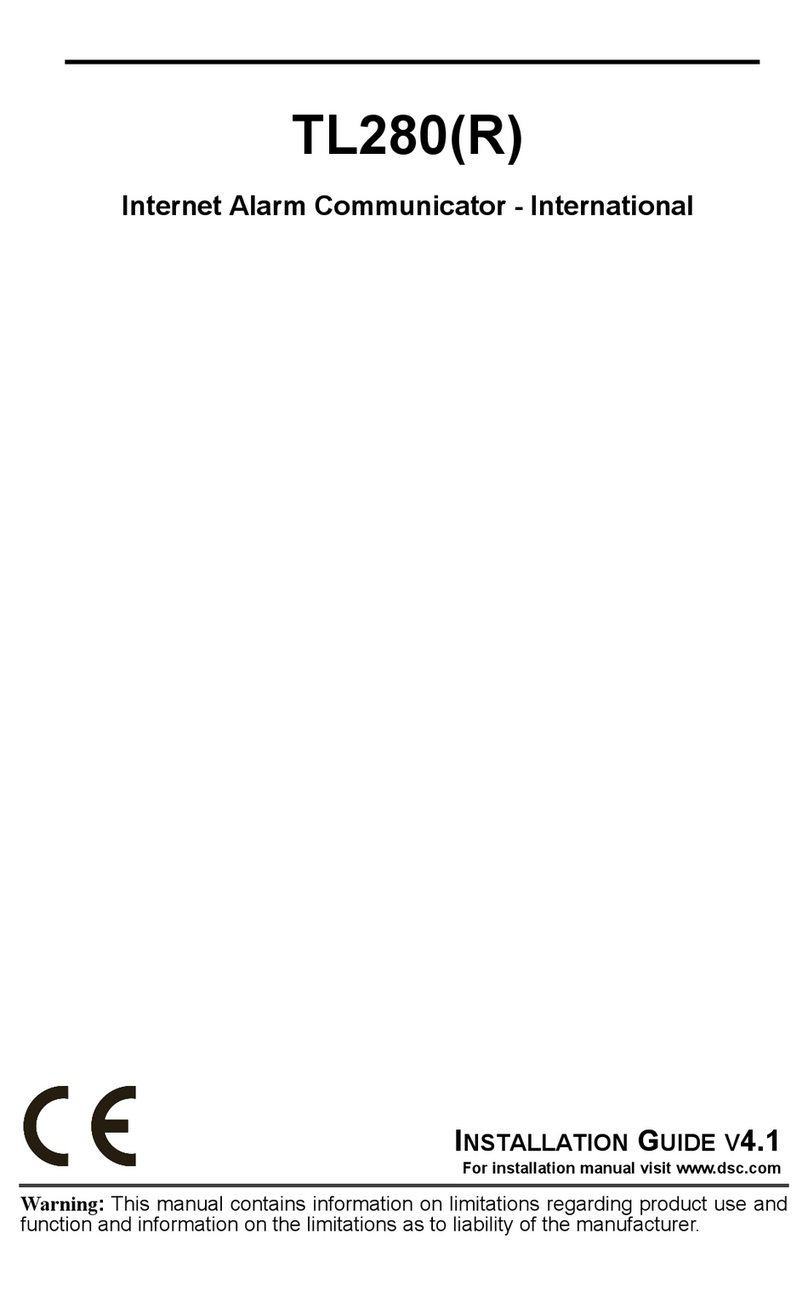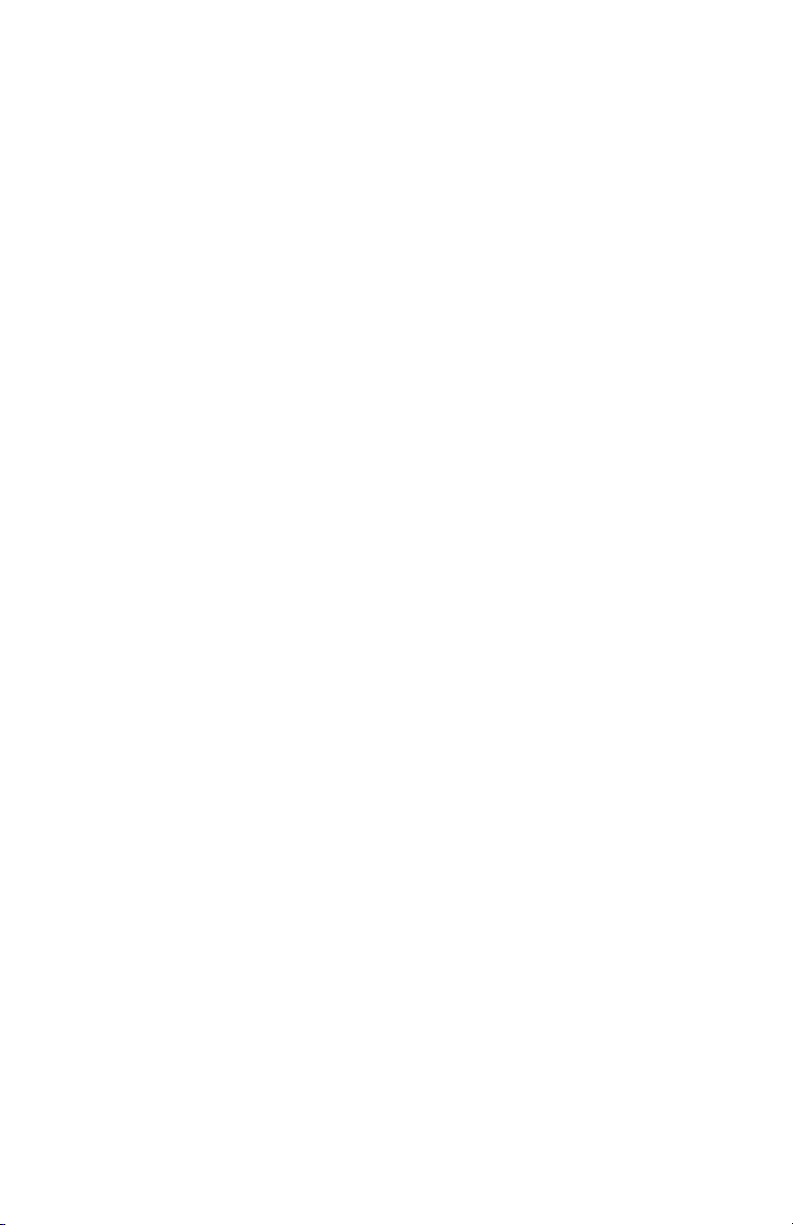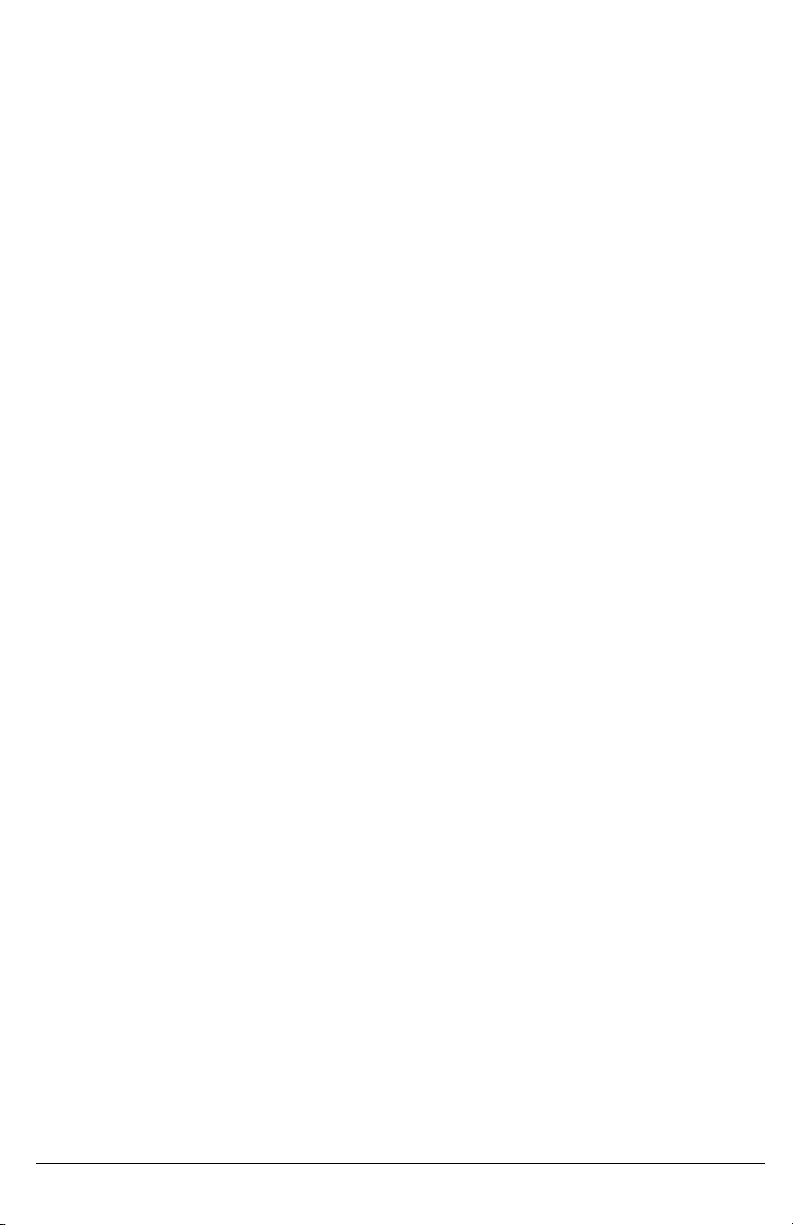WARNING: Installer please read carefully
Note to Installers
The warningson thispage contain vitalinformation. Asthe only individualin contact
with systemusers, it isthe installer’sresponsibilityto bring each itemin thiswarning to
the attention of allusersof this system.
System Failures
Thissystemhasbeen carefullydesigned to be aseffective aspossible. There are cir-
cumstances, however, involving fire, burglary, or other types of emergencies where
it may not provide protection. Any alarm system of any type may be compromised
deliberatelyor mayfail to operate asexpected for a varietyof reasons.Some, but
not all, of the reasons maybe:
Access by Intruders
Intrudersmay enter through an unprotected access point, circumvent a sensing
device,evade detection bymoving through an area of insufficient coverage, dis-
connect a warning device, orinterfere with or prevent the proper operation of the
system.
Component Failure
Although every effort hasbeen made to make this systemas reliable as possible,
the systemmayfailto function asintended due to the failure of a component.
Compromise of Radio Frequency (Wireless) Devices
Signals may not reach the receiver under all circumstances which could include
metalobjectsplaced on or nearthe radio path or deliberate jamming orother inad-
vertent radio signalinterference.
Criminal Knowledge
Thissystemcontainssecurityfeatureswhich were known to be effective at the time
of manufacture. It is possible forpersonswith criminalintent to develop techniques
which reduce the effectiveness of these features. It isimportant that the security
systembe reviewed periodicallyto ensure that its featuresremain effective and that
it isupdated or replaced if it isfound that it does not provide the protection expec-
ted.
Failure of Replaceable Batteries
Thissystem’s wireless transmittershave been designed to provide severalyears of
batterylife under normalconditions. The expected battery life isa function of the
device environment, usage, and type. Ambient conditions such as high humidity,
high orlow temperatures,orlarge temperature fluctuationsmay reduce the expec-
ted batterylife. While each transmitting device hasa low batterymonitorwhich iden-
tifieswhen the batteries need to be replaced, this monitormay fail to operate as
expected. Regular testing and maintenance will keep the system in good oper-
ating condition.
Inadequate Installation
A security system must be installed properly in order to provide adequate pro-
tection. Everyinstallation should be evaluated bya security professionalto ensure
that all accesspoints and areasare covered.Locks and latcheson windows and
doors must be secure and operate as intended. Windows, doors, walls, ceilings
and other building materials must be of sufficient strength and construction to
provide the level of protection expected. Areevaluation mustbe done during and
afteranyconstruction activity. An evaluation bythe fire and/orpolice department is
highly recommended ifthisservice isavailable.
Inadequate Testing
Most problemsthat would prevent an alarmsystemfromoperating asintended can
be found by regular testing and maintenance. The complete system should be
tested weekly and immediately after a break-in, an attempted break-in, a fire, a
storm, an earthquake, an accident, orany kind of construction activityinside or out-
side the premises. The testing should include all sensing devices, keypads, con-
soles, alarm indicating devices, and any otheroperational devicesthat are part of
the system.
Insufficient Time
There may be circumstances when the system will operate as intended, yet the
occupantswillnot be protected froman emergencydue to theirinabilityto respond
to the warnings in a timely manner. If the system is remotely monitored, the
response maynot occurin time to protect the occupantsortheirbelongings.
Motion Detectors
Motion detectors can only detectmotion within the designated areas asshown in
their respective installation instructions. They cannot discriminate between
intruders and intended occupants. Motion detectors do not provide volumetric
area protection. They have multiple beams of detection and motion can only be
detected in unobstructed areas covered by these beams. They cannot detect
motion which occurs behind walls, ceilings, floor, closed doors, glass partitions,
glassdoorsorwindows. Any type of tampering whetherintentionalorunintentional
such as masking, painting, or spraying of any material on the lenses, mirrors, win-
dowsorany other part of the detection systemwillimpair its proper operation.
Passive infrared motion detectors operate by sensing changes in temperature.
Howevertheireffectiveness can be reduced when the ambient temperature rises
nearorabove bodytemperature orif there are intentionalorunintentional sources
of heat in or near the detection area. Some of these heat sources could be heat-
ers, radiators, stoves, barbecues, fireplaces, sunlight, steam vents, lighting and so
on.
Power Failure
Controlunits,intrusion detectors, smoke detectorsand manyothersecuritydevices
requirean adequatepower supplyforproperoperation. Ifadeviceoperates from
batteries,itis possible for the batteries to fail. Even if the batteries have not failed,
theymust be charged, in good condition and installed correctly. If a device oper-
atesonlyby AC power, any interruption, however brief, willrenderthat device inop-
erative while it does not have power. Powerinterruptions of anylength are often
accompanied by voltage fluctuations which may damage electronic equipment
such asa securitysystem. Aftera powerinterruption hasoccurred, immediatelycon-
duct a complete systemtest to ensure that the systemoperatesasintended.
Security and Insurance
Regardlessof its capabilities, an alarmsystem isnot a substitute for propertyor life
insurance. An alarm systemalso is not a substitute for property owners, renters, or
otheroccupants to act prudentlyto prevent or minimize the harmful effects of an
emergencysituation.
Smoke Detectors
Smoke detectorsthat are a part of thissystemmaynot properlyalert occupantsof a
fire fora number of reasons, some of which follow. The smoke detectorsmay have
been improperlyinstalled orpositioned. Smoke maynot be able to reach the smoke
detectors, such as when the fire isin a chimney, wallsor roofs,oron the other side
of closed doors. Smoke detectors may not detect smoke fromfires on another level
of the residence or building.
Everyfire is different in the amount of smoke produced and the rate of burning.
Smoke detectorscannot sense all typesof fires equallywell. Smoke detectors may
not provide timelywarning of fires caused bycarelessness orsafety hazards such
assmoking in bed, violent explosions, escaping gas, improper storage of flammable
materials, overloaded electricalcircuits,children playing with matches, or arson.
Even if the smoke detector operates as intended, there may be circumstances
when there isinsufficient warning to allow all occupantsto escape in time to avoid
injuryordeath.
Telephone Lines
If telephone linesare used to transmitalarms, theymaybe out of service orbusy for
certain periodsof time. Also an intrudermaycut the telephone line ordefeat itsoper-
ation bymore sophisticated meanswhich maybe difficult to detect.
Warning Devices
Warning devices such as sirens, bells, horns, or strobes may not warn people or
waken someone sleeping if there is an intervening wallordoor. If warning devices
are located on a different levelof the residence or premise, then itis lesslikely that
the occupants will be alerted or awakened. Audible warning devices may be
interfered with byother noise sources such as stereos, radios, televisions,air con-
ditioners, other appliances, or passing traffic. Audible warning devices, however
loud,maynotbe heardbya hearing-impaired person.
3