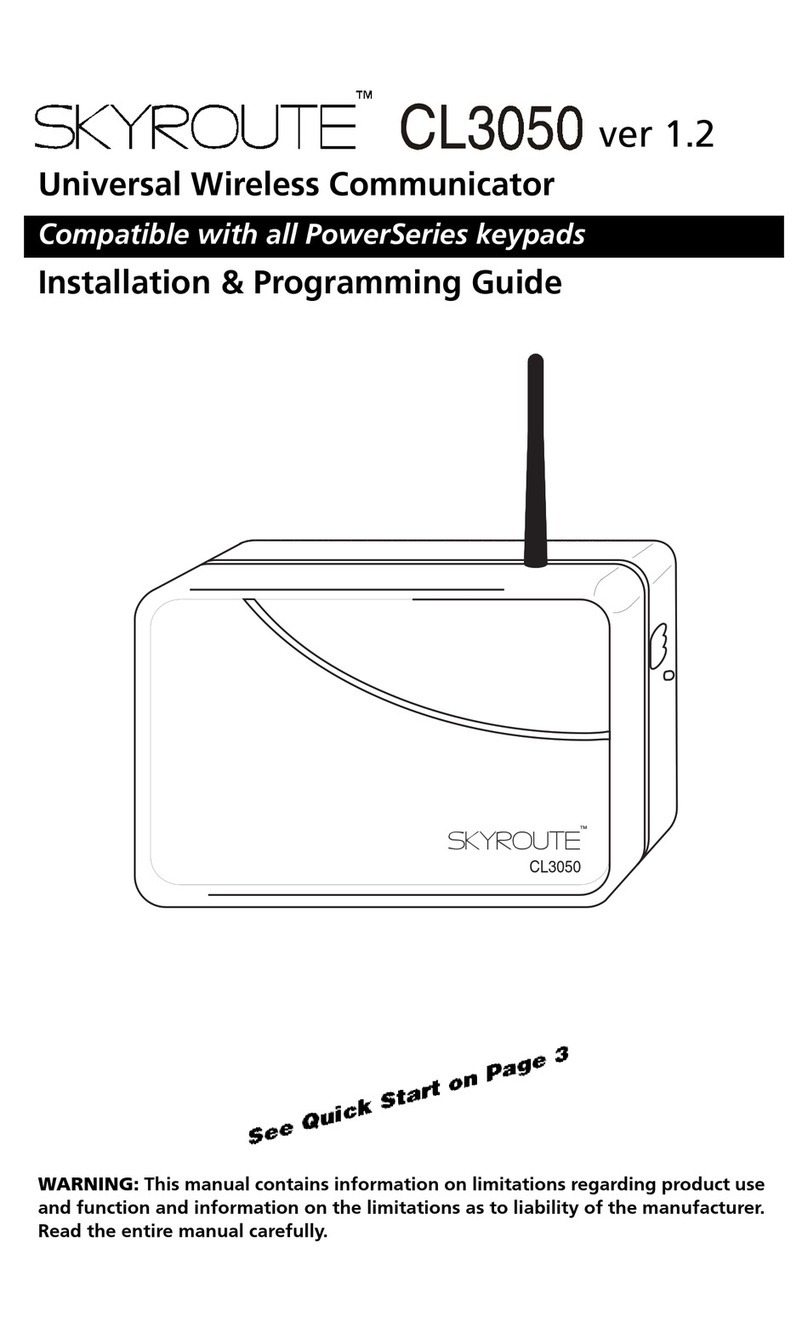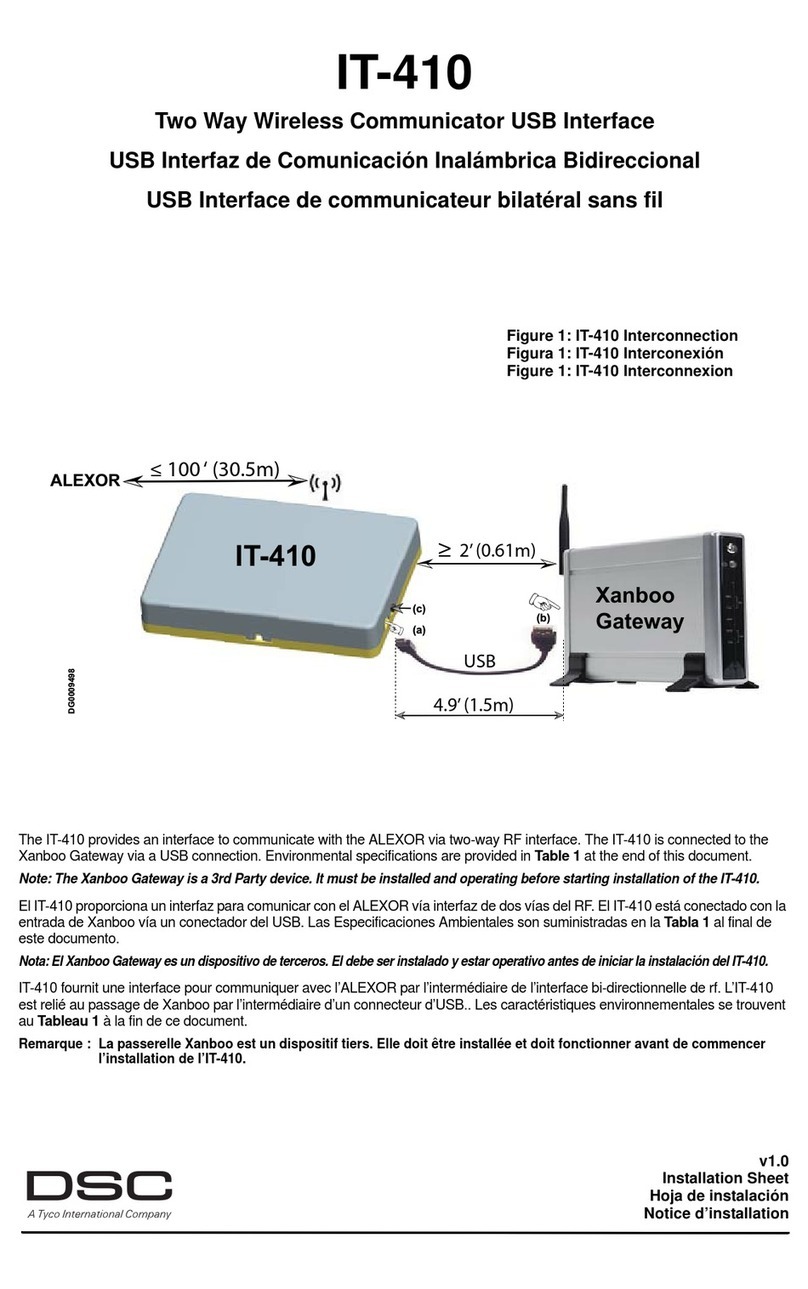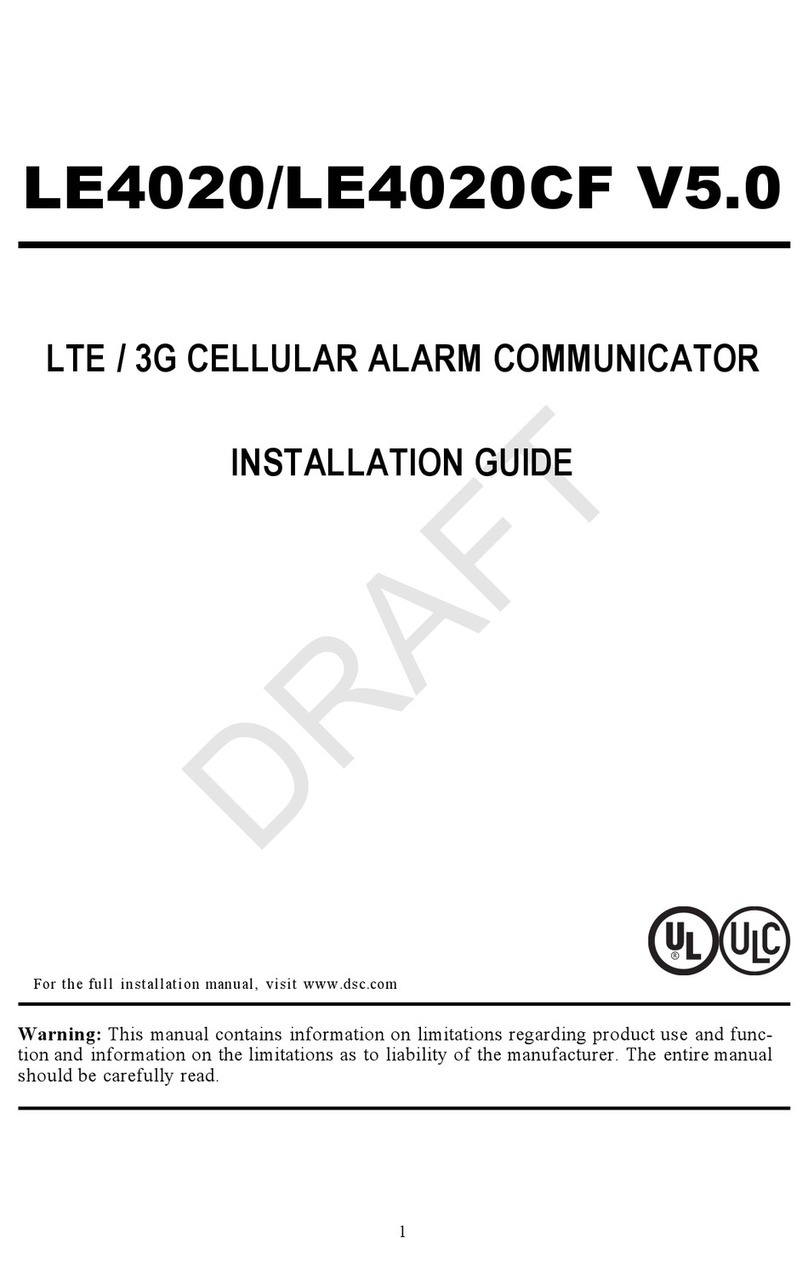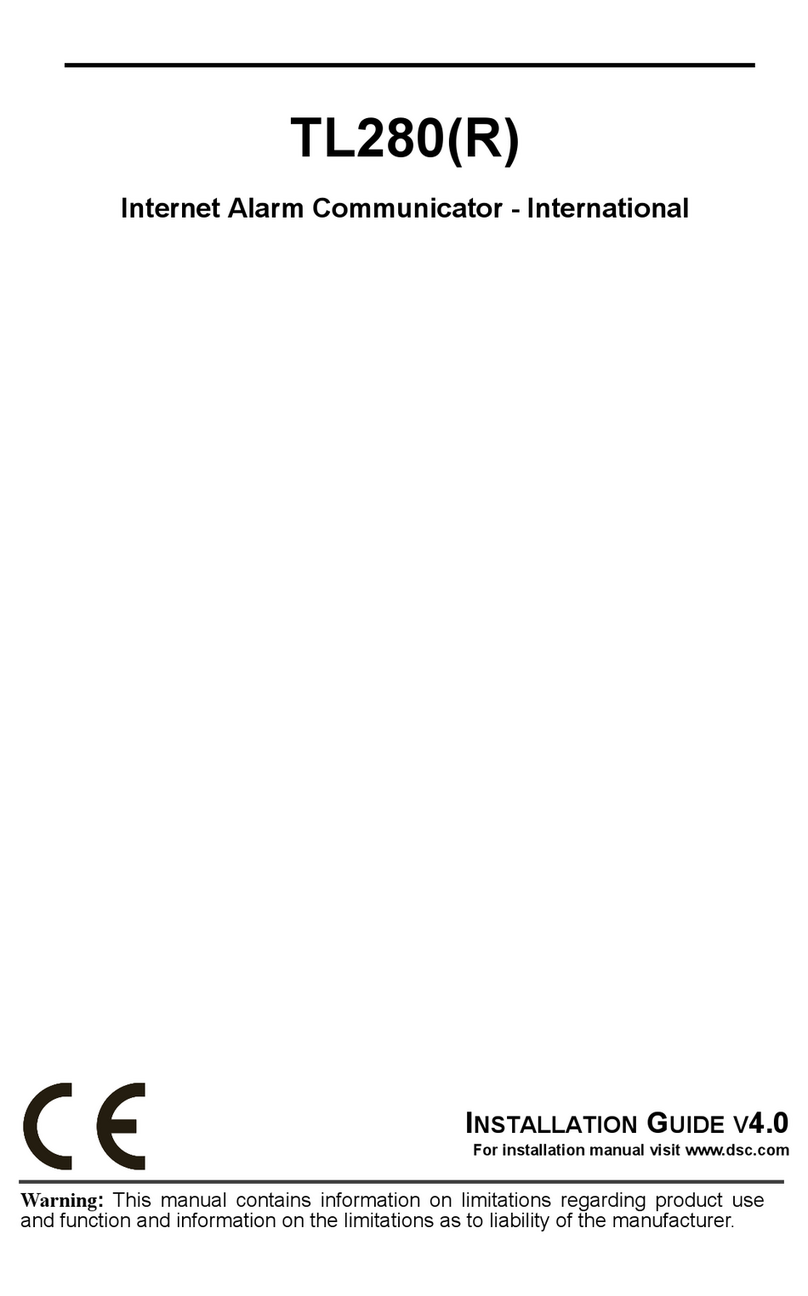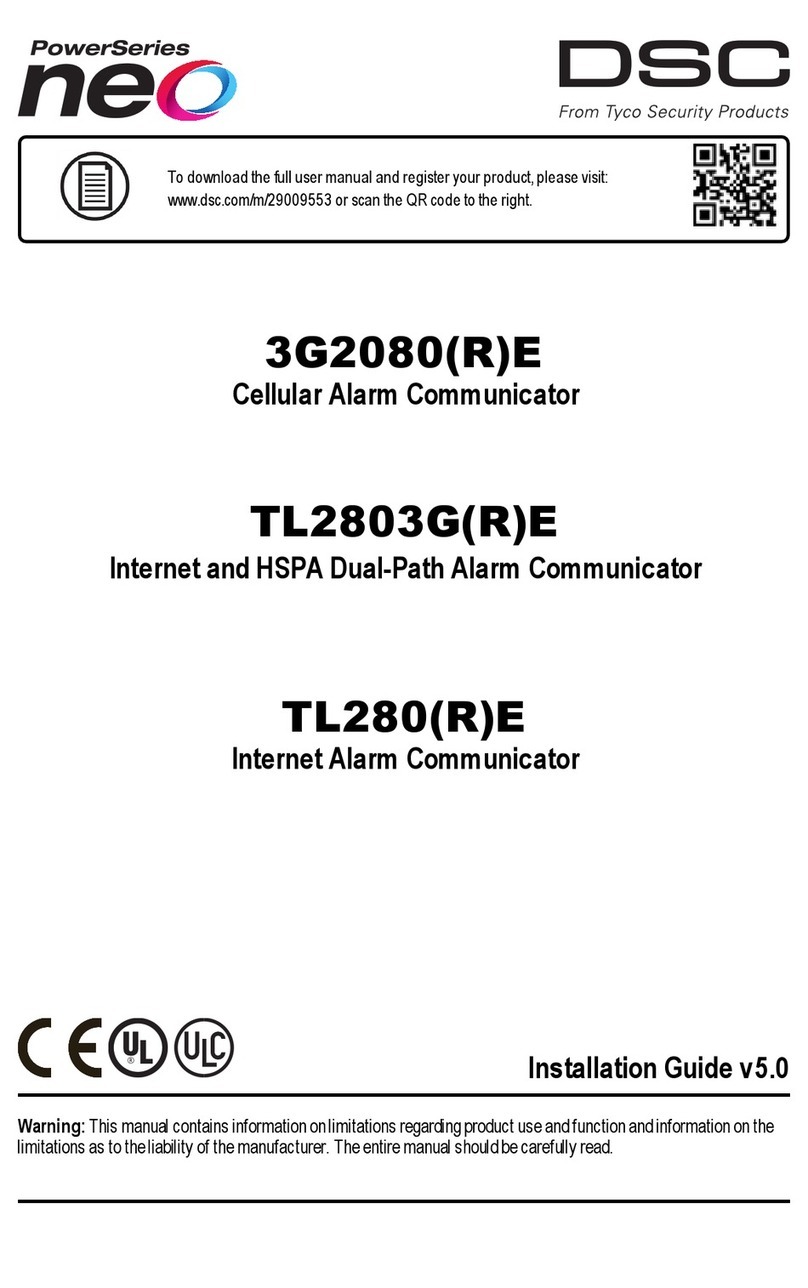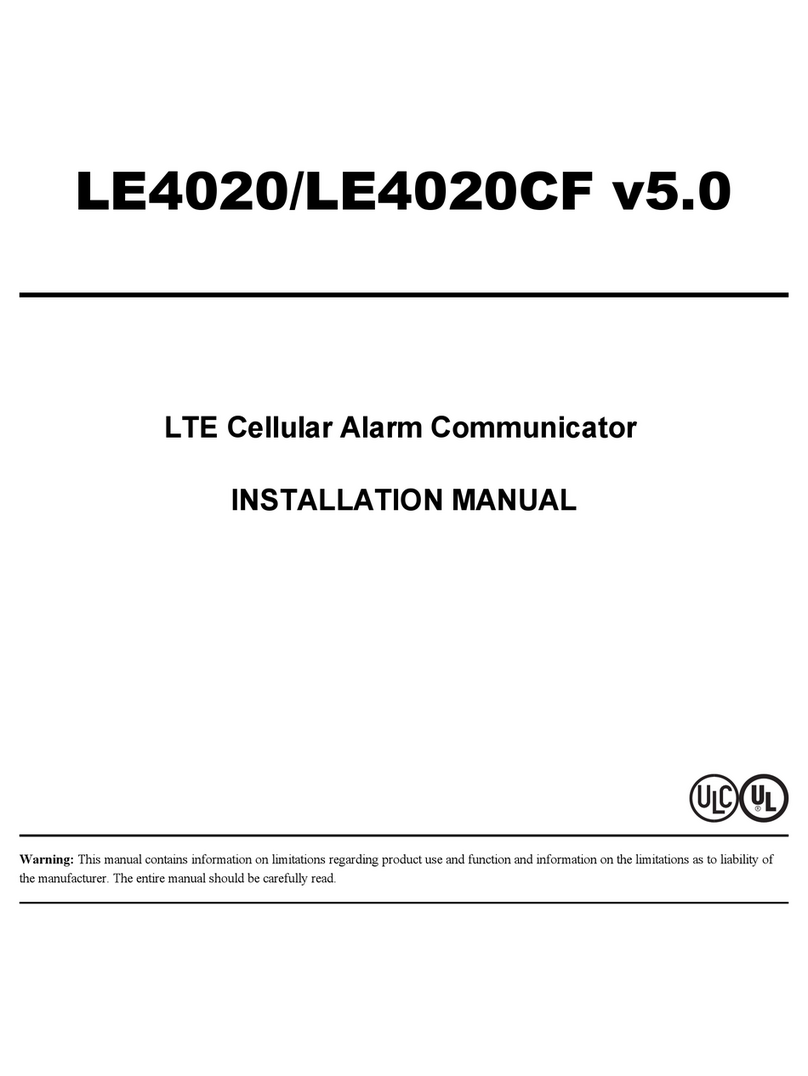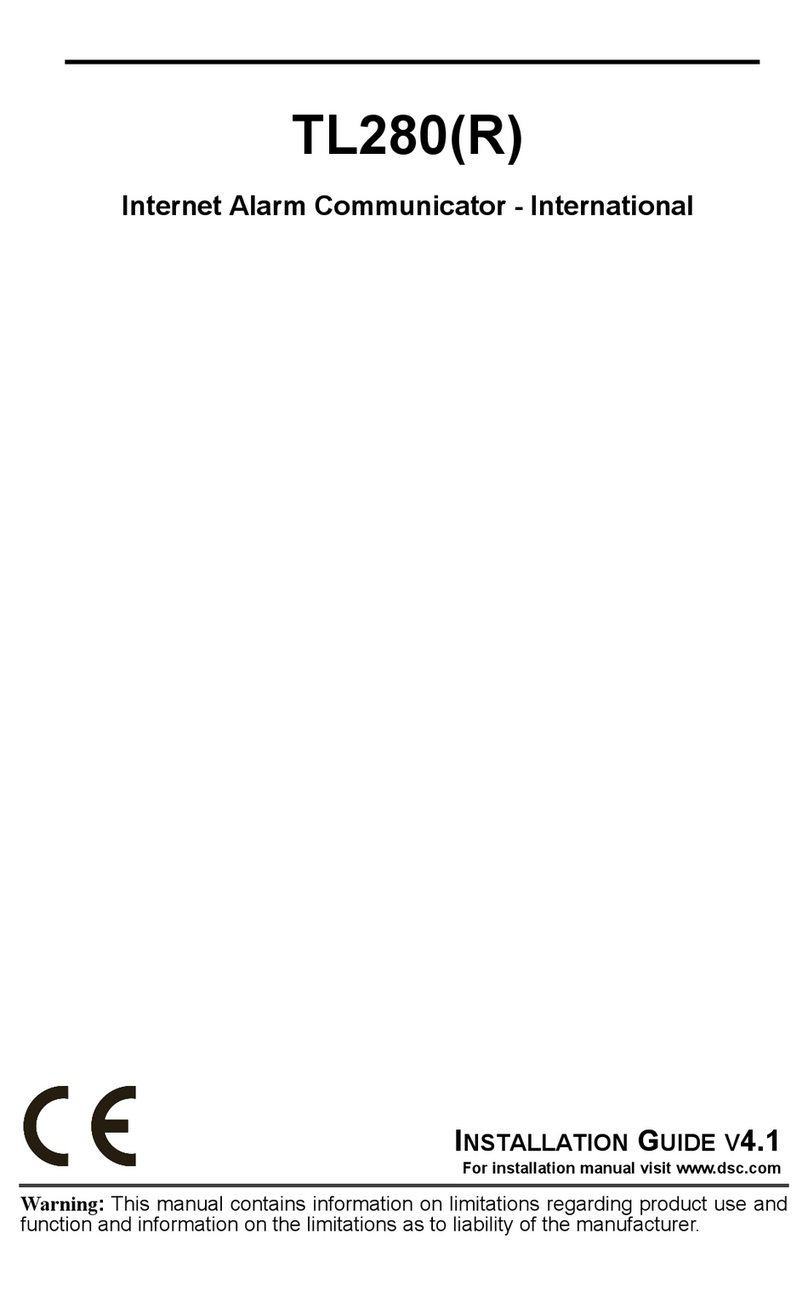WARNING: Installer please read
carefully
Note to Installers
The warningson thispage contain vitalinformation. Asthe onlyindividualin con-
tact with systemusers, it isthe installer’sresponsibilityto bring each itemin this
warning to the attention of allusersof thissystem.
System Failures
Thissystemhasbeen carefullydesigned to be aseffective aspossible. There are
circumstances, however, involving fire, burglary, or other types of emergencies
where it may not provide protection. Any alarmsystemof any type may be com-
promised deliberatelyormayfailto operate asexpected for a varietyof reasons.
Some, but not all, of the reasonsmay be:
Access by Intruders
Intrudersmayenter through an unprotected accesspoint, circumvent a sensing
device, evade detection bymoving through an area of insufficient coverage, dis-
connecta warning device, or interfere with or prevent the properoperation of the
system.
Component Failure
Although everyeffort has been made to make thissystemas reliable aspossible,
the systemmayfailto function asintended due to the failure of a component.
Compromise of Radio Frequency (Wireless) Devices
Signalsmaynot reach the receiver underallcircumstanceswhich could include
metalobjectsplaced on or nearthe radio path ordeliberate jamming orother inad-
vertent radio signalinterference.
Criminal Knowledge
Thissystemcontainssecurity featureswhich were known to be effective at the
time of manufacture. It ispossible for personswith criminalintent to develop tech-
niques which reduce the effectivenessof these features. It isimportant that the
security systembe reviewed periodicallyto ensure that itsfeaturesremain effect-
ive and that it isupdated or replaced if it isfound that it does not provide the pro-
tection expected.
Failure of Replaceable Batteries
Thissystem’swirelesstransmittershave been designed to provide severalyears
of batterylife under normalconditions. The expected batterylife isa function of
the device environment, usage, and type. Ambient conditionssuch ashigh humid-
ity, high orlow temperatures, or large temperature fluctuationsmayreduce the
expected batterylife. While each transmitting device hasa low batterymonitor
which identifieswhen the batteriesneed to be replaced, thismonitormayfailto
operate asexpected. Regulartesting and maintenance willkeep the systemin
good operating condition.
Inadequate Installation
Asecuritysystemmust be installed properlyin orderto provide adequate pro-
tection. Everyinstallation should be evaluated bya securityprofessionalto
ensure that allaccesspointsand areasare covered. Locksand latches on win-
dowsand doorsmust be secure and operate asintended. Windows, doors,
walls, ceilingsand other building materialsmustbe of sufficient strength and con-
struction to provide the levelof protection expected. Areevaluation mustbe done
during and after anyconstruction activity. An evaluation bythe fire and/or police
department ishighlyrecommended if this service isavailable.
Inadequate Testing
Most problemsthat would prevent an alarmsystemfrom operating asintended
can be found by regular testing and maintenance. The complete systemshould
be tested weeklyand immediatelyafter a break-in, an attempted break-in, a fire,
a storm, an earthquake, an accident, or anykind of construction activityinside or
outside the premises.The testing should include allsensing devices, keypads,
consoles, alarmindicating devices, and any other operationaldevices that are
part of the system.
Insufficient Time
There may be circumstanceswhen the systemwilloperate as intended, yet the
occupantswillnot be protected froman emergencydue to theirinabilityto
respond to the warningsin a timelymanner. If the systemisremotelymonitored,
the response may not occurin time to protect the occupantsor theirbelongings.
Motion Detectors
Motion detectorscan onlydetect motion within the designated areasasshown in
theirrespective installation instructions.Theycannot discriminate between
intrudersand intended occupants.Motion detectorsdo not provide volumetric
area protection. Theyhave multiple beamsof detection and motion can onlybe
detected in unobstructed areascovered bythese beams. Theycannot detect
motion which occursbehind walls, ceilings, floor, closed doors, glasspartitions,
glassdoorsor windows. Anytype of tampering whether intentionalor unin-
tentionalsuch as masking, painting, or spraying of anymaterialon the lenses, mir-
rors, windowsor anyother part of the detection systemwillimpairitsproper
operation.
Passive infrared motion detectorsoperate bysensing changesin temperature.
However theireffectivenesscan be reduced when the ambient temperature
risesnear orabove bodytemperature orif there are intentionalor unintentional
sources of heat in or near the detection area. Some of these heat sources could
be heaters, radiators, stoves, barbecues, fireplaces, sunlight, steamvents, light-
ing and so on.
Power Failure
Controlunits,intrusion detectors, smoke detectorsand manyother security
devicesrequire an adequate powersupplyforproperoperation. If a device oper-
atesfrombatteries,itispossible forthe batteriesto fail.Even if the batterieshave
not failed, theymust be charged, in good condition and installed correctly. If a
device operates only byAC power, any interruption, however brief, will render
that device inoperative while it doesnot have power. Power interruptions of any
length are often accompanied byvoltage fluctuationswhich maydamage elec-
tronicequipment such asa securitysystem. After a power interruption has
occurred, immediatelyconduct a complete systemtest to ensure that the system
operatesasintended.
Security and Insurance
Regardlessof itscapabilities, an alarmsystem is not a substitute for property or life
insurance. An alarmsystemalso is not a substitute for propertyowners, renters, or
other occupantsto actprudentlyto prevent orminimize the harmfuleffectsof an
emergencysituation.
Smoke Detectors
Smoke detectorsthat are a part of this systemmay not properly alert occupantsof
a fire for a numberof reasons, some of which follow. The smoke detectorsmay
have been improperlyinstalled orpositioned. Smoke may not be able to reach the
smoke detectors, such aswhen the fire isin a chimney,wallsor roofs, oron the
other side of closed doors. Smoke detectors may not detect smoke fromfireson
anotherlevelof the residence orbuilding.
Everyfire isdifferent in the amount of smoke produced and the rate of burning.
Smoke detectorscannot sense alltypes of firesequallywell. Smoke detectorsmay
not provide timelywarning of firescaused bycarelessnessor safetyhazardssuch
assmoking in bed, violent explosions, escaping gas, improper storage of flam-
mable materials, overloaded electricalcircuits,children playing with matches, or
arson.
Even if the smoke detectoroperatesasintended, there maybe circumstances
when there isinsufficient warning to allow alloccupants to escape in time to avoid
injuryor death.
Telephone Lines
If telephone linesare used to transmit alarms, theymaybe out of service or busy
for certain periodsof time. Also an intruder maycut the telephone line ordefeat its
operation bymore sophisticated meanswhich maybe difficult to detect.
Warning Devices
Warning devices such assirens, bells, horns, or strobes may not warn people or
waken someone sleeping ifthere isan intervening wallordoor. If warning devices
are located on a different levelof the residence orpremise, then it islesslikelythat
the occupantswillbe alerted orawakened. Audible warning devicesmaybe
interfered with byother noise sourcessuch as stereos,radios, televisions, air con-
ditioners, other appliances, or passing traffic. Audible warning devices, however
loud, maynot be heard bya hearing-impaired person.
3