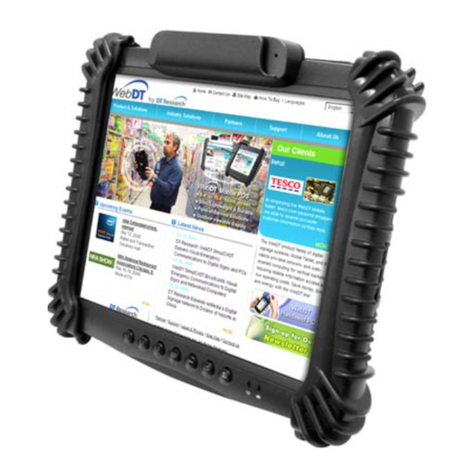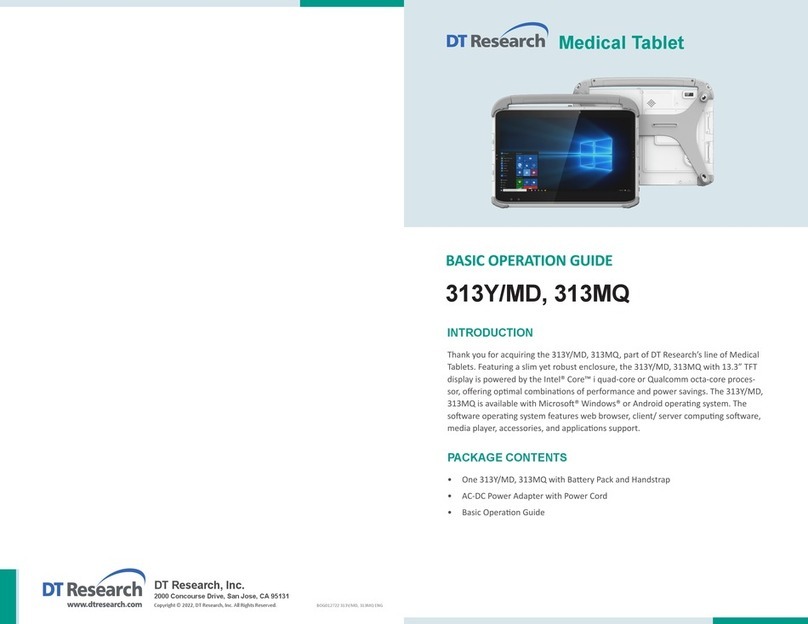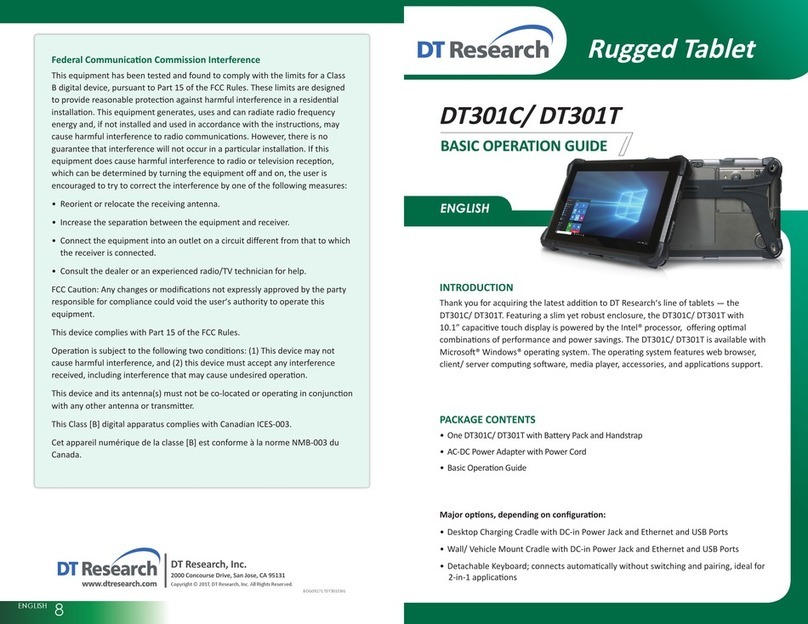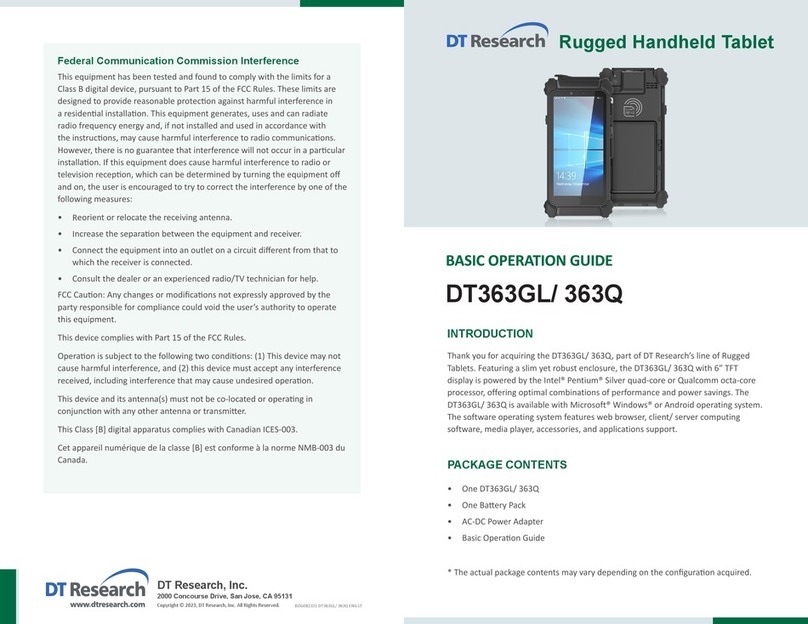67
Federal Communication Commission Interference
This equipment has been tested and found to comply with the limits for a Class
B digital device, pursuant to Part 15 of the FCC Rules. These limits are designed
to provide reasonable protecon against harmful interference in a residenal
installaon. This equipment generates, uses and can radiate radio frequency
energy and, if not installed and used in accordance with the instrucons, may
cause harmful interference to radio communicaons. However, there is no
guarantee that interference will not occur in a parcular installaon. If this
equipment does cause harmful interference to radio or television recepon,
which can be determined by turning the equipment o and on, the user is
encouraged to try to correct the interference by one of the following measures:
• Reorient or relocate the receiving antenna.
• Increase the separaon between the equipment and receiver.
• Connect the equipment into an outlet on a circuit dierent from that to
which the receiver is connected.
• Consult the dealer or an experienced radio/TV technician for help.
FCC Cauon: Any changes or modicaons not expressly approved by the
party responsible for compliance could void the user’s authority to operate this
equipment.
This device complies with Part 15 of the FCC Rules.
Operaon is subject to the following two condions: (1) This device may not
cause harmful interference, and (2) this device must accept any interference
received, including interference that may cause undesired operaon.
This device and its antenna(s) must not be co-located or operang in conjuncon
with any other antenna or transmier.
This Class [B] digital apparatus complies with Canadian ICES-003.
Cet appareil numérique de la classe [B] est conforme à la norme NMB-003 du
Canada.
Battery Guidelines and Warnings
DT Research tablets and laptops are powered by lithium polymer baery packs in
proprietary form factors. Baery conguraons for the DT Research devices include
internal (bridge or backup), removable or swappable implementaons.
Baery usage cycles, or duraon between necessary re-charge, vary with a number of
factors, including device model, device usage paern and baery health/aging. The
DTR baery packs may be charged while aached to the device or when separated
from the device and docked in proprietary baery charging cradles. Following the
guidelines on good pracce below can help to keep a baery pack healthy and prolong
baery usage cycles and baery lifespan.
• For baery safety and opmal funconality and performance, we suggest charging
the baery pack between 10 °C ~ 30 °C (50 °F ~ 86 °F).
• Avoid exposing the baery pack to extreme low temperatures or environmental
condions, low temperatures will cause shortened operang me and voltage
instability, aecng the ability of the baery to deliver a consistent voltage. The
appropriate operang temperature for the baery is 0 °C ~ 50 °C (32 °F ~ 122 °F).
• The baery is a consumable item, the rate of baery deterioraon depends on the
usage environment. Please be aware that improper usage may accelerate the aging
process of the baery, thereby aecng its performance and lifespan. We suggest
to replace the baery pack if signs of degradaon or reduced performance occur.
• Avoid high heat condions during operaon, idle, charging, and storage states.
• Avoid leng the baery pack remain in very highly charged state or overly low
charged state for extensive periods of me. Keeping the baery capacity between
30% and 80% of maximum capacity is recommended. The prevailing baery level(s)
can be read from the Baery ulity within the operang system.
• Avoid leng the baery be over-discharged or depleted. Over-discharge can occur
when a fully-discharged (0% level or thereabouts) baery pack is allowed to remain
in such a state for an extended period of me (weeks or months). The embedded
baery controls enter a protecon mode and recharging will be prevented for
safety reasons. To reduce the likelihood of over-discharge, consider recharging idle
baeries regularly to some level between 30%-80% of capacity.
• For long term storage, it is recommended that removable baery packs be stored
separated from the device. Otherwise, the system should be placed in Shutdown
mode. The baery level will decrease with me and it is recommended that the bat-
tery packs be monitored or recharged every 2-3 months to maintain baery health.
The targeted baery level should be within 30% to 80% of maximum capacity.