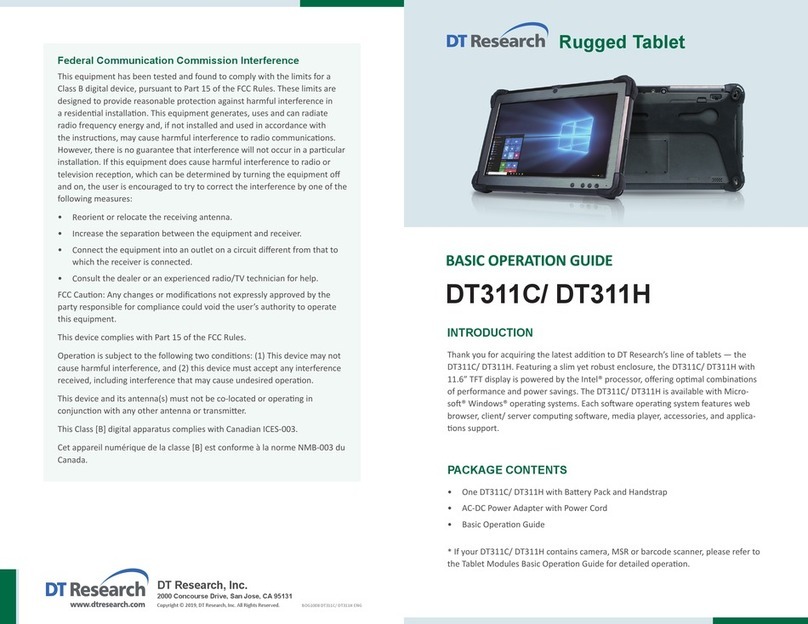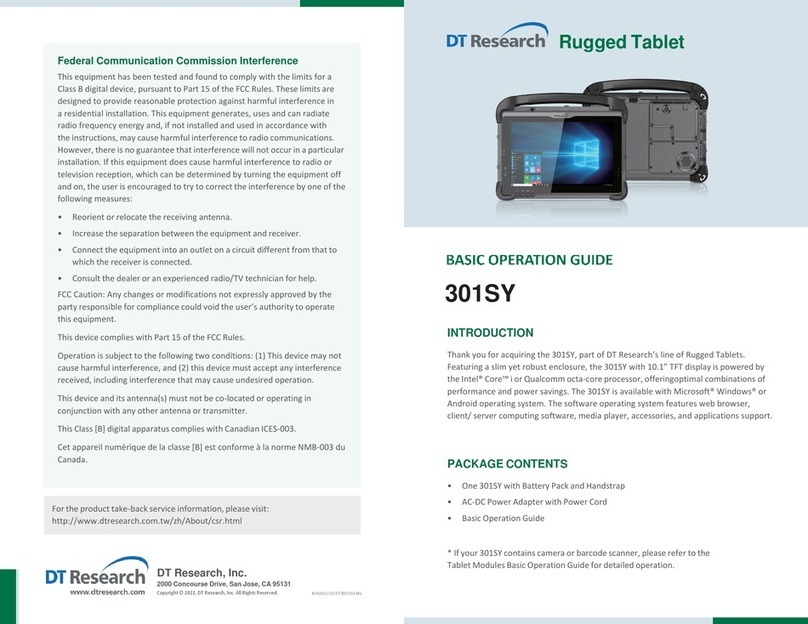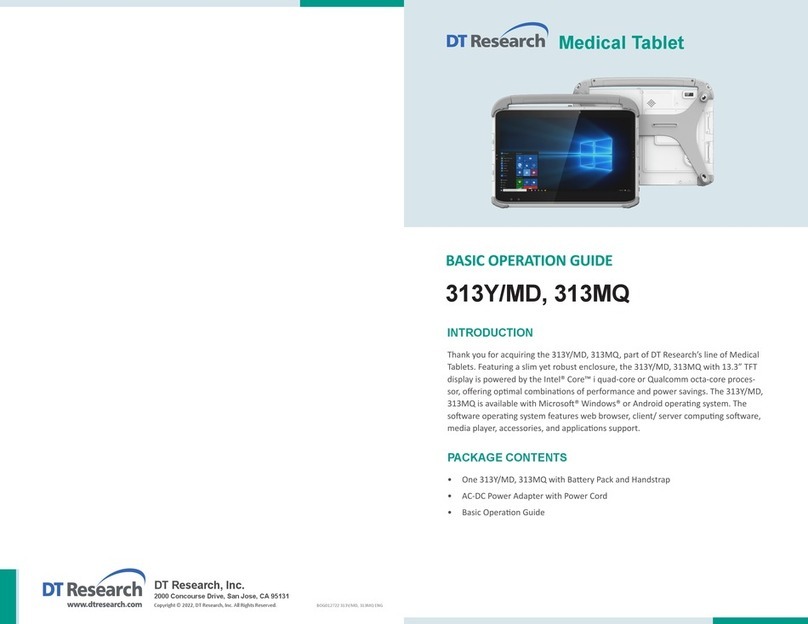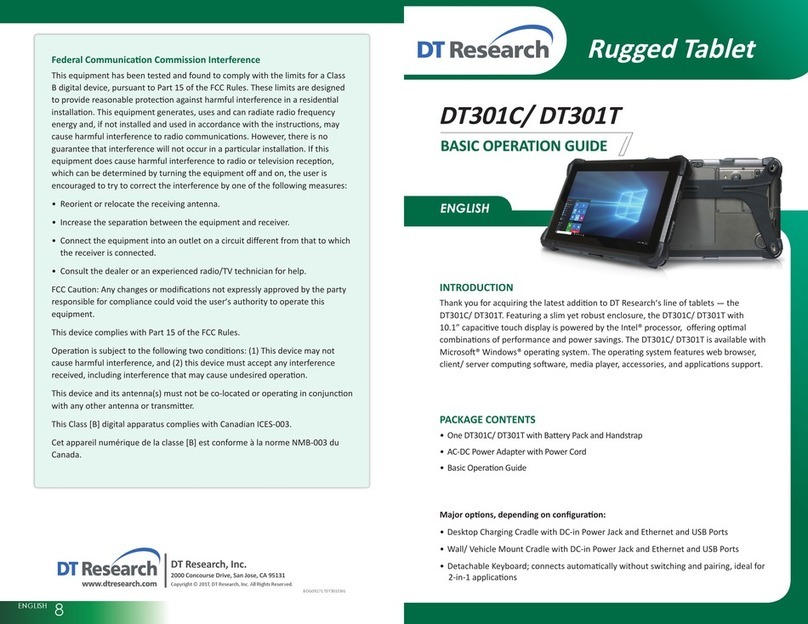ENGLISH
Mobile POS Tablet
BASIC OPERATION GUIDE
DT372i
ENGLISH 8
DT Research, Inc.
2000 Concourse Drive, San Jose, CA 95131 hp://www.dtresearch.com
Copyright © 2011, DT Research, Inc. All Rights Reserved.
DT Research is registered trademarks of DT Research, Inc.
INTRODUCTION
Thank you for acquiring the latest addion to DT Research’s line of mobile tablets—the
DT372i. Featuring an IP64-rated, slim yet robust enclosure, the two-pound DT372i with
7”TFT display is powered by the Intel®Atom™ processor, offering opmal combinaons
of performance and power savings.
The DT372i is available with Windows®Embedded Standard 7, Windows®XP Embedded,
Windows®XP Pro for Embedded Systems, Windows®7 Pro or Linux operang systems.
Each soware operang system features web browser, client/server compung
soware, media player, accessories, and applicaons support.
PACKAGE CONTENTS
DT372i with Removable Baery Pack, Stylus with landyard and Bumpers•
AC-DC Power Adapter with Power Cord•
Handstrap•
Basic Operaon Guide•
Major opons, depending on configuraon:
Desktop Charging Cradle with DC-in Power Jack, Ethernet, VGA, and USB Port•
Vehicle/ Wall mount cradle•
* If your DT372i contains MSR, camera or scanner module, please refer to the POS module operaon guide for
detailed operaon.
BOG121611DT372iENG
SPECIFICATIONS
System
Processor Intel® Atom™ Z530, 1.6GHz
Memory (RAM) 2GB
Storage 2GB to 32GB Flash
Operang Systems
Microso® Windows® Embedded Standard 7,
Windows® 7 Professional, Windows® XP Embedded,
Windows® XP Pro for Embedded Systems, or Linux
Display 7”LED-backlight screen with resisve touch;
sunlight-readable opon
Display Resoluon 1024 x 600 (WSVGA)
Network Interface Wi-Fi 802.11a/b/g/n, Bluetooth 2.1 with EDR
Trusted Plaorm Module Yes, TPM 1.2 support
Control Switch and Buons 1 power buon, 5 front buons and 1 trigger buon
Indicator 1 power/ baery status LED and 1 WLAN acve LED
Speaker/Microphone Built-in speaker; built-in internal microphone
Input/Output Ports 1 DC-in Jack; 1 USB 2.0 port;
1 Headphone-out Jack combined with microphone
Power
AC/DC Adapter Input: 100 – 240V AC; Output: 19V DC, 2.36A
Baery Pack Removable 7.4V, 3760mAh
Mechanical
Enclosure ABS + PC plascs
Stylus Non-electronic p
Protecve Grip Rubber
Dimensions (H x W x D) 7.4 x 9.3 x 1.6 in/ 190 x 237 x 41 mm
Weight 2.43 lbs/ 1.1 kg
Environmental
Water and Dust Resistance IP64 * IP64 rang may not be applicable for units with MSR or
Smart Card Reader module opons
Vibraon and Shock Resistance MIL-STD-810G
Regulatory FCC Class B, CE, C-Tick, RoHS compliant
Temperature Operaon: -20°C - 50°C; Storage: -20°C - 60°C
Humidity 0% - 90% non-condensing
* Specificaons subject to change without noce.