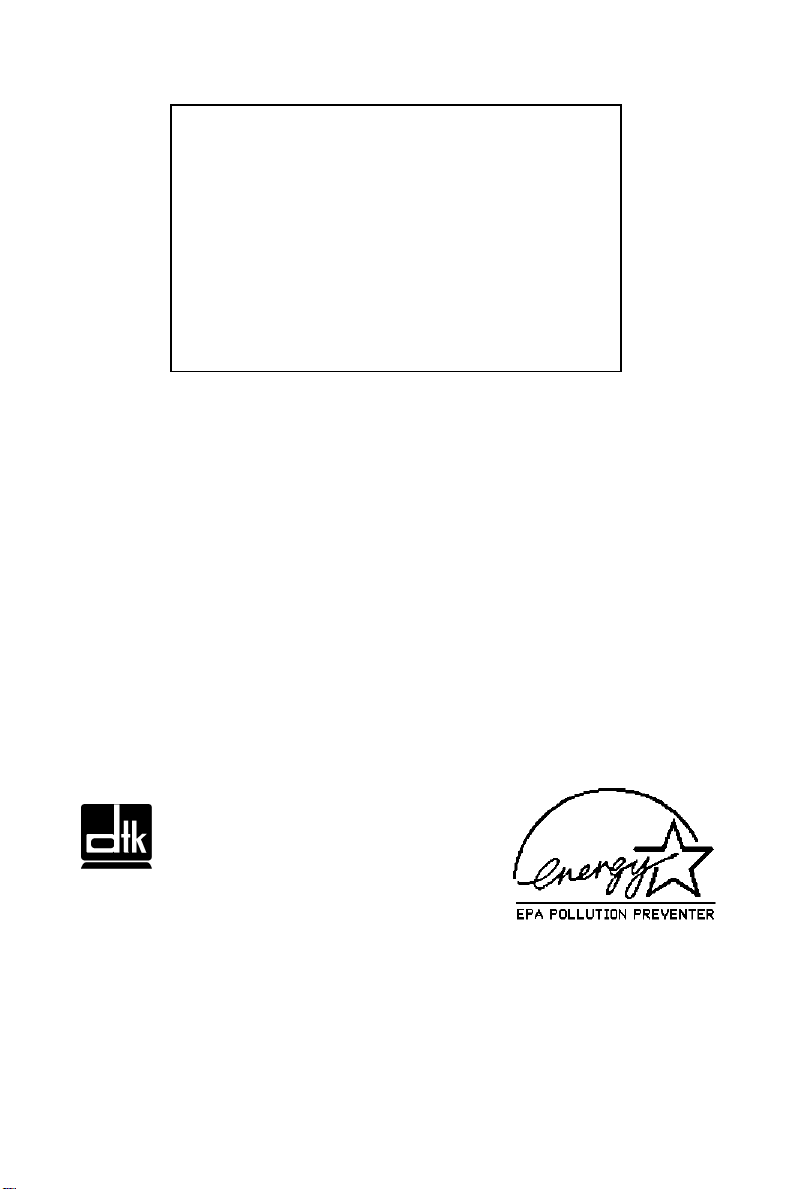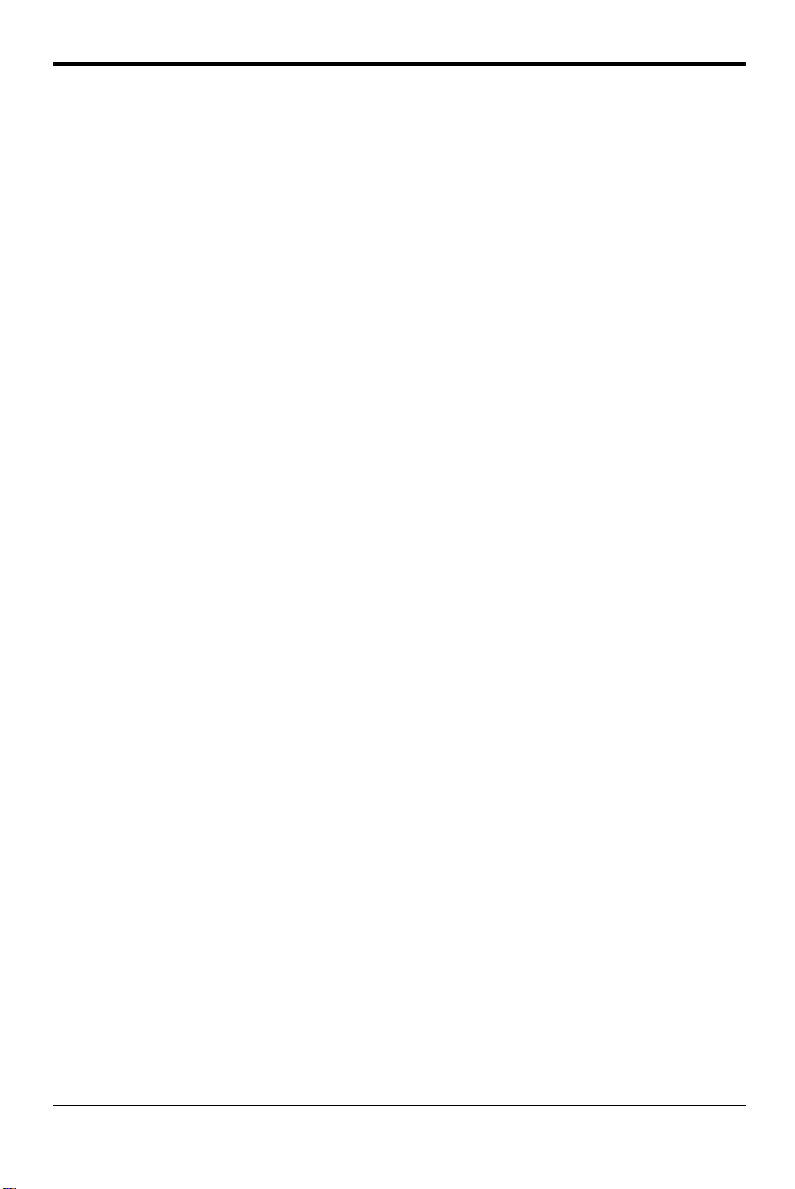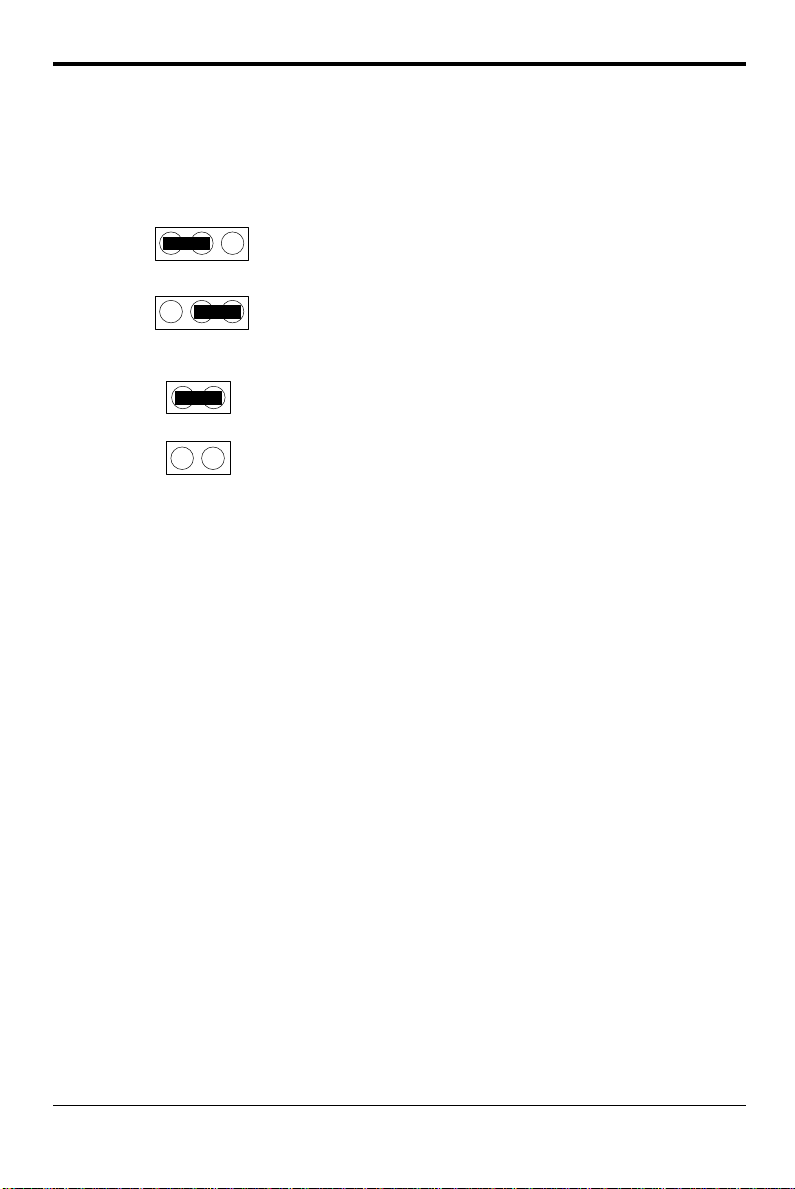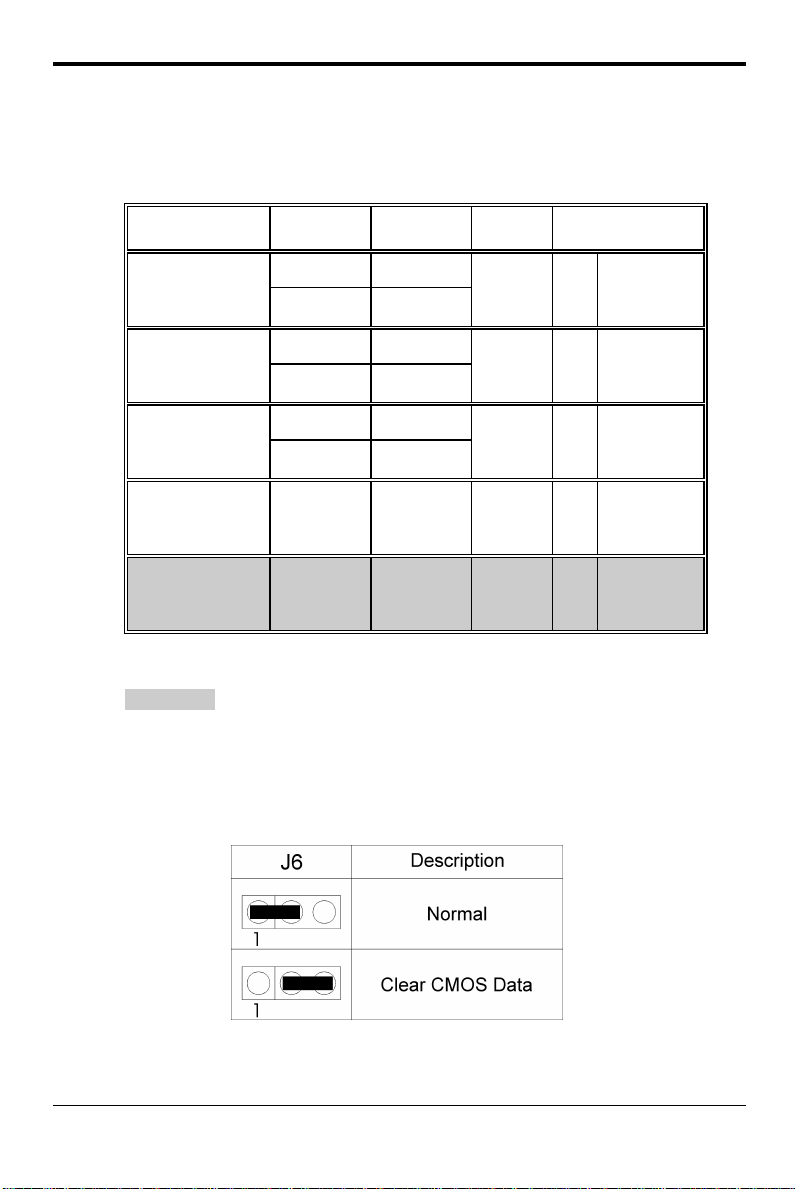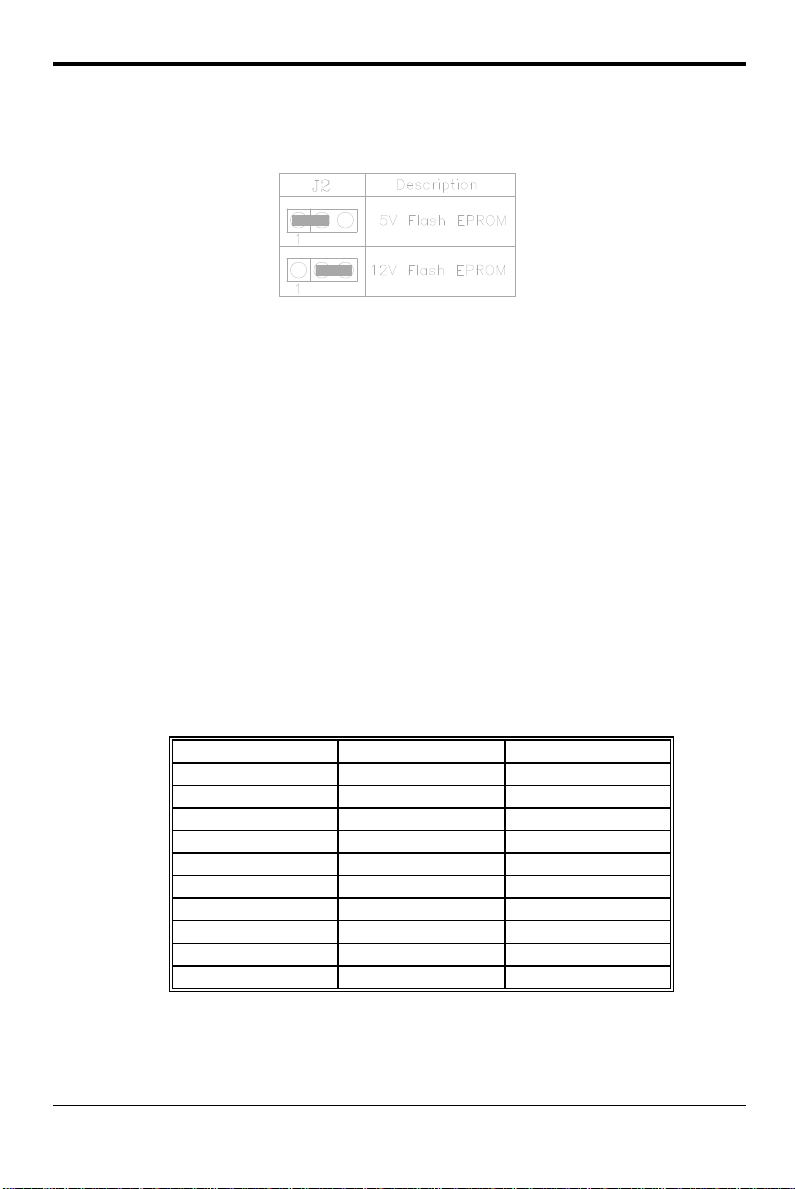II
CONTENTS
CHAPTER 1 INTRODUCTION 5
CHAPTER 2 JUMPER SETTINGS 7
2.1 JUMPERS PRESENTATION 7
2.2 GRAPHICAL DESCRIPTION OF JUMPER SETTINGS 8
2.3 J4 - CPU CLOCK SPEED 9
2.4 J6 - CLEAR CMOS DATA 9
2.5 J2 - VOLTAGE SELECTION FOR SYSTEM ROM 10
2.6 MEMORY CONFIGUARTION 10
CHAPTER 3 CONNECTOR CONFIGURATION 11
3.1 JP1 - IrDA CONNECTOR 12
3.2 JP8 - ATX POWER SUPPLY CONNECTOR 12
3.3 JP10 - FLOPPY DRIVE CONTROLLER 12
3.4 JP11, JP12 - PRIMARY/SECONDARY IDE CONNECTORS 13
3.5 JP13 - HDD LED 13
3.6 JP14 - POWER ON/OFF SWITCH 13
3.7 JP15 - POWER LED 13
3.8 JP16 - RESET 13
3.9 JP17 - SPEAKER 14
3.10 JP18 – LAN WAKE UP CONNECTOR 14
3.11 JP20 – SB LINK CONNECTOR 14
3.12 CPU FAN, SYSTEM FAN - FAN CONNECTOR 15
3.13 PS/2 KEYBOARD CONNECTOR 15
3.14 PS/2 MOUSE CONNECTOR 15
3.15 UNIVERSAL SERIAL BUS PORT 0 & 1 16
3.16 SERIAL PORT COM1 & COM2 16
3.17 PARALLEL PORT CONNECTOR 16
3.18 RETENTION MECHANISM KITS INSTALLATION GUIDE 16
CHAPTER 4 AWARD BIOS SETUP GUIDE 22
4.1 AWARD BIOS SETUP 22
4.2 STANDARD CMOS SETUP 24
4.3 BIOS FEATURES SETUP 25
4.4 CHIPSET FEATURES SETUP 27
4.5 POWER MANAGEMENT SETUP MENU 29
4.6 PCI CONFIGURATION 31
4.7 INTEGRATED PERIPHERALS SETUP MENU 33
4.8 LOAD SETUP DEFAULTS MENU 35
4.9 SUPERVISOR PASSWORD 35
4.10 USER PASSWORD 36
4.11 IDE HDD AUTO DETECTION 36
4.12 SAVE & EXIT SETUP MENU 36