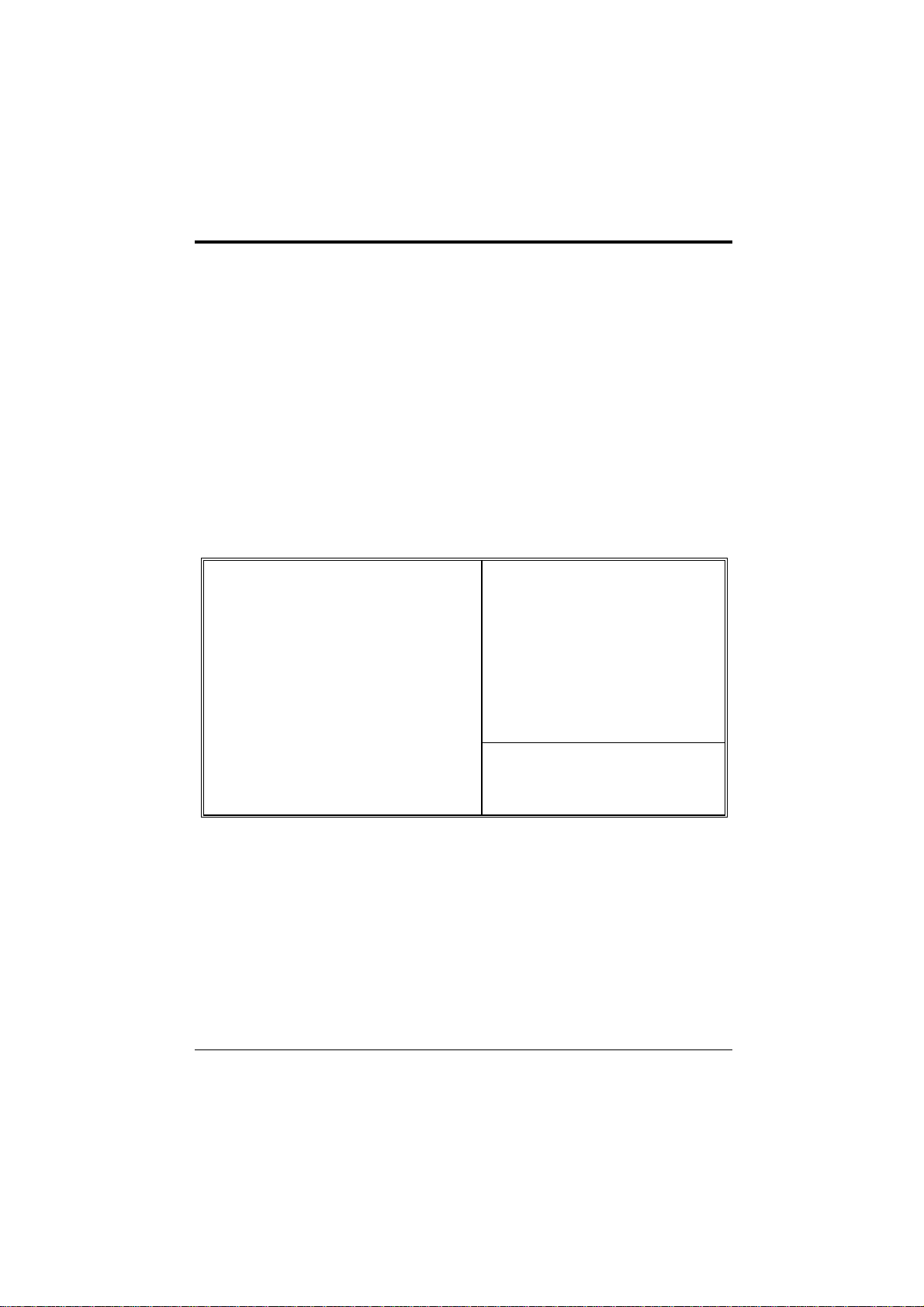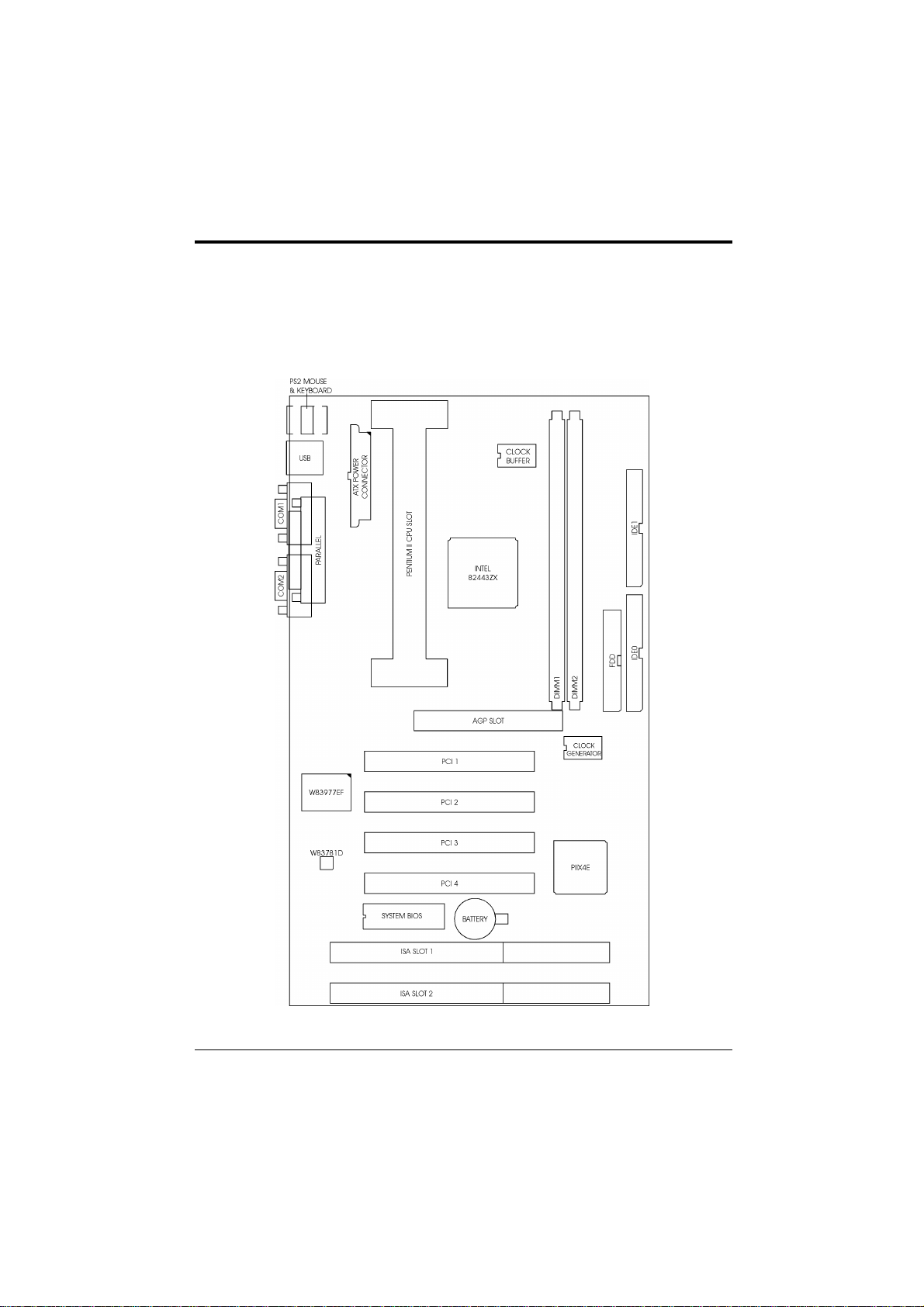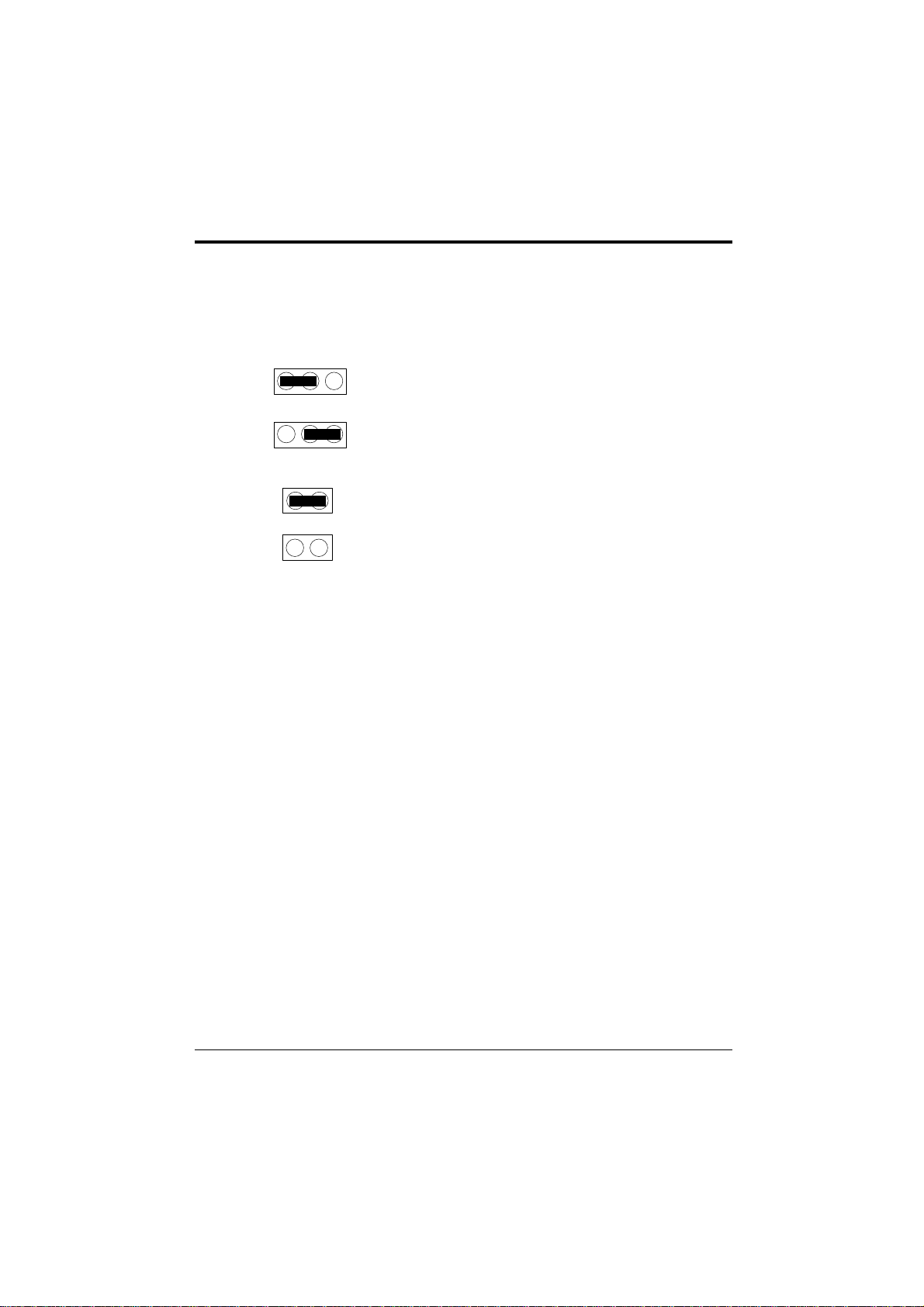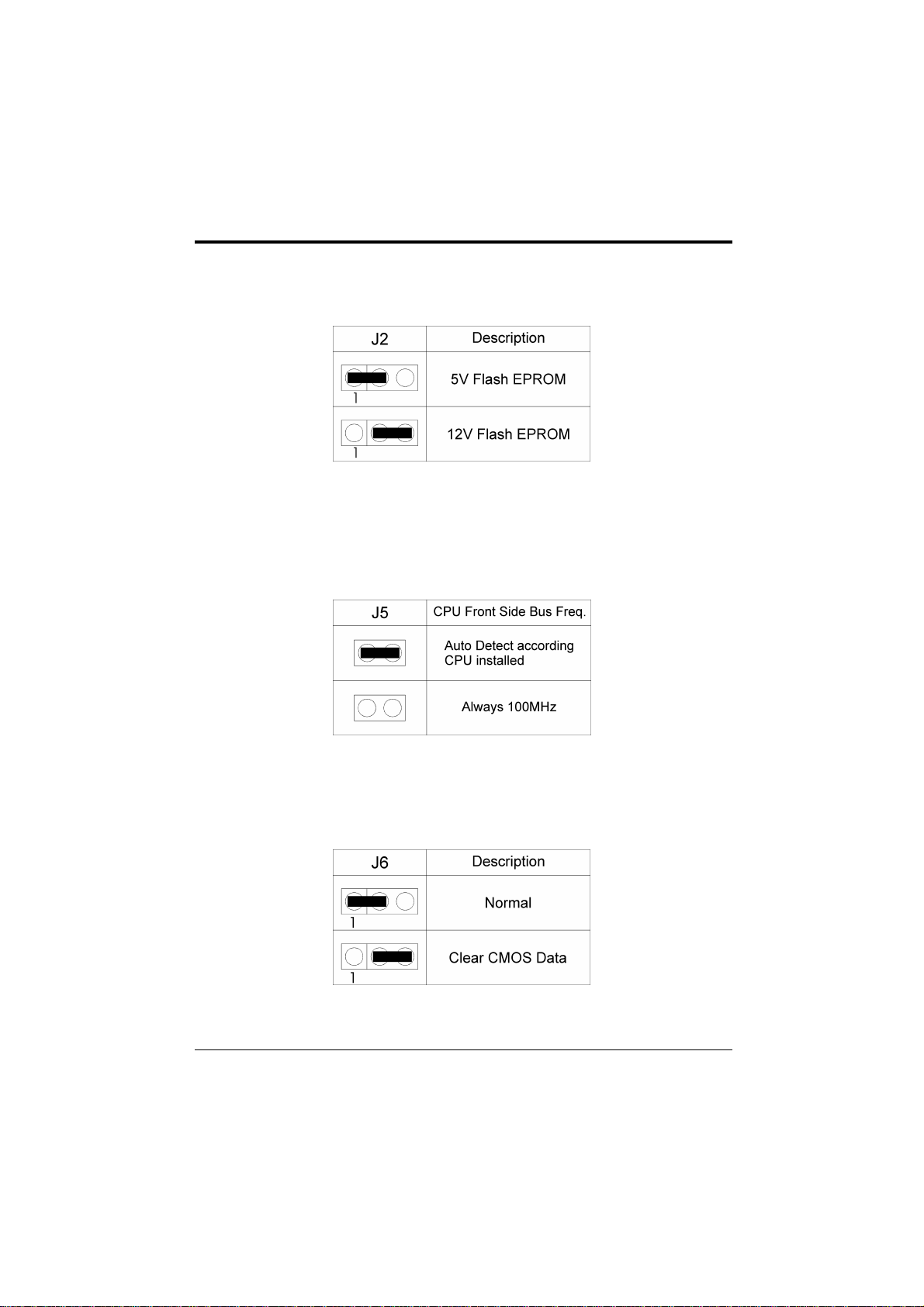III
CONTENTS
CHAPTER 1 INTRODUCTION 1
CHAPTER 2 JUMPER SETTINGS 3
2.1 JUMPERS PRESENTATION 3
2.2 GRAPHICAL DESCRIPTION OF JUMPER SETTINGS 4
2.3 J2 - VOLTAGE SELECTION FOR SYSTEM ROM 5
2.4 J5 – CPU FRONT SIDE BUS FREQUENCY SETTING 5
2.5 J6 - CLEAR CMOS DATA 5
2.6 J12 – CONFIGURATION JUMPER FOR CPU SPEED PROTECTION 6
2.7 MEMORY CONFIGUARTION 6
CHAPTER 3 CONNECTOR CONFIGURATION 7
3.1 JP1 - IrDA CONNECTOR 8
3.2 JP8 - ATX POWER SUPPLY CONNECTOR 8
3.3 JP10 - FLOPPY DRIVE CONTROLLER 8
3.4 JP11, JP12 - PRIMARY/SECONDARY IDE CONNECTORS 9
3.5 JP13 - HDD LED 9
3.6 JP14 - POWER ON/OFF SWITCH 9
3.7 JP15 - POWER LED 9
3.8 JP16 - RESET 9
3.9 JP17 - SPEAKER 10
3.10 JP18 – LAN WAKE UP CONNECTOR 10
3.11 JP20 – SB LINK CONNECTOR 10
3.12 CPU FAN, SYSTEM FAN - FAN CONNECTOR 11
3.13 PS/2 KEYBOARD CONNECTOR 11
3.14 PS/2 MOUSE CONNECTOR 11
3.15 UNIVERSAL SERIAL BUS PORT 0 & 1 12
3.16 SERIAL PORT COM1 & COM2 12
3.17 PARALLEL PORT CONNECTOR 12
3.18 RETENTION MECHANISM KITS INSTALLATION GUIDE 12
3.19 OPTIONAL HEATSINK SUPPORT INSTALLATION GUIDE 15
CHAPTER 4 AWARD BIOS SETUP GUIDE 17
4.1 AWARD BIOS SETUP 17
4.2 STANDARD CMOS SETUP 19
4.3 BIOS FEATURES SETUP 20
4.4 CHIPSET FEATURES SETUP 22
4.5 POWER MANAGEMENT SETUP MENU 24
4.6 PCI CONFIGURATION 26
4.7 INTEGRATED PERIPHERALS SETUP MENU 28
4.8 LOAD SETUP DEFAULTS MENU 30
4.9 SUPERVISOR PASSWORD 30
4.10 USER PASSWORD 31
4.11 IDE HDD AUTO DETECTION 31