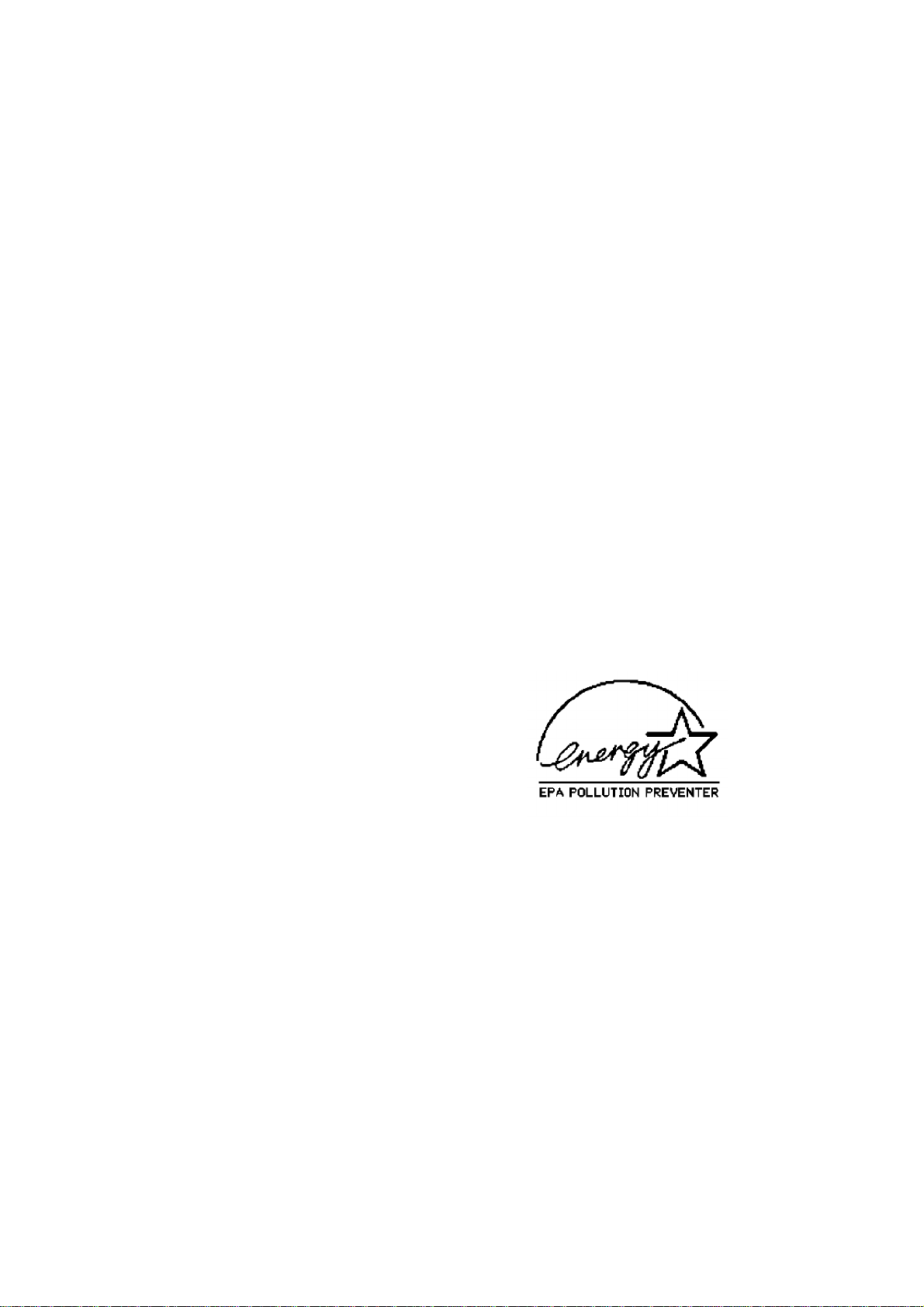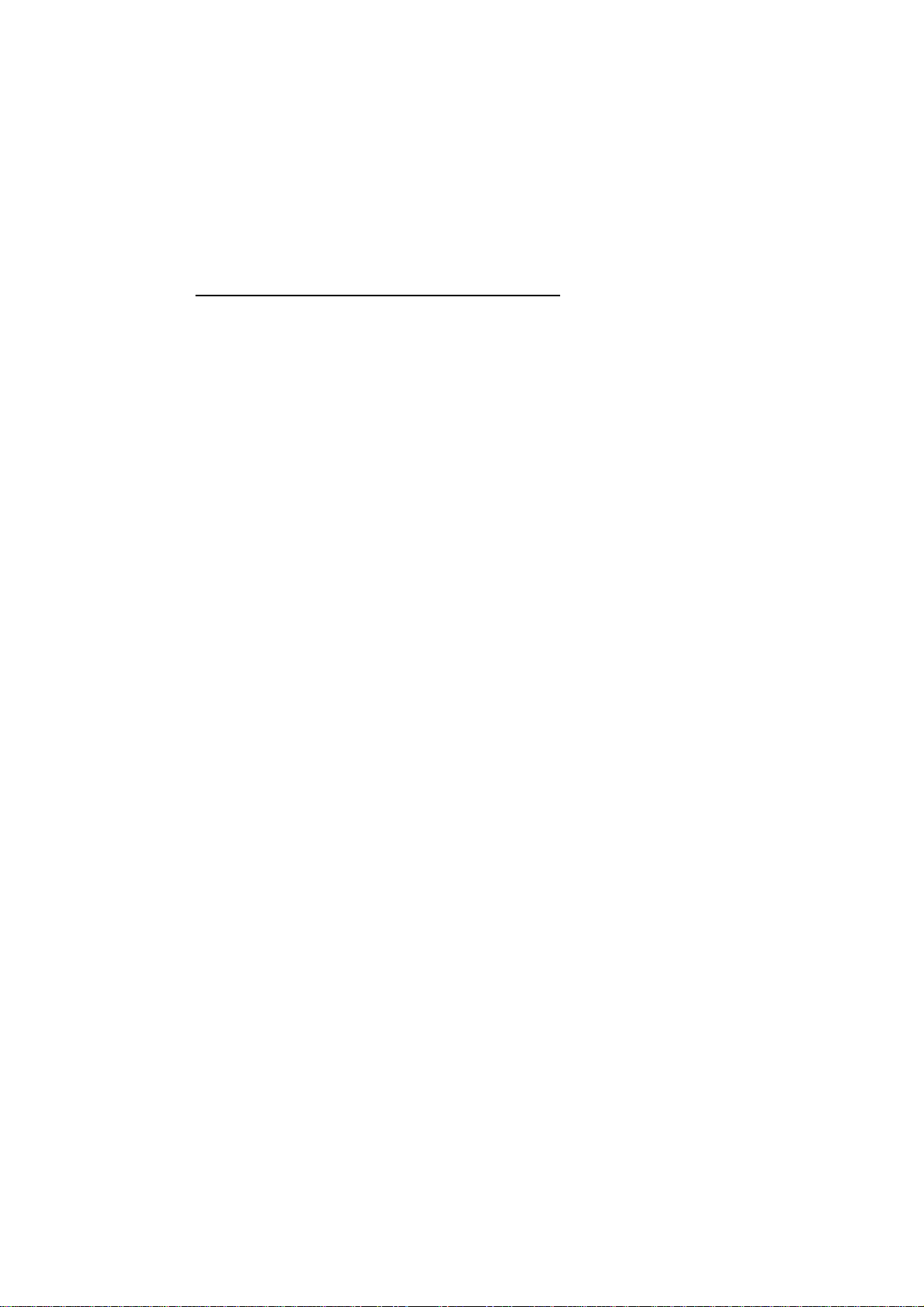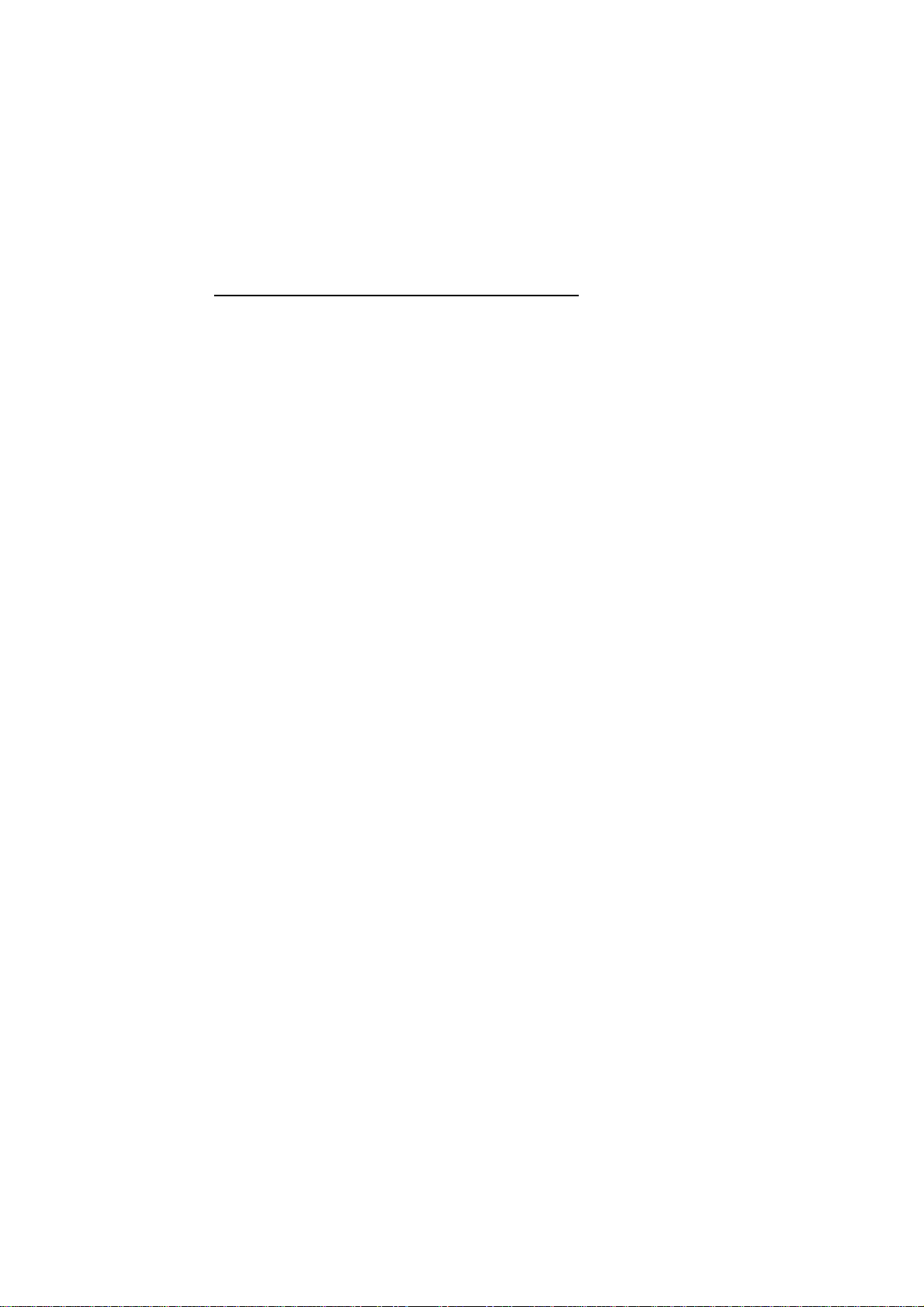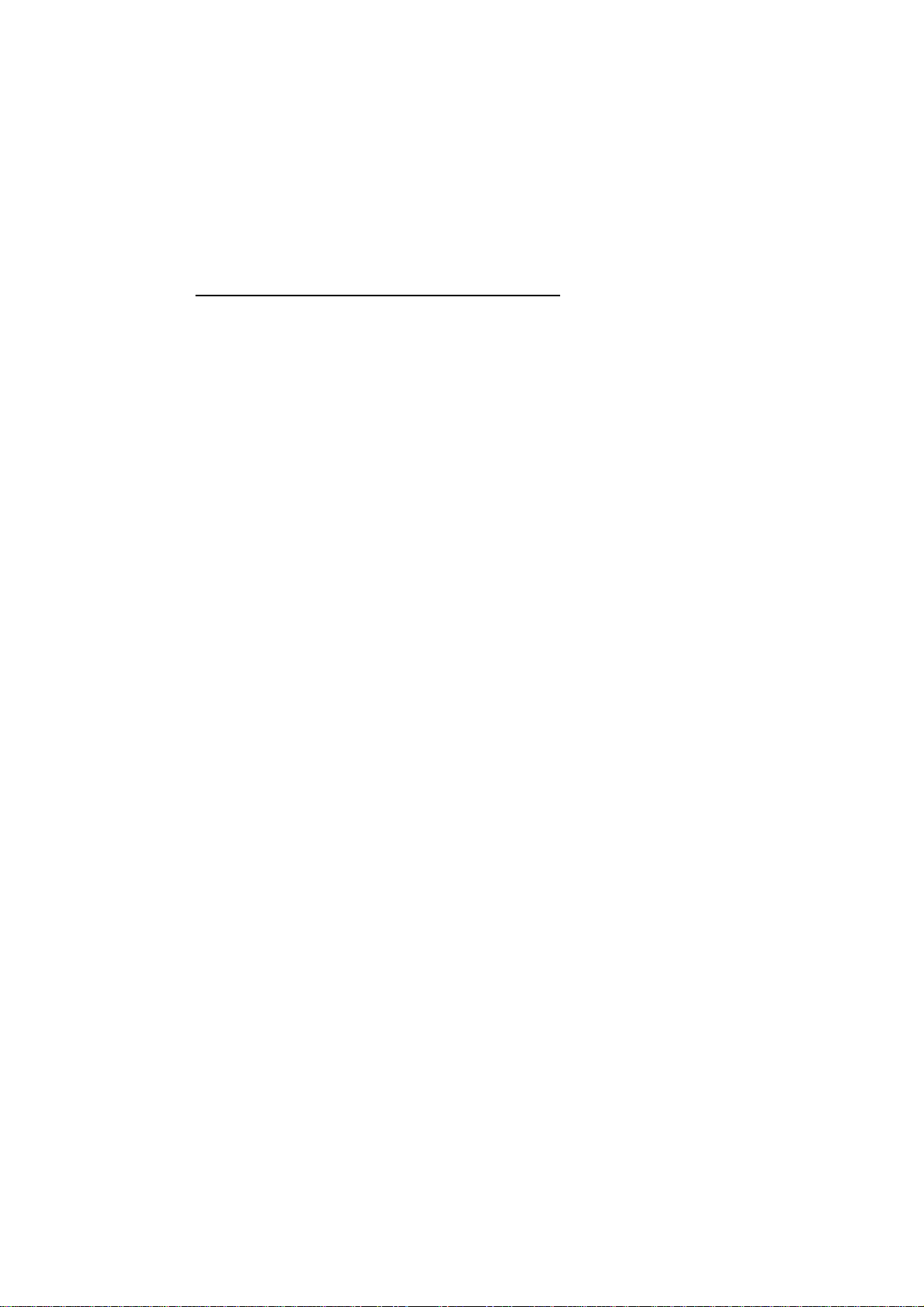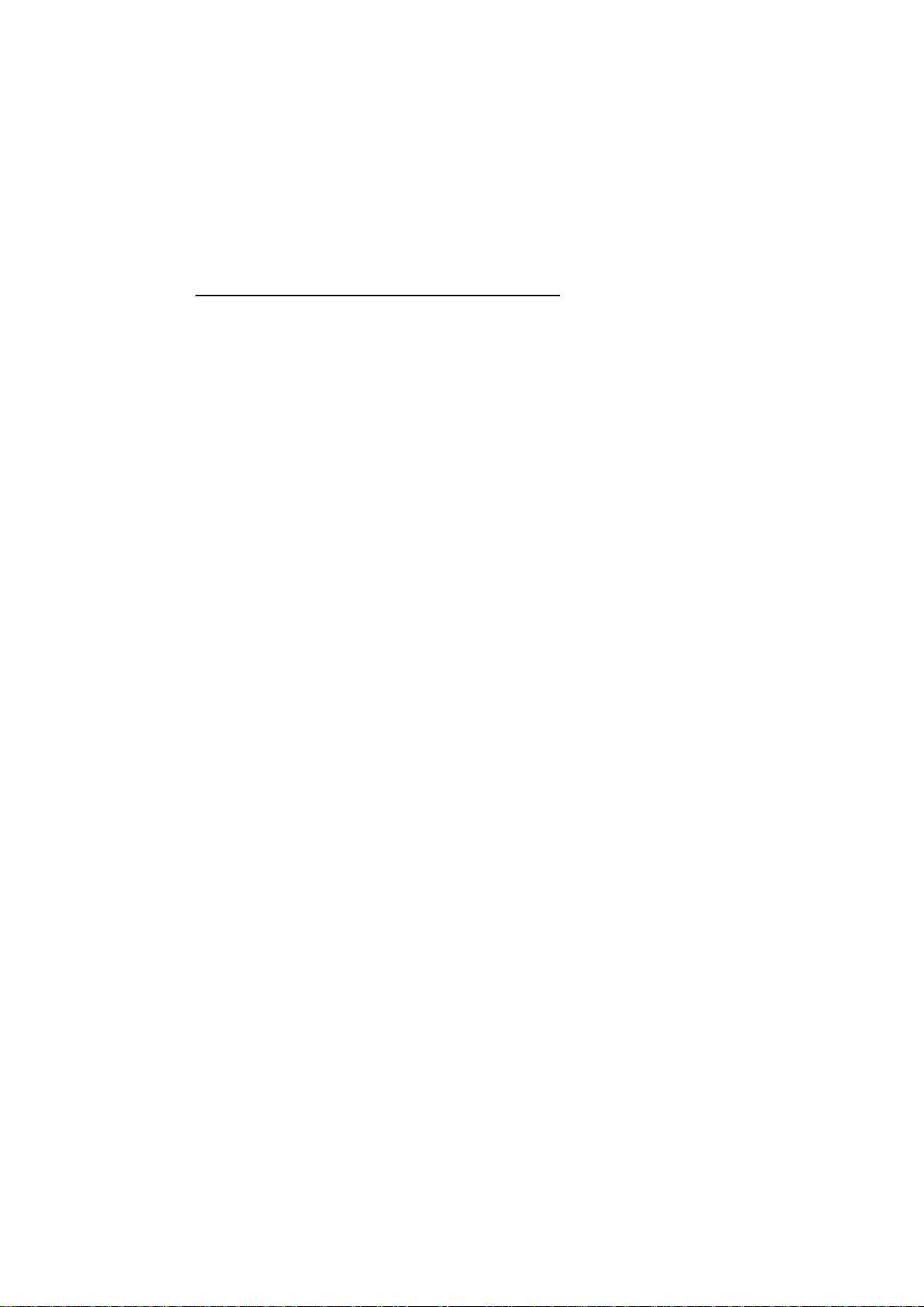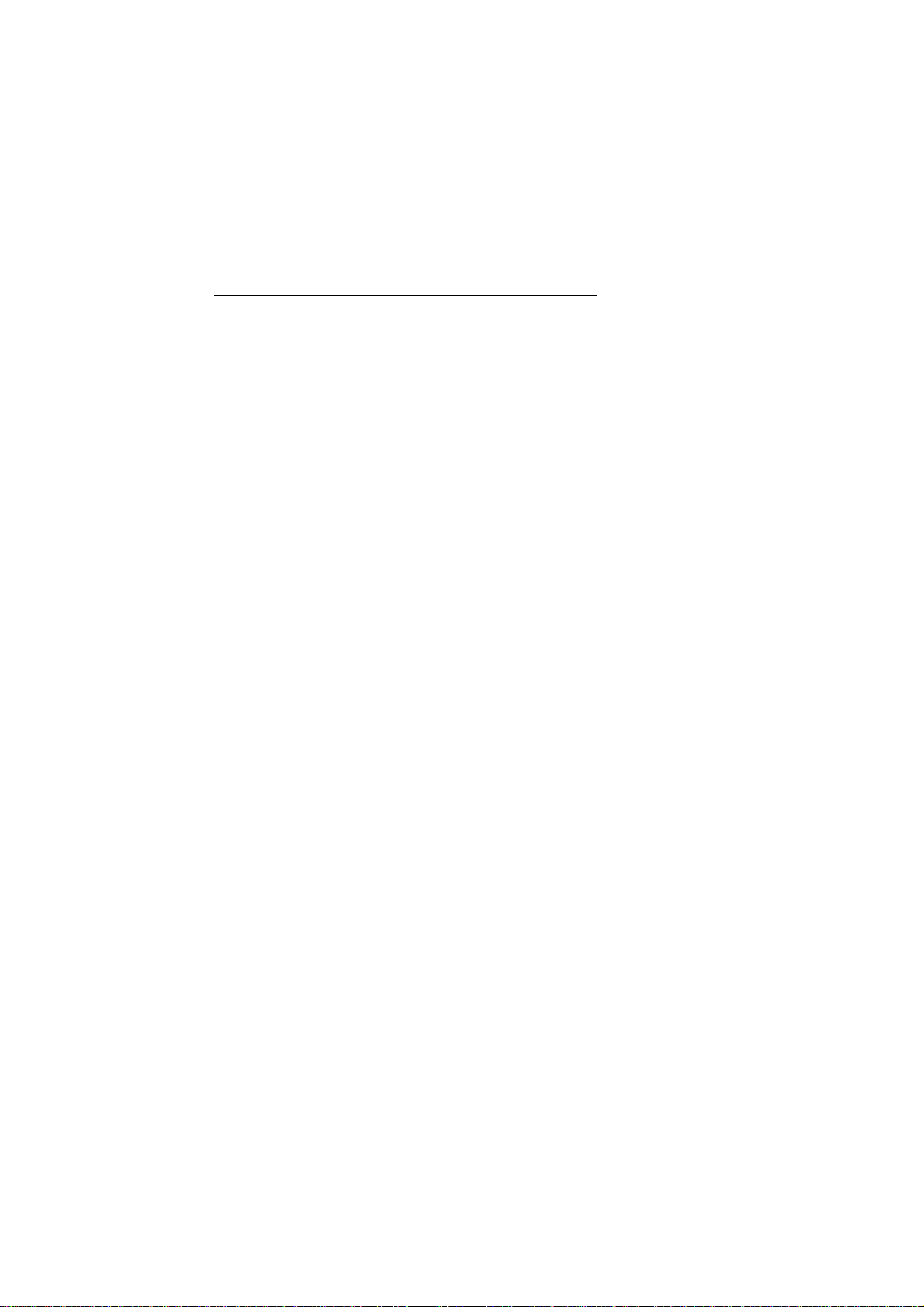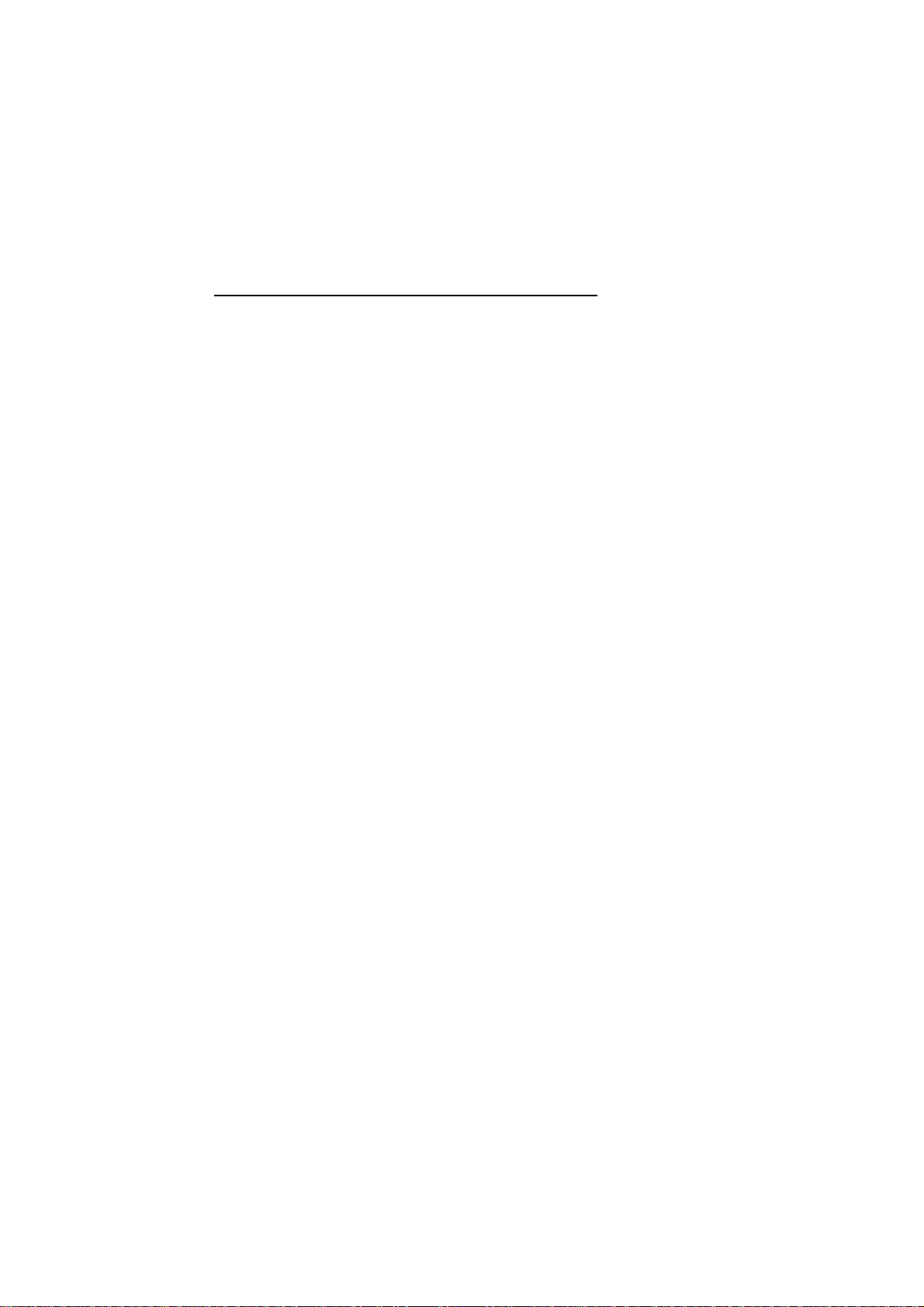1
CHAPTER 1 INTRODUCTION
The mainboard is a 2/3 bady AT size high-performance mainboard that provides with basic
elements on which to build an advanced computer. The mainboard running at 75MHz,
90MHz, 100MHz, 120MHz or up to 133MHz, supporting the Intel Pentium CPU.
1.1 KEY FEATURES
The advanced features of the mainboard include:
!Intel Pentium CPU, Cyrix M1 support up to 75, 90, 100, 120 or 133MHz
CPU speed.
!Support SIS 85C50X or 85C550X chipset and Winbond W83769F,
W83787F, W83768F chip.
!100% IBM PC-AT Hardware and Software compatible.
!Provides power saving features:
- Supports Pentium SMM and SMI
- Long and short System Timer
- Supports Break Switch Control
- Cut power of CPU Cooling Fan
!Direct Mapped Cache Controller
- Write-Back or Write-Through Schemes
- Flexible Cache Size: 256/512/1024KB
!Memory size from 2MB to 128MB, possible using combinations of
1/2/4/8/16/32/64MB 72-pin SIMM modules in four SIMM sockets.
Support "Table-Free" DRAM Configuration.
!FP (Fast Page) DRAM or EDO (Extended Data Output) DRAM support.
!Provide 2 enhanced PCI IDE channels which support up to 4 IDE
devices.