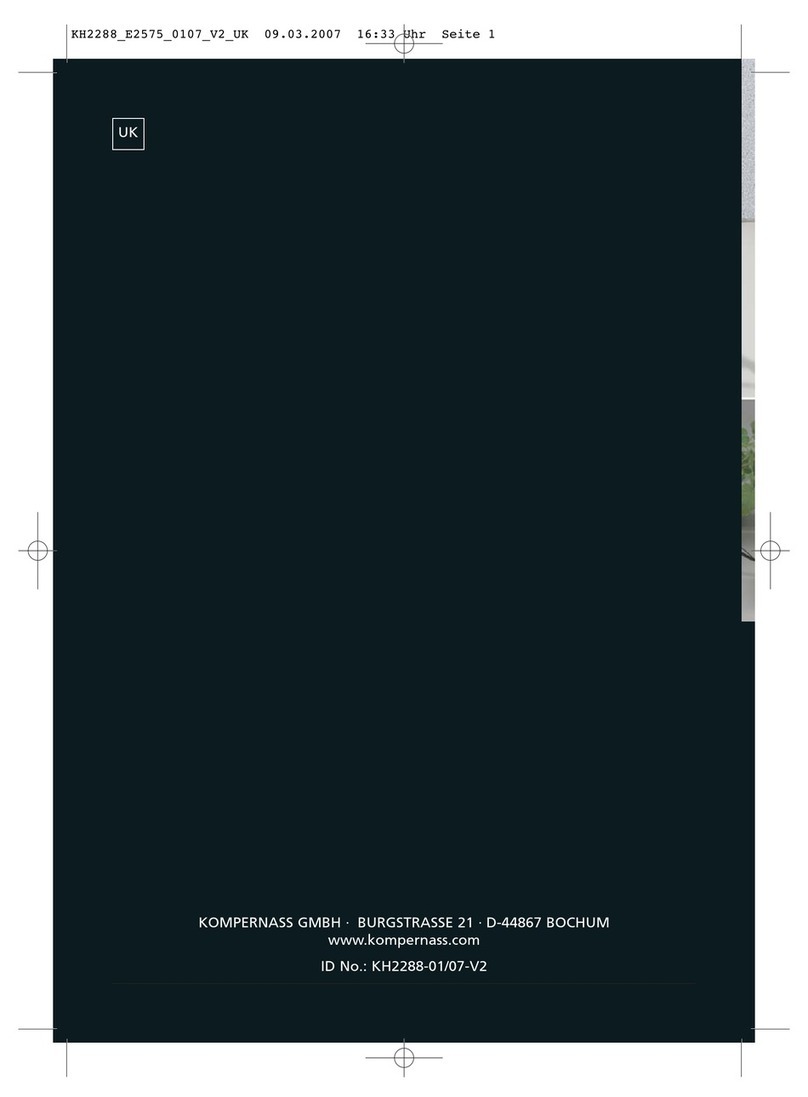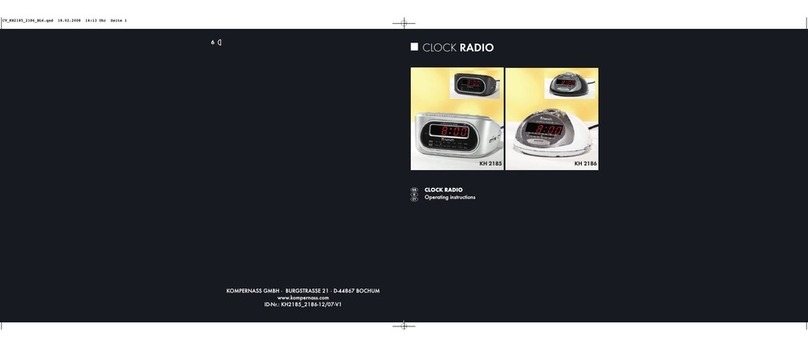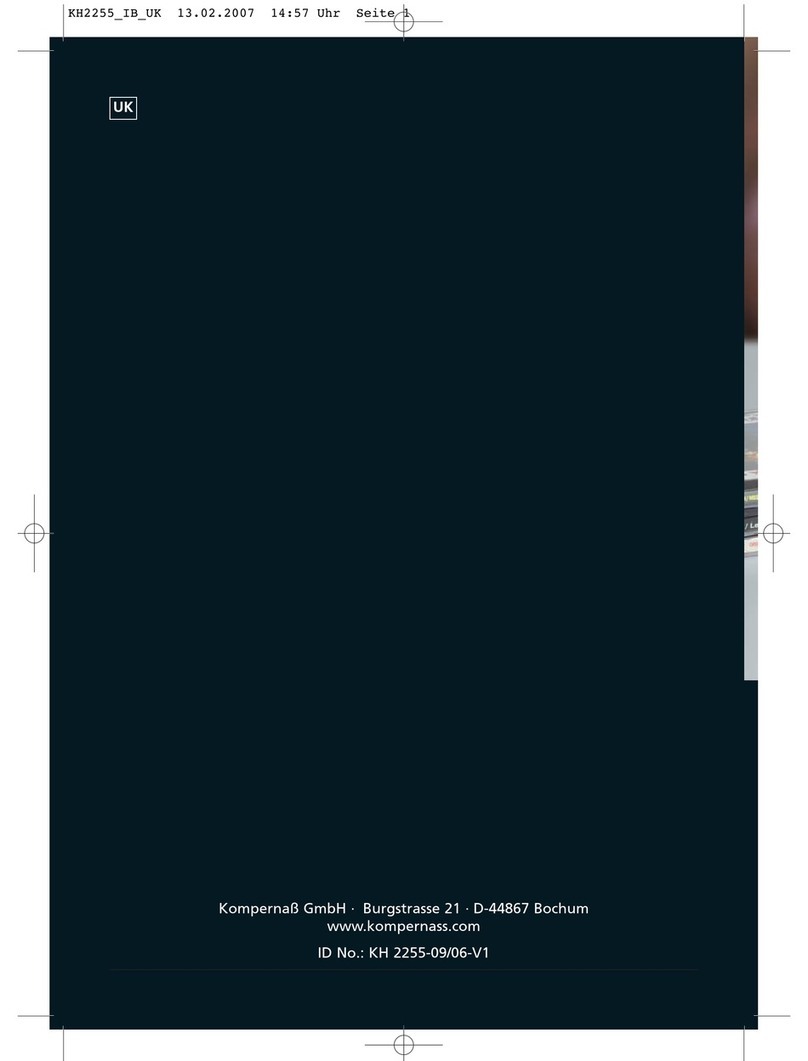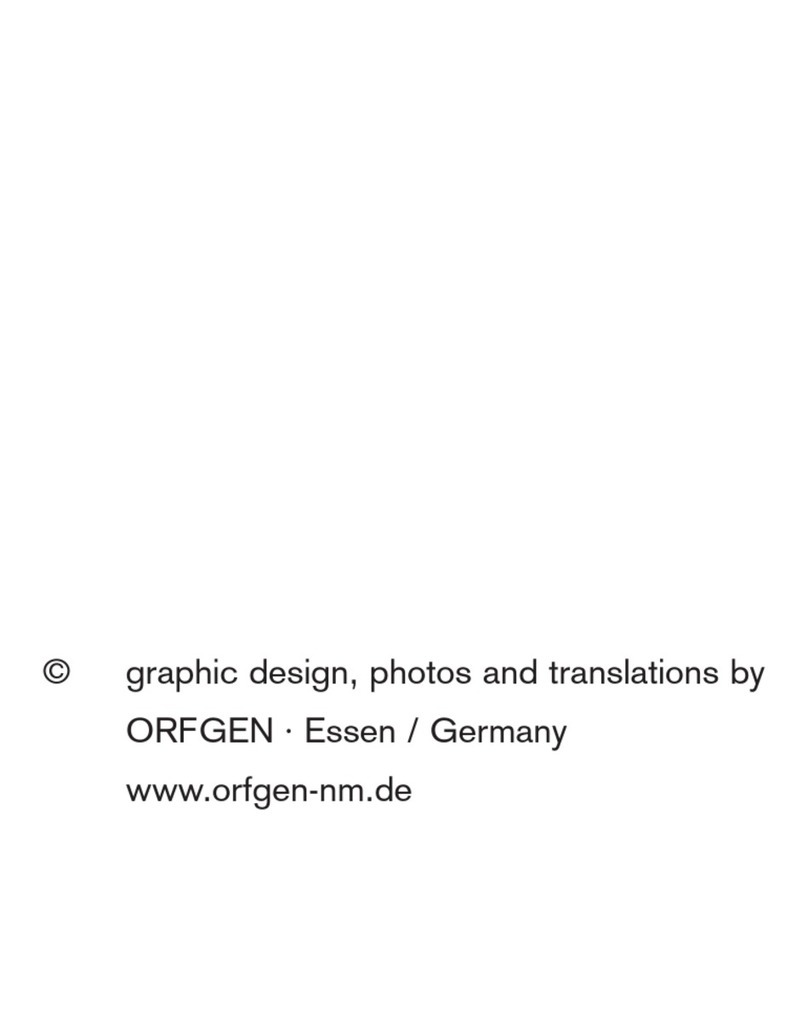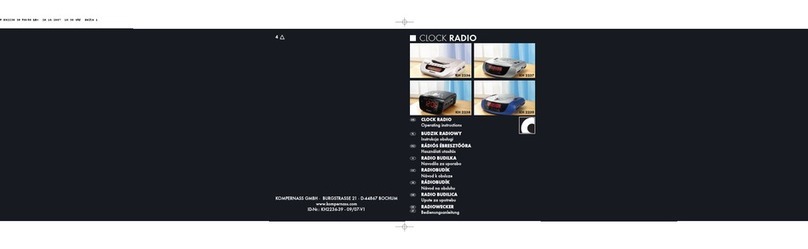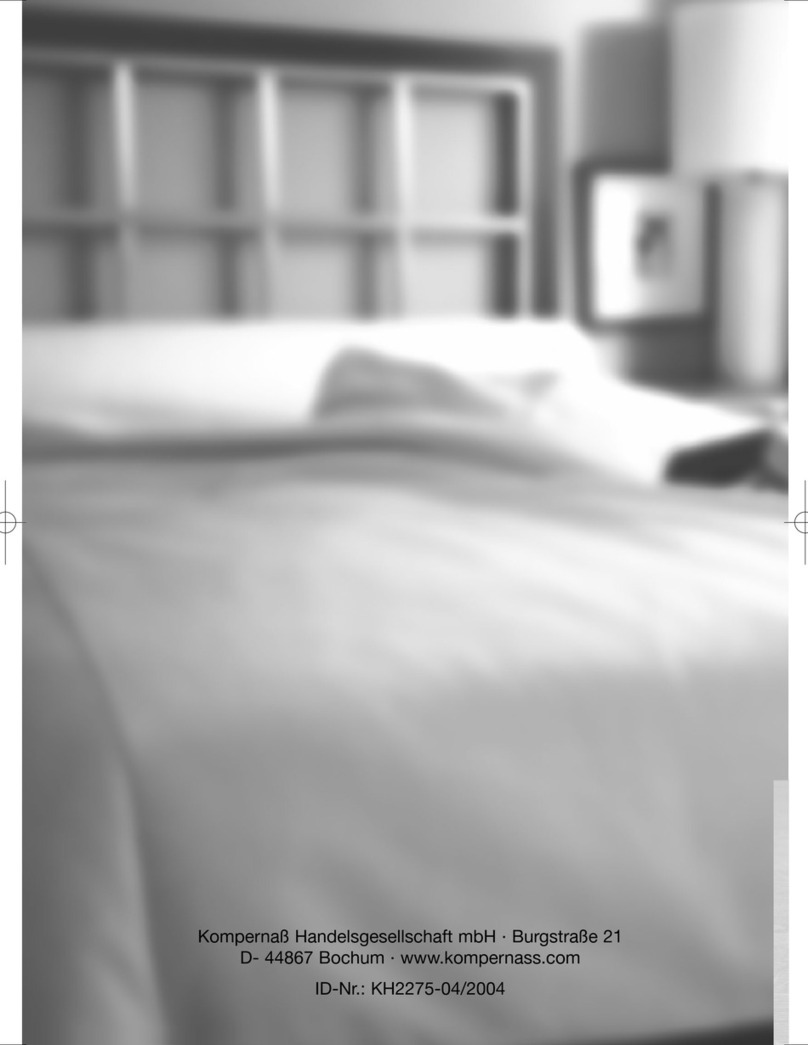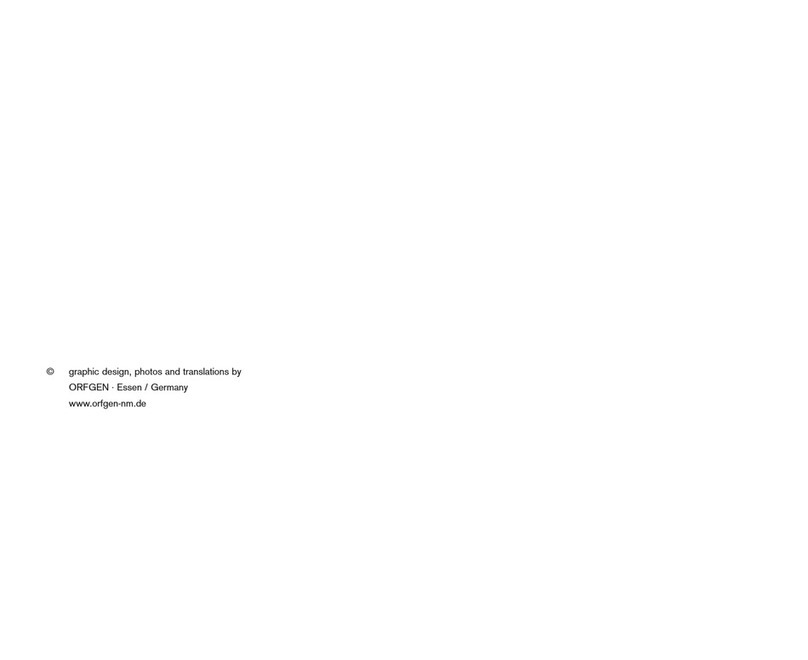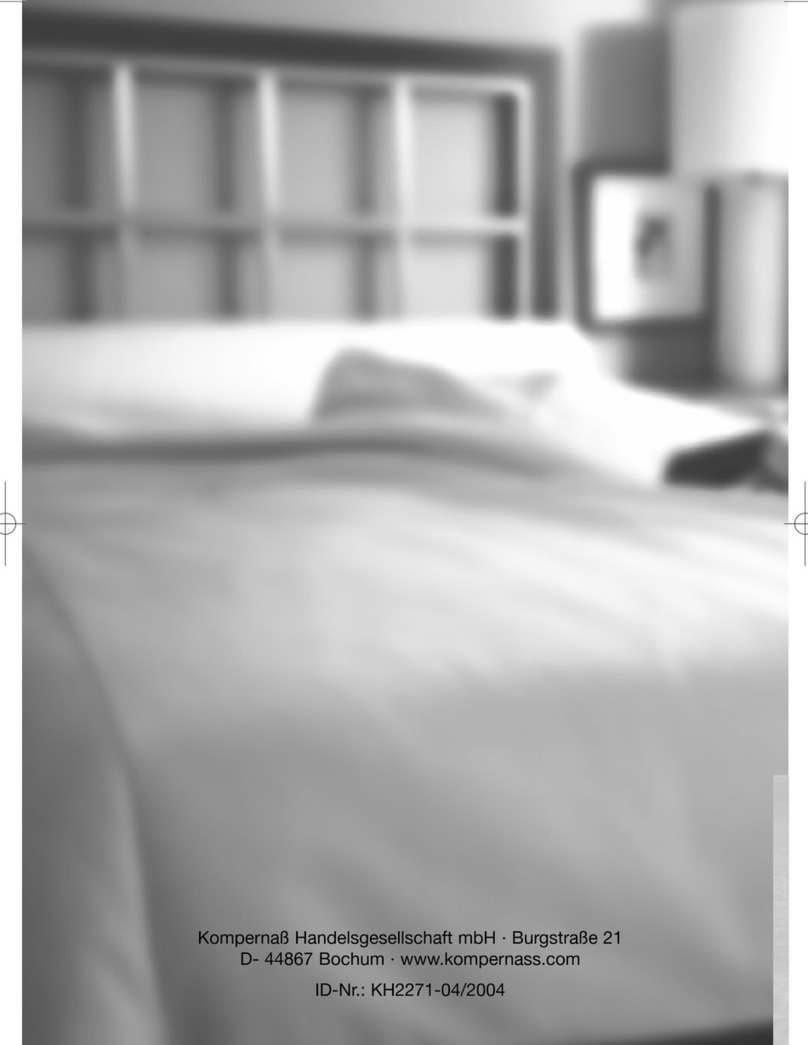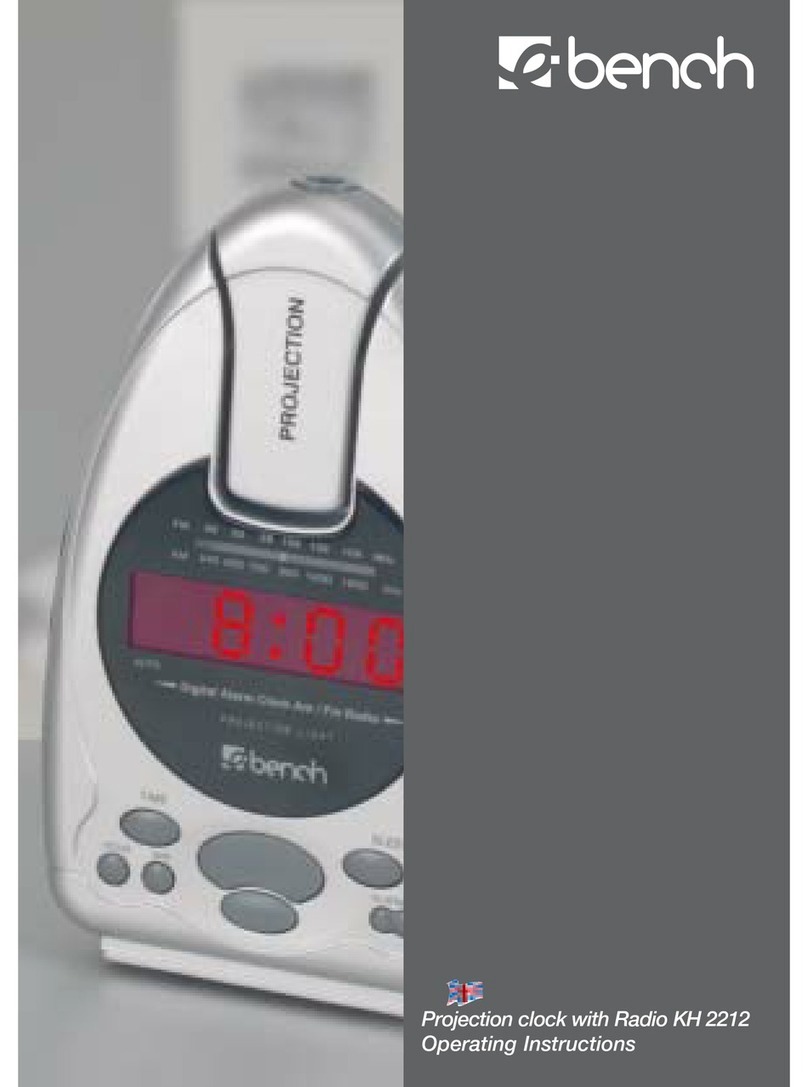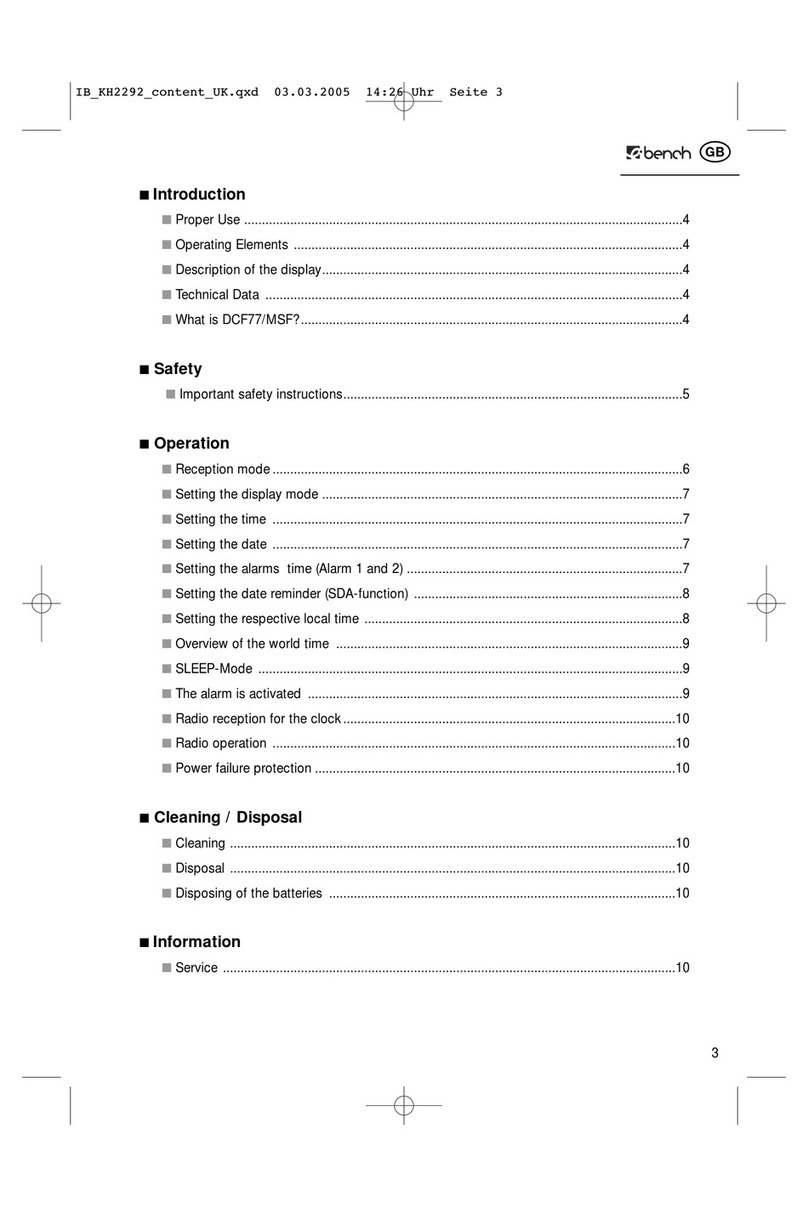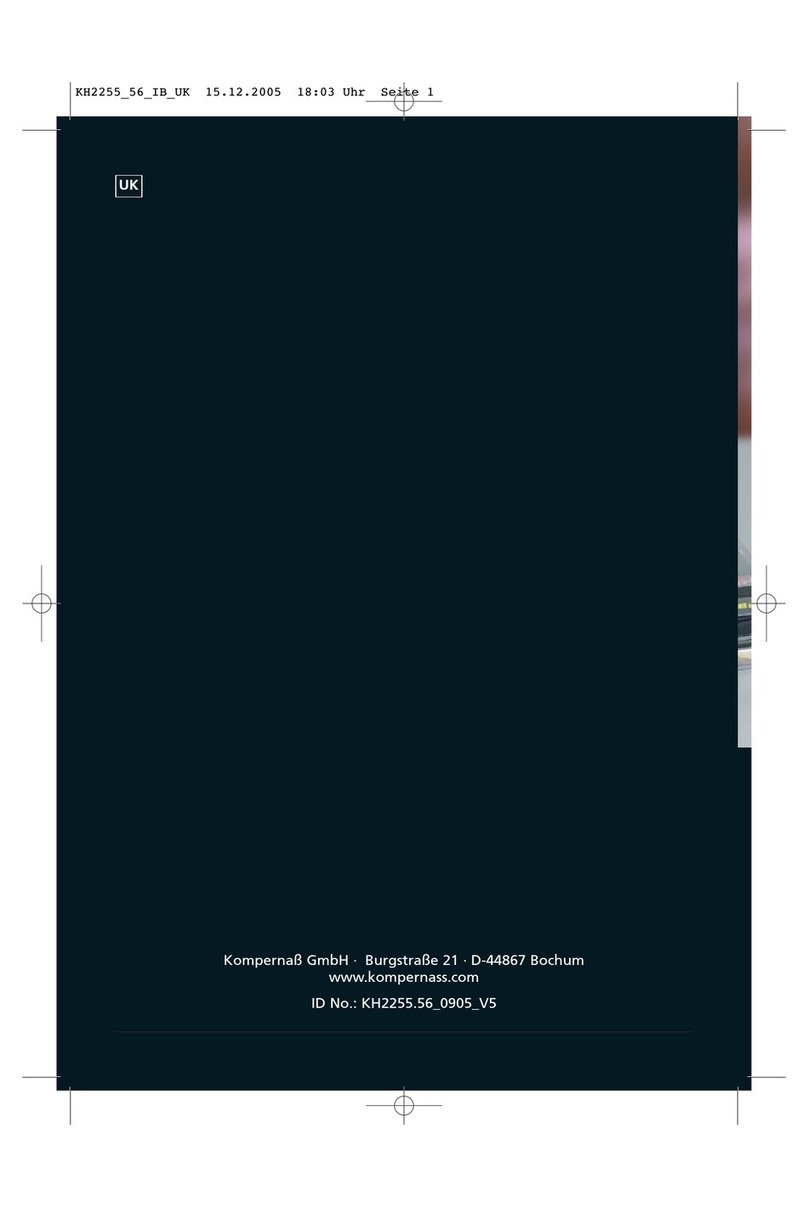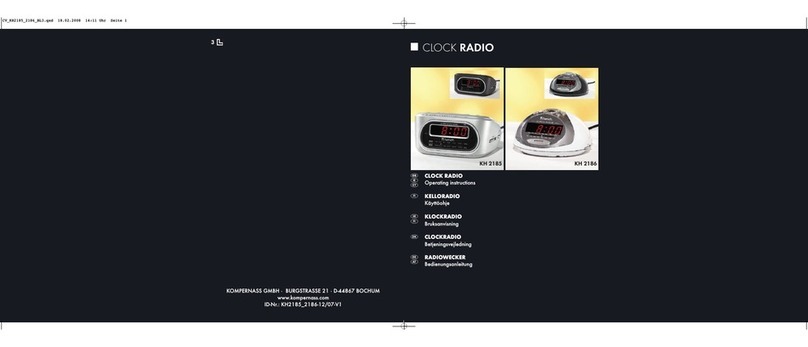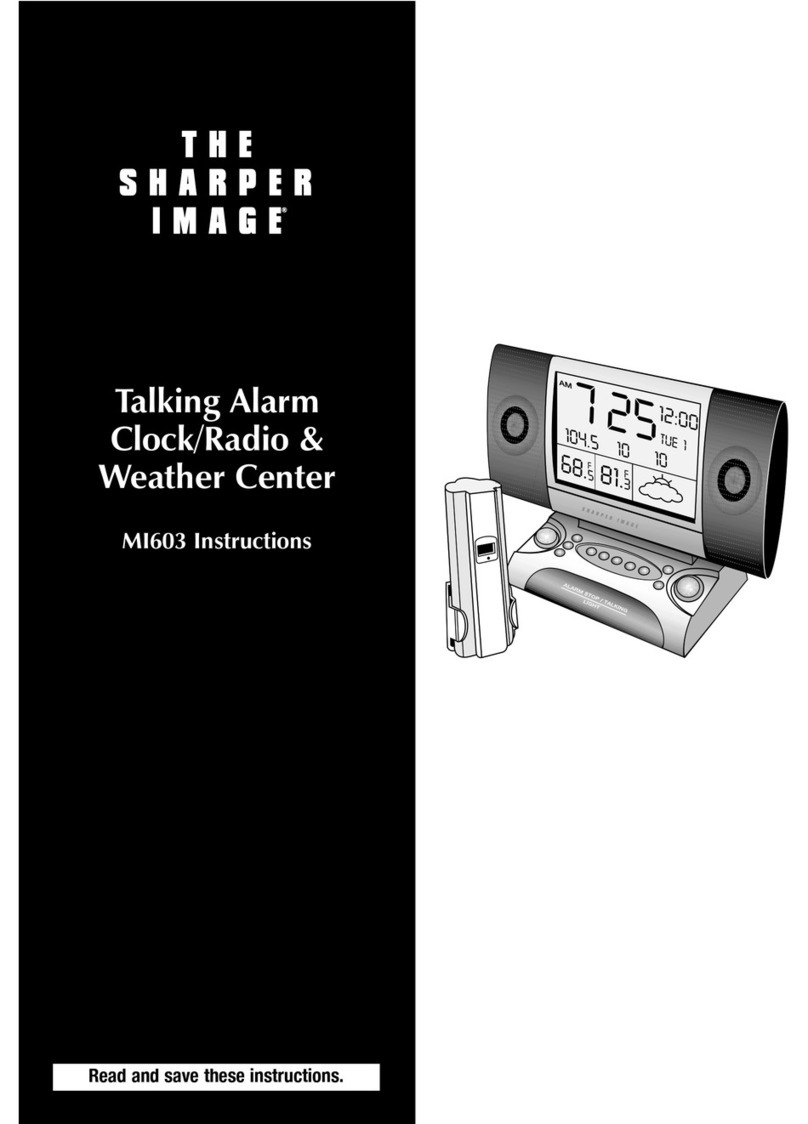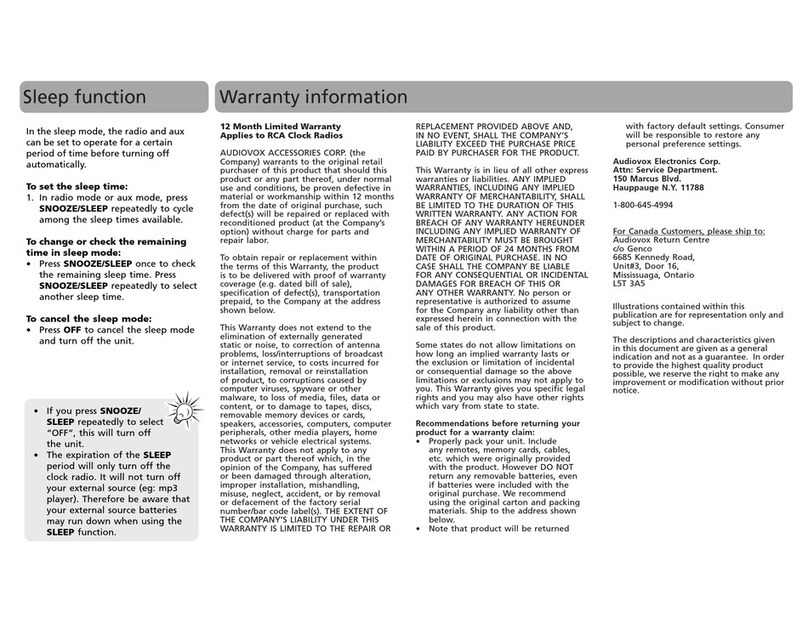6. Preparing the RDS Radio
Alarm for operation
1Carefully take the RDS Radio Alarm out of
the packaging.
|Attention!
Do not allow the RDS Radio Alarm to fall! It
could become irreparably damaged.
2Place the RDS Radio Alarm only on a level,
scratch resistant and non-slip surface.
e feet on the rear of the RDS Radio Alarm
can be adjusted to three levels. You can thus
set the slant of the RDS Radio Alarm to
your wishes. However, ensure that both feet
are adjusted to the same angle. Otherwise
the RDS Radio Alarm will be unstable and
could fall down.
3Unwind the power cable 2# to its full length.
Insert the plug into a power socket. e dis-
play dwill light up. e automatic sta-
tion scanner starts, visible in the running of
the frequencies in the display d. is takes
about seconds.
Aer this, the RDS Radio Alarm is ready for op-
eration.
7. Setting the date and time
7.1 Automatic setting of the date and
time
e clock of the RDS Radio Alarm is tted with
automatic time and date adjustment by means
of RDS. It equalises running errors and also the
change over from summer to winter time (and
back again).
ôNotice:
RDS means “Radio Data System”. It is a system
for transmitting additional information with
radio programmes. Additional information is
for example the name of the station, which is
shown in the display of the RDS receiver. Addi-
tionally, the RDS Radio Alarm uses RDS for the
reception of time signals for the automatic ad-
justment of time and date settings.
Aer insertion of the plug in the power socket
the radio of the RDS Radio Alarm is switched
on. e automatic station scanner starts for sev-
eral seconds, recognisable in the running of the
frequencies in the display d. Subsequently it
breaks o the station scan; shown in the display
dare the date “--” and the time “:”.
Aer a few seconds the time display changes
over “:” and “:” to “:”. e station
scanner starts again; the clock in the radio alarm
is now trying to receive date and time informa-
tion over RDS. e clock symbol in the display
blinks until a stable RDS reception is available.
is can take several minutes. When time and
date information is received, the radio switches
itself o for the moment. In the display the cur-
rent date and the current time is then displayed.
ôNotice:
In general, the date is only shown in the display
when the radio is switched o.
Aer a few seconds the automatic station scan-
ner starts again. e radio scans the frequency
range for receivable VHF/FM radio stations and
saves them automatically to xed programme
positions. ereby, the clock symbol blinks in
the display dagain.
As soon as the frequency ranges are fully
scanned, the radio remains switched on; the
last-saved radio station is playing.
Should no time or date information be received
by means of RDS, there begins …
|