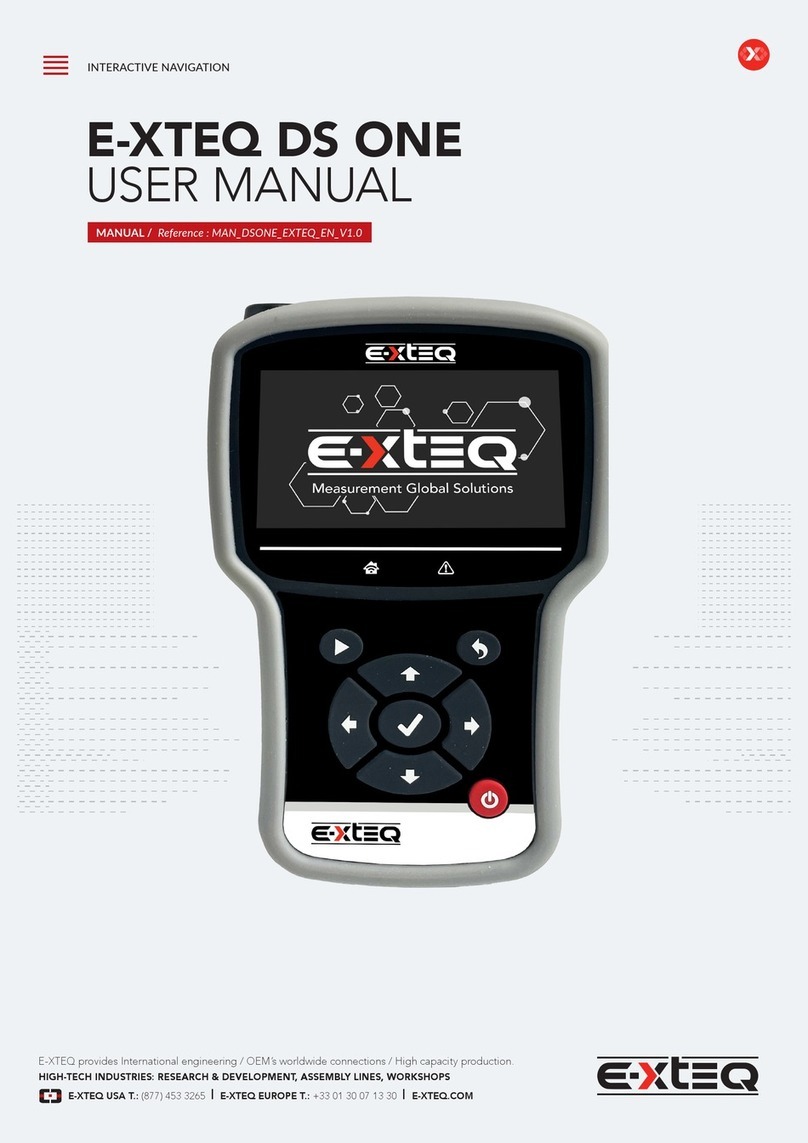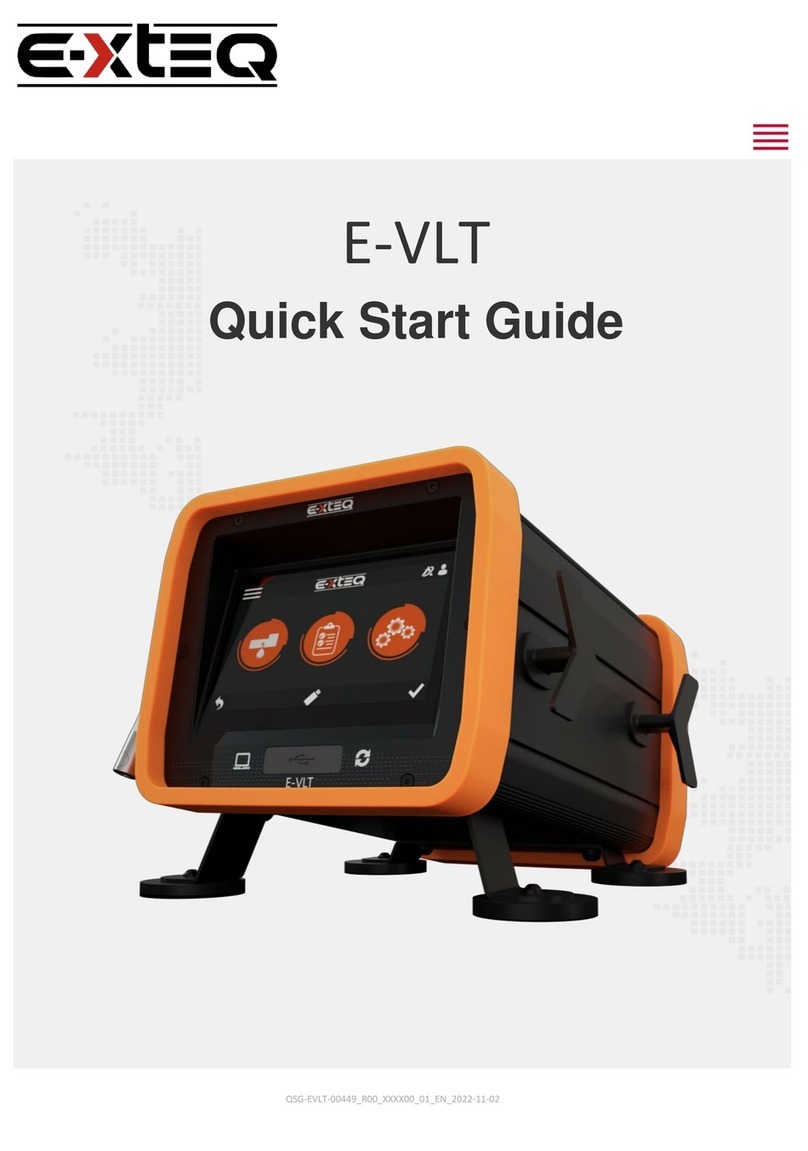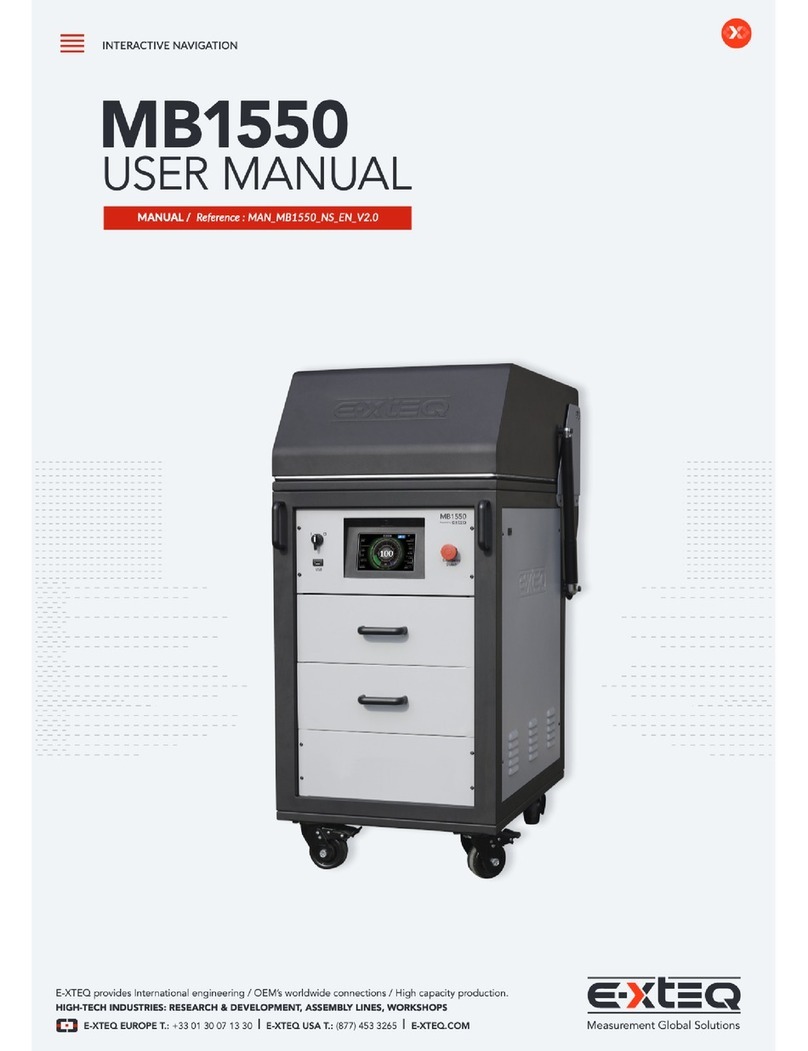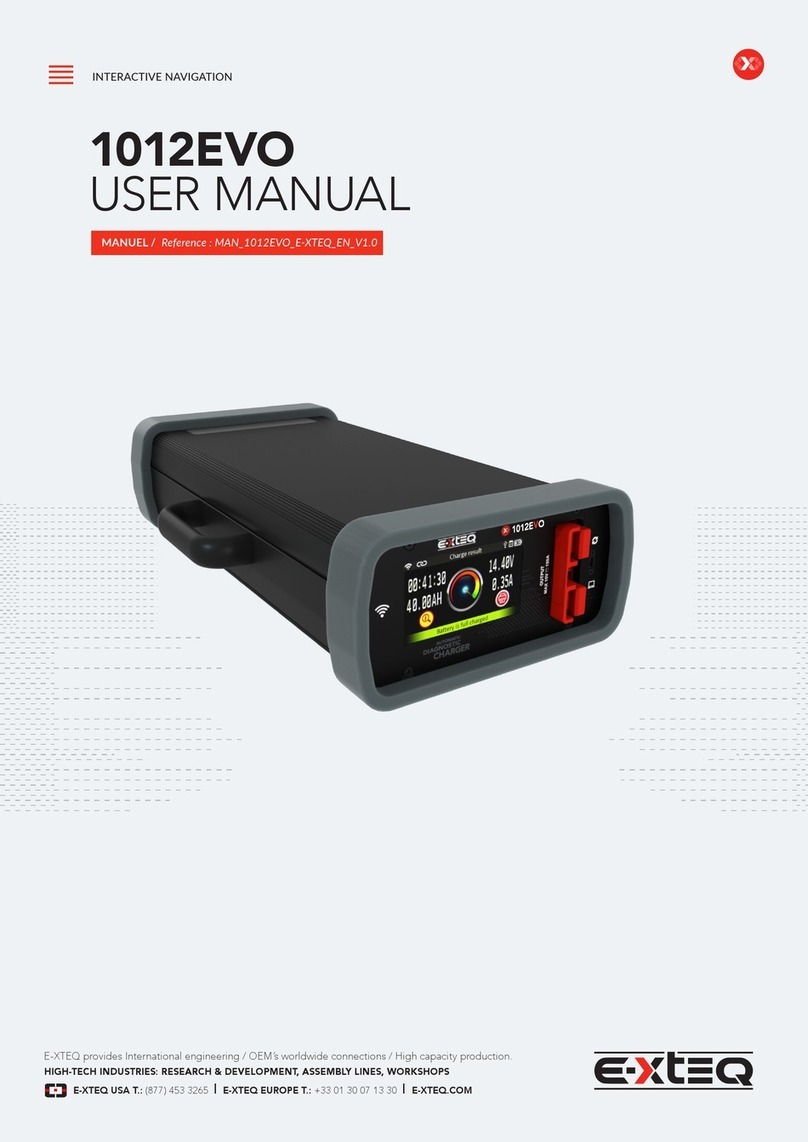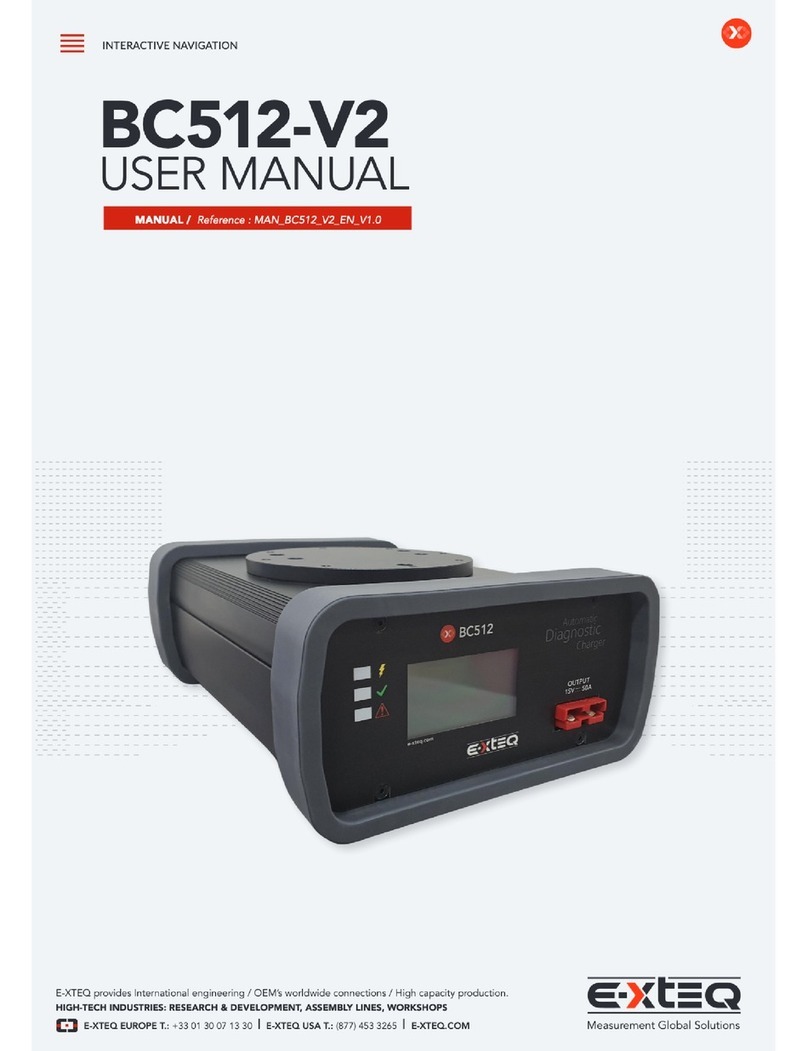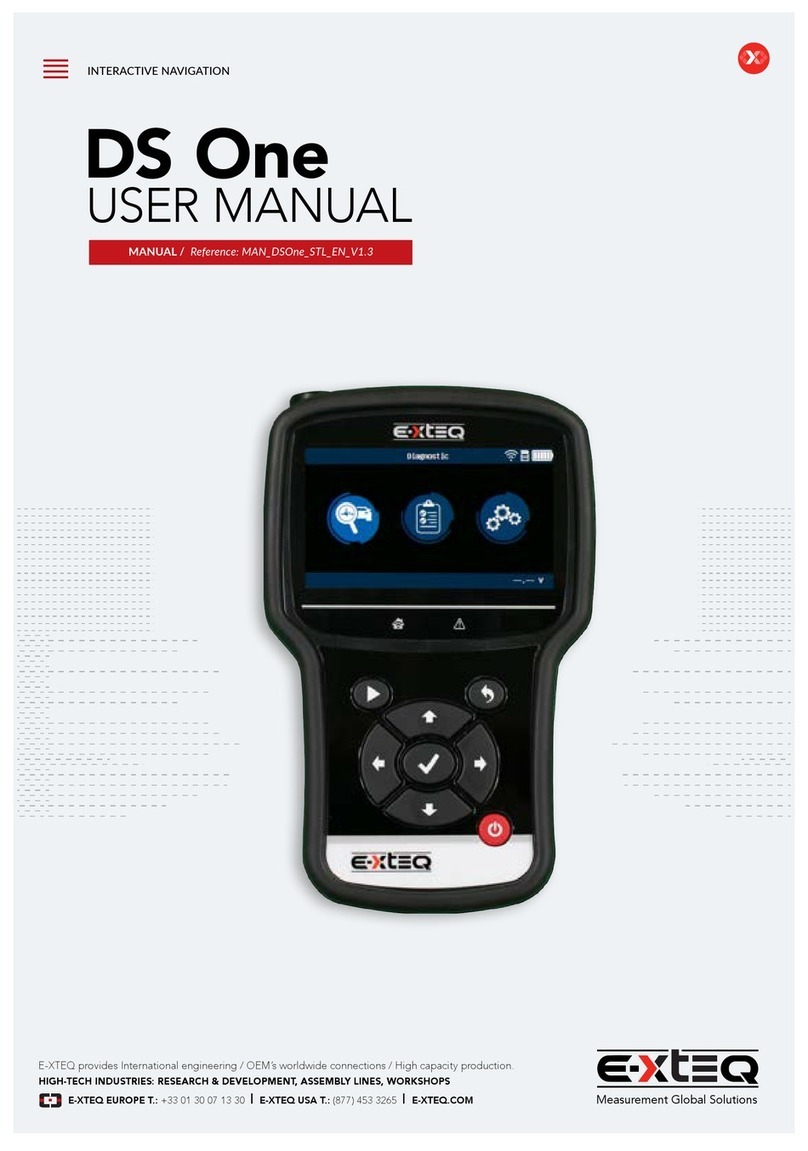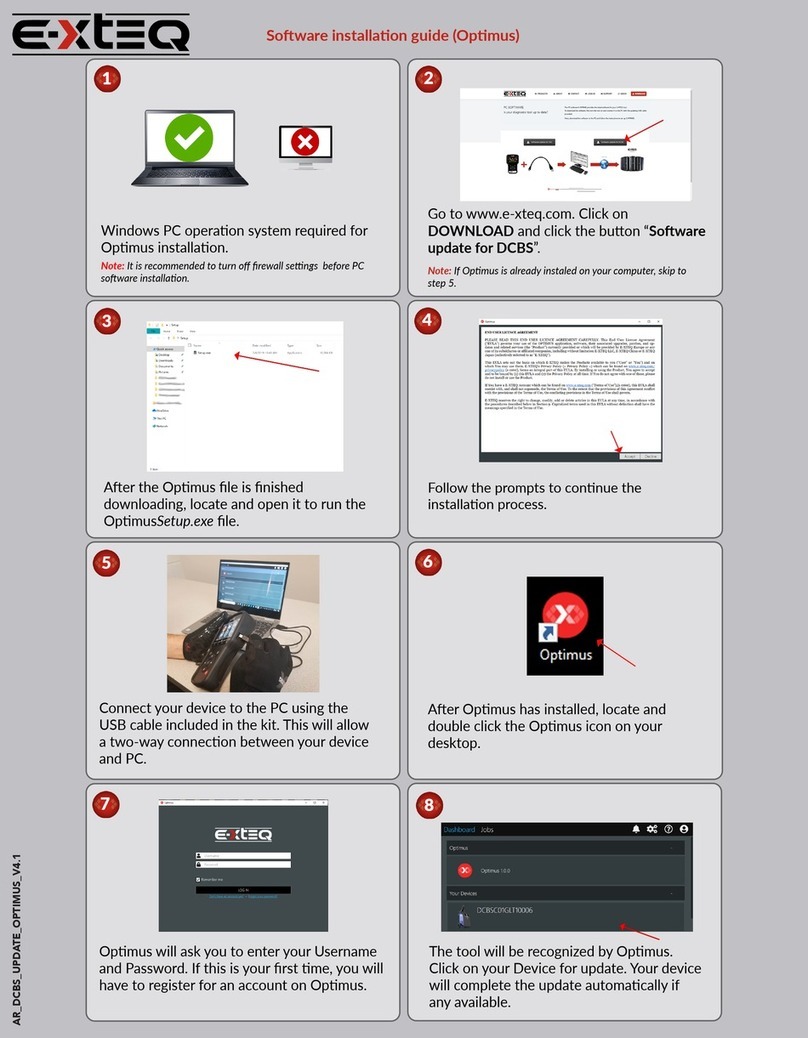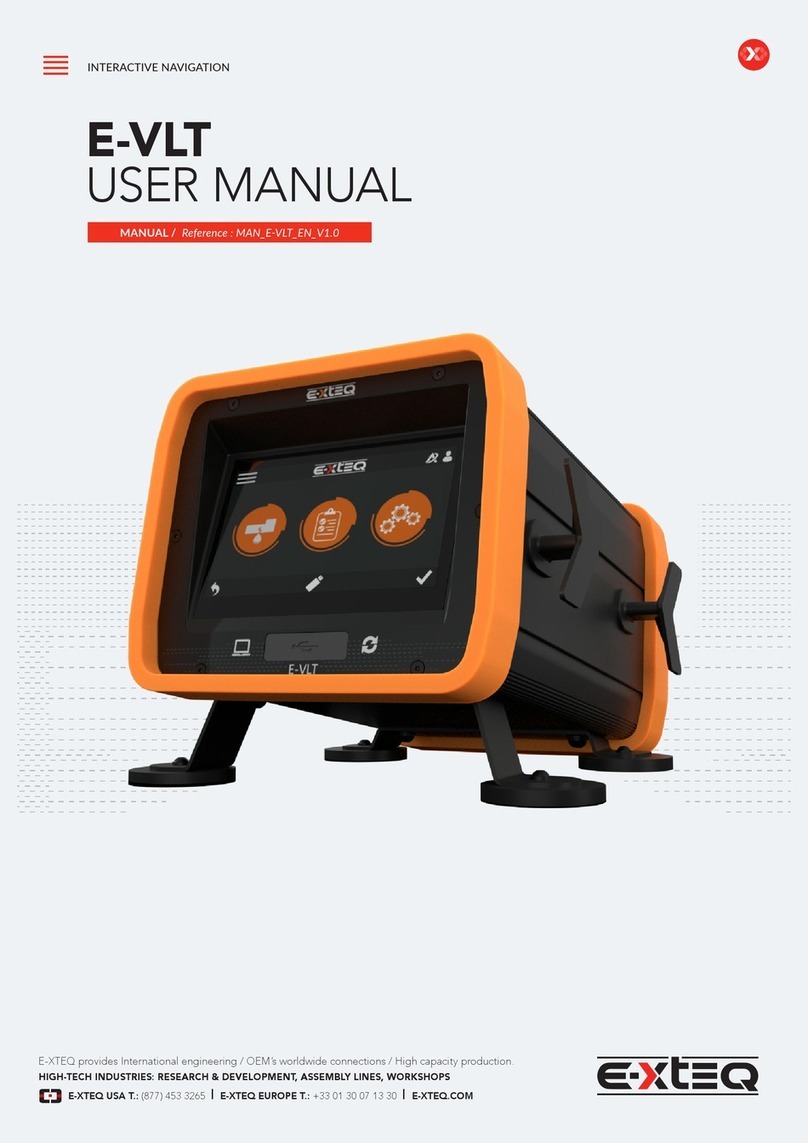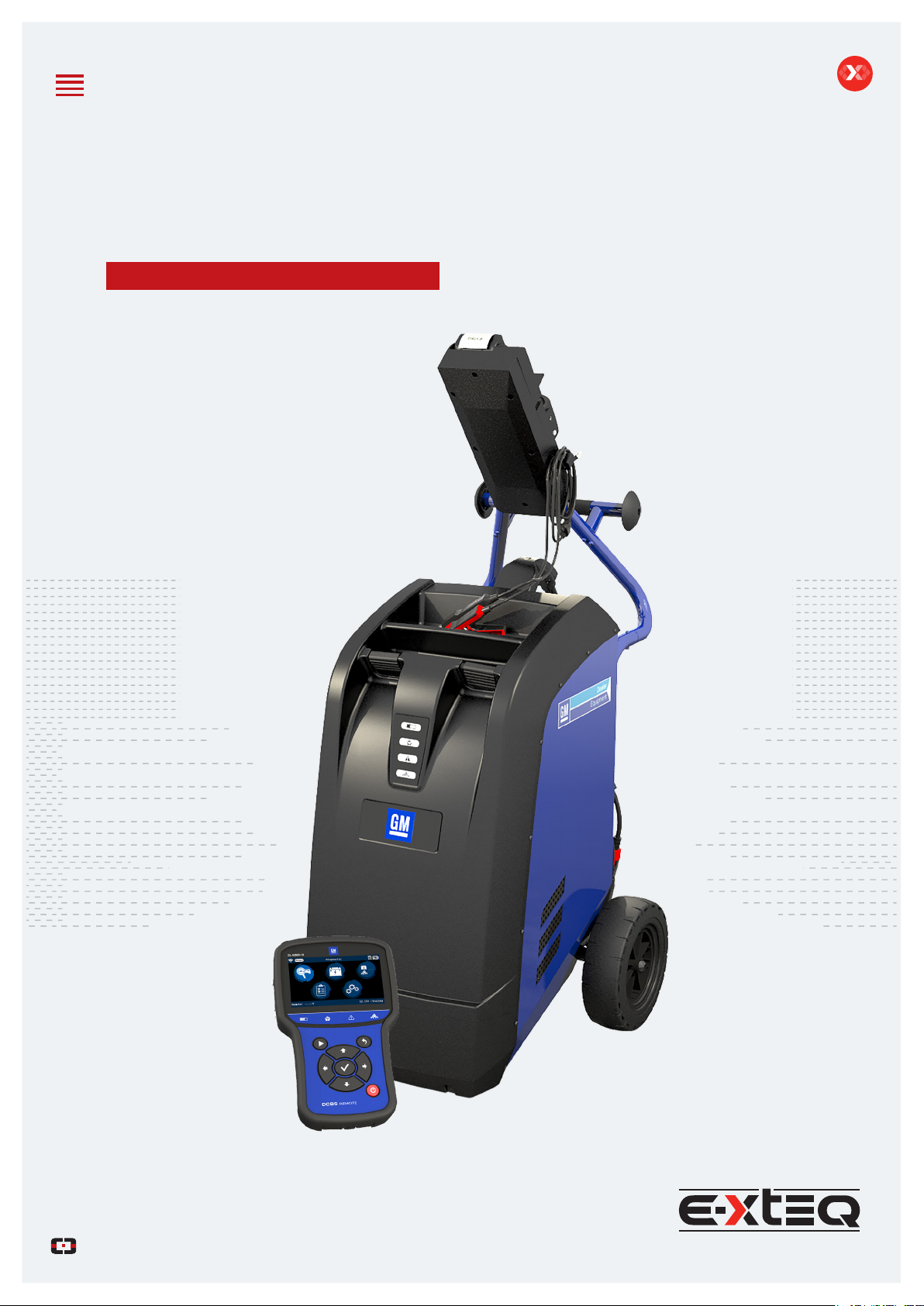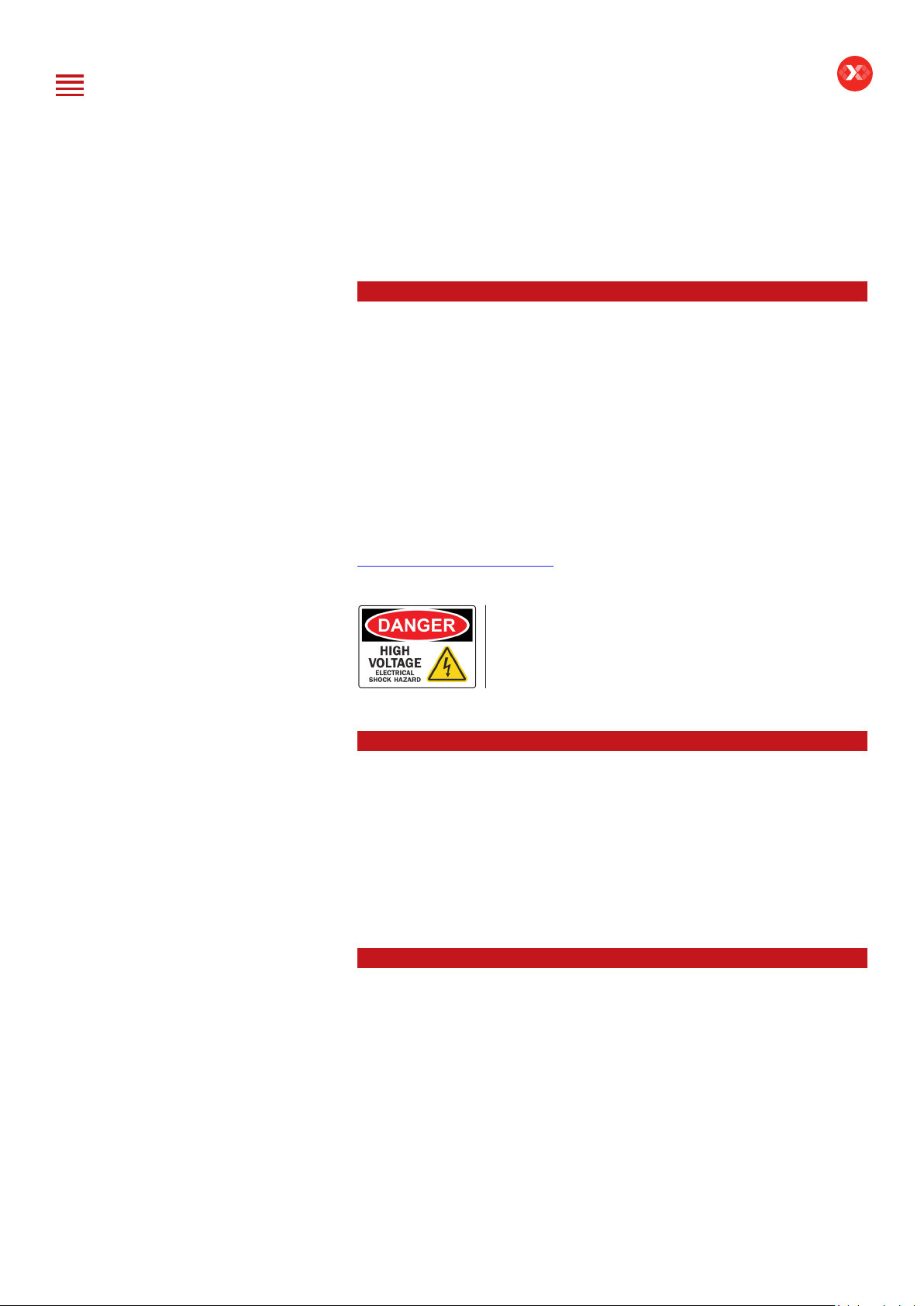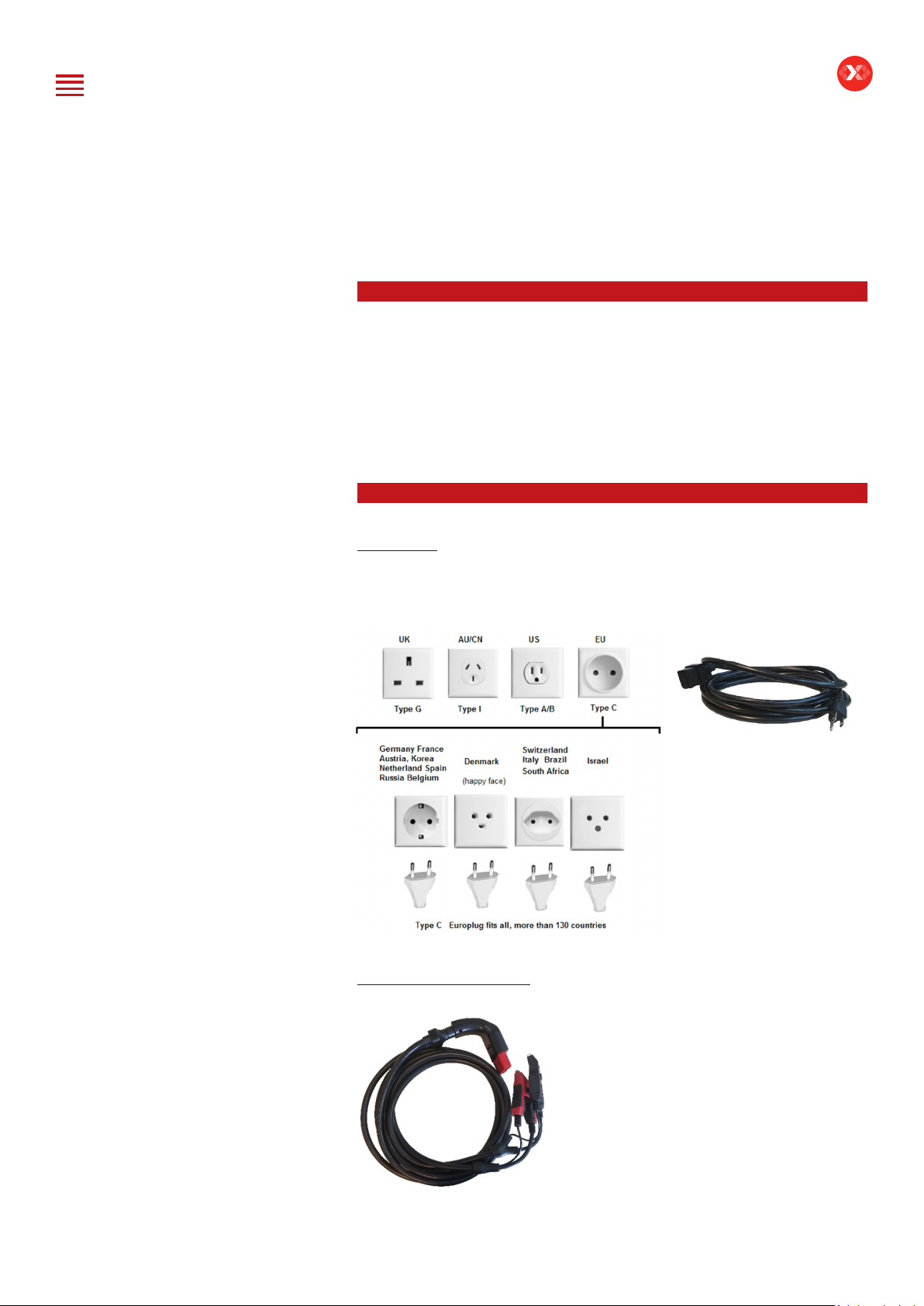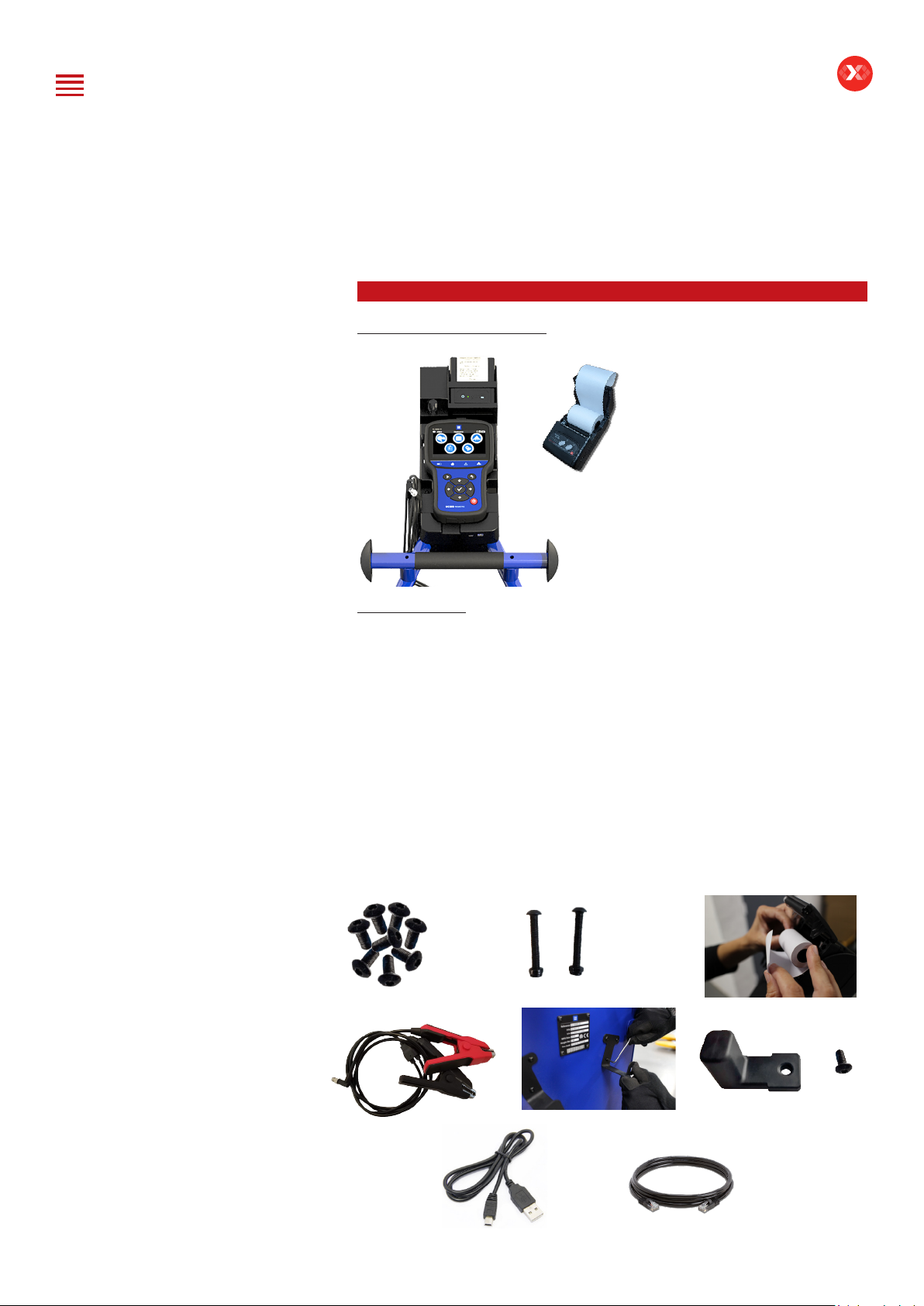2/52
DCBS User Manual / Ref. MAN_DCBS_GM_EN_V1.0
Introduction................................................................................................. 3
Safety Guidelines......................................................................................... 4
Maintenance and Storage................................................................................... 4
Before Use ........................................................................................................... 4
Usage Precautions............................................................................................... 5
Disassembly/Damage/Removal.......................................................................... 5
Cleaning the Product .......................................................................................... 5
Getting Started ........................................................................................... 6
Safety Reminders ................................................................................................ 6
Appearance and Dimensions.............................................................................. 6
Trolley LED’s ........................................................................................................ 7
Remote Presentation........................................................................................... 7
Remote Job Storage ........................................................................................... 8
Accessories .......................................................................................................... 8
Initial Setup................................................................................................ 10
Installation ......................................................................................................... 10
Battery Cable Clamps Connection....................................................................11
Power Cable Connection and Power On ..........................................................11
Wi-Fi Connection (Remote to Trolley Only) ......................................................12
Dealer Identication Number (Business Associate Code) ...............................13
Update ................................................................................................................13
Settings.......................................................................................................17
Preferences.........................................................................................................17
Wi-Fi Connection (Remote to net) ................................................................... 18
Other settings ................................................................................................... 19
Diagnostic and Charge.............................................................................. 20
Remote handheld diagnostic tester ......................................................... 20
-Vehicle Selection from Database .................................................................... 20
-Manual Selection of Battery............................................................................ 23
-Start Diagnostic & Results............................................................................... 24
Trolley Diagnostic...................................................................................... 26
-Complete Diagnostic & Results ...................................................................... 26
-Charge & Results.............................................................................................. 29
-Load Test & Results.......................................................................................... 32
-Reserve Capacity Test & Results..................................................................... 35
Result storage............................................................................................ 38
Optimus ..................................................................................................... 40
-Optimus installation......................................................................................... 40
-Using Optimus ................................................................................................. 43
Support Information.................................................................................. 45
Warranty.................................................................................................... 47
Table of Contents
E-XTEQ DCBS USER MANUAL
Revision of the manual
Due to software updates, your experience of the software interface (including but not limited to software features, user interfaces, and
interaction experiences) may differ from the interface presented in this manual. The software interface is subject to change.
ÉDITION / REVISION REFERENCE DATE UPDATES PARTS
First edition MAN_DCBS_GM_EN_V1.0 January 2020 -
Second edition MAN_DCBS_GM_EN_V1.1 September 2022 Software update/Physical connection upgrade
Table of Content
Introduction
Safety Guidelines
Maintenance and Storage
Before Use
Usage Precautions
Disassembly/Damage/Removal
Cleaning the Product
Getting Started
Safety Reminders
Appearance and Dimensions
Trolley LED’s
Remote Presentation
Remote Job Storage
Accessories
Initial Setup
Installation
Battery Cable Clamps Connection
Power Cable Connection and Power On
Dealer Id. N°
Wi-Fi Connection (Remote to Trolley)
Physical Connection (Remote to Trolley)
Update
Settings
Preferences
Other Settings
Diagnostic and Charge
Remote handheld diagnostic tester
-Manual Selection of Battery
-Vehicle Selection from Database
-Start Diagnostic & Results
Trolley Diagnostic
-Complete Diagnostic & Results
-Pre Delivery Inspection Test (PDI) & Results
-Charge & Results
-Load Test & Results
-Enhanced Diagnostic Mode (EDM) & Results
-Reserve Capacity Test & Results
History (Results Storage)
Optimus
-Optimus Installation
-Using Optimus
Support Information
-Batteries
-Error Messages
Warranty