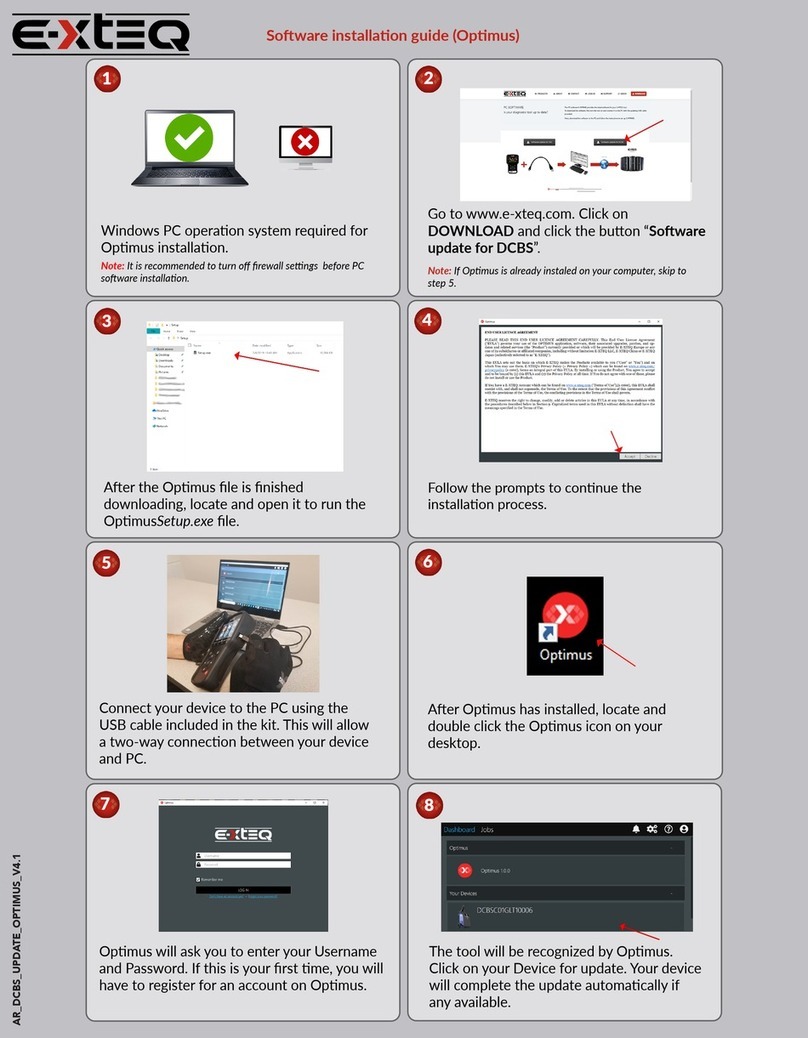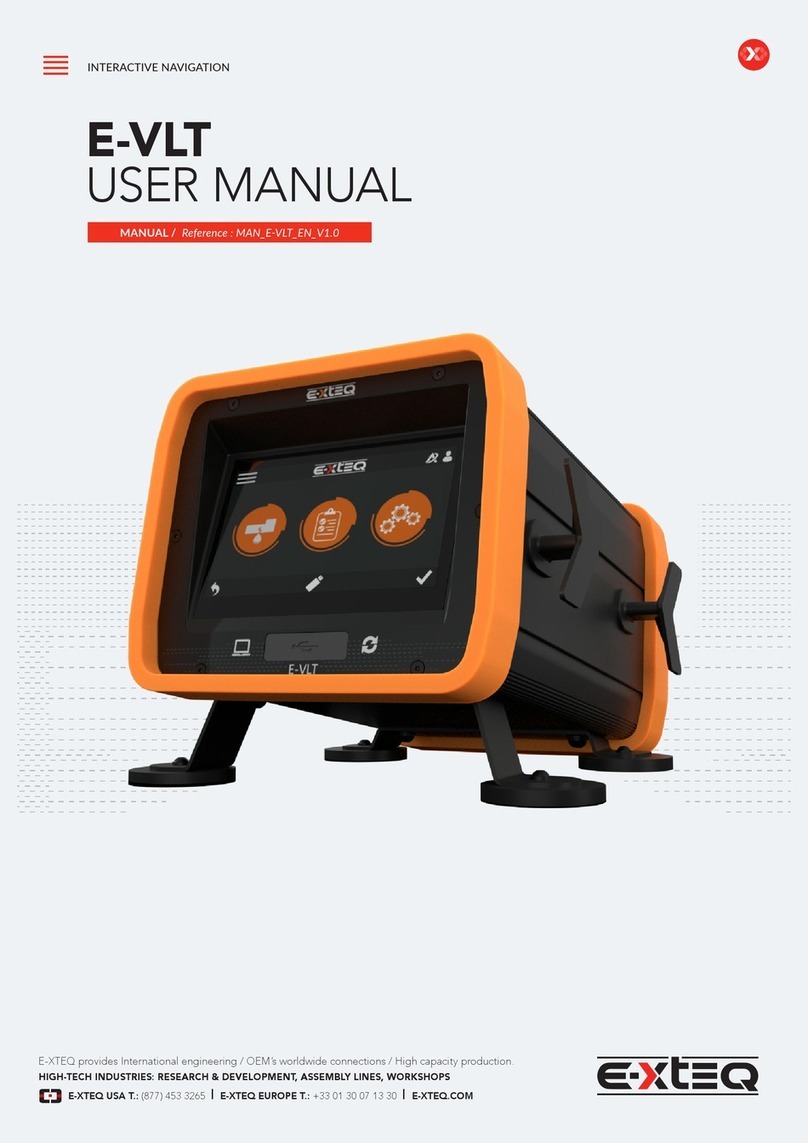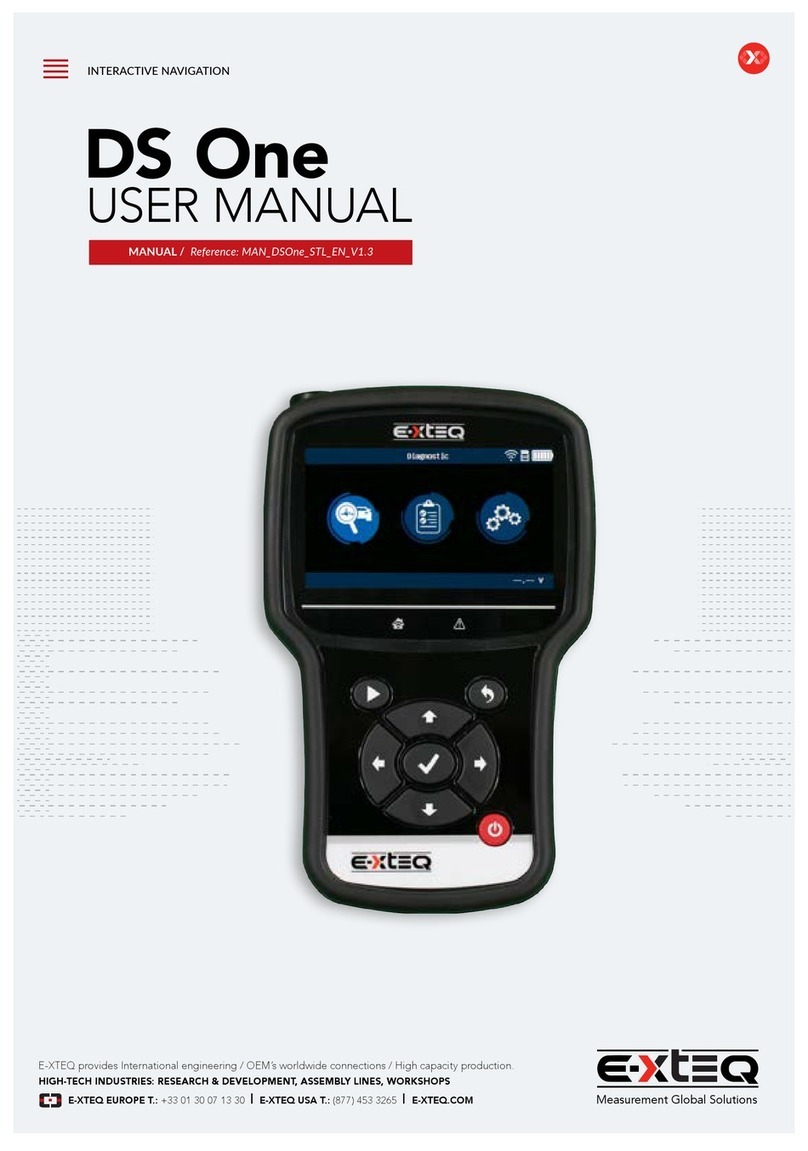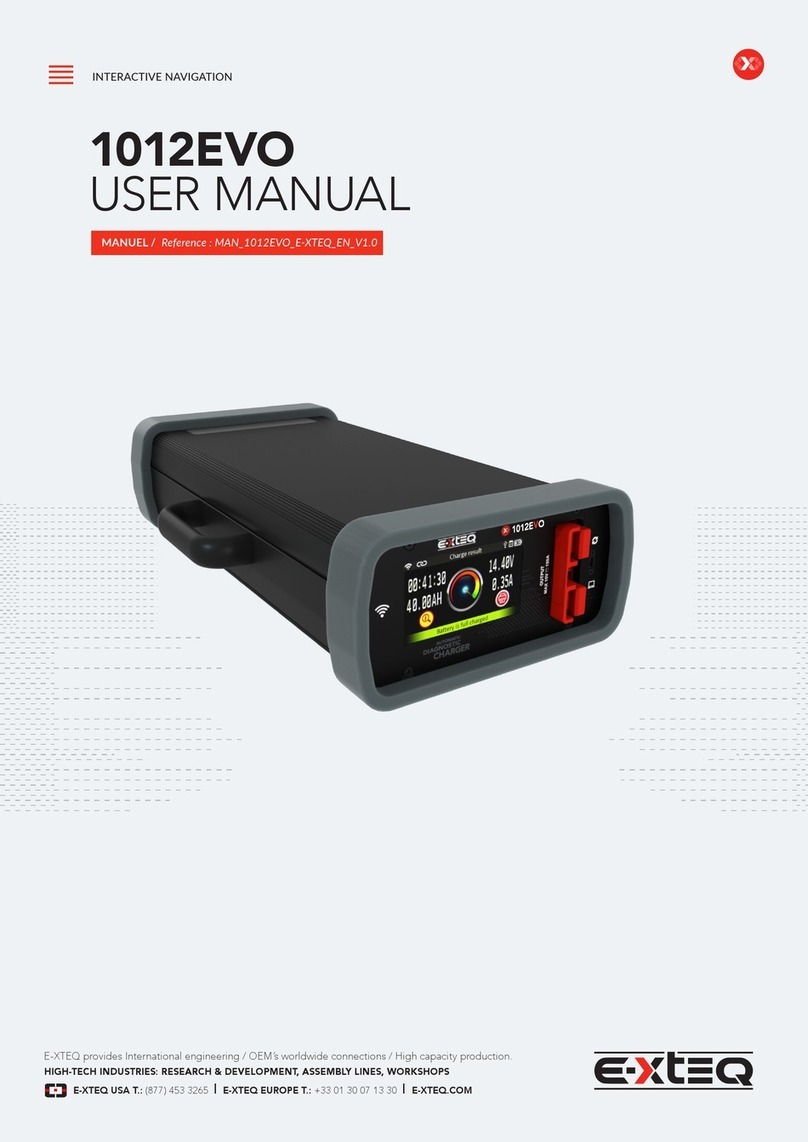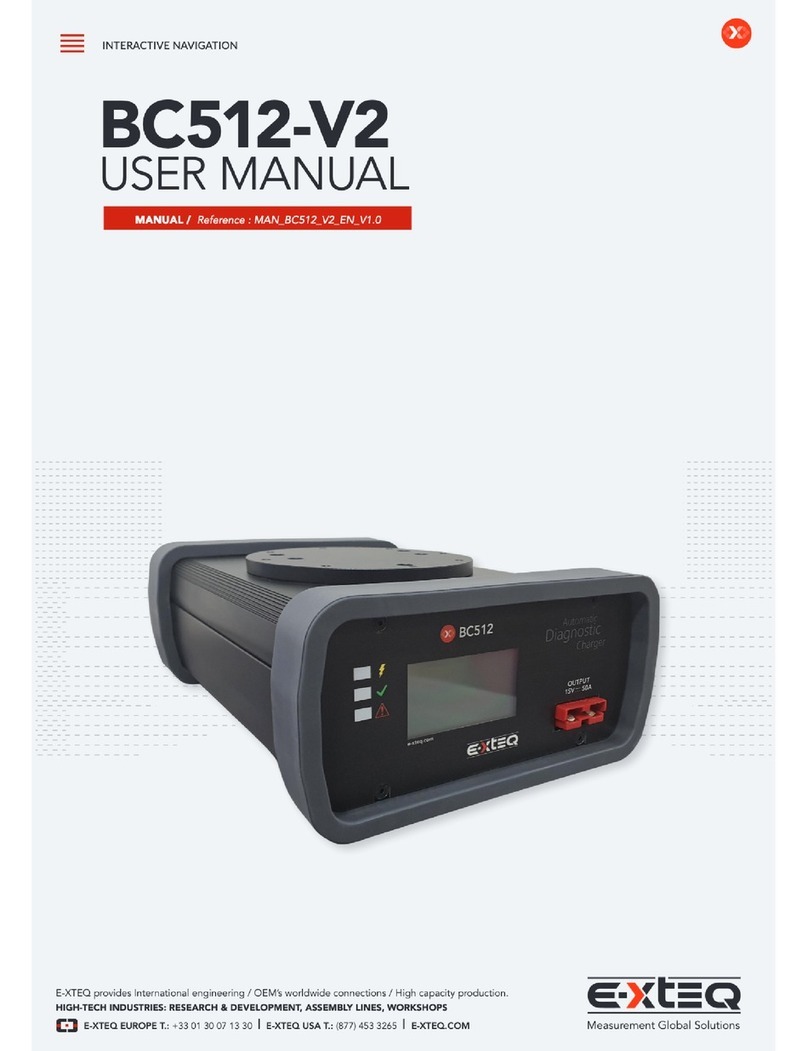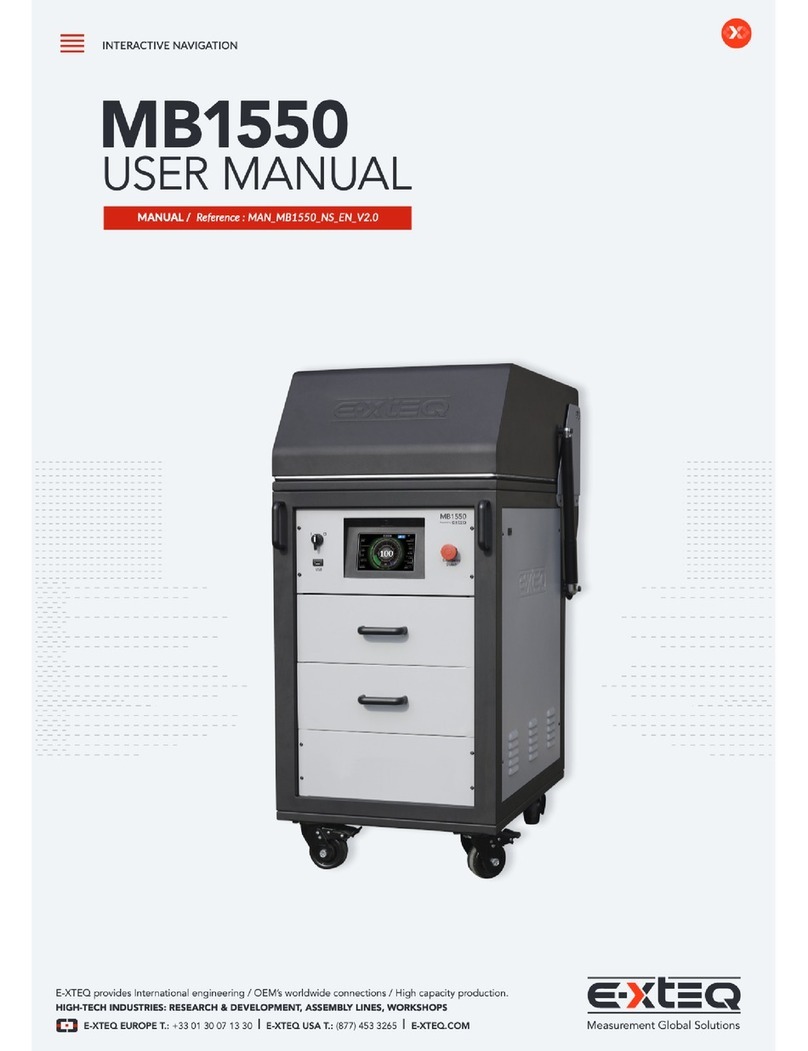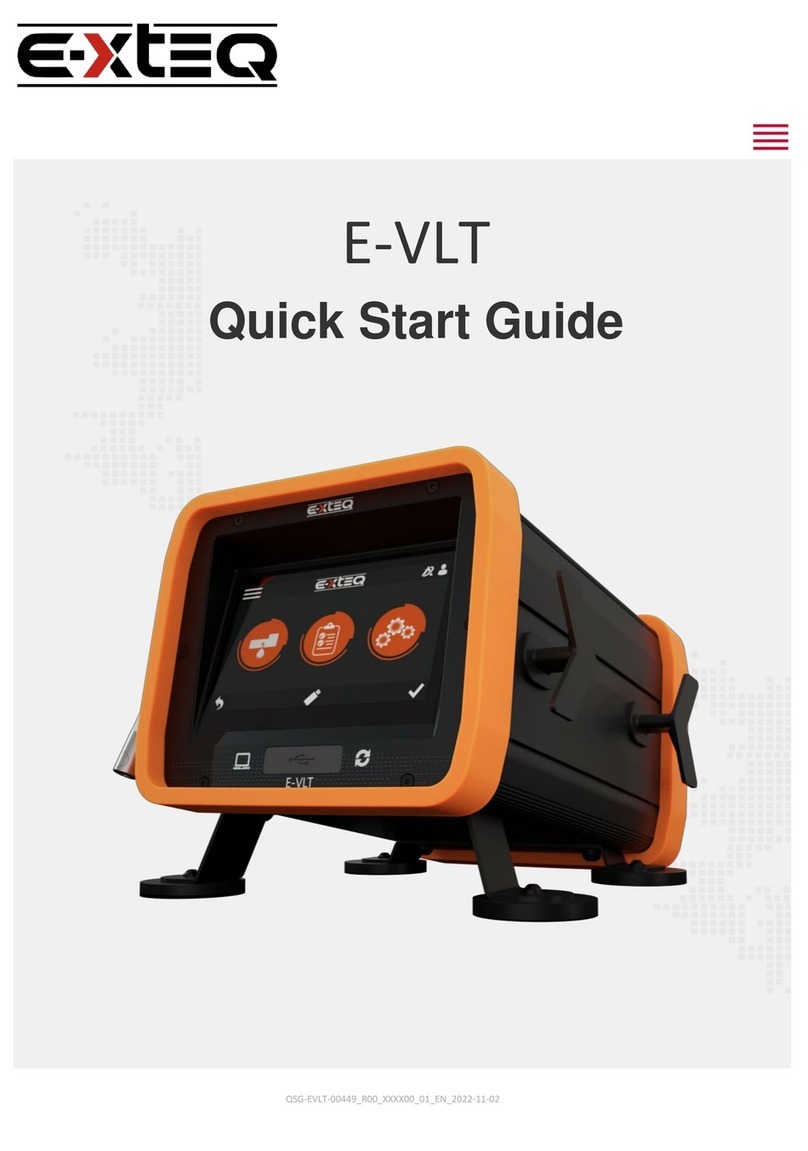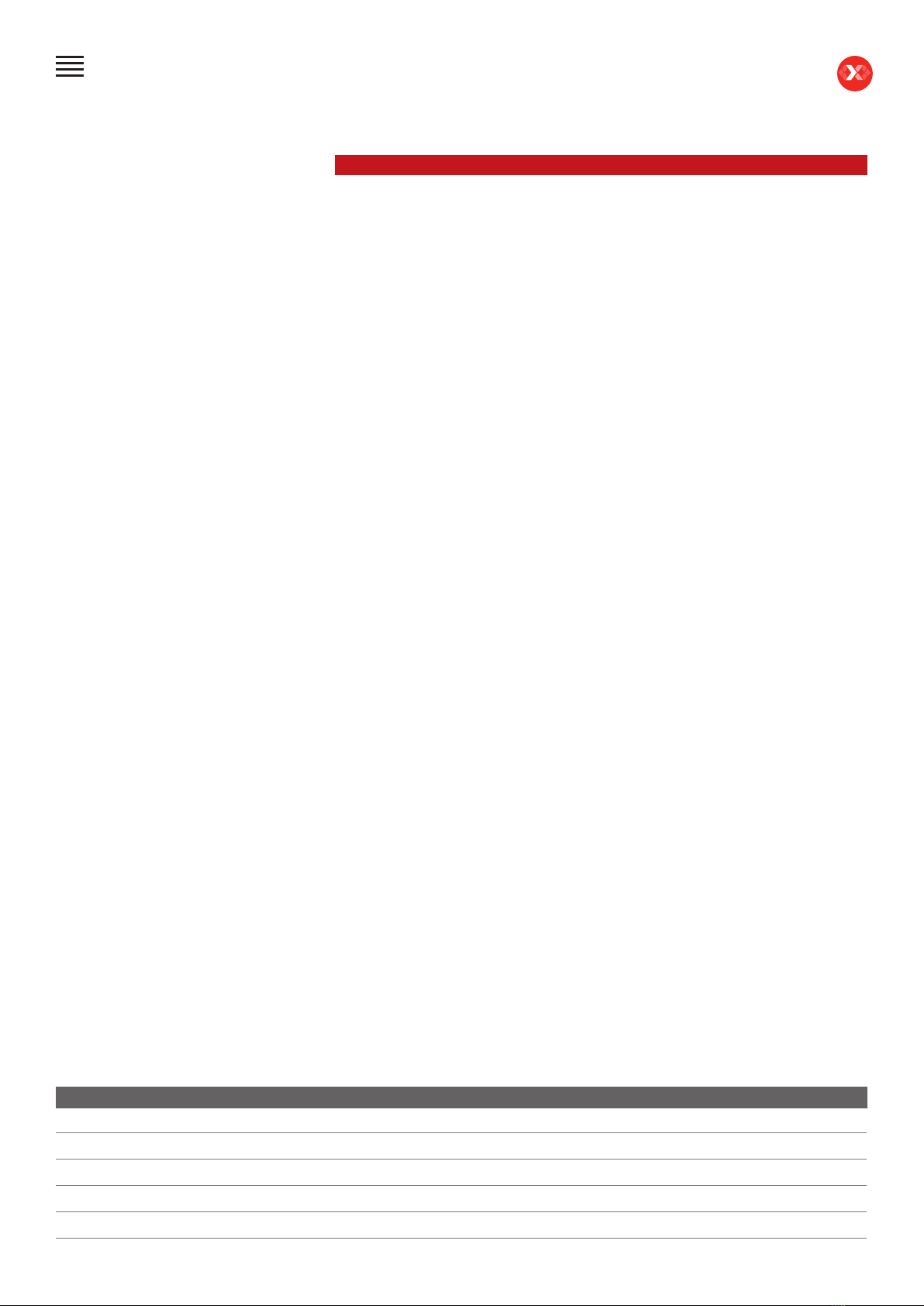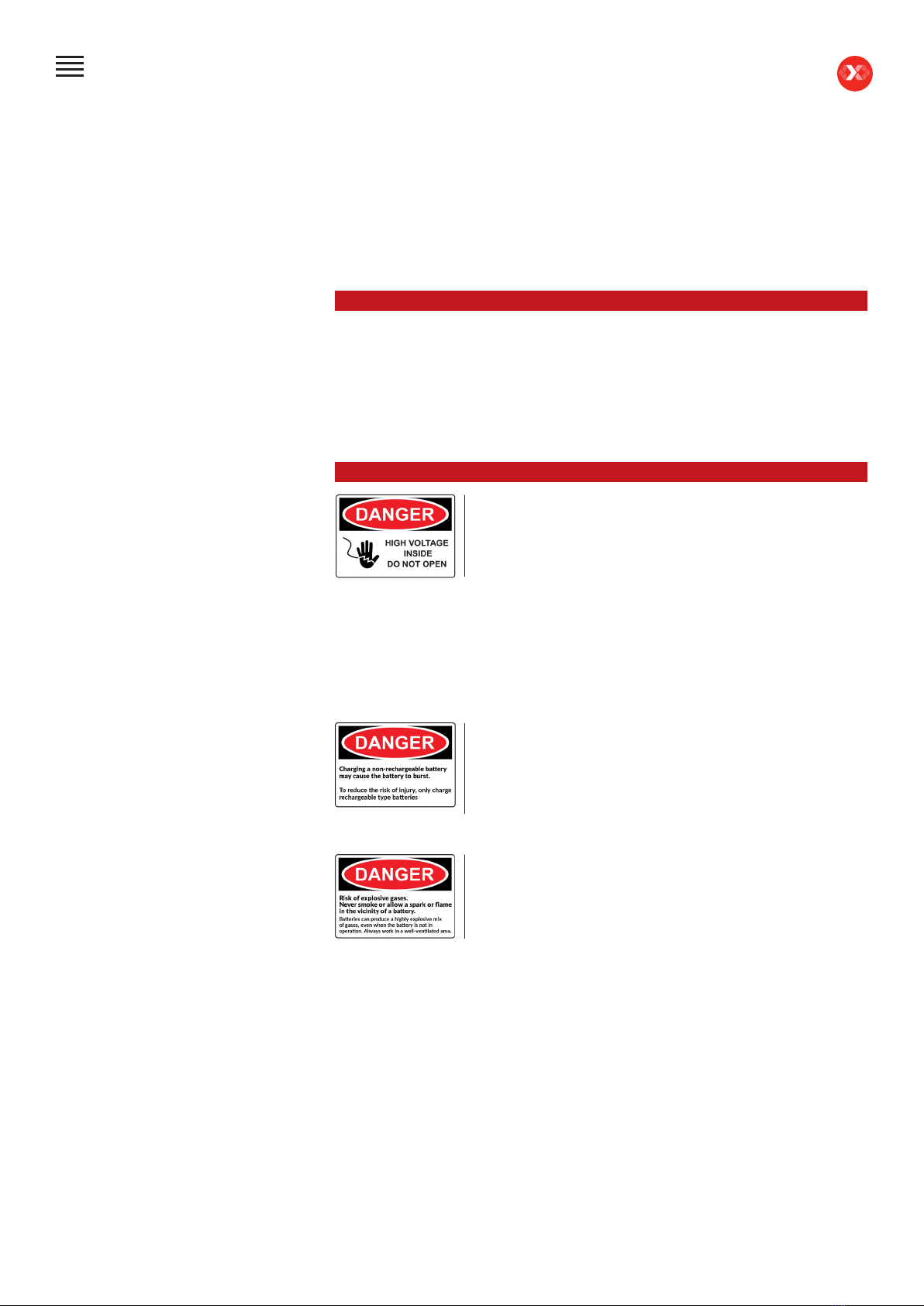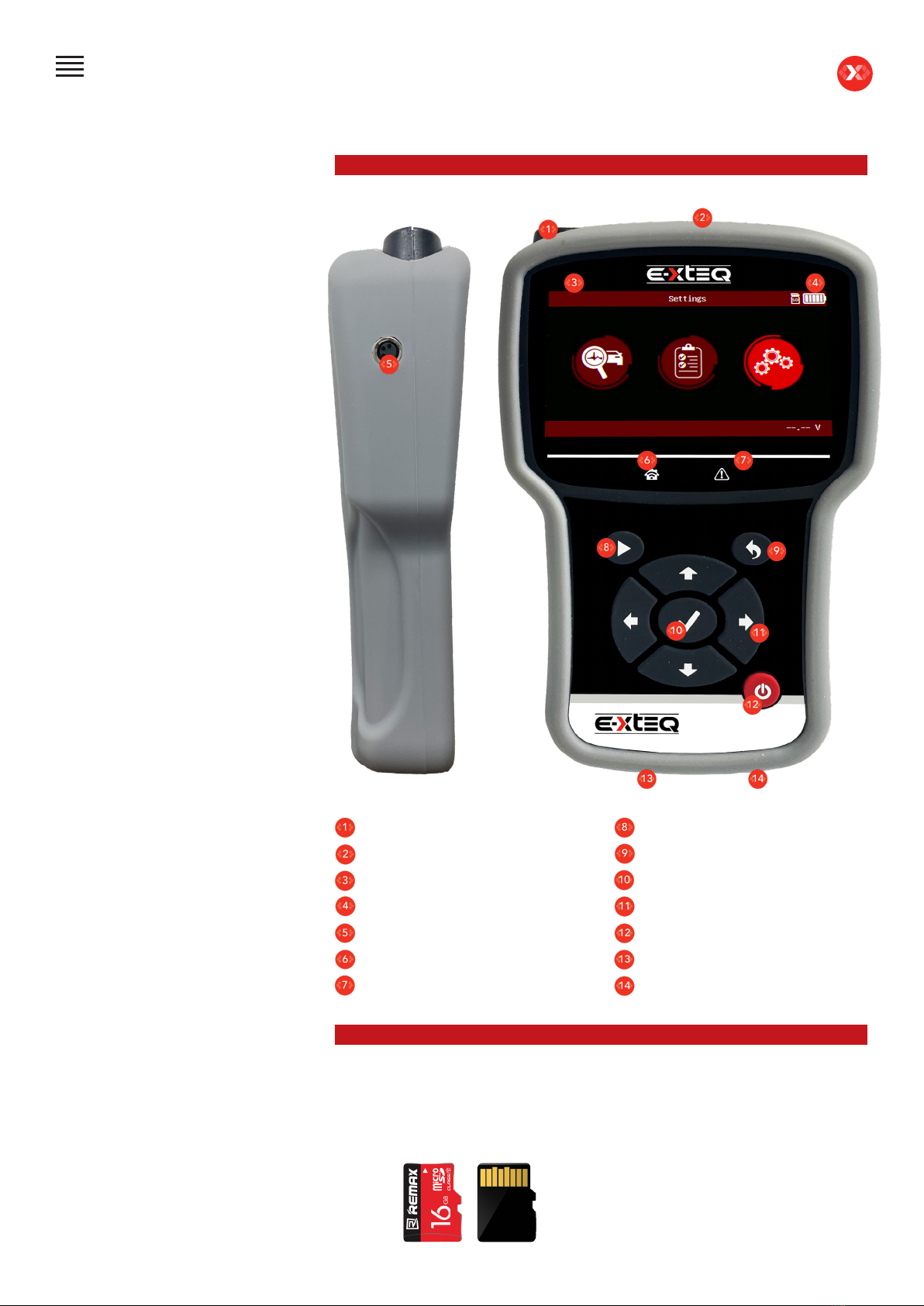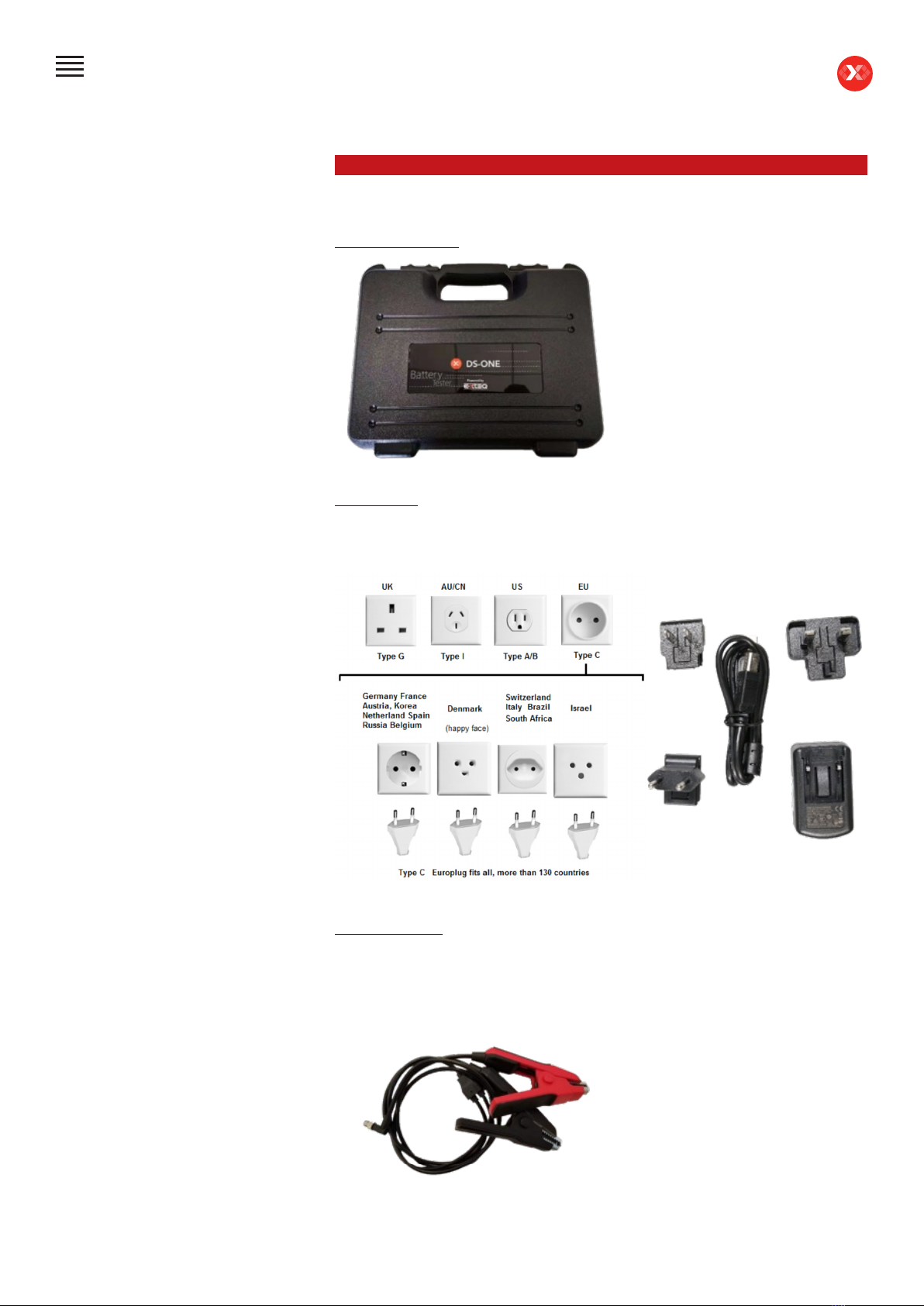5/27
E-XTEQ DS ONE User Manual / Ref. MAN_DSONE_EXTEQ_EN_V1.0
Safety Guidelines 2/2
SAFETY REMINDERS ////////
DISASSEMBLY/DAMAGE/REMOVAL ////////
CLEANING THE PRODUCT ////////
Do not use extension cords as there is a risk of re and electrical shortage.
If use is necessary, check that the extension cord has the following:
1. Identical plug, cable size and the same electrical wiring as the DS ONE.
2. Make sure the equipment is securely connected before use.
When unplugging the cord from the outlet, hold the frame of the plug to avoid damaging
the plug or power cord. Pulling the cord may cause the cable plug to break. Replace
power cord immediately if damaged.
If the outlet shape does not t the plug, please contact the E-XTEQ service department.
Phone: 1.877.453.3265
E-mail: serviceusa@e-xteq.com
Do not disassemble the product or damage or remove the stickers or labels on the
product. If the product’s case has been disassembled or damaged by the user, all
warranties will be void. Always contact a designated E-XTEQ Service Center for repairs.
Do not insert metallic objects into the unit to prevent electric shock, re, short
circuit, possible leaking of harmful substances and personal injuries. Do not store
the product in a wet or humid place. Always store the product in a dry place.
It is recommended that you clean the product by wiping it gently using a soft cloth.
Do not use water, chemical substances or detergents. They may cause discoloration or
corrosion to the product’s exterior and may cause a re or electric shock.
INFORMATION INTERNAL BATTERY ////////
Product Name: Lithium-Ion Polymer Rechargeable Battery
Model Number: HCP104060ZC
Cell Type: HCP104060
Voltage/Capacity: 3,7V / 3000mAh
Recommended use: Charge with specic charger according to product specication.
Charge with CC/CV model.
When not using cell for long periods of time, remove it from the equipment and store in
a place with low humidity and low temperature. Batteries have life cycles. If cell powers
equipment a much shorter time than usual, please replace the cell with a new one.
Battery would be over-discharged by its self-discharge characteristics if the battery is not
used for a long time. In order to prevent over-discharging, the battery shall be charged
periodically to maintain between 3.7V and 3.99V/cell.
Restriction on use: Reverse charging is prohibited, for it will deteriorate the cell
performance and lead to safety issues such as heat and leakage. Stop using the cell
if abnormal heat, odor, discoloration, deformation or abnormal condition is detected
during use, charge, or storage. Do not put battery into a microwave oven, dryer, or high-
pressure container.
It is prohibited to use the battery close to re or in areas where temperatures are above
113˚F / 45˚C. Also, do not charge / discharge in such conditions.
Table of Content
Introduction
Safety Guidelines
Maintenance and Storage
Before Use
Usage Precautions
Disassembly/Damage/Removal
Cleaning the Product
Internal Information Battery
Getting Started
Safety Reminders
Appearance and Dimensions
Presentation
Job Storage
Accessories
Initial Setup
Power Cable Connection and Power On
Battery Cable Clamps Connection
Optimus
- Optimus Installation
- Using Optimus
Update
Dealer Id. N° (Dealer Code/BAC)
Settings
Preferences
Wi-Fi Connection
Other Settings
Diagnostic
Vehicle Selection from VIN Scan
Manual Selection of Battery
Start Diagnostic
Results
Results Storage
Support Information
Warranty