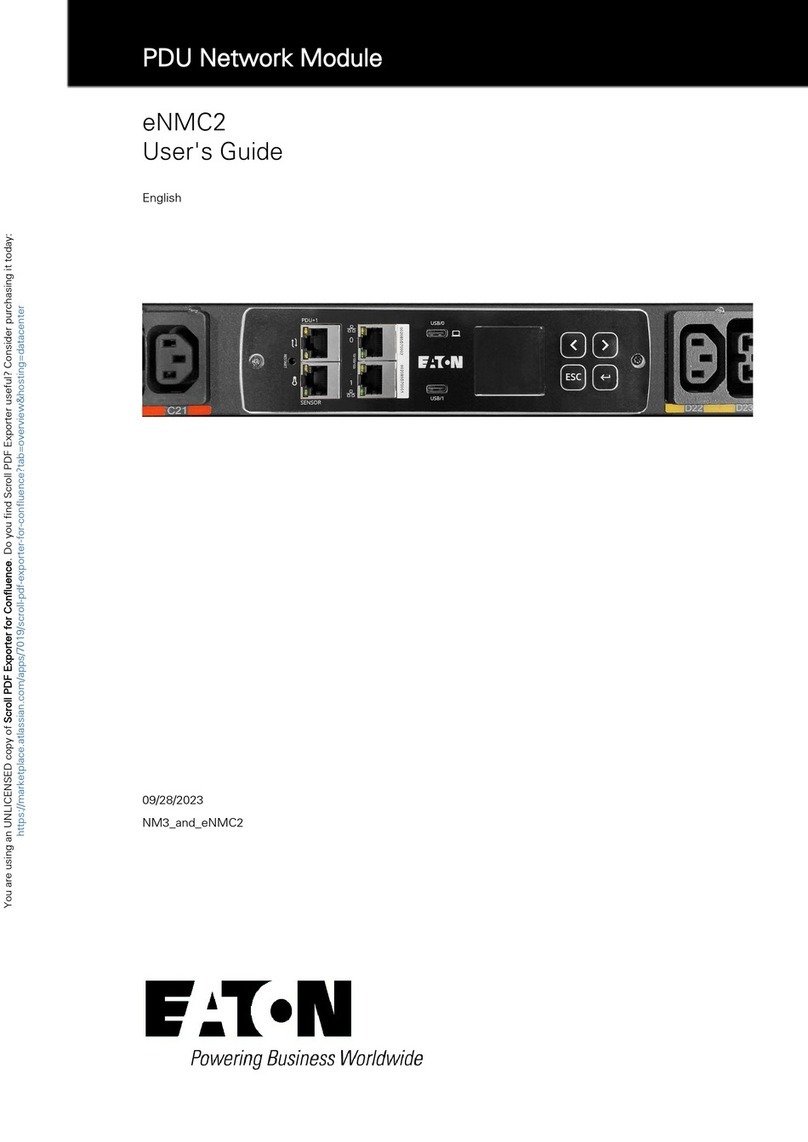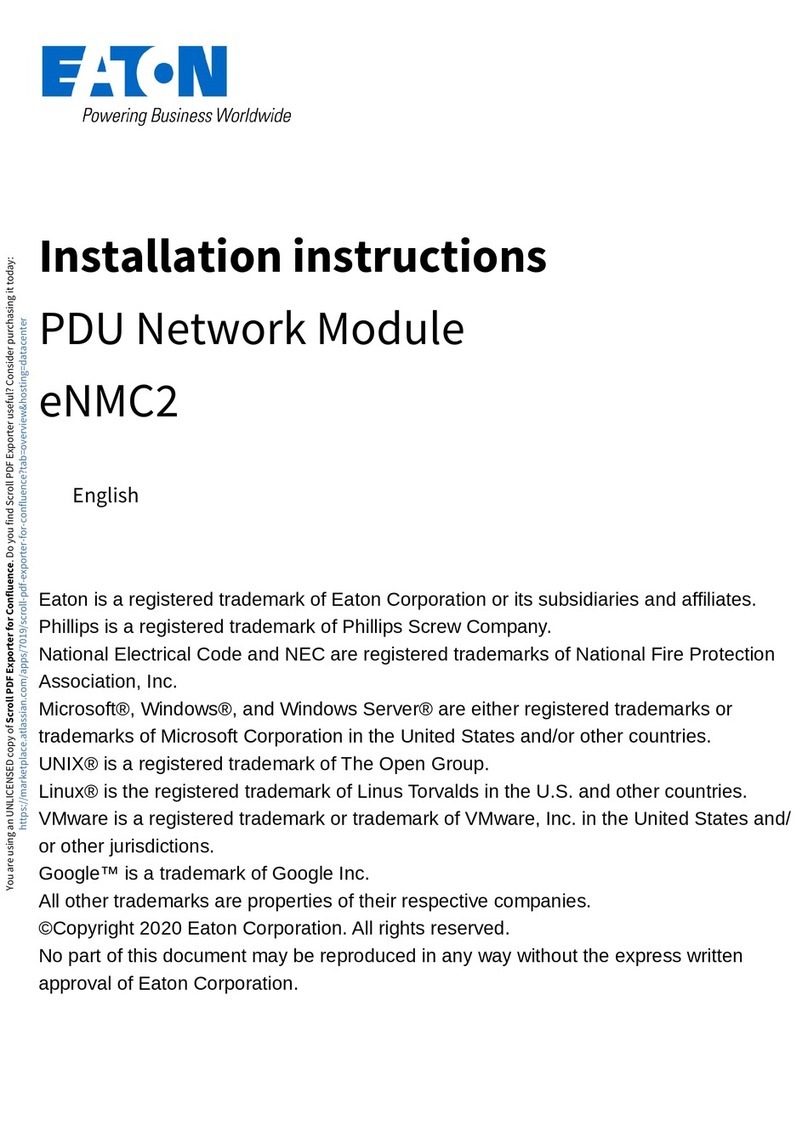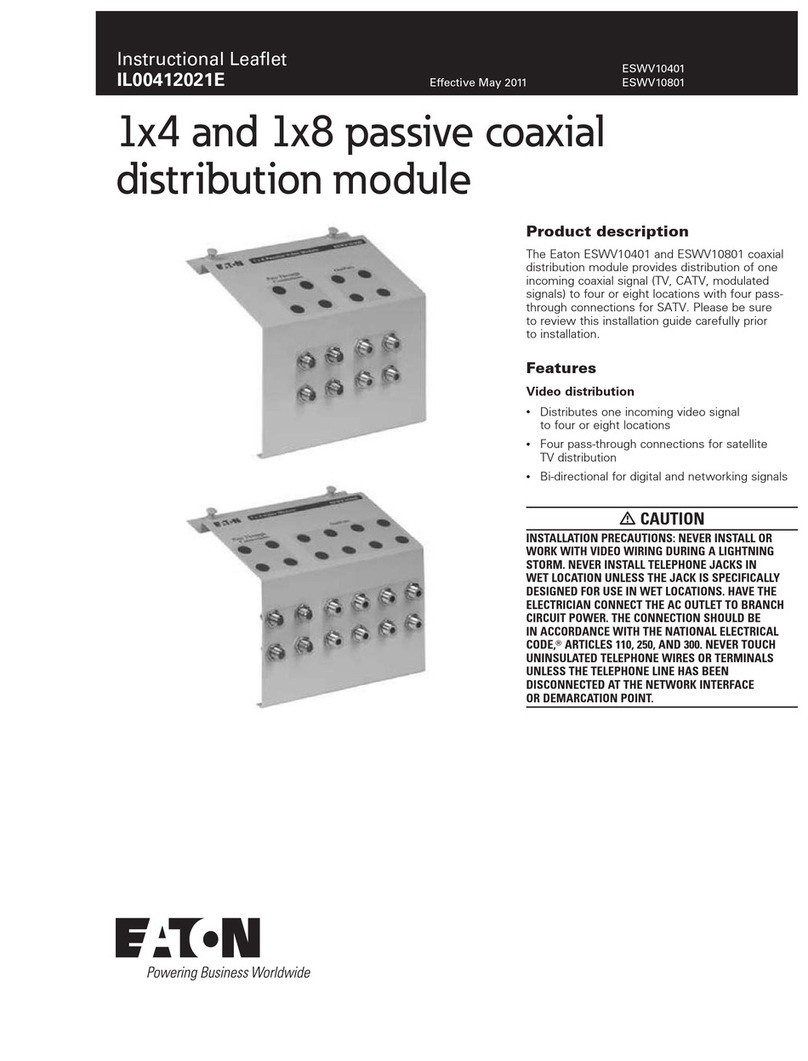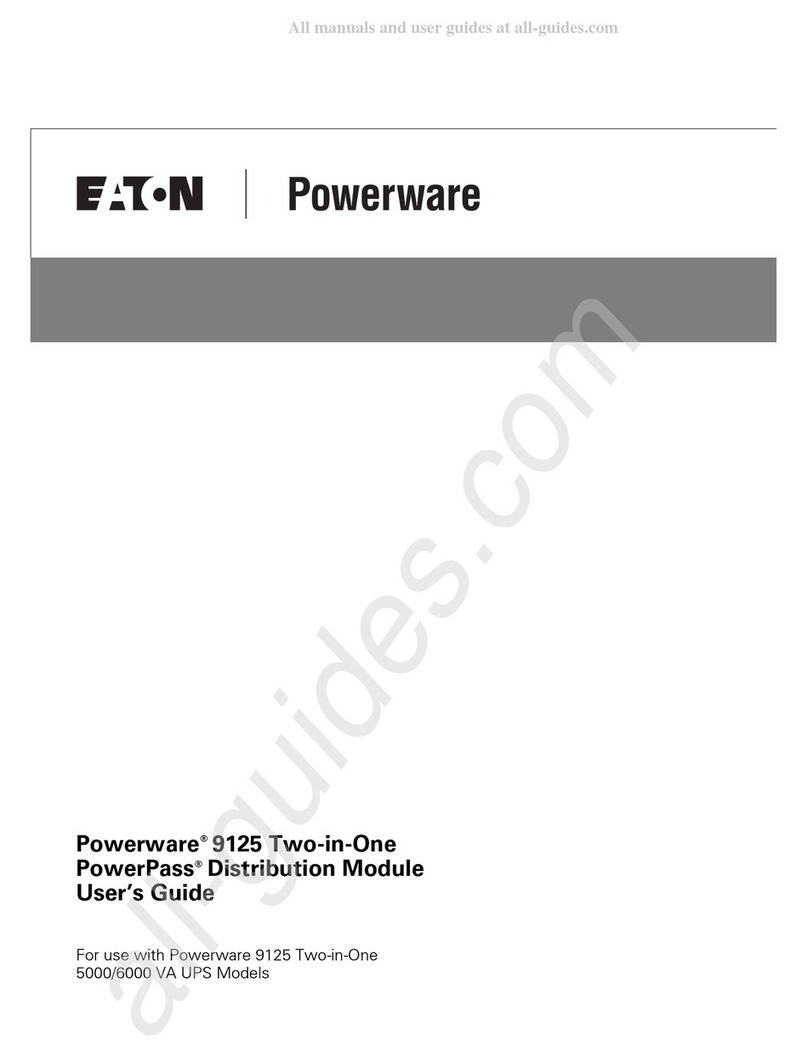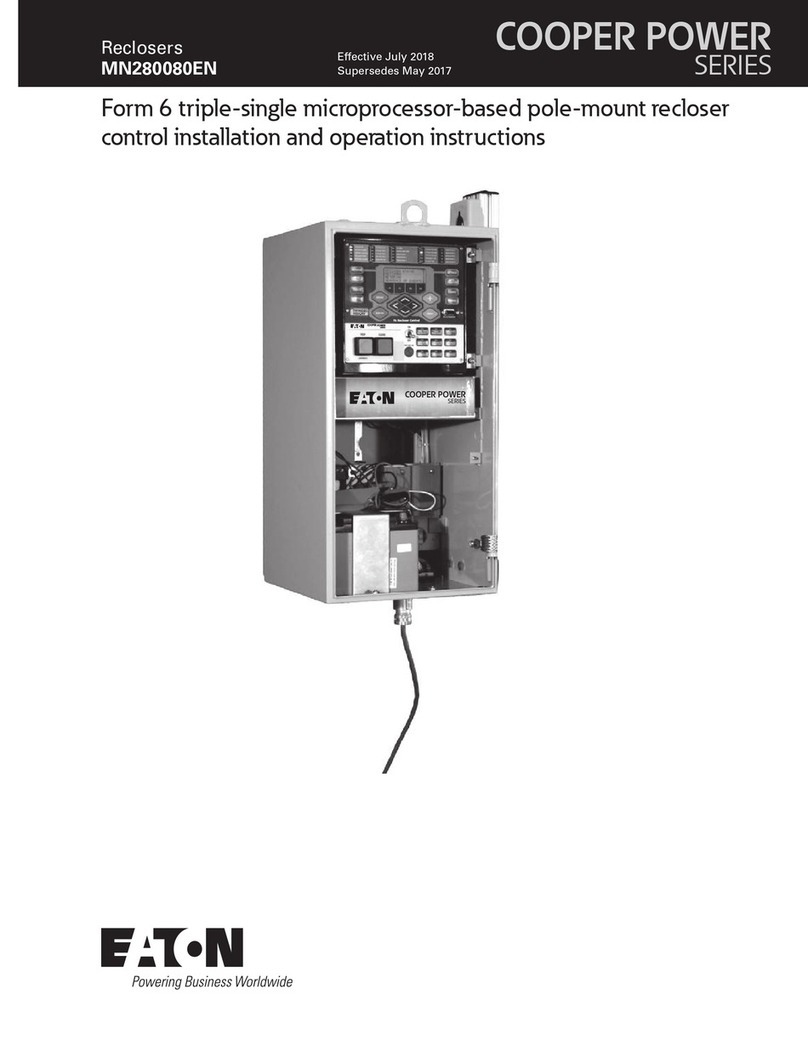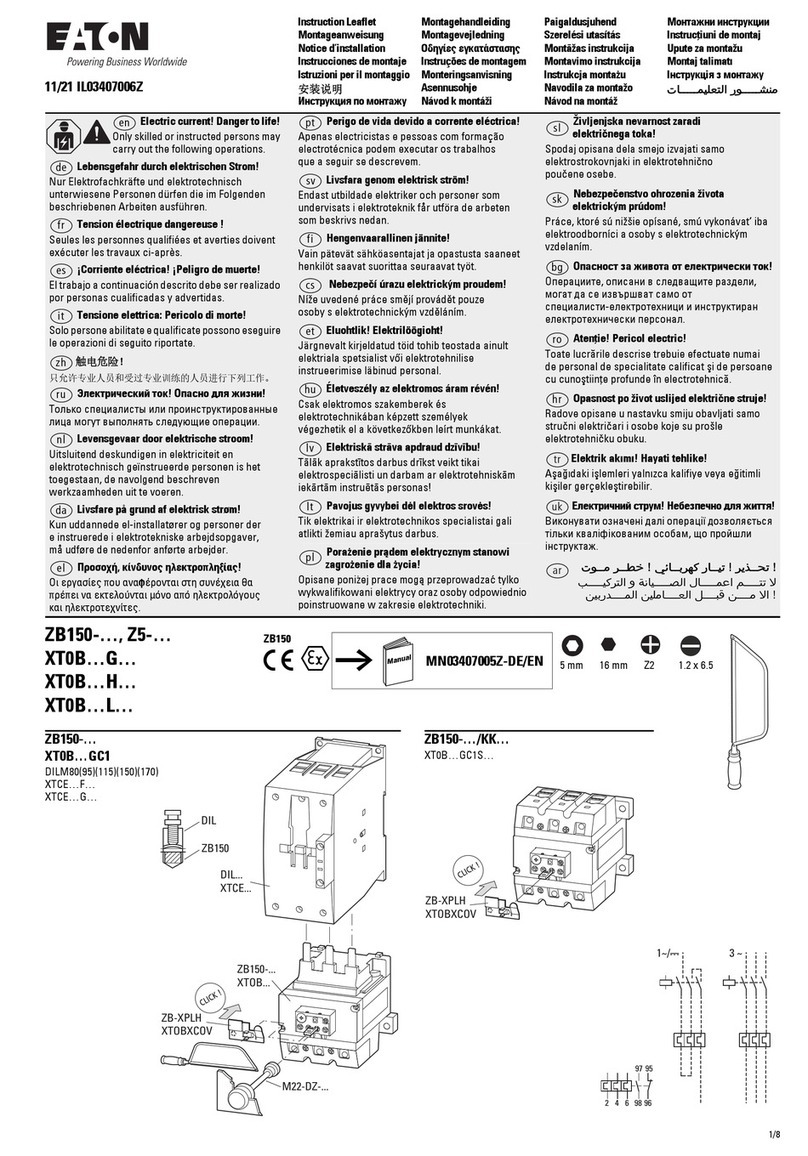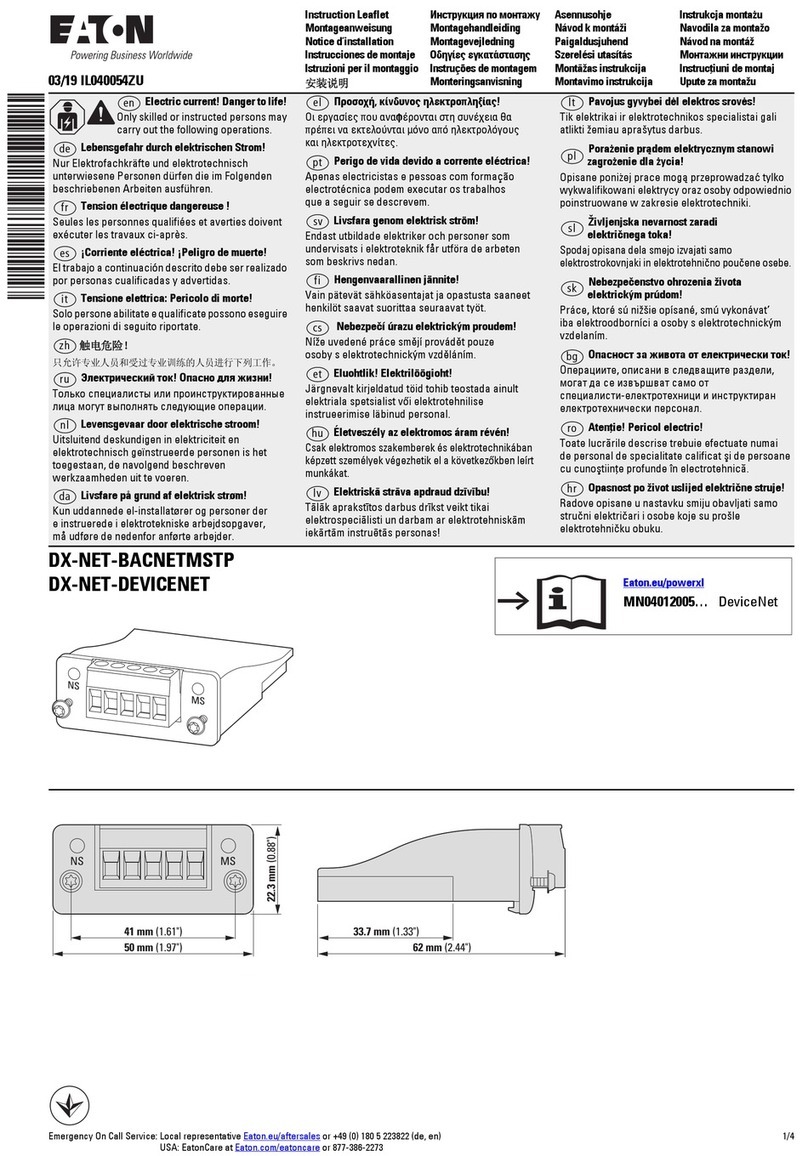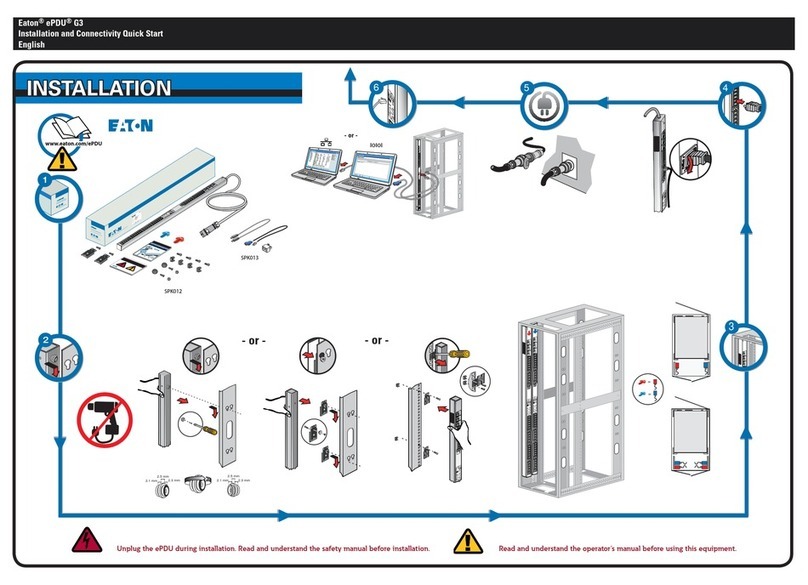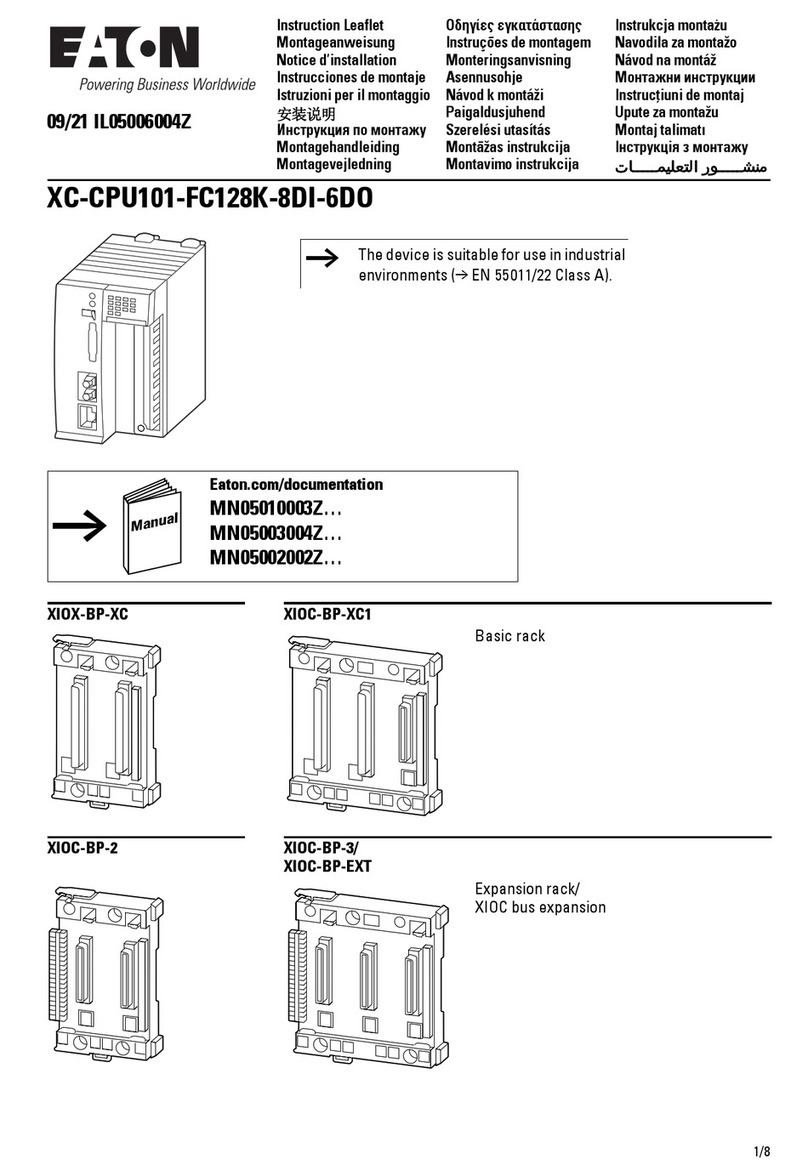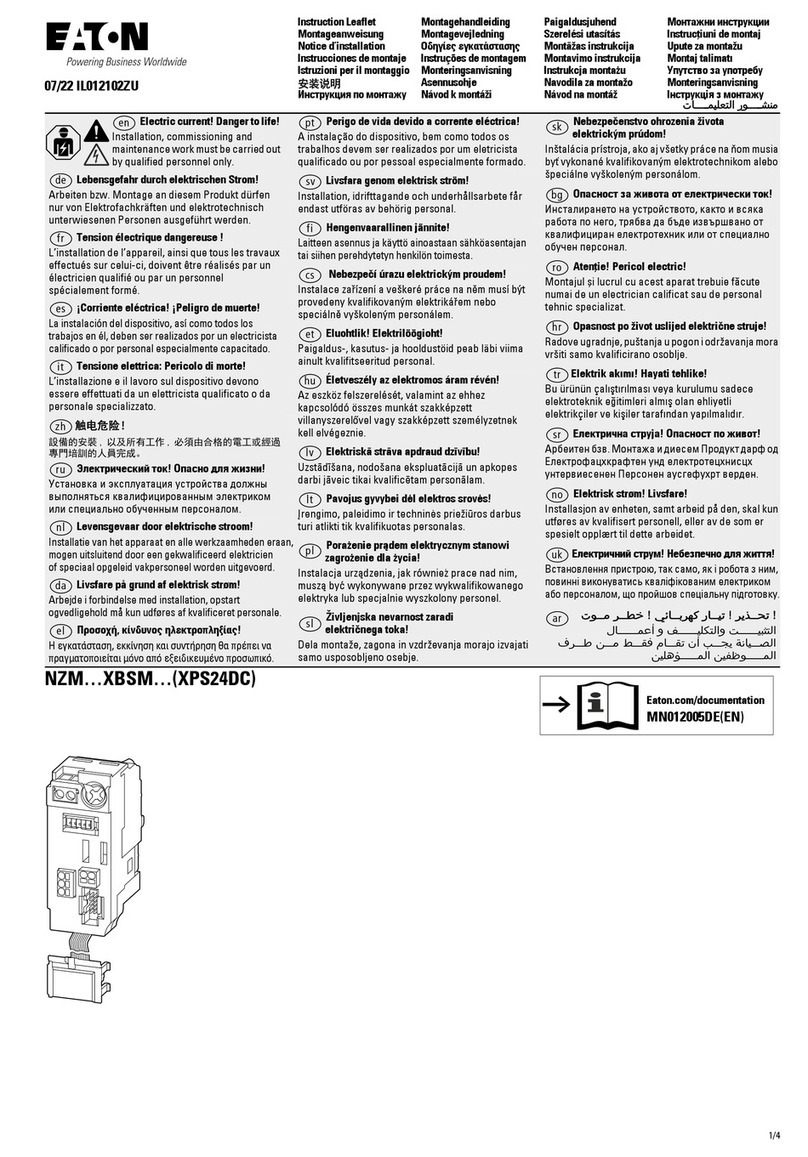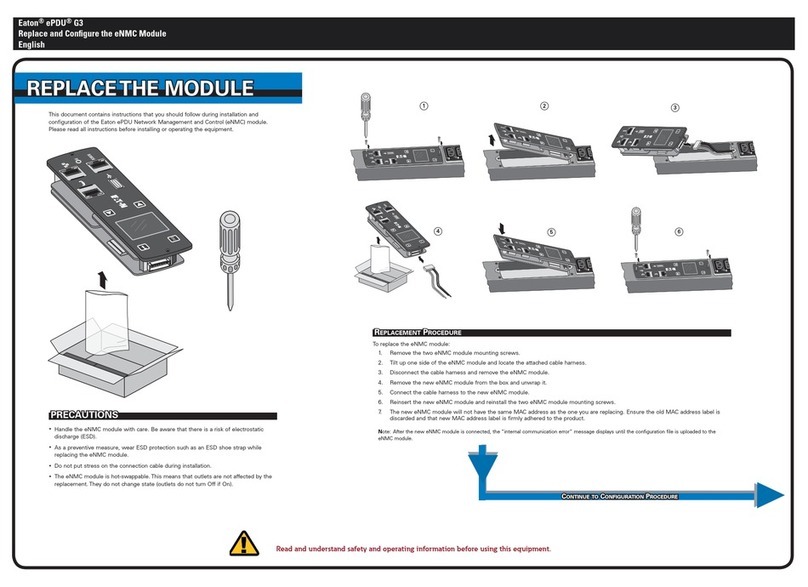Specications
Standards and Compliance
The installer must remove or adjust any compliance labelling if he/
she selects a non-compliant configuration.
Intrusion compliance: EN 50131-3:2009; EN 50131-10:2014;
EN 50131-5-3:2005+A1:2008; EN 50136-2:2013; BS 8243:2010;
PD 6662:2010; IA 1501:2015.
Environmental class: Class II.
Alarm transmission: ATS category C.
Certification body: Telefication.
Security
Security grade: Grade 2.
Radio detector combinations: 16,777,214.
Radio supervision: Programmable.
Access codes: 4-digit, giving 10,000 combinations.
Code blocking: Blocked for 90 secs after 4 incorrect codes in series.
Proximity tag differs: 4,294,967,296.
System limits
Please refer to the Engineering Guide.
General
Relative Humidity: 0 to 93%, non-condensing.
Operating temp. range: -10°C to +55°C.
Dimensions: 384mm (h) x 245mm (w) x 94mm (d).
Weight: 1.5kg (without battery).
Case material: ABS.
Network port: Ethernet 10/100Mbps SSL/TLS.
Radio
Frequency and power: 868.6625MHz narrowband, 10mW
Transmitter range: Up to 500m in free space. Also dependent on
device type and environment; please refer to the radio device’s
installation instructions.
Electrical
This product complies with the requirements of EN50131-6Type A
power supply at Grade 2 and environmental class II.
Mains power supply: 230VAC + 10%/-15%, 130mA max, 50Hz.
Control unit internal mains fuse: T250mA.
Control unit power supply: 13.7VDC, 1.0A max of which 180mA is
reserved for battery recharge and 820mA to power the system.
Control unit PCB current consumption: 80mA quiescent; 90mA
max (in alarm) excluding external devices, plug-on module and
battery charging.
Standby battery: 12V, 7Ah, sealed lead acid. Min standby time:12
hrs. Max recharge time: 72 hrs.
12V aux: 550mA max* 12V bell: 400mA max*
12V bus: 400mA max* 14V4 aux: 230mA max*
*Maximum current before triggering over-current protection. 12V
outputs are 9.5VDC to 13.8VDC. 14V4 output is 9.5VDC to 14.7VDC.
Max p-to-p ripple voltage: 0.5V.
Low-battery fault at: <12V.
Aux power output fault at: <9V.
OP3: Open collector transistor, 500mA max.
Loudspeaker: 12VDC, 280mA max. Min impedance 16 Ohm.
SIMPLIFIED EU DECLARATION OF CONFORMITY
Hereby, Eaton Electrical Products Ltd declares that the radio
equipment type i-on30R is in compliance with Directive
2014/53/EU.
The full text of the EU declaration of conformity is available at
the following internet address: www.touchpoint-online.com
The information, recommendations, descriptions and safety notations in this document
are based on Eaton Corporation’s (“Eaton”) experience and judgment and may not
cover all contingencies. If further information is required, an Eaton sales office should
be consulted. Sale of the product shown in this literature is subject to the terms and
conditions outlined in appropriate Eaton selling policies or other contractual agreement
between Eaton and the purchaser.
THERE ARE NO UNDERSTANDINGS, AGREEMENTS, WARRANTIES, EXPRESSED OR
IMPLIED, INCLUDING WARRANTIES OF FITNESS FOR A PARTICULAR PURPOSE OR
MERCHANTABILITY, OTHERTHAN THOSE SPECIFICALLY SET OUT IN ANY EXISTING
CONTRACT BETWEENTHE PARTIES. ANY SUCH CONTRACT STATESTHE ENTIRE
OBLIGATION OF EATON.THE CONTENTS OF THIS DOCUMENT SHALL NOT BECOME
PART OF OR MODIFY ANY CONTRACT BETWEEN THE PARTIES.
In no event will Eaton be responsible to the purchaser or user in contract, in tort
(including negligence), strict liability or other-wise for any special, indirect, incidental or
consequential damage or loss whatsoever, including but not limited to damage or loss
of use of equipment, plant or power system, cost of capital, loss of power, additional
expenses in the use of existing power facilities, or claims against the purchaser or
user by its customers resulting from the use of the information, recommendations and
descriptions contained herein. The information contained in this manual is subject to
change without notice.
© 2016 Eaton
Eaton, Security House, Vantage Point Business Village, Mitcheldean, GL17 0SZ.
www.touchpoint-online.com
Product Support (UK)Tel: +44 (0) 1594 541978 available 08:30 to 17:00 Monday to Friday.
Part number 12815422 Issue 2 23/12/16
i-on30R Control Unit
Installation Instructions
The i-on30R control unit provides on-board support for up to 30
radio zones. An additional 30 zones can be connected using radio
or wired expanders.
When used in conjunction with compatible radio detectors, radio
sirens and 2-way radio keypads, the i-on30R provides a reliable,
easy-to-install, wire-free solution for domestic and commercial
applications.
Key features
•Provides up to 30 “on-board” radio zones, and supports a total
of 60 zones.
•Compatible with a wide variety of wire-free detectors including
PIR sensors, smoke detectors, hold-up devices, perimeter
sensors and door contacts.
•Supports up to 20 bus devices (keypads, expanders, etc.).
•Configurable through a keypad, web interface or Downloader.
•Ethernet port for optional use of email, network cameras, web
interface, IP alarm communications and other features.
•Micro-SD card slot to enable storage of camera images and
firmware/language upgrades.
•On-board connections for wired siren/strobe unit.
•Compatible with Eaton radio siren/strobe units.
•On-board outputs: one open-collector and 10 radio. System
maximum of 30 outputs.
•Grade 2 compliant.
•Built-in IP communicator.
•Optional plug-on communicators available.
•Built-in radio transmitter, with a range of up to 500m.
•Engineer keypad port and mini-USB port for engineer access.
Safety Information
This product must be installed by qualified service personnel.
WARNING: BEFORE INSTALLING THIS EQUIPMENT, ENSURE THAT
THE MAINS SUPPLY FOR THE CONTROL UNIT IS DISCONNECTED
AND ISOLATED. All electrical connections must be carried out by a
qualified electrician and comply with current local regulations.
WARNING: When connected to the mains with power applied,
mains voltages are present on the shrouded heads of the terminal
screws of the mains connector (Figure 5).
WARNING: The mains cable to the control unit must use a double-
pole isolation device in accordance with EN 62368-1.
Caution: If you need to handle the PCB in the control unit, take
standard precautions to prevent damage by static electricity.
Exposure to radio-frequency radiation: The radiated output power
of this device is within those levels considered safe by European
exposure limits. Nevertheless, when fitting the product, place it
in such a manner as to minimise the potential for human contact
during normal operation. To minimise exposure, users should be
more than 200mm from the device during normal operation.
Installing the control unit
Step 1: Choose a location for the control unit
The control unit must be located:
•Within the protected area (but not in an entry or exit zone).
•Ideally, more than 2 metres from the floor.
•Out of sight of potential intruders.
•Upright (battery at the bottom) on a wall or other flat surface (to
discourage tamper attempts from the rear).
Do not locate the control unit:
•In a metal enclosure or close to large metal structures.
•Near to any source of electromagnetic or radio interference.
•Within 1 metre of high-voltage cables, metal pipes, computers,
photocopiers, or other electrical or electronic equipment.
•In a location where maximum radio range or cable distances
will be exceeded. (Refer to Steps 2 and 4 below.)
Step 2: Carry out a radio survey
Carry out a radio survey using the DET-RSURV01 Radio SurveyTool
to confirm that there will be sufficient signal strength between the
planned location of the control unit and any radio devices.
Step 3: Check power availability
Check that the battery is able to power the system for at least 12
hours during a mains failure, including two periods of 15 minutes
in alarm. This is the minimum period for grade 2 compliance.
To do this, you will need to calculate the total current drawn from
the battery during a mains failure. Please refer to the Engineering
Guide for a worked example.
Step 4: Install cabling
Note the following (refer to the Engineering Guide for guidance):
•Normally, standard 7/0.2 un-screened alarm cable is suitable
for wiring to bus devices (e.g. keypads) and wired siren/strobe
units.
•Screened cable may be needed if the cable runs near to sources
of electromagnetic interference.
•Keep cables to bus devices separate from any other wiring.
•You can connect bus devices using a daisy-chain (serial) or star
(parallel) configuration.
•Mains cable must be kept separate and routed away from the
aerials (Figure 1).
•Cables must enter the control unit using the dedicated cable-
entry holes (Figure 4).
•The maximum length of the bus cable depends on a number of
factors, including the number of devices powered by the bus
and whether daisy-chain or star connections are used. Remote
power supplies may be required.
>1m >1m
Do not route mains cable
behind the aerials
Figure 1. Mains cable
routing