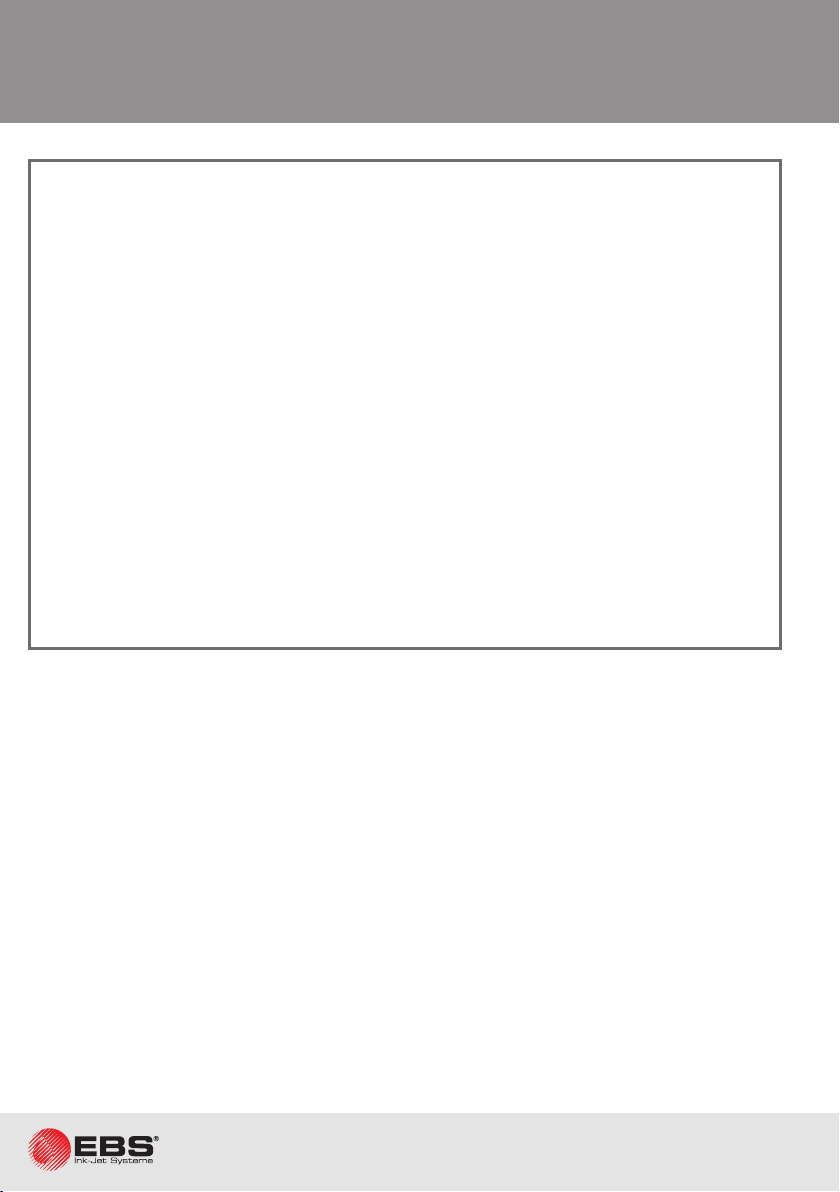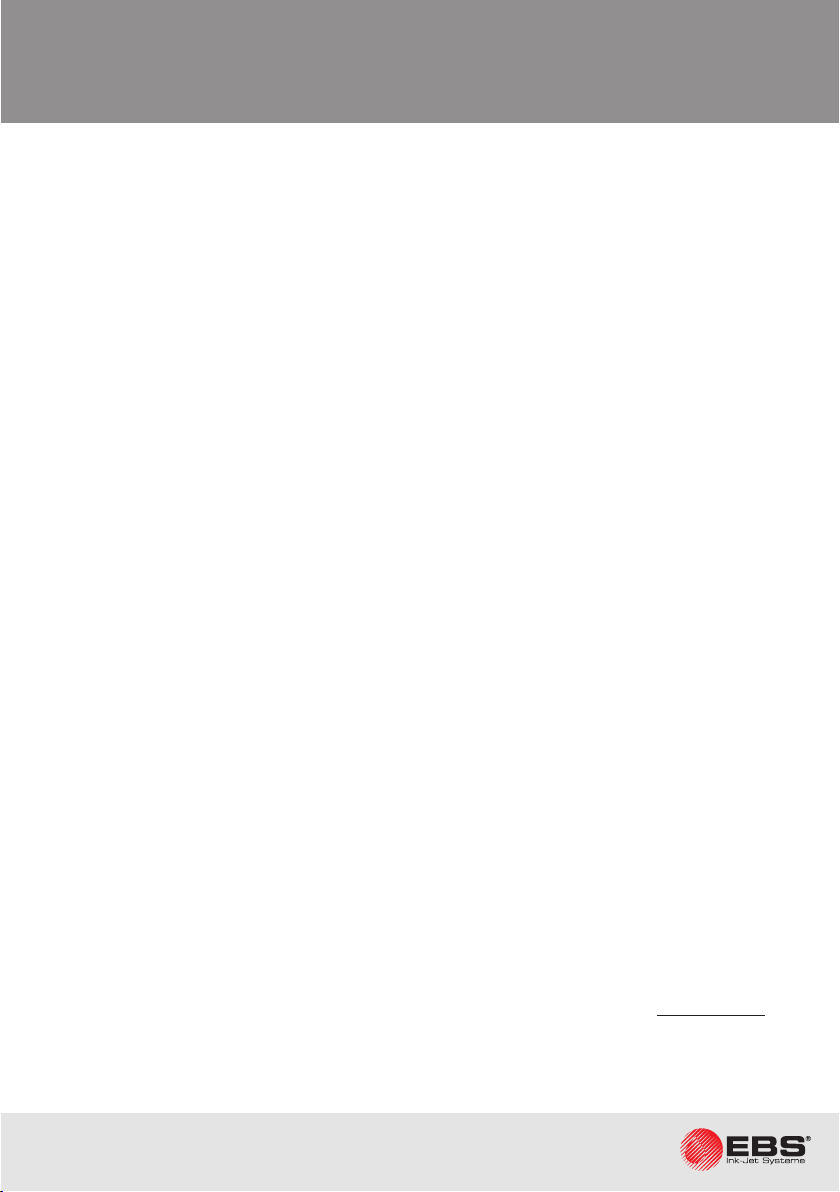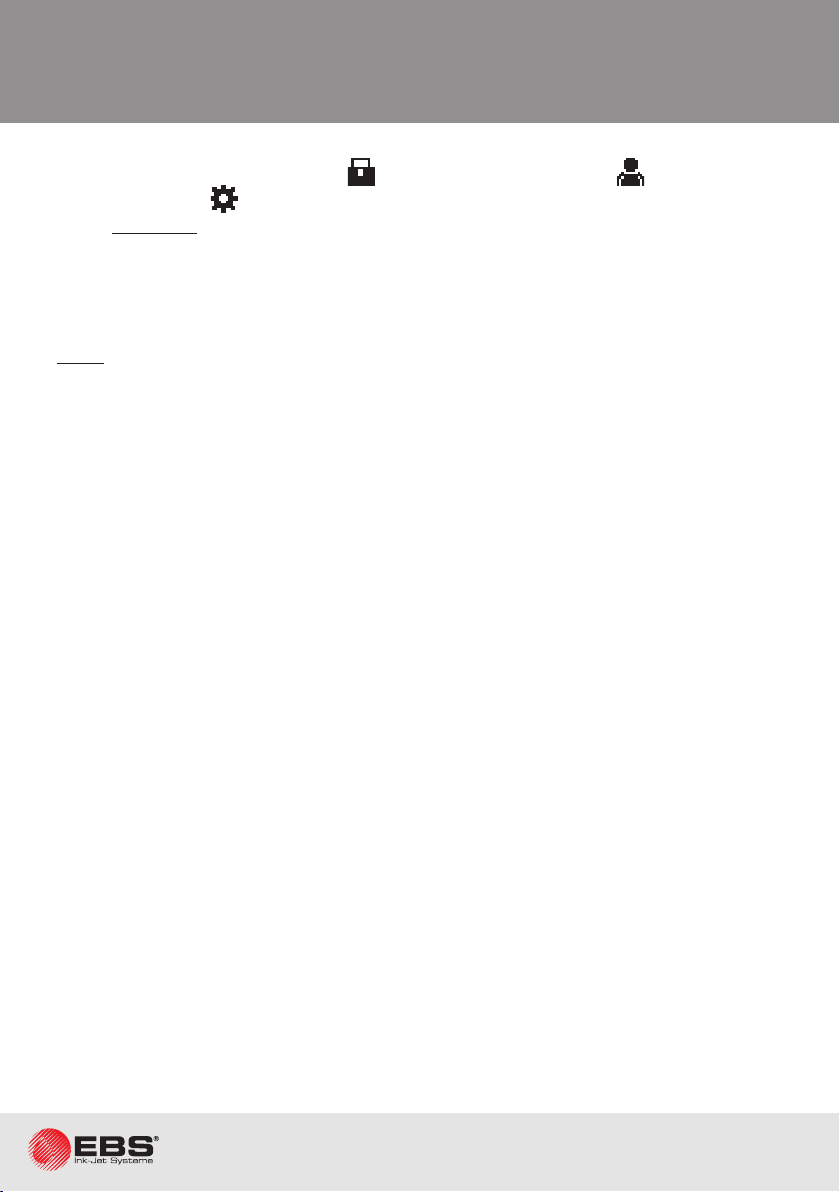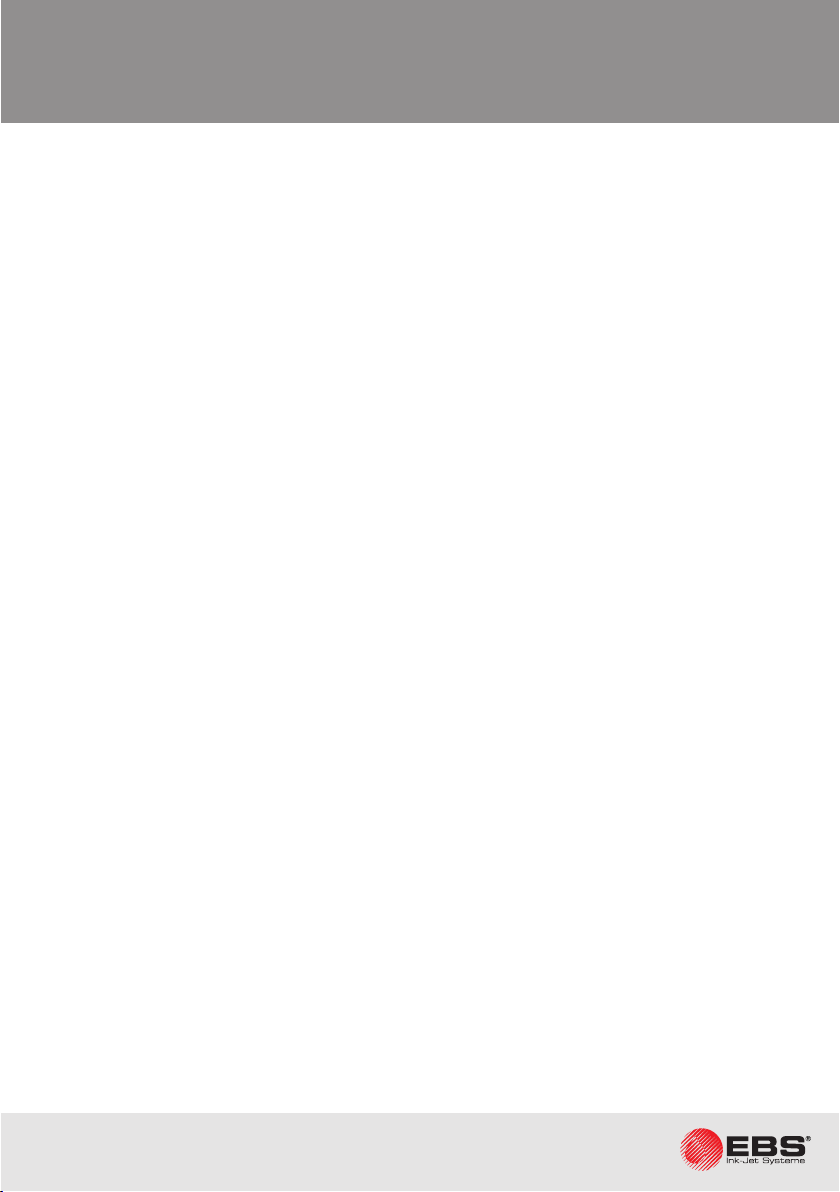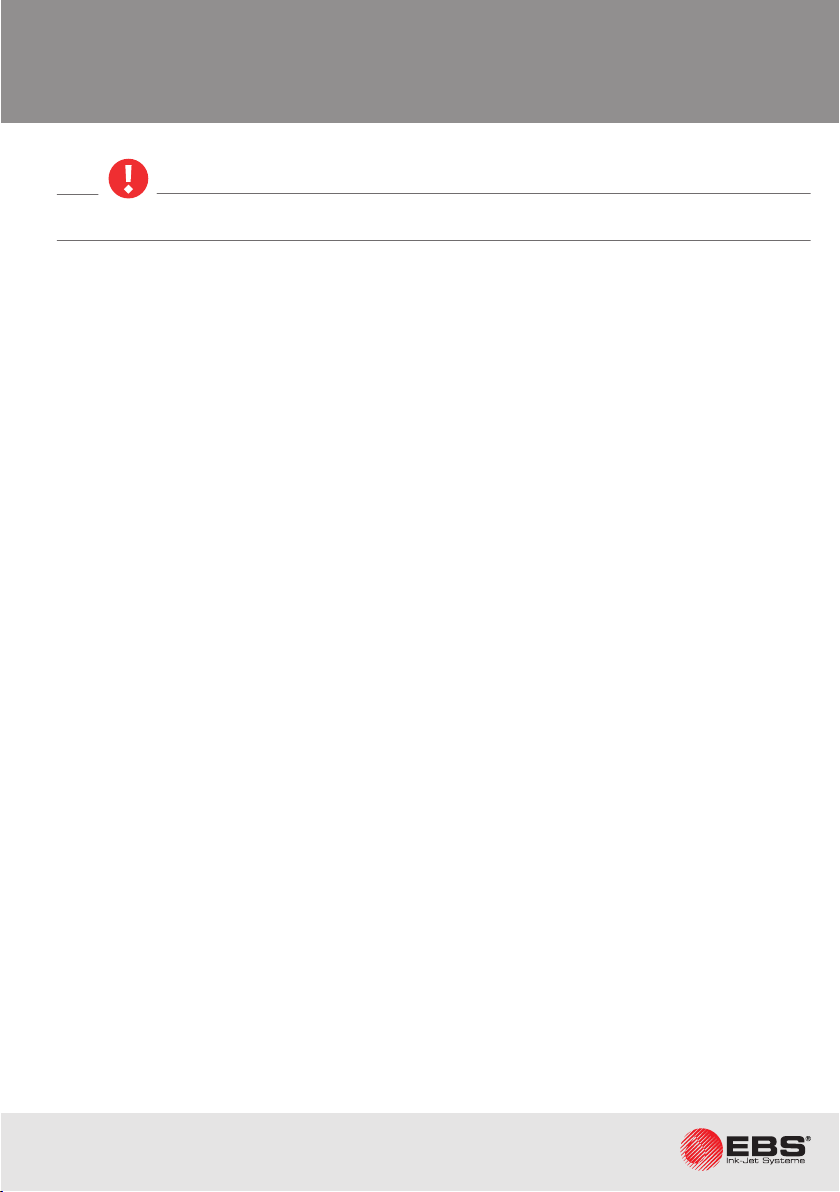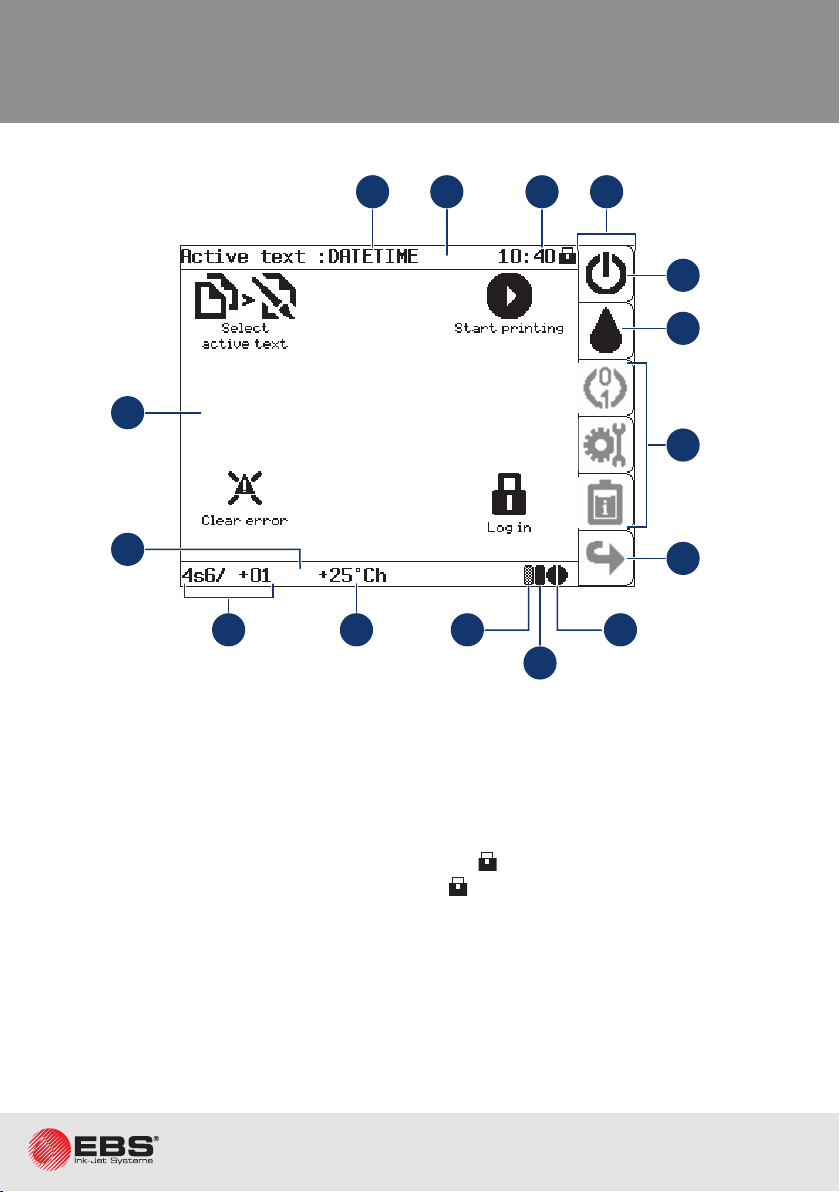The BOLTMARK®II‑series PrinTers
Basic OPeraTing insTrucTiOns
32018/02/27#2.0EN
• Responsibility
EBS Ink Jet Systeme shall not be responsible for damage or personal injuries that might occur
during installaon, operaon or maintenance of the EBS Ink Jet Systeme printers due to
the failure to follow the safety instrucons and also the good manufacturing pracces and safe-
ty standards generally established in the industry.
Every user who modies or repairs the EBS Ink Jet Systeme printers using consumables, spare
parts or accessories other than those supplied by EBS Ink Jet Systeme or inconsistent with
the EBS Ink Jet Systeme specicaons, does that on his/her own responsibility and therefore
shall not be entled to make claims under the warranty given to him/her.
EBS Ink Jet Systeme shall not be responsible for any failures or damage caused by modicaons
to the printer or by the applicaon of the printer to other purposes than those the printer is
designed for. The user shall be responsible for ensuring that any required precauons are taken
each me the EBS Ink Jet Systeme printer is used.
The EBS Ink Jet Systeme consumables, spare parts and accessories are designed for use in
the EBS Ink Jet Systeme printers. The applicaon of consumables, spare parts and accessories
not manufactured or recommended by EBS Ink Jet Systeme for use with a parcular printer may
cause printer malfuncon or lead to printer damage, and it always results in loss of the right to
warranty claims.
The EBS Ink Jet Systeme printers are tested together with EBS Ink Jet Systeme consumables
and spare parts according to the relevant safety regulaons and standards, therefore any use of
consumables and spare parts other than those supplied by EBS Ink Jet Systeme may distort the
test condions and aect the conformity of the printer with certain standards, as well as it may
impair specied parameters, properes or performances of the printer. The user shall bear all
risks involved with the use of improper consumables and spare parts.
• safety Rules
No eorts have been spared to design the printer diligently so that its operaon is safe and re-
liable. However, the knowledge and observance of a few safety rules and precauons are
the prerequisite for safe use of the printer.
• Before using the BOLTMARK®II-series printer read carefully the consumable data sheets.
• Every service operaon must be performed exclusively by the manufacturer’s authorized
service sta or by a user who has been trained by the manufacturer’s authorized representa-
ves in performing such operaons. This shall also apply to:
- installaon and removal of the printer,
- the operaons that involve opening or taking o any protecve shields dierent than
printhead cover and consumables compartment door. An untrained user can remove print-
head cover exclusively when the printer is disconnected from the electric mains.
Safety inStructionS