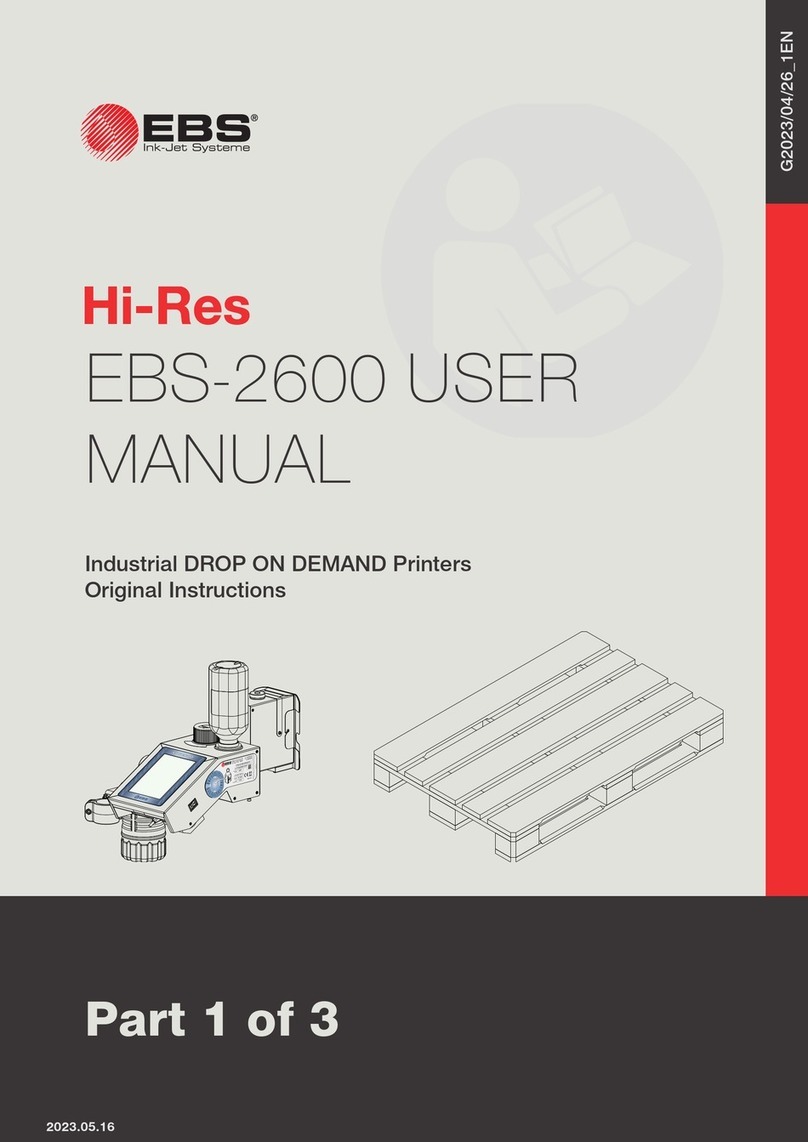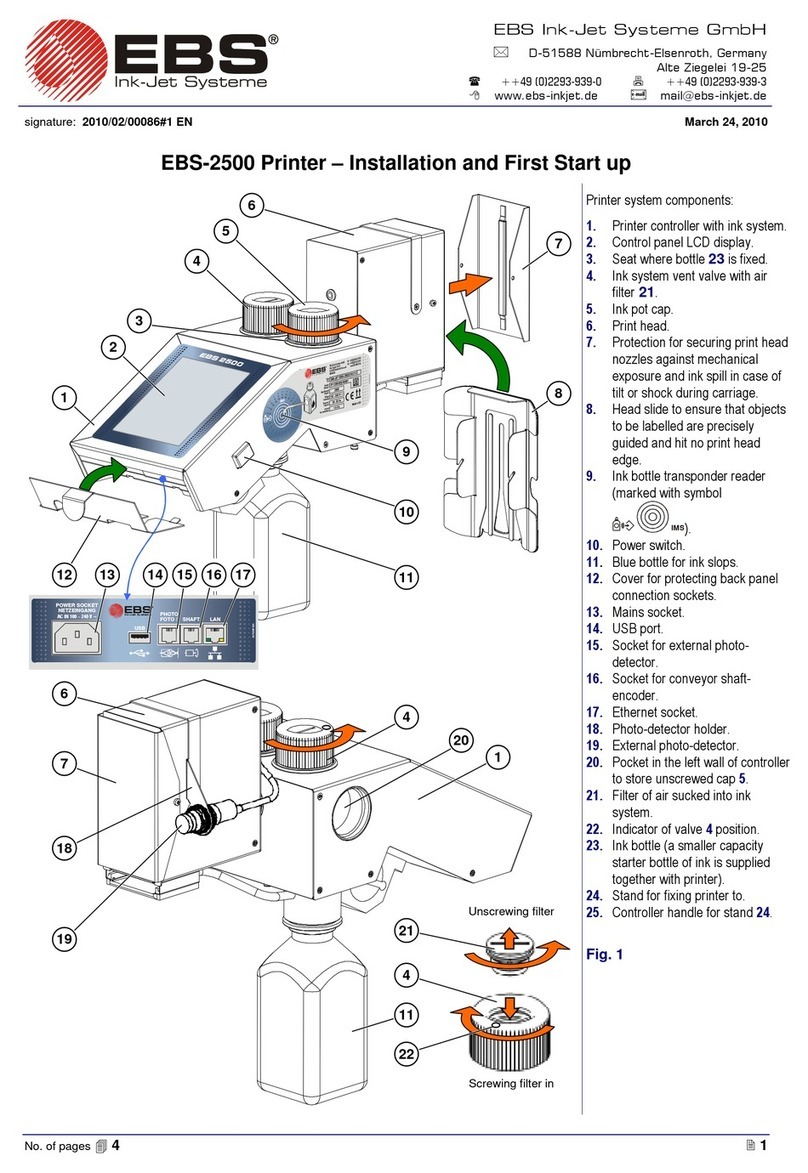EBS-6100 Printer User's Manual
EBS
Ink-Jet Systems
®
4 20070529#20.5
Deleting the User Password.................................................................................41
4.4.1.10. Using Special Registers...........................................................................................41
Object Counters....................................................................................................42
Date and Time ......................................................................................................42
Universal Counter.................................................................................................43
Universal Date and Time ......................................................................................48
Expiry Date Registers...........................................................................................49
Special Channel Data...........................................................................................50
4.4.2. Using Print-Parameter Blocks ....................................................................................50
4.4.2.1. Creating and Editing a New Parameter Block .........................................................51
Modifying Parameters...........................................................................................51
4.4.2.2. Editing Existing Blocks of Parameters.....................................................................52
4.4.2.3. Copying and Editing Blocks of Parameters .............................................................52
4.4.2.4. Deleting a Block of Parameters ...............................................................................52
4.4.2.5. Deleting the Parameter-Block Library......................................................................53
4.4.2.6. Accessing the Parameter Block Library...................................................................53
4.4.3. Printing..........................................................................................................................54
4.4.3.1. Stopping the Printing ...............................................................................................54
4.4.3.2. Starting the Printing .................................................................................................54
4.4.3.3. Quick Stopping the Printing .....................................................................................55
4.4.3.4. Suspending printing, editing the text and resuming the printing..............................56
4.4.3.5. Print Parameters......................................................................................................56
Modifying Print Parameters ..................................................................................57
Vertical Direction ..................................................................................................57
Initial Distance ......................................................................................................57
Number of Repetitions..........................................................................................58
Distance Between Overprints...............................................................................58
Horizontal Direction ..............................................................................................58
Print Height...........................................................................................................59
Date Offset ...........................................................................................................59
Counter Increment................................................................................................59
Row Repetition .....................................................................................................59
Print-Rate Mode ...................................................................................................60
Print Rate..............................................................................................................60
Interleaving ...........................................................................................................60
Timing Mode.........................................................................................................60
Print Resolution ....................................................................................................61
Travel Speed ........................................................................................................61
Number of Pulses Generated by External Encoder .............................................61
4.4.3.6. Saving Current Parameters in a Block ....................................................................61
4.4.3.7. Monitoring the Counting...........................................................................................62
Accessing Object Counters ..................................................................................62
Modifying Object Counters ...................................................................................63
4.4.3.8. Monitoring the Print Rate .........................................................................................63
4.4.3.9. Printing with the Use of a Code Switch ...................................................................64
4.4.3.10. Viewing Files on the Terminal Display.....................................................................64
4.4.4. Servicing the Head.......................................................................................................65
4.4.4.1. Service Mode...........................................................................................................65
4.4.4.2. Sucking Ink/Solvent .................................................................................................65
4.4.4.3. Closing and Opening the Ink Valve .........................................................................65
4.4.4.4. Turning the Head off Quickly ...................................................................................66
4.4.4.5. Turning the Ink Flow on ...........................................................................................66
4.4.4.6. Turning the Head off ................................................................................................67
4.4.4.7. Turning the Flow of Solvent On ...............................................................................67
4.4.4.8. Adjusting the Ink Jet Path ........................................................................................67
4.4.4.9. Switching the Stroboscope Over .............................................................................71
4.4.4.10. Monitoring High Voltage during Printing ..................................................................71
4.4.4.11. Defining Some Print Parameters by Measuring Conveyor Travel Speed ...............72
4.4.4.12. Other Commands ....................................................................................................72
4.4.5. Auxiliary Commands....................................................................................................72