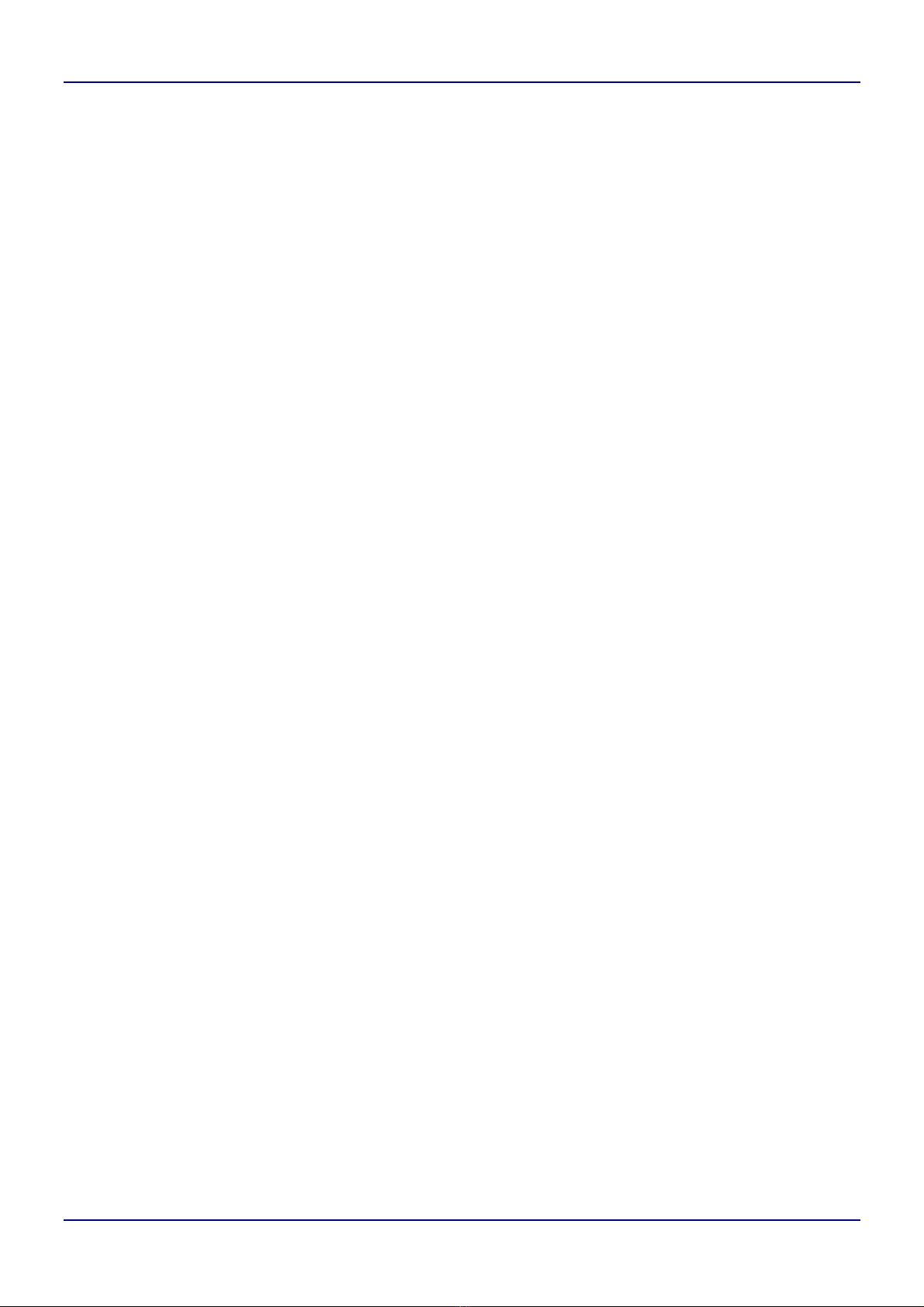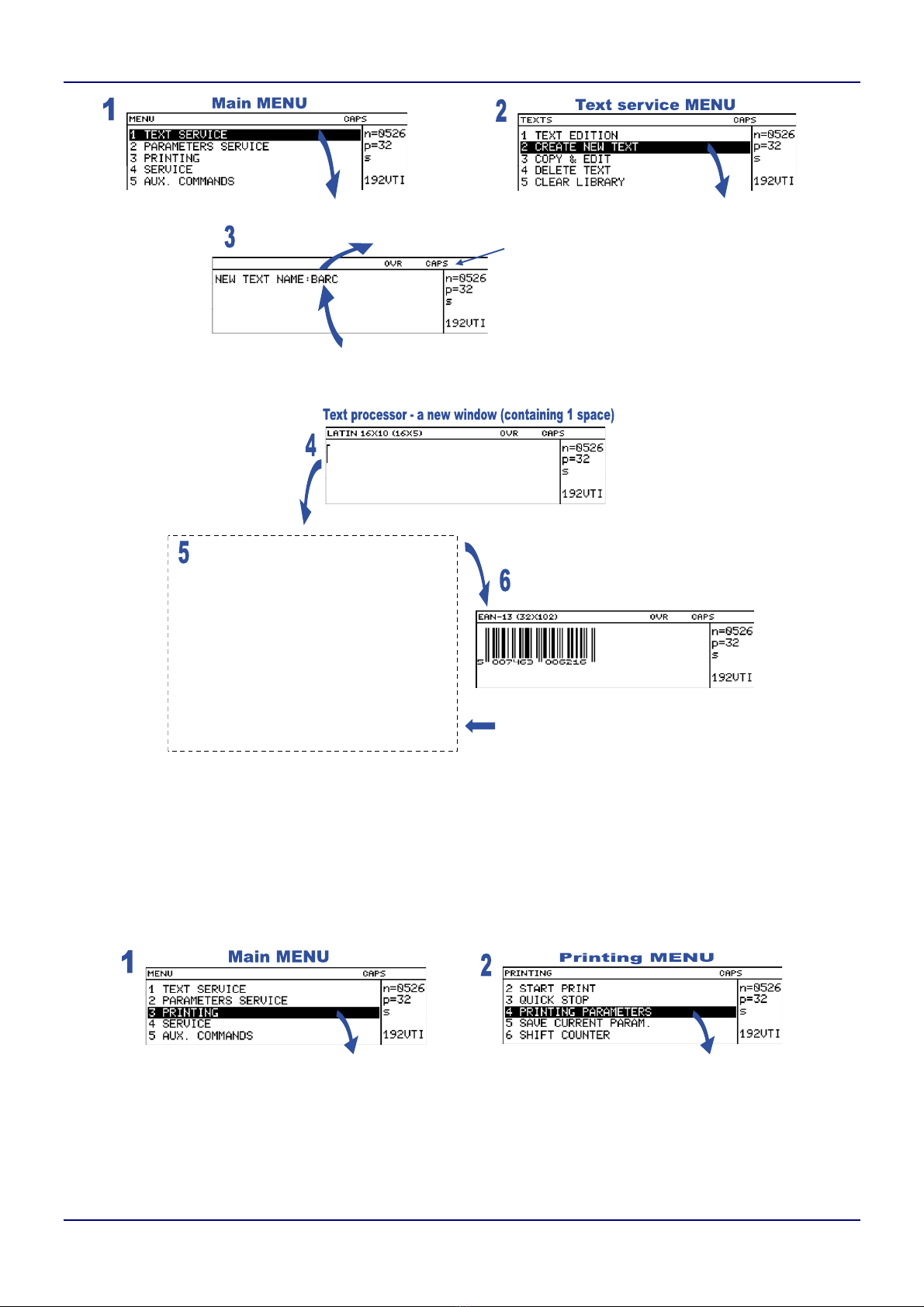EBS
Ink-Jet
Systems
GmbH
,Alte Ziegelei 19-25, D-51588 Nümbrecht, Germany. +49 (0)2293/939-0, FAX. +49 (0)2293/939-3, e-mail: m[email protected]
Vert. direct. : UP
Space : 2,0 mm
Text rpt. : 1
Rpt.dist. : 30,0 mm
Direction : LEFT
Height : head-specific
Offset : 100
Offset2 : 1
Counter delta : 1
Row repetit. : 1
Generator : GEN
Resol. dot/cm : 80
Cnv spd m/min : 10,0
Enc const p/m : 10000
No of Clean Strokes : 0
Clean. period (sec) : 300
Printing in the vertical direction.
Prints can be made normally or
up side down.
The distance from the point where the
photo detector has been activated to the
point where printing of a text file is start.
Number of printing text
repetitions.
The distance between the
beginnings of texts (if
Text rpt. > 1).
The direction (left or right) in
which objects move in front of the
print head.
Print height.
An offset (number of days) from
the current date to the expiry
date. The parameters are used by
variable fields Date+offs.
and Date+offs.2.
The number specifying how many
times every vertical row will be
printed.
The source of timing signals:
internal generator or shaft-
encoder.
Character resolution.
Incremental/decremental counter
increment/decrement. Th
parameter is used by the
Up counter and Down count.
variable fields.
e
The parameters enable the user
to print additional complete rows
between prints. The objective of
such printing is to prevent ink
drying in the nozzles if prints are
made at lon
time intervals.
The speed at which an object
moves in front of the print head if
the internal generator is used for
timing (Generator = GEN). The number of pulses generated
by the shaft-encoder over the
distance of 1 metre. Print rate
must suit the conveyor travel rate
(Generator = SHAFT).
The parameter to be modified is selected with the £¤keys. Parameter settings are changed with the ¢¡
keys or by typing in a setting via the keyboard (this applies to numerical parameters) and confirming with the V
key. In the example referred to above, the Offset parameter needs modifying only. The default settings can be
used for the other parameters.
NOTE:
•If the Generator parameter is set to GEN, the printer will make prints regardless of whether an object
moves in front of the print head or not. If the object remains still, the text will be jetted onto one place
giving a vertical line only. While testing the printer where an internal generator is used for timing it is
advisable to set the Text rpt. parameter to a higher value.
•If the Generator parameter is set to SHAFT, the head will make prints only when a so called
shaft-encoder is connected and its axle rotates (for more details on this optional device refer to section
Adjusting the Print Rate in The
EBS-1500
Printer User’s Manual). If this is the case, there may be
the need (especially during trials) to complete the printing of the current text by turning the shaft-encoder
axle manually.
4.6. Printing
4.6.1. Starting the Printing
The printing can be initiated in two parallel and independent ways:
•With the START PRINT command selected on the terminal (description on the figures).
12 20060214#1.0 edited on 2006.02.14 9