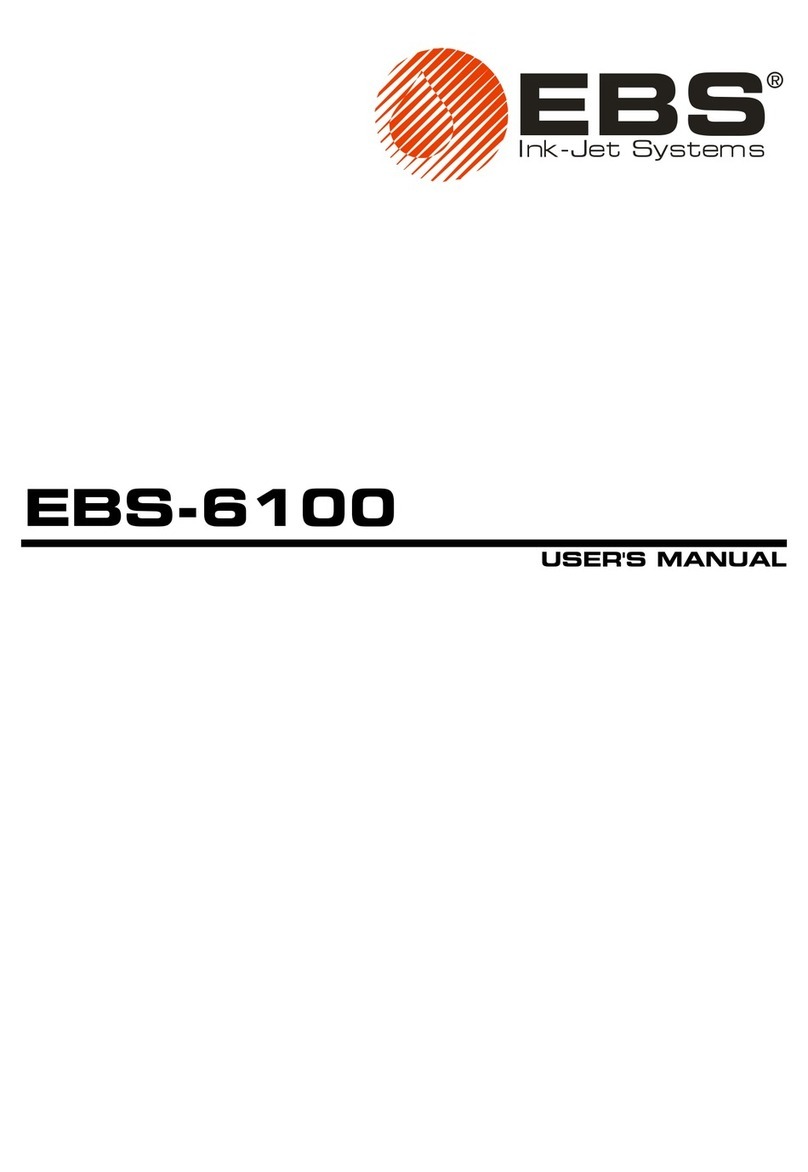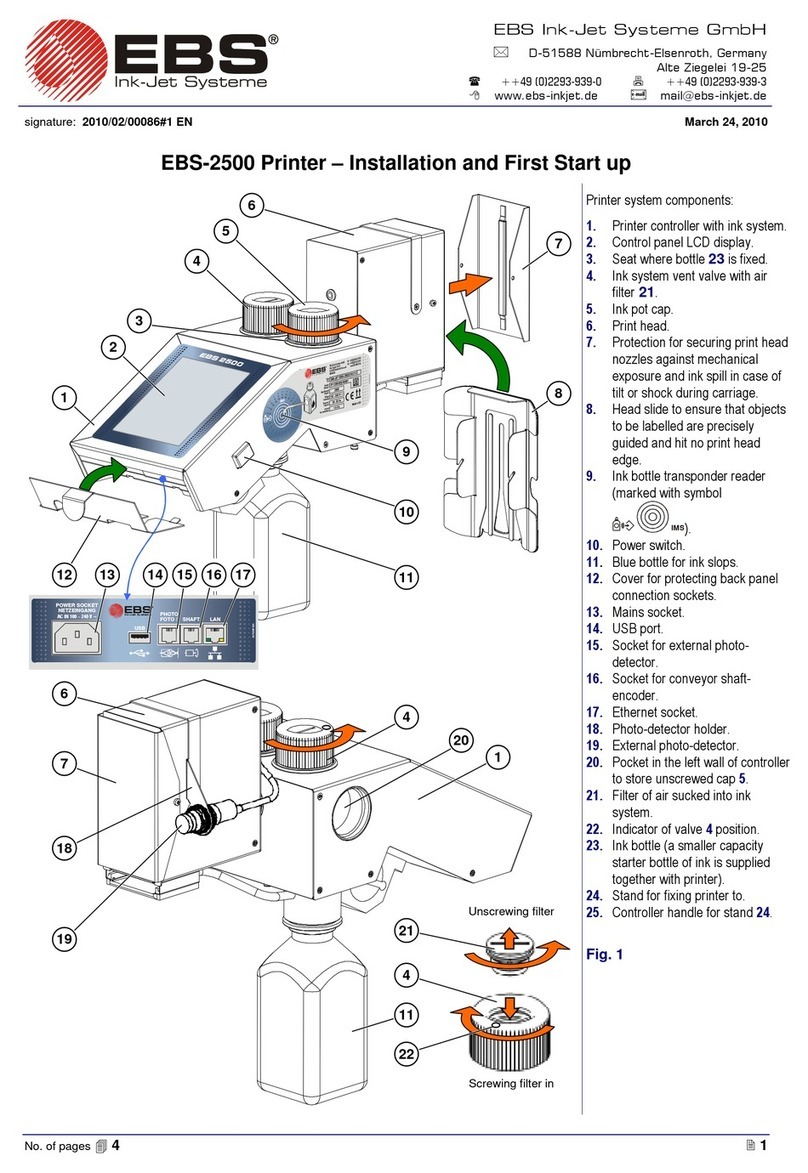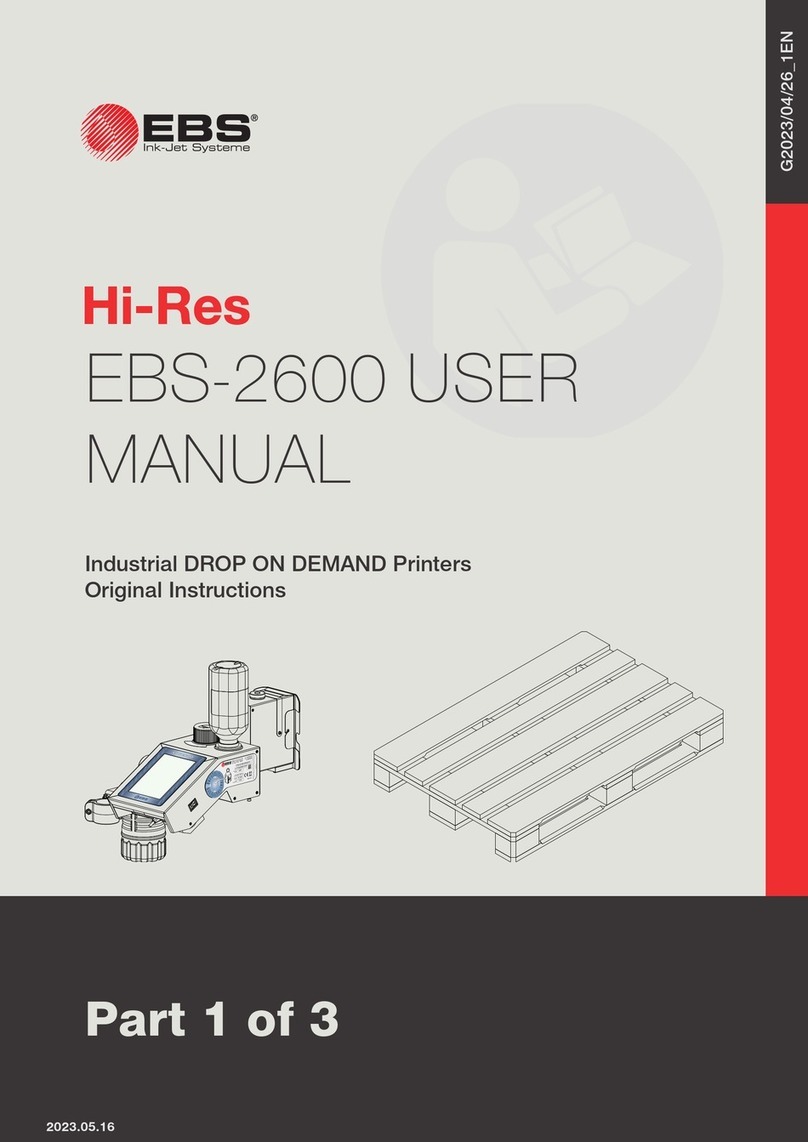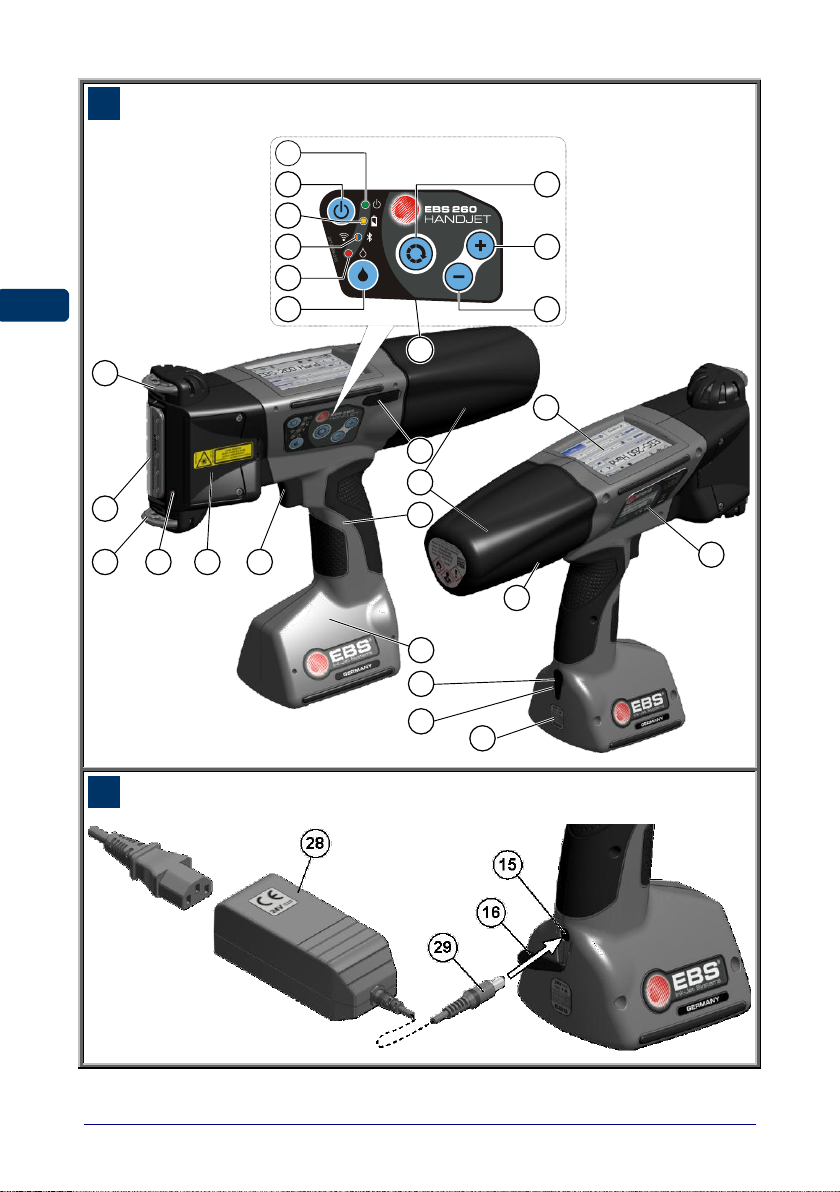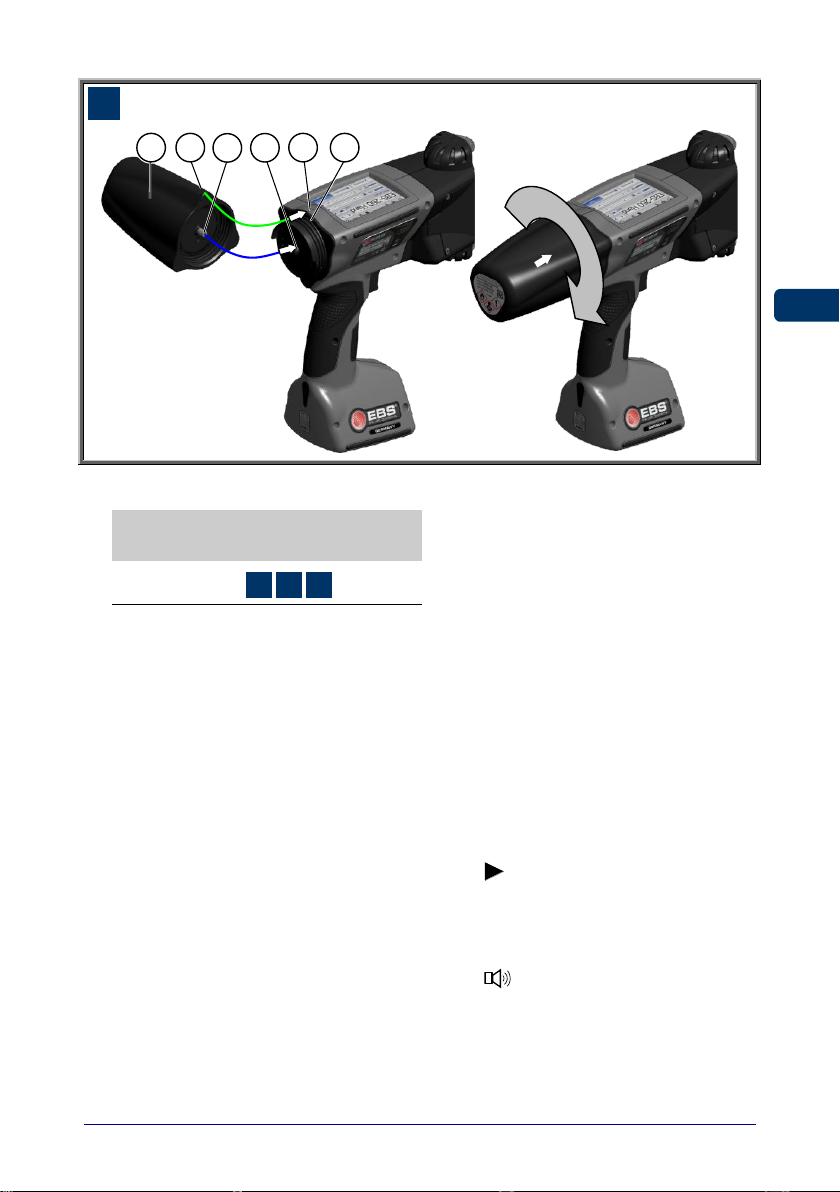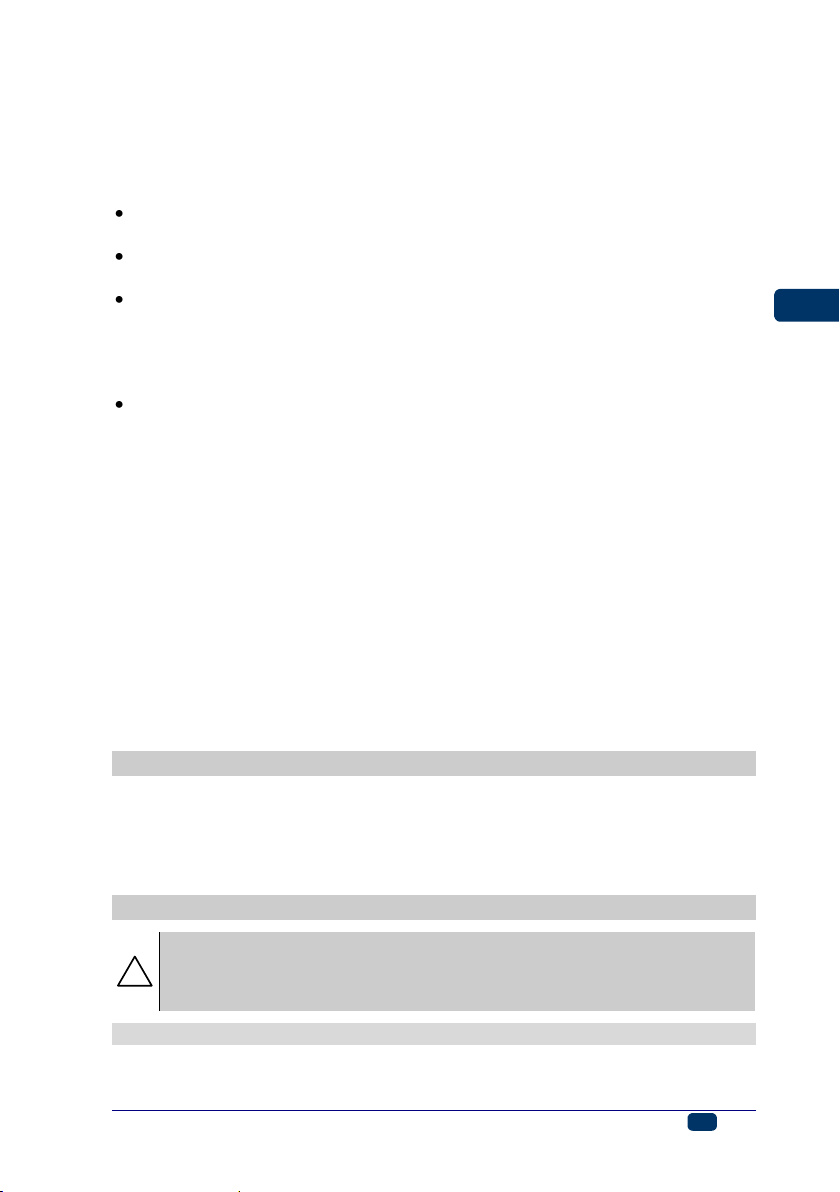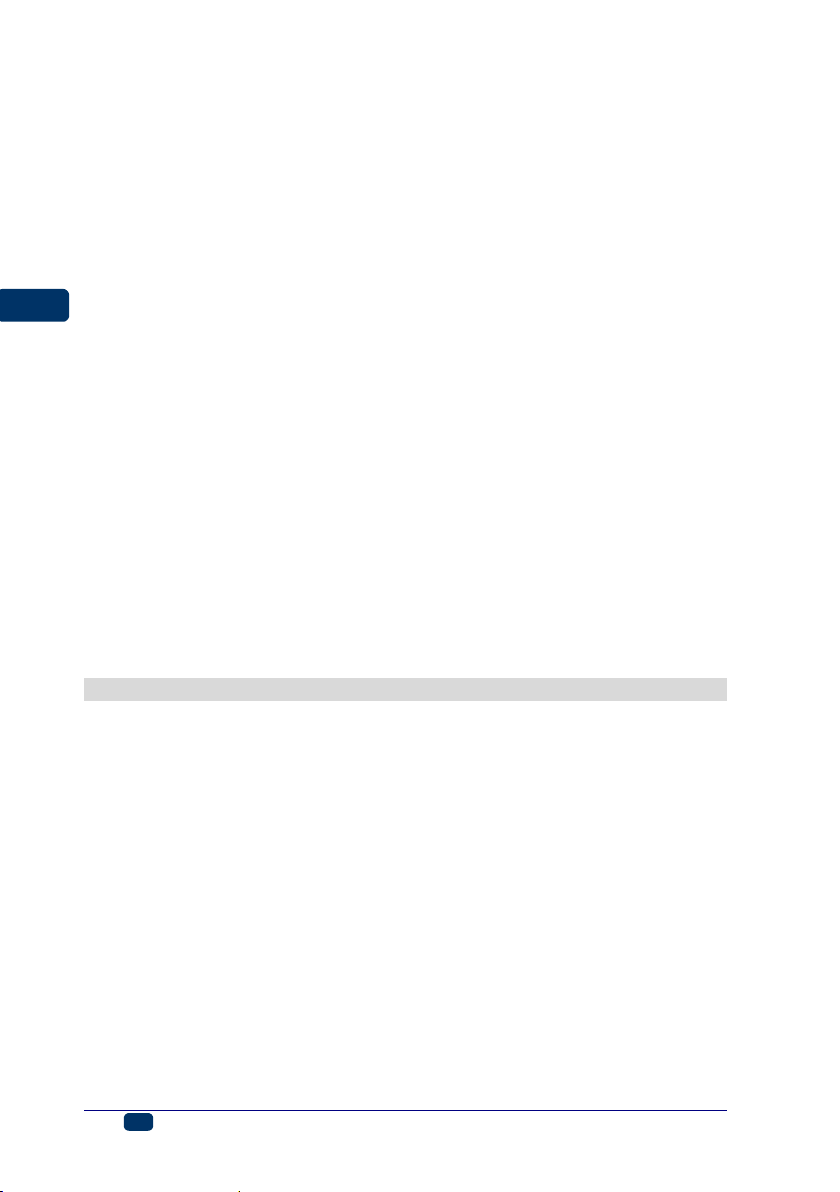20140704#1.0 EBS Ink Jet Systeme
5
T A B L E O F C O N T E NT S
COMPONENTS OF
PORTABLE PRINTER
SYSTEM....................................3
SIGNS .......................................4
APPLICATION ..........................7
OPERATIONAL SAFETY .........7
GENERAL SAFETY INSTRUCTIONS .........7
LASER RADIATION SAFETY...................8
PROTECTING THE BATTERY PACK.........9
WHEN INK OR WASH-UP SPILLS............9
CONTROL OF ELECTROMAGNETIC
INTERFERENCE..................................10
IMPACT ON MEDICAL EQUIPMENT ........10
PACEMAKER AND OTHER MEDICAL
IMPLANTS............................................10
OTHER MEDICAL EQUIPMENT................10
OPERATION IN EXPLOSION HAZARD
AREAS .............................................10
OPERATION IN AREAS OF BLASTING....10
CONFORMITY MARKING......................11
ENVIRONMENTAL PROTECTION ...........11
PREPARING THE PRINTER
FOR OPERATION AND
SETTING BASIC
PARAMETERS........................12
OPERATING TOUCH SCREEN...............12
SIMPLE MENU ......................................14
LCD KEYPAD ......................................14
SWITCHING THE PRINTER ON AND
OFF .................................................16
SWITCHING THE PRINTER ON................16
SWITCHING THE PRINTER OFF ..............16
LOGGING IN.........................................18
INSTALLING AND REPLACING INK
CONTAINER.......................................19
INSTALLING INK CONTAINER IN THE
PRINTER .............................................19
INK LEVEL IN CONTAINER......................20
REPLACING INK CONTAINER..................20
GENERAL SETTINGS ..........................21
DATE AND TIME SETTINGS.................. 22
SOUND SETTINGS..............................23
ENERGY MANAGEMENT......................25
CHARGING THE BATTERY......................25
LOW-BATTERY INDICATOR ....................26
DISPLAY PARAMETERS SETTINGS .........27
USER MANAGER ............................... 28
RADIO COMMUNICATION AMONG THE
PRINTER,A COMPUTER AND
EXTERNAL DEVICES........................... 29
WIFI WIRELESS CONNECTION...............29
Connecting the Printer to a
New Network via WiFi...................30
BLUETOOTH INTERFACE .......................32
Establishing Connection
between Printer and External
Device............................................32
CONNECTING USB DISC TO THE
PRINTER........................................... 34
IMPORTING PROJECTS .........................35
EXPORTING PROJECTS.........................35
UPDATING SOFTWARE..........................36
MESSAGES ....................................... 37
STATISTICS....................................... 39
GETTING STARTED............... 40
OPERATING THE PRINTER VIA
PRINTER TOUCH SCREEN................... 40
FILE MANAGER ....................................40
CREATING A NEW PROJECT..................41
OPENING AND EDITING A PROJECT........41
PROJECT PROCESSOR.........................42
Project Properties.........................43
List of Objects...............................44
Clipboard.......................................44
Trash..............................................45
Objects ..........................................46
Repositioning an Object ...............47
Re-sizing an Object......................48
Common Parameters of Objects...48
Text Object –Normal text.............51
Text Object –Date/Time...............51
Text Object –Counter ..................53
Text Object –Communications
port...............................................55
Text Object –Text File .................59
Shape-type Object –Line.............60
Shape-type Object –Rectangle....60
Shape-type Object –Ellipse .........61
Barcode........................................62
Image...........................................63
Line Divider..................................64
PRINTING PARAMETERS .......................65
PROJECT RECOVERY ...........................68
SERVICE .............................................69
Purging..........................................70
USB................................................71
Unlocking Options........................71