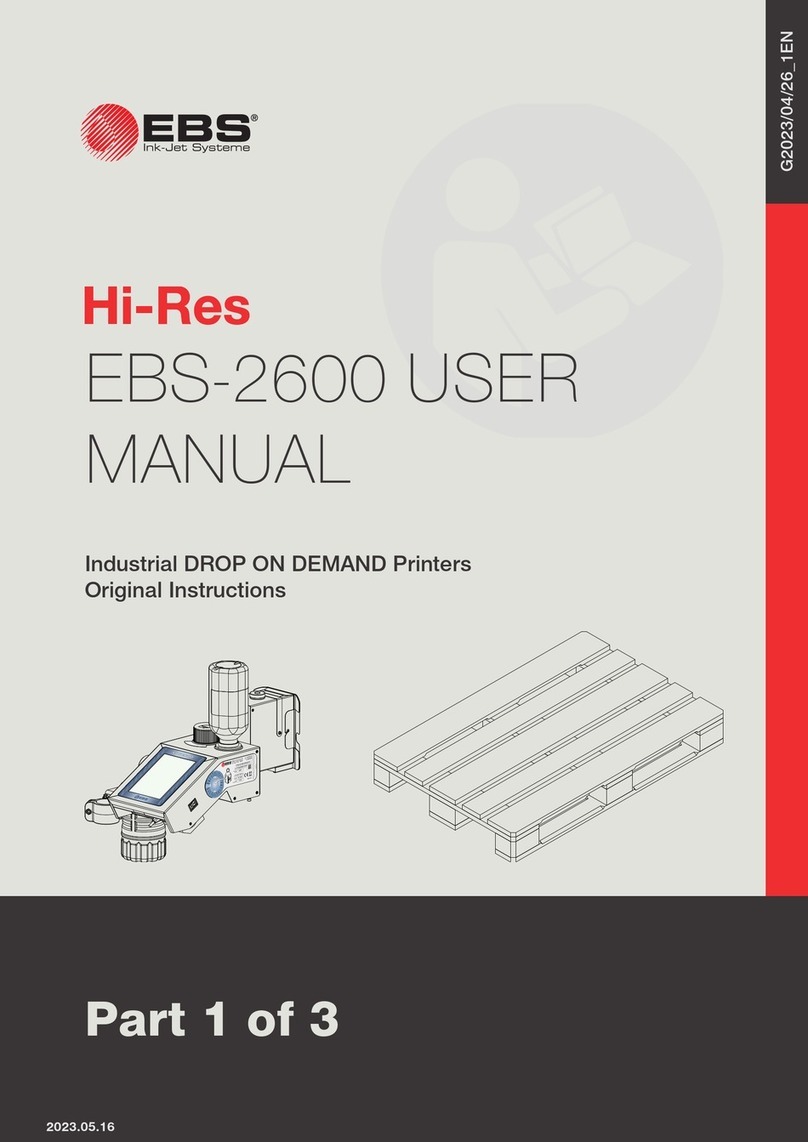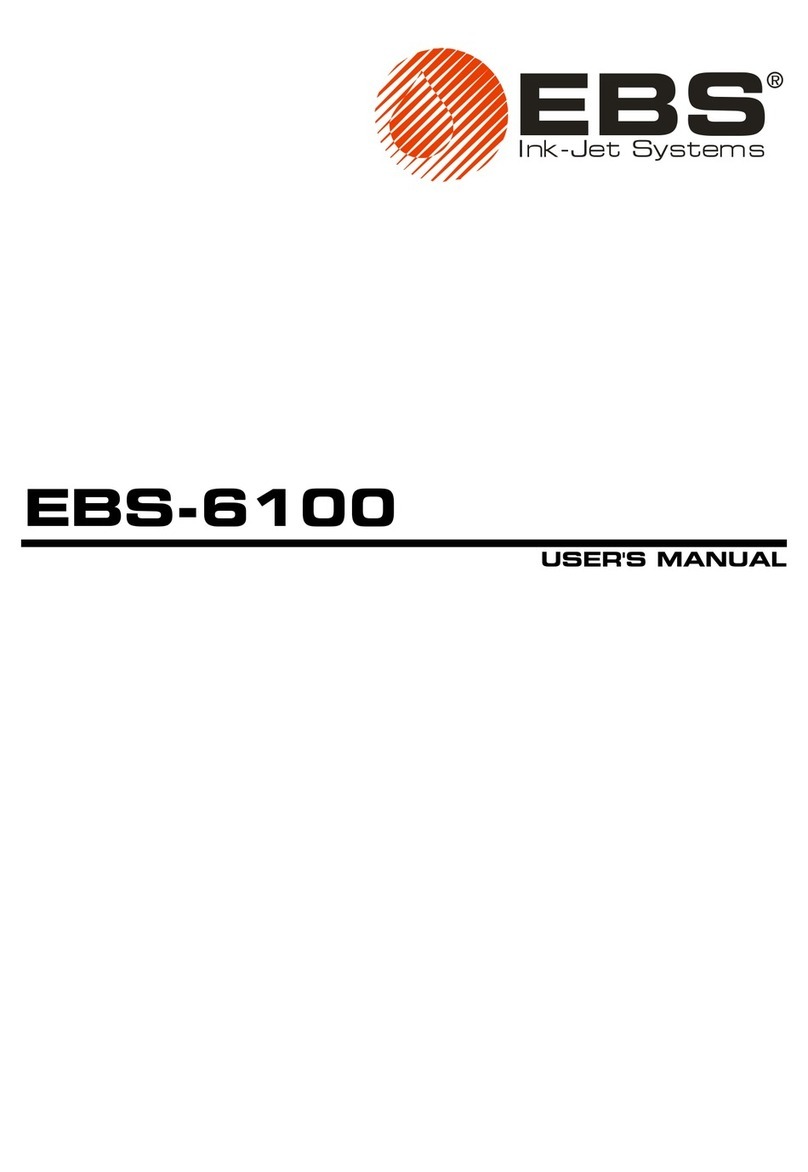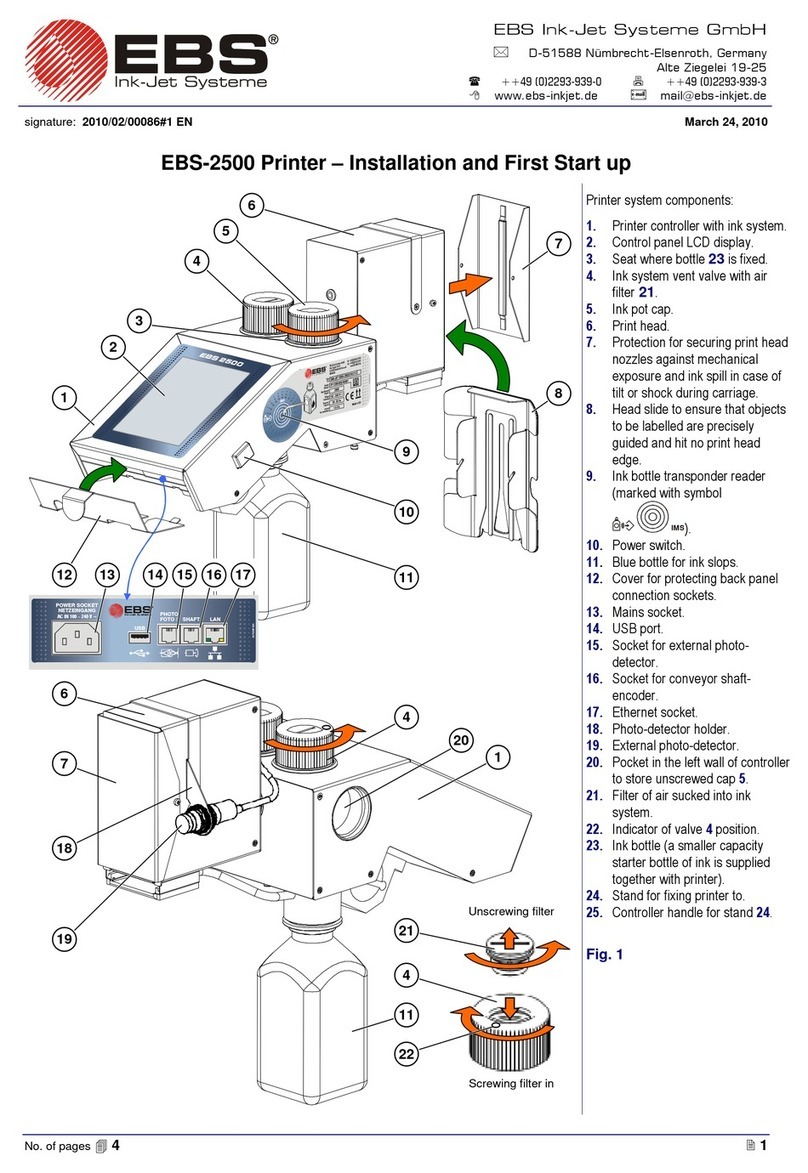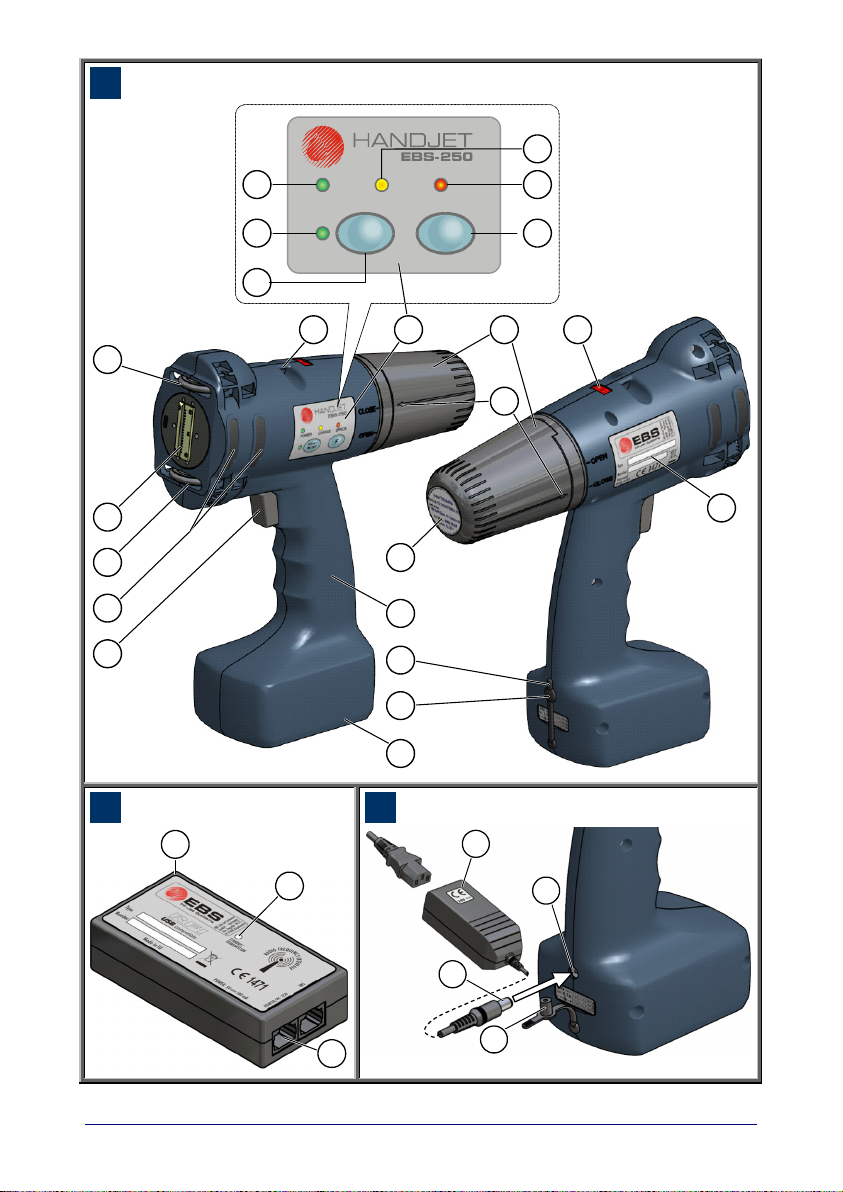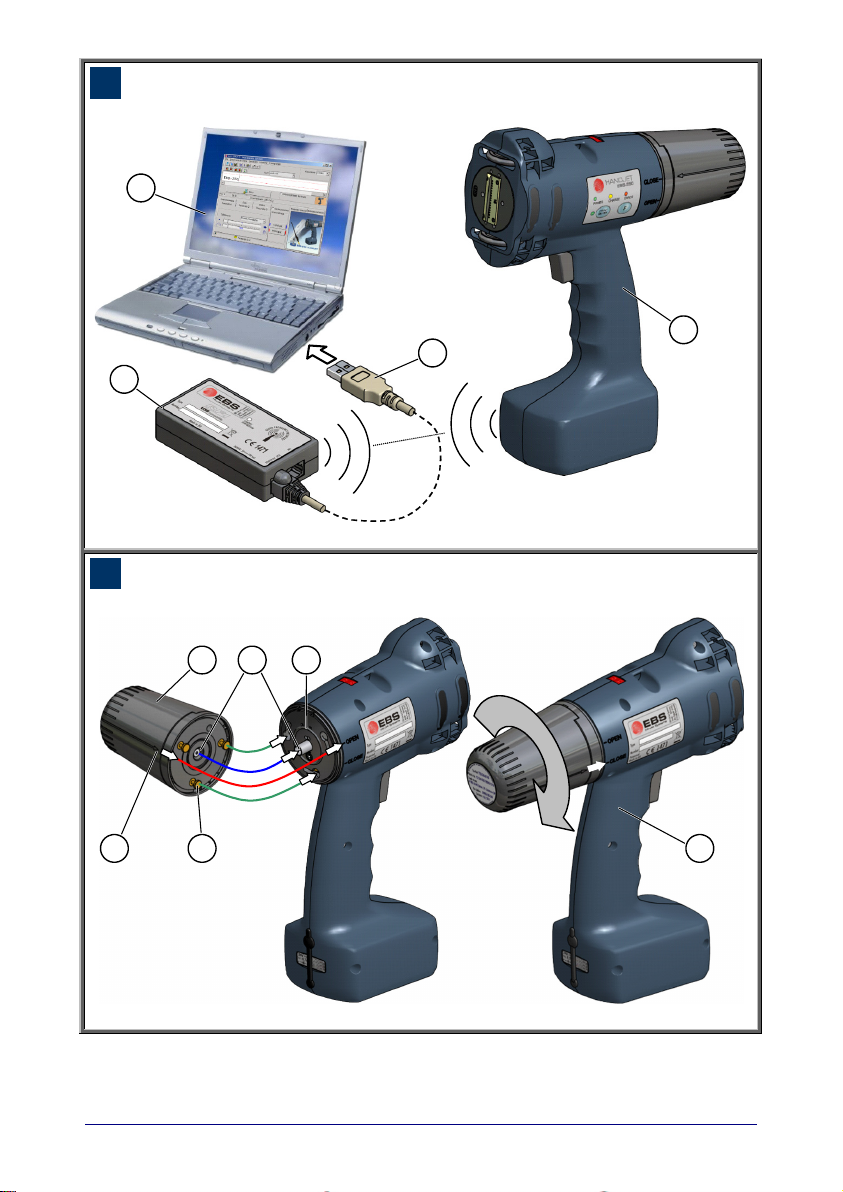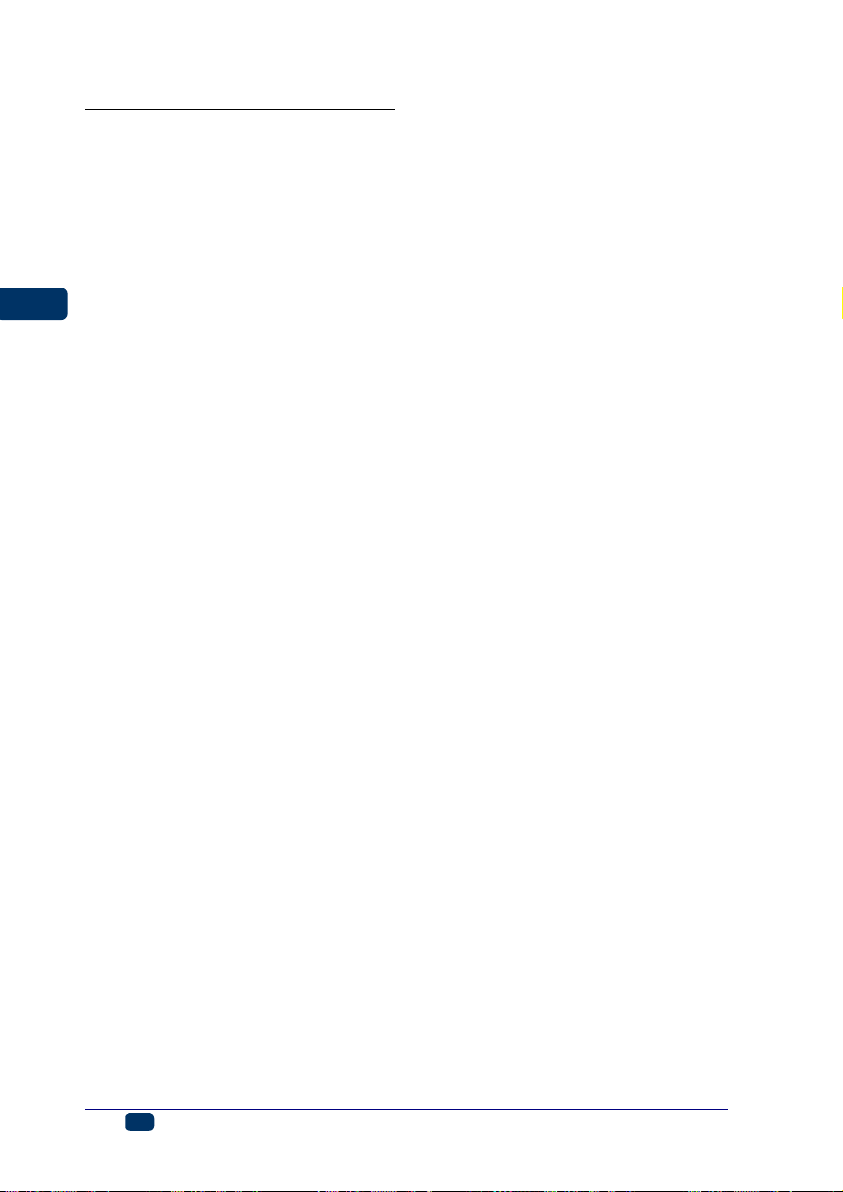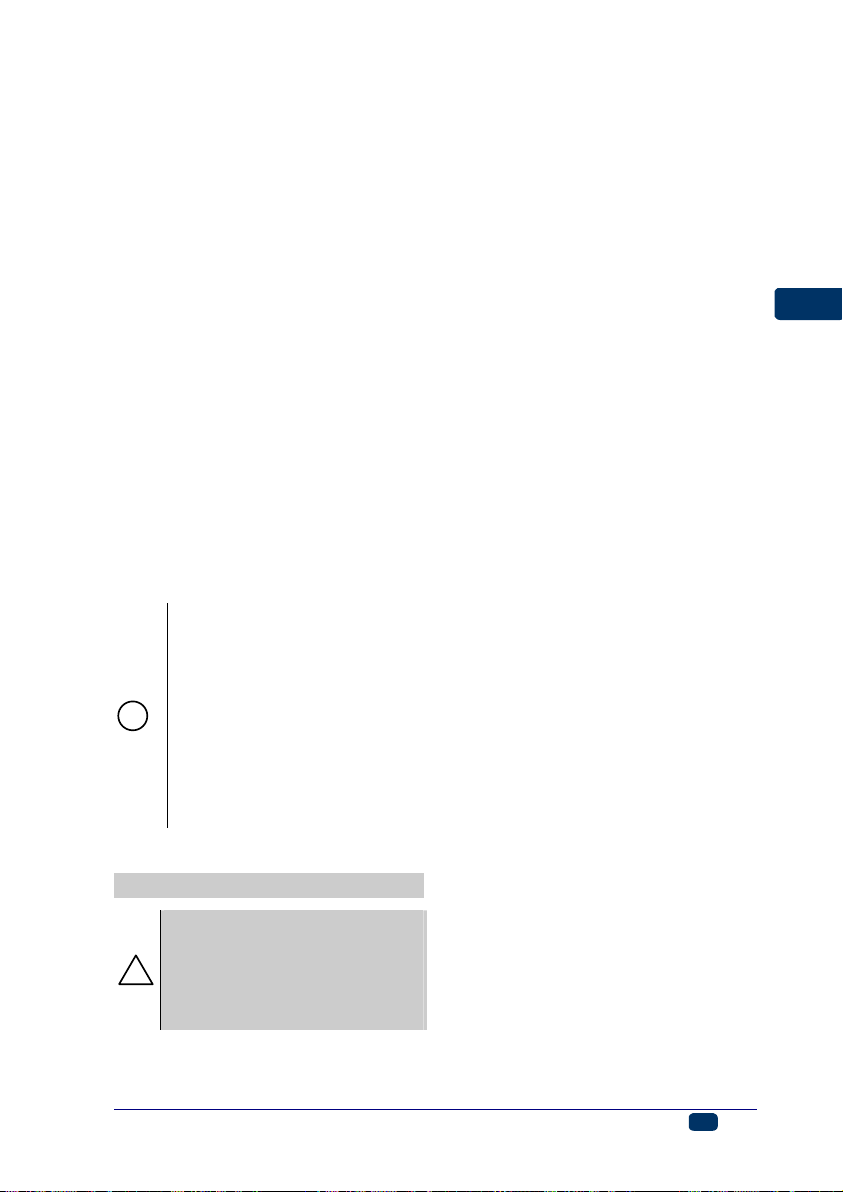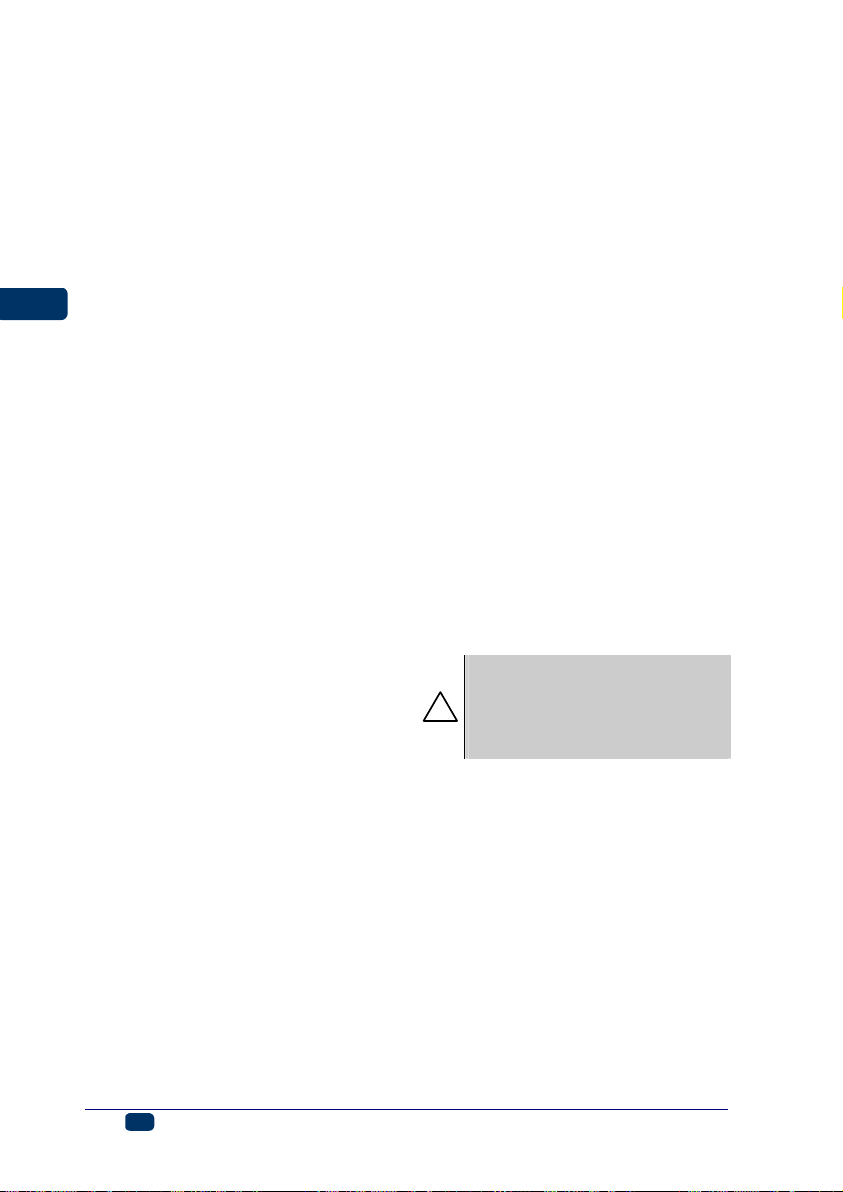8
EN
EBS Ink-Jet Systeme
20080908#3.0
EN
the area where the device oper-
ates.
4. During printing ink drops invisible
to people’s eye are jetted out of
the head at pressure. Do not aim
head outlet 2at any persons,
animals or casual objects be-
cause they may get splashed
with ink unintentionally.
5. The following requirements need
to be met when washing, clean-
ing and maintenance operations
are performed or ink containers
are replaced:
6The operations can only be per-
formed in a workplace that is es-
pecially designed for that pur-
pose, when the device is
switched off and protective cloth-
ing is worn. A fire extinguisher
designed to extinguish electrical
devices and flammable solvent
fires must be placed within easy
reach of the device. Air ventila-
tion needs to be ensured at the
workplace.
WARNING: The ink is inflam-
mable!
6Be careful not to splash the ink.
Especially eyes need protect-
ing. It is advisable to wear pro-
tective glasses.
6Protect the ink and the solvent
(also waste fluid remaining after
the printer has been washed)
against fire, high temperature,
sparks, electric arc and other
electric discharge as they may
cause ignition of these in-
flammable fluids!
6Do not use plastic vessels to do
the washing. Metal vessels are
recommended.
6. Protect the printer against dirt,
heavy dust and excessive mois-
ture.
7. EBS Ink-Jet Systeme is able to
ensure perfect and safe opera-
tion of the printer only when
original, printer-specific accesso-
ries and consumables are used.
Protecting the Battery Pack
The following principles need to be
obeyed to protect the batteries that
are built into the printer:
6Protect the printer against exces-
sive temperature and fire. Do not
expose it to strong solar radiation
for a longer time.
6Avoid a sudden change in tem-
perature (cold Æhot) that might
cause vapour condensation in-
side the printer and thereby
speed up battery discharge and
electronic circuit corrosion. Con-
dition the printer for about 1 hour
before use after it has been
moved from a cool place to a
warm one.
When Ink or Wash-up Spills
6Should the eyes or skin get irri-
tated with ink or wash-up:
!
EYES rinse the eyes with
running water for at least 15
minutes, then see your oculist.
SKIN wash the skin with
water and soap.
6If the clothing has been splashed,
take it off as soon as possible.
6When ink or wash-up spill, wipe
out the spilled fluid with a piece
of absorbent material, and then
remove the material in compli-
ance with fire and health and
safety-at-work regulations.
Control of electromagnetic inter-
ference
1. Properties of high-frequency
devices.
Your Ink-Jet printer contains a high-
frequency transmitter and receiver. When