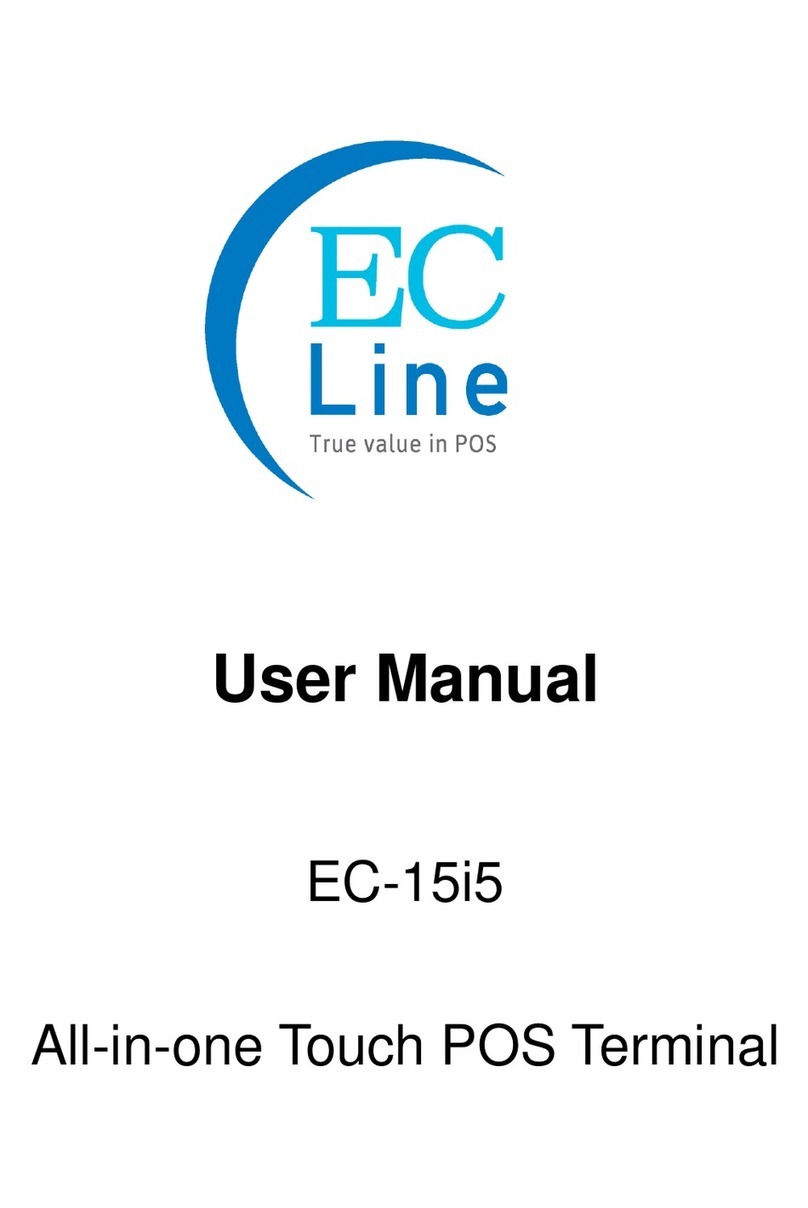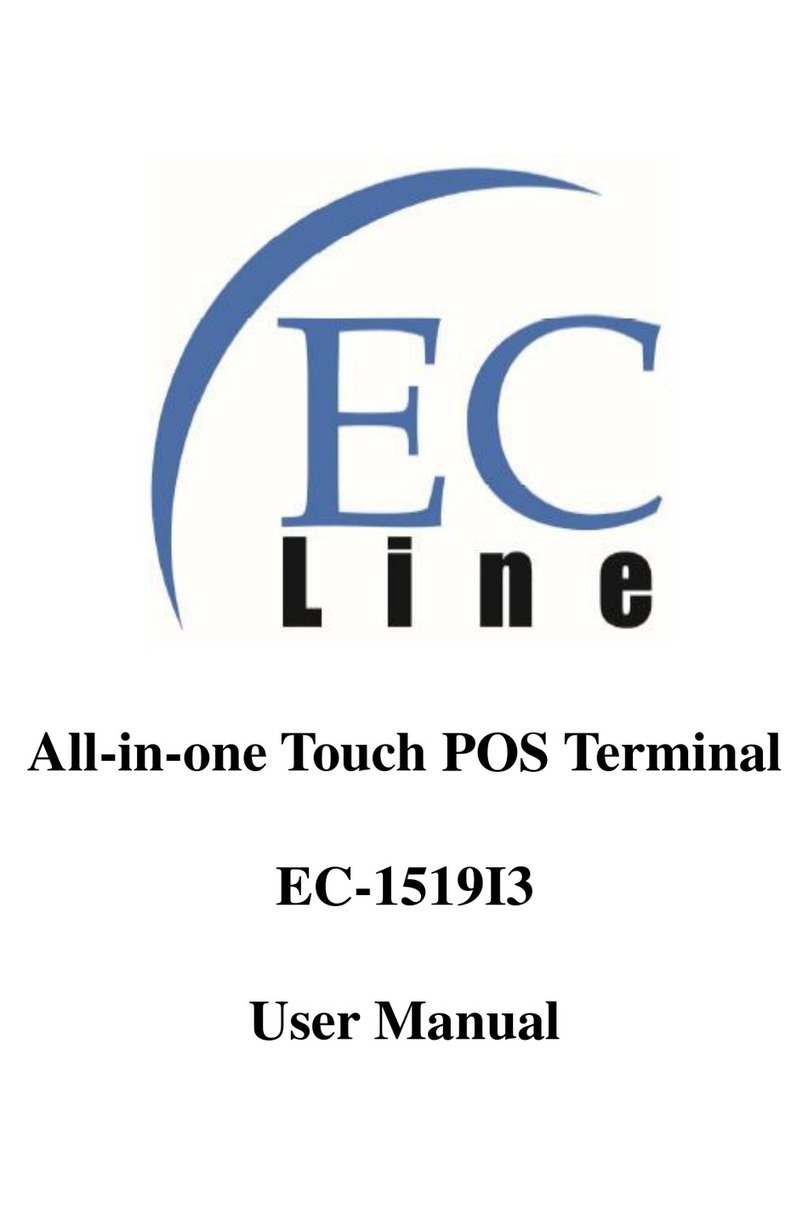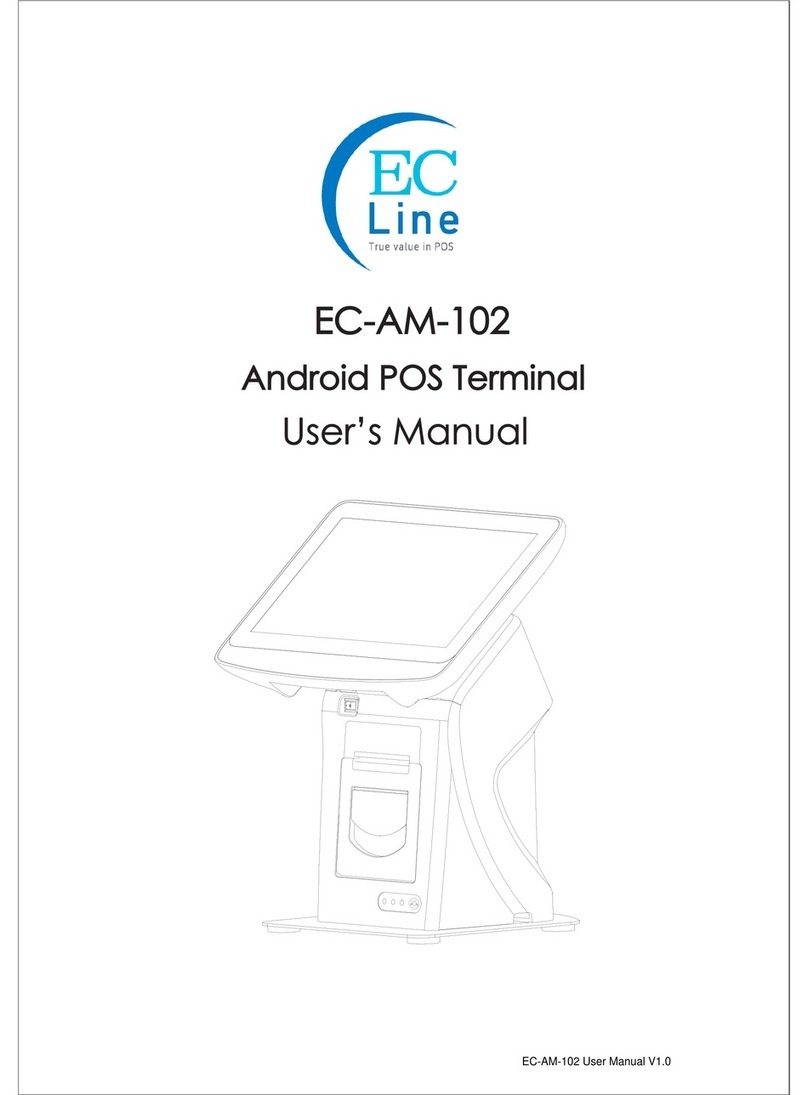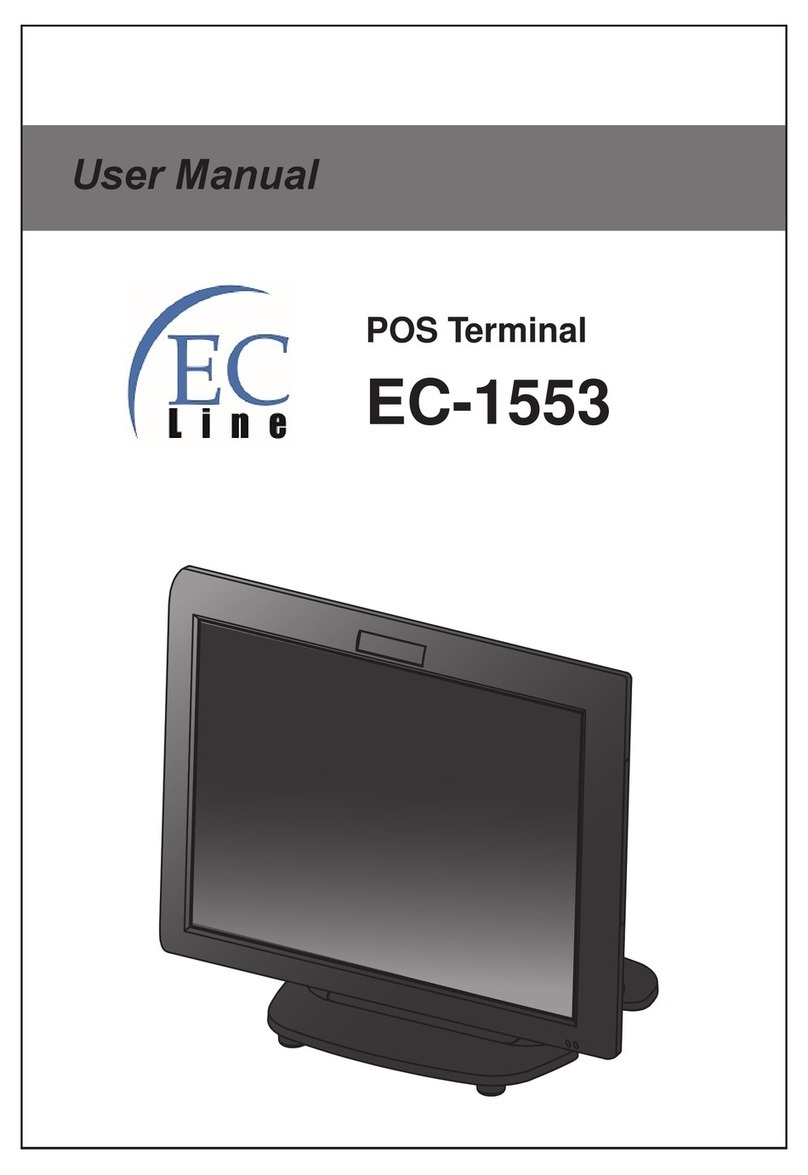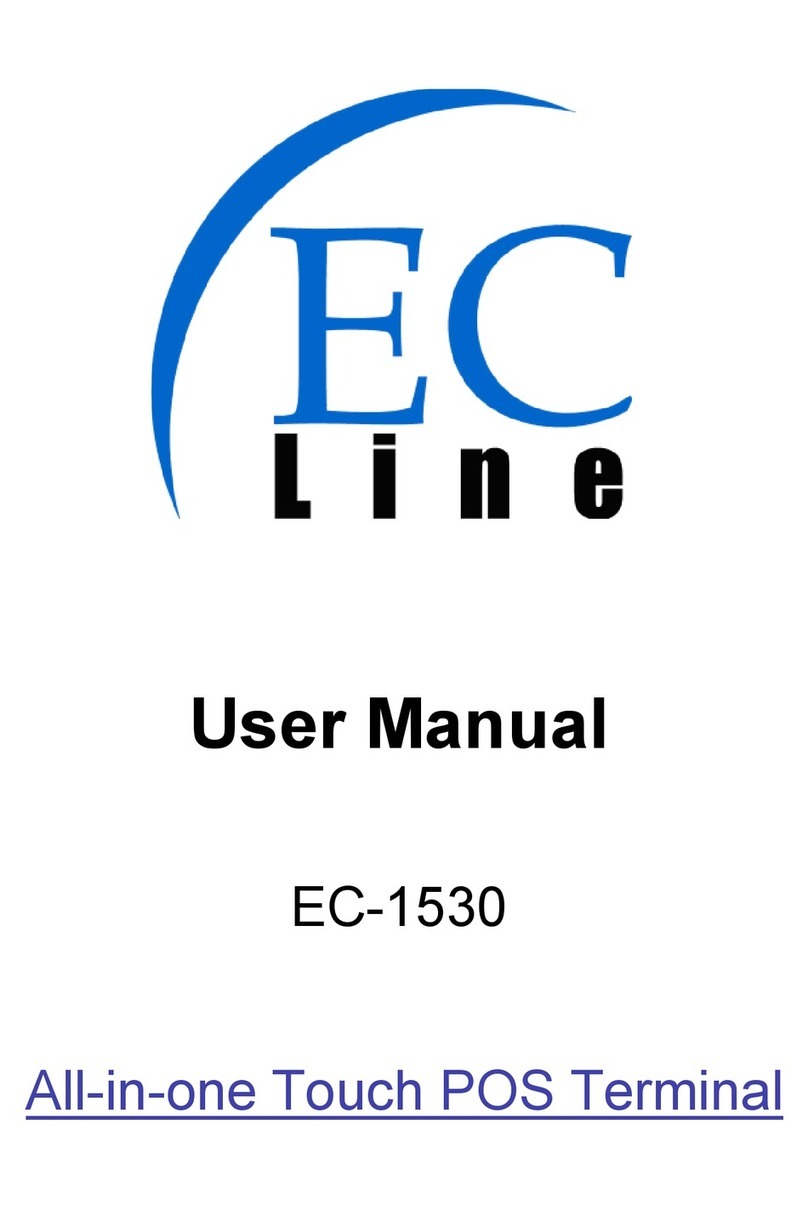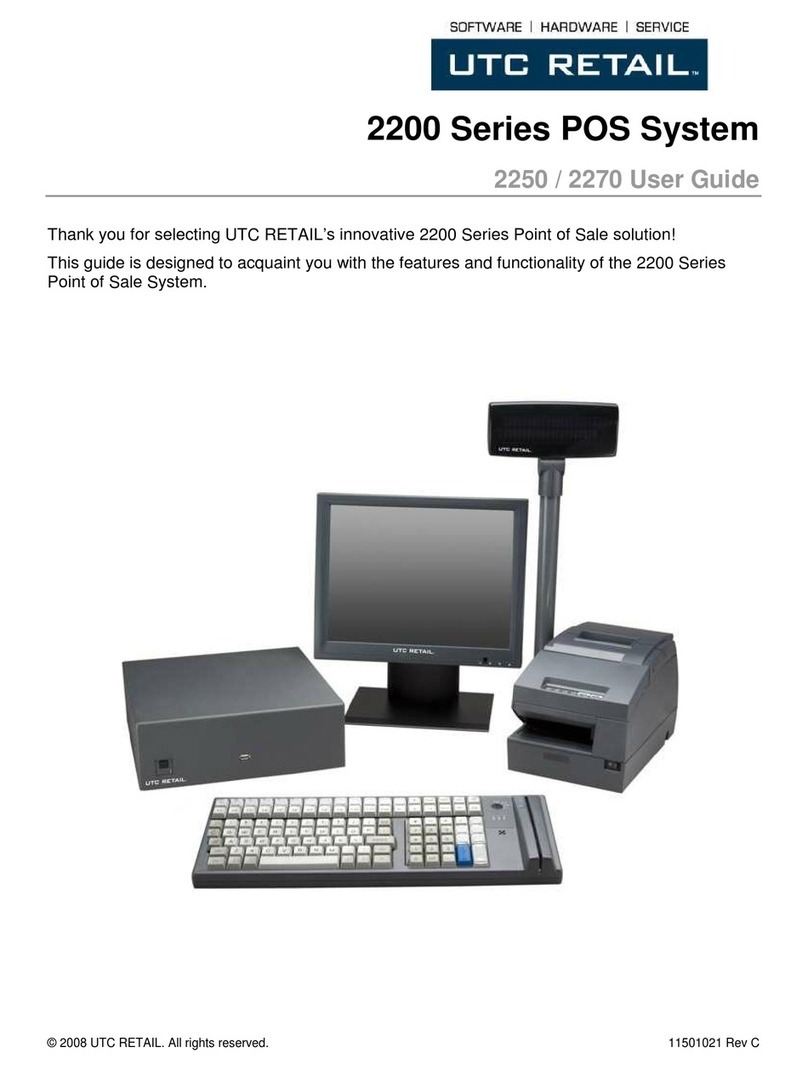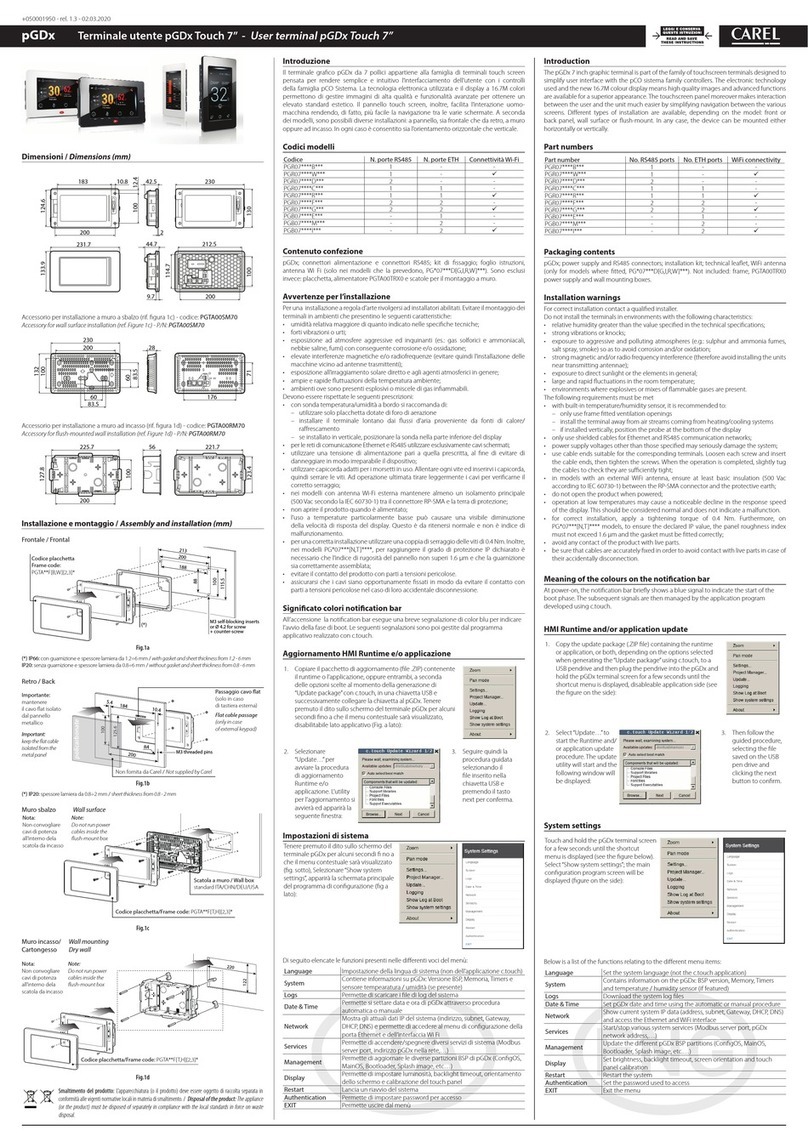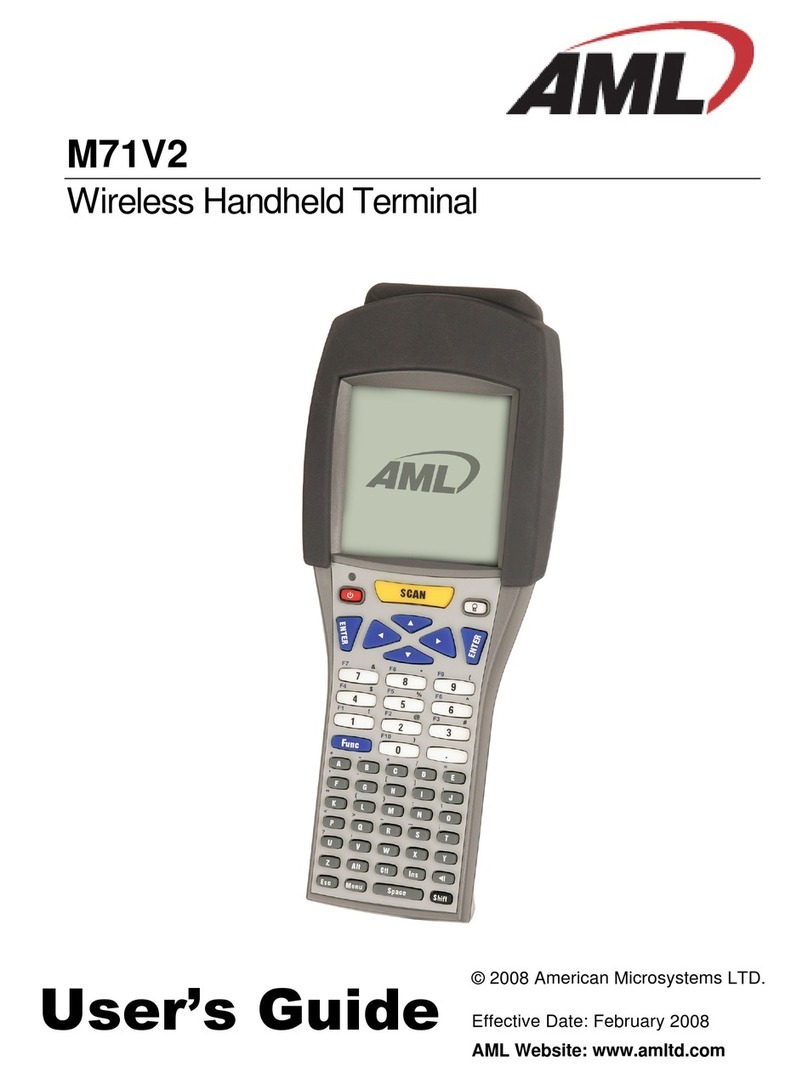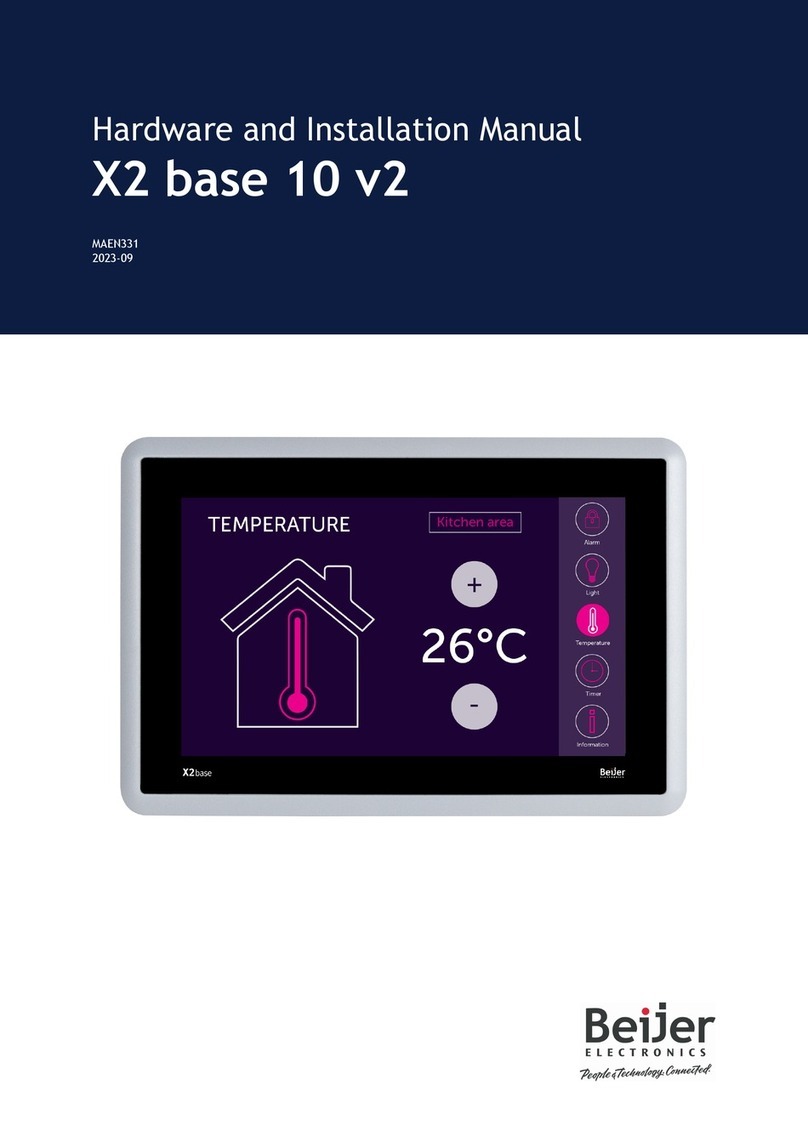EcLine EC-1559 User manual

POS Terminal
EC-1559
Service Manual


i
Copyright
This publication, including all photographs, illustrations and software, is protected under international
copyright laws, with all rights reserved. Neither this manual, nor any of the material contained herein, may be
reproduced without written consent of the author.
Disclaimer
The information in this document is subject to change without notice. The manufacturer makes no representa-
tions or warranties with respect to the contents hereof and specically disclaims any implied warranties of
merchantability or tness for any particular purpose. The manufacturer reserves the right to revise this publi-
cation and to make changes from time to time in the content hereof without obligation of the manufacturer to
notify any person of such revision or changes.
Trademark recognition
All product names used in this manual are the properties of their respective owners and are acknowledged.
Federal Communications Commission (FCC)
This equipment has been tested and found to comply with the limits for a Class A digital device, pursuant to
Part 15 of the FCC Rules. These limits are designed to provide reasonable protection against harmful interfer-
ence in a residential installation. This equipment generates, uses, and can radiate radio frequency energy
and, if not installed and used in accordance with the instructions, may cause harmful interference to radio
communications. However, there is no guarantee that interference will not occur in a particular installation. If
this equipment does cause harmful interference to radio or television reception, which can be determined by
turning the equipment o and on, the user is encouraged to try to correct the interference by one or more of
the following measures:
Reorient or relocate the receiving antenna.
Increase the separation between the equipment and the receiver.
Connect the equipment onto an outlet on a circuit dierent from that to which the receiver is connected.
Consult the dealer or an experienced radio/TV technician for help.
Shielded interconnect cables and a shielded AC power cable must be employed with this equipment to ensure
compliance with the pertinent RF emission limits governing this device. Changes or modications not ex-
pressly approved by the system’s manufacturer could void the user’s authority to operate the equipment.
Declaration of conformity
This device complies with part 15 of the FCC rules. Operation is subject to the following conditions:
This device may not cause harmful interference, and
This device must accept any interference received, including interference that may cause undesired operation.
Korea Communications Commission (KCC)

ii
About this manual
The service manual provides service information for the EC-1559. This manual is designed to help train
service personnel to locate and x failing parts on the machine.
This manual consists of the following sections:
Chapter 1 Getting Started:
This section covers unpacking and checking the package contents, and identifying components.
Chapter 2 BIOS Setup Utility:
The BIOS chapter provides information on navigating and changing settings in the BIOS Setup
Utility.
Chapter 3 Installing Drivers and Software:
This chapter provides information for installing drivers.
Chapter 4 Locating the Problem:
Refer to this chapter to locate the failing part or cause of the problem that requires servicing.
Chapter 5 Replacing Field Replaceable Units (FRUs):
This chapter provides drawings and instructions to replace all FRUs.
Appendix: Optional Components, Exploded Diagram, and Parts List:
The appendix includes an exploded diagram of the machine and the parts list and order number for
each part.
Safety information
Before servicing the machine, read the safety information under “Safety and precautions” on page 45.
Revision history
Version 1.0, September 2016

iii
TABLE OF CONTENTS
CHAPTER 1 GETTING STARTED................................................ 1
Unpacking the machine .................................................................................1
Identifying components .................................................................................2
CHAPTER 2 BIOS SETUP............................................................ 5
About the Setup Utility ...................................................................................5
Entering the Setup Utility ..........................................................................6
BIOS navigation keys ................................................................................6
Using BIOS ...............................................................................................7
Main Screen...................................................................................................8
Advanced Settings .........................................................................................9
ACPI Settings ..........................................................................................10
CPU Conguration...................................................................................11
SATA Conguration..................................................................................12
USB Conguration ...................................................................................13
Super IO Conguration ............................................................................14
Serial Port x Conguration.......................................................................15
Parallel Port Conguration.......................................................................16
H/W Monitor.............................................................................................17
CPU PPM Conguration ..........................................................................18
Chipset Settings...........................................................................................19
System Agent (SA) Conguration ............................................................19
PCH IO Conguration ..............................................................................20
USB Conguration ...................................................................................21
Graphics Conguration ............................................................................22
Memory Conguration .............................................................................24
Boot Settings................................................................................................25
Security Settings ..........................................................................................26
Save & Exit...................................................................................................27
CHAPTER 3 INSTALLING DRIVERS AND SOFTWARE............ 29
Driver auto installation..................................................................................29
Intel Chipset Driver.......................................................................................30
Intel Chipset Graphics Driver .......................................................................32
LAN Driver....................................................................................................34
Touch Screen Driver.....................................................................................36
Calibrating the touchscreen .....................................................................41

iv
CHAPTER 4 LOCATING THE PROBLEM ................................. 43
General checkout guidelines........................................................................43
Cash drawer checkout .................................................................................43
LCD symptoms.............................................................................................44
Touch screen symptoms ..............................................................................45
Power symptoms..........................................................................................45
Network symptoms.......................................................................................45
USB symptoms ............................................................................................46
Peripheral-device symptoms........................................................................46
Boot symptoms ............................................................................................46
Mainboard jumper ........................................................................................47
Mainboard connectors..................................................................................49
Inverter connectors ......................................................................................49
CHAPTER 5 REPLACING FIELD REPLACEABLE UNITS (FRUs)
..................................................................................................... 51
Safety and precautions ................................................................................51
Before you begin..........................................................................................52
Replacing parts ............................................................................................52
HDD .............................................................................................................53
IO Panel Cover.............................................................................................54
Stand Base Back Cover...............................................................................54
Stand Base...................................................................................................55
Back Cover...................................................................................................56
Speaker........................................................................................................57
Power Button................................................................................................58
COM4 port and PS/2 Port ............................................................................58
I/O Shield .....................................................................................................59
Memory ........................................................................................................59
Battery..........................................................................................................60
Mainboard ....................................................................................................60
Inverter.........................................................................................................61
Panel Bracket...............................................................................................62
Waterproof Seal, Touch Panel, Touch Cover, LCD Panel ............................62
APPENDIX PART LIST AND SPECIFICATION........................... 63
Part list .........................................................................................................65
Specications...............................................................................................66

v
LIST OF FIGURES
Figure 1.1 Unpacking the machine ......................................................... 1
Figure 1.2 Front-right view ...................................................................... 2
Figure 1.3 Rear view............................................................................... 3
Figure 1.4 EC-1559 I/O connectors ........................................................ 4
Figure 2.1 Main BIOS screen.................................................................. 6
Figure 2.2 Main Screen........................................................................... 8
Figure 2.3 Advanced Settings Screen..................................................... 9
Figure 2.4 ACPI Settings sub-menu...................................................... 10
Figure 2.5 CPU Conguration sub-menu...............................................11
Figure 2.6 SATA Conguration sub-menu............................................. 12
Figure 2.7 USB Conguration sub-menu .............................................. 13
Figure 2.8 Super IO Conguration sub-menu ....................................... 14
Figure 2.9 Serial Port x Conguration sub-menu.................................. 15
Figure 2.10 Parallel Port Conguration sub-menu................................ 16
Figure 2.11 Hardware Monitor sub-menu.............................................. 17
Figure 2.12 CPU PPM Conguration sub-menu ................................... 18
Figure 2.13 Chipset Settings Screen .................................................... 19
Figure 2.14 System Agent (SA) Conguration sub-menu ..................... 19
Figure 2.15 PCH IO Conguration sub-menu ....................................... 20
Figure 2.16 USB Conguration sub-menu ............................................ 21
Figure 2.17 Graphics Conguration sub-menu ..................................... 22
Figure 2.18 Memory Conguration sub-menu....................................... 24
Figure 2.19 Boot Settings Screen ......................................................... 25
Figure 2.20 Security Settings Screen.................................................... 26
Figure 2.21 Save & Exit Screen............................................................ 27
Figure 4.1 Connecting a cash drawer ................................................... 44
Figure 4.2 EC-1559 mainboard jumper................................................. 47
Figure 4.3 EC-1559 mainboard connectors .......................................... 49
Figure 4.4 Inverter connectors .............................................................. 49
Figure 6.1 Exploded diagram main parts .............................................. 63
Figure 6.2 Exploded peripheral parts.................................................... 64

vi

1
CHAPTER 1
GETTING STARTED
This chapter describes how to unpack and identifying components on the device. The following topics are
described.
• Unpacking the machine on page 1
• Identifying components on page 2
Unpacking the machine
It is a good idea to save the packaging materials and shipping box in case that machine needs to be returned
for service. Please un-pack and re-pack the machine terminal as shown in Figure 1.1.
Figure 1.1 Unpacking the
machine
PE bag
Accessories box
EPE/L
EPE/R
Carton

2 CHAPTER 1 GETTING STARTED
Identifying components
This section describes the parts and connectors on the machine.
Front-right view
1 2
Figure 1.2 Front-right view
Component Description
115-inch TFT LCD
2 LED Power Indicator/ HDD Indicator
3 IO Panel Cover
4 IO Panel
5 Power Button
43 5

3
Rear view
1 2 43 5
Figure 1.3 Rear view
Component Description
1 MSR (optional) Slot
2 VFD Customer Display (optional) Slot
3 Cable Compartment
4 HDD Compartment
5 Cable Compartment Cover

4 CHAPTER 1 GETTING STARTED
I/O connectors
Figure 1.4 EC-1559 I/O connectors
6321 4 5
7 8 9 10 11 12
Connector Description
1 COM 4 port
2 VGA port
3 COM 1 port
4 USB ports
5 RJ-11 cash drawer port
6 DC 12V input connector
7 PS/2 port
8 COM 3 port
9 COM 2 port
10 LAN jack
11 Parallel port
12 DC 12V output connector (for 2nd LCD Monitor)

5
CHAPTER 2
BIOS SETUP
The primary function of the BIOS (Basic Input and Output System) is to identify and initiate component
hardware. The BIOS parameters are stored in non-volatile BIOS memory (CMOS). CMOS contents don’t get
erased when the computer is turned o. The following topics are described in this chapter.
• About the Setup Utility on page 5
• Main Screen on page 8
• Advanced Settings on page 9
• Chipset Settings on page 19
• Boot Settings on page 25
• Security Settings on page 26
• Save & Exit on page 27
About the Setup Utility
The BIOS Setup Utility enables you to congure the following items:
• Hard drives, diskette drives, and peripherals
• Video display type and display options
• Password protection from unauthorized use
• Power management features
This Setup Utility should be used for the following:
• When changing the system conguration
• When a conguration error is detected and you are prompted to make changes to the Setup Utility
• When trying to resolve IRQ conicts
• When making changes to the Power Management conguration
• When changing the User or Supervisor password

6 CHAPTER 2 BIOS SETUP
Entering the Setup Utility
When you power on the system, BIOS enters the Power-On Self Test (POST) routines. POST is a series of
built-in diagnostics performed by the BIOS. After the POST routines are completed, the following message
appears:
Press DEL to run Setup
Press the delete key <Delete> to access the BIOS Setup Utility:
BIOS navigation keys
The BIOS navigation keys are listed below.
Key Function
← → Moves between the available menus
↑ ↓ Moves the cursor between the displayed parameters
+ – Modies the selected eld’s values
Enter Go to sub screen
F1 Displays a general help screen
F9 Loads the default congurations
F10 Saves the current conguration and exits Setup
Esc Exits the current screen
Figure 2.1 Main BIOS screen

7
Using BIOS
When you start the Setup Utility, the main screen appears. The main screen of the Setup Utility displays a list
of the options that are available. A highlight indicates which option is currently selected. Use the cursor arrow
keys to move the highlight to other options. When an option is highlighted, execute the option by pressing
<Enter>.
Some options lead to pop-up dialog boxes that prompt you to verify that you wish to execute that option.
Other options lead to dialog boxes that prompt you for information.
Some options (marked with a triangle ►) lead to sub screens that enable you to change the values for the
option. Use the cursor arrow keys to scroll through the items in the sub screen.

8 CHAPTER 2 BIOS SETUP
Main Screen
This screen includes System BIOS Information, Processor, System memory and displays the System Time
and System Date.
System Overview
This screen displays System BIOS Information, Processor, System memory, System Time and System Date.
System Time/ System Date
The System Time and System Date items show the current date and time held by the machine.
To set the time and date use the Tab key to move from eld to eld. Simply type the new number required.
If you are running a Windows OS, these items are automatically updated whenever you make changes to the
Windows Time and Date Properties utility.
Figure 2.2 Main Screen

9
Advanced Settings
This setup screen includes sub-menus for APCI Conguration, CPU Conguration, SATA Conguration, USB
Congurations, Super IO Congurations and Hardware Health Conguration.
Figure 2.3 Advanced Settings
Screen

10 CHAPTER 2 BIOS SETUP
ACPI Settings
Figure 2.4 ACPI Settings
sub-menu
Enable Hibernation
This item allows user to enable or disable the hibernation feature for OS. This option may be not eective
with some OS.
ACPI Sleep State
Use this item to dene how the system suspends. In the default, S1 only (CPU Stop Clock), the suspend mode
is equivalent to a software power down. If you select S3 only (Suspend To RAM), the suspend mode is a
suspend to RAM - the system shuts down with the exception of a refresh current to the system memory.
Soft-O by PWR-BTTN
Under ACPI (Advanced Conguration and Power management Interface) you can create a software power
down. In a software power down, the system can be resumed by Wake Up Alarms. This item lets you install
a software power down that is controlled by the normal power button on your system. If the item is set to
Instant-O, then the power button causes a software power down. If the item is set to Delay 4 Sec. then you
have to hold the power button down for four seconds to cause a software power down.
Restore AC Power Loss
This item sets the system status after restore on AC power loss.
PME Wake up from S5
This feature allows the system wakeup on PME (Power Management Event).
Wake system with Fixed Time
This function is for setting the Date and Time for your computer to boot up. When enabled, more options will
appear for you to specic the Date and Time.
Power Button
When disabled, the power button can’t turn the system power o. When enabled, the power button can be
used to turn o the system.

11
CPU Conguration
Figure 2.5 CPU
Conguration sub-menu
Active Processor Cores
This feature allows you to increase or decrease the number of active processor cores.
Limit CPUID Maximum
When enabled, the processor will limit the maximum CPUID input value to 03h when queried, even if the
processor supports a higher CPUID input value. When disabled, the processor will return the actual maximum
CPUID input value of the processor when queried.
Execute-Disable Bit
This feature is used to protect certain system memory data regions from insertion and execution of potentially
harmful code.
Intel Virtualization Technology
This feature allows you to enable or disable Intel Virtualization Technology support that allow multiple OS to
run simultaneously on the same system.
Hardware Prefetcher
When enabled, the processor will automatically analyzes and prefetch data and code.
Adjacent Cache Line Prefetch
When enabled, the processor will retrieve the current requested cache line, as well as the subsequent cache
line. When disabled, the processor will only retrieve the currently requested cache line.
TCC Activation oset
This item is used to set the TCC activation temperature.

12 CHAPTER 2 BIOS SETUP
SATA Conguration
SATA Controller(s)
Use this item to enable or disable the on-chip SATA controller. The default setting is Enabled.
SATA Mode Selection
This item is used to congure SATA mode. The default setting is IDE.
IDE Legacy / Native Mode Selection
This item allows you to select IDE mode. Select Legacy mode for old OS such as Windows 98/2000. Select
Native mode for Windows XP and later version.
SMART Self Test
This item is used to enable monitoring of hard disks that support the S.M.A.R.T. (Self-Monitoring And
Reporting Technology) feature, which can allow the hard disk to report, under some circumstances,
impending failures of the hard disk.
Figure 2.6 SATA
Conguration sub-menu
Table of contents
Other EcLine Touch Terminal manuals

EcLine
EcLine EC-VP-3100 User manual

EcLine
EcLine EC-AHT-O1 User manual

EcLine
EcLine EC-1219 User manual

EcLine
EcLine EC-1200 User manual
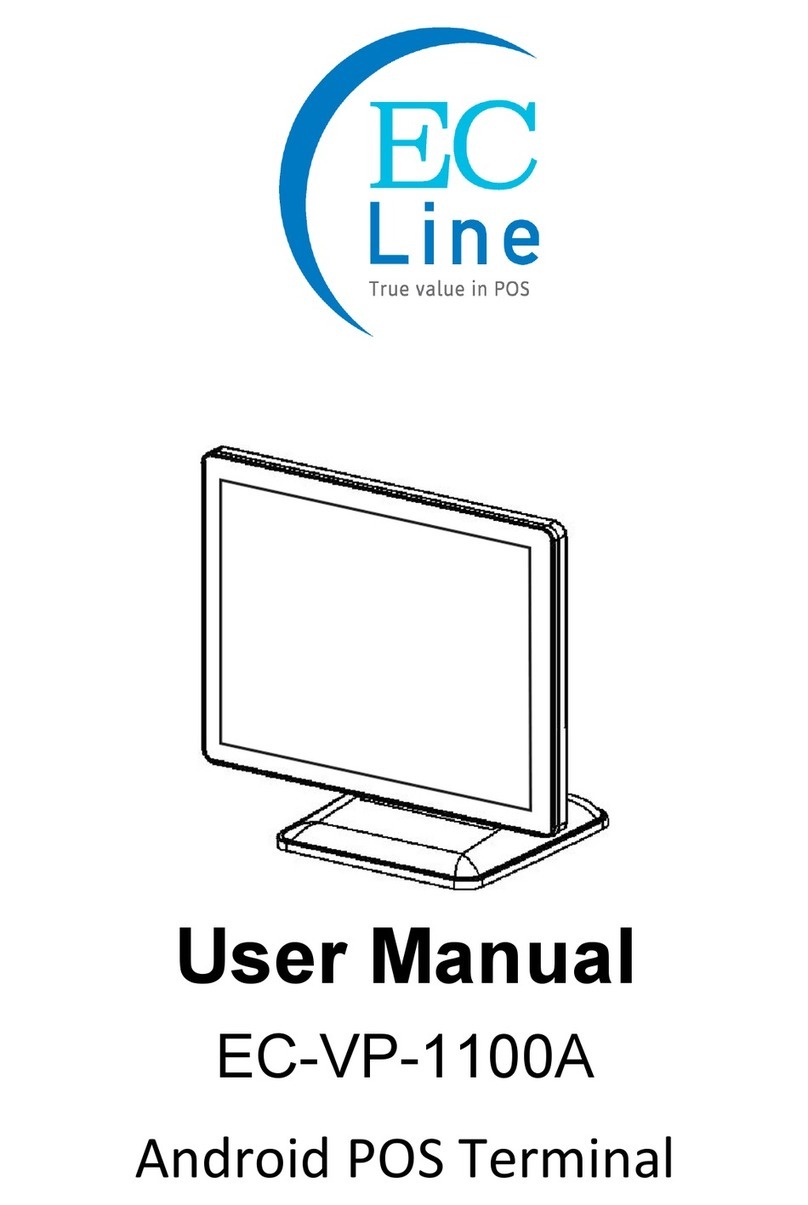
EcLine
EcLine EC-VP-1100A User manual
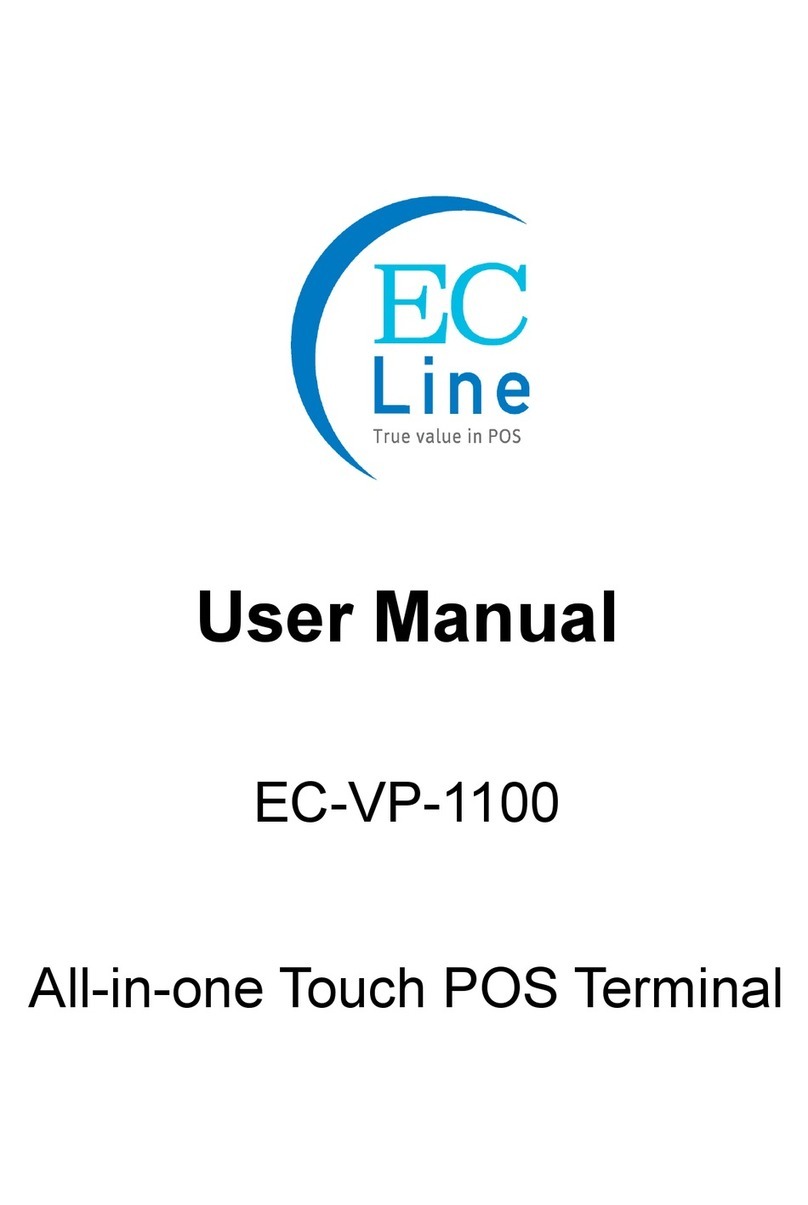
EcLine
EcLine EC-VP-1100 User manual
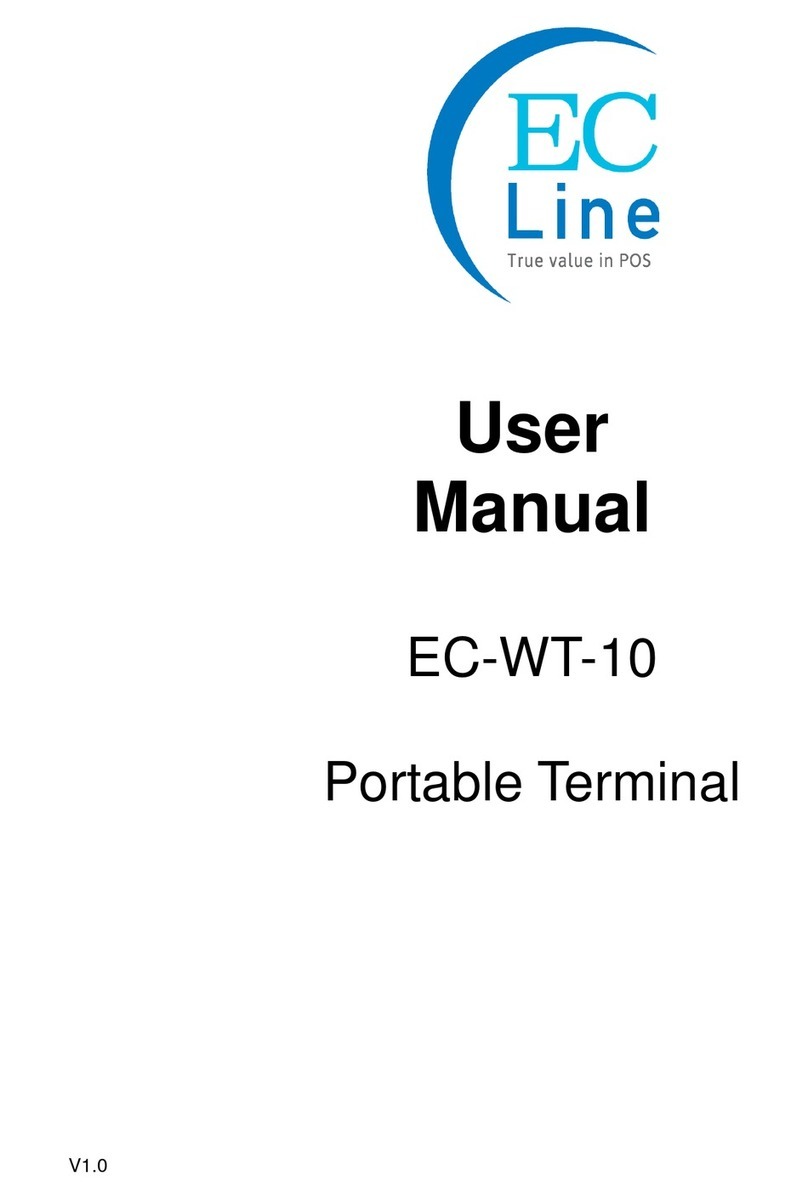
EcLine
EcLine EC-WT-10 User manual

EcLine
EcLine EC-AM-102-58 User manual

EcLine
EcLine EC-AM-102-80 User manual
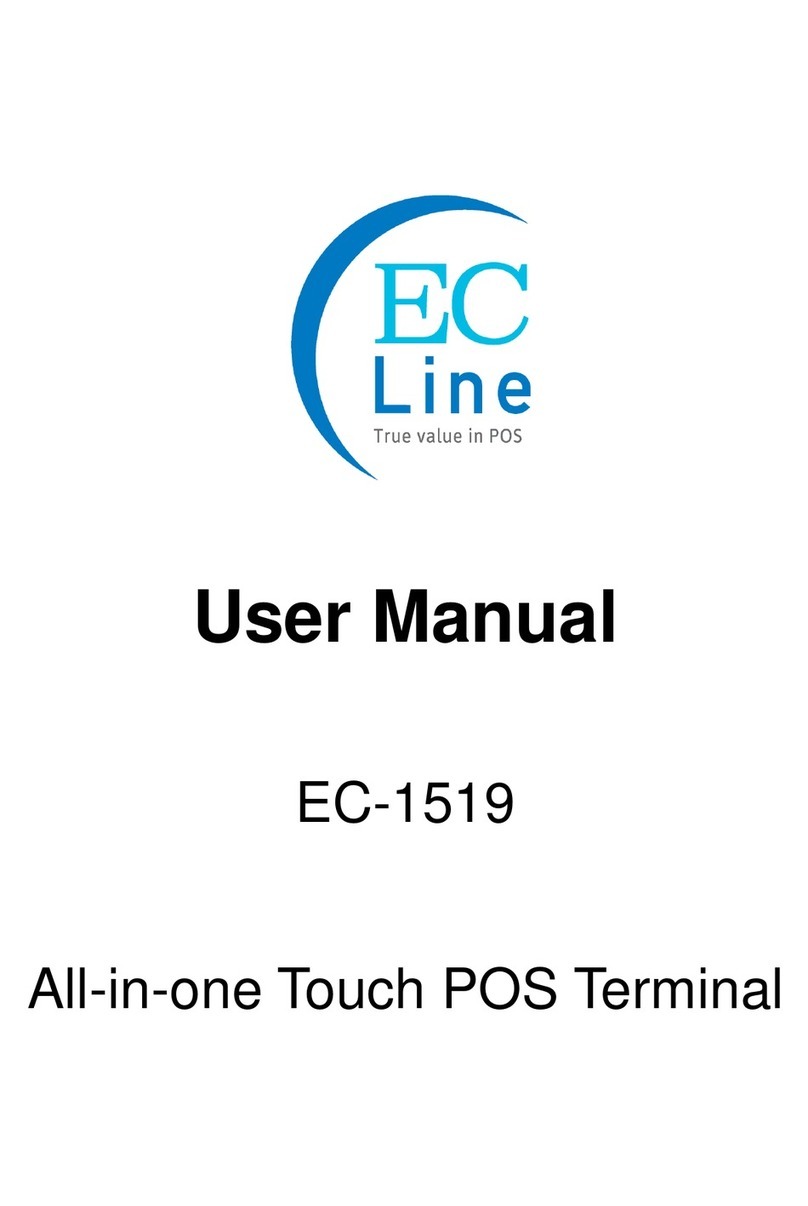
EcLine
EcLine EC-1519 User manual