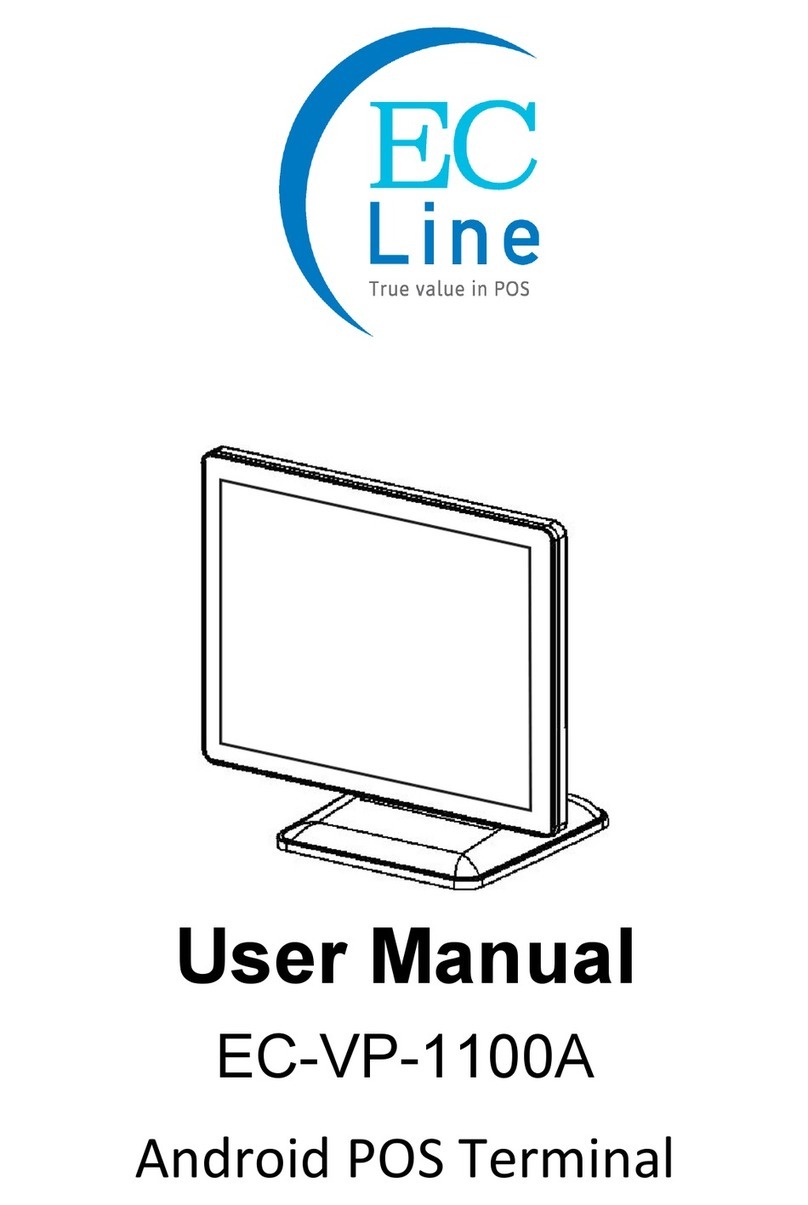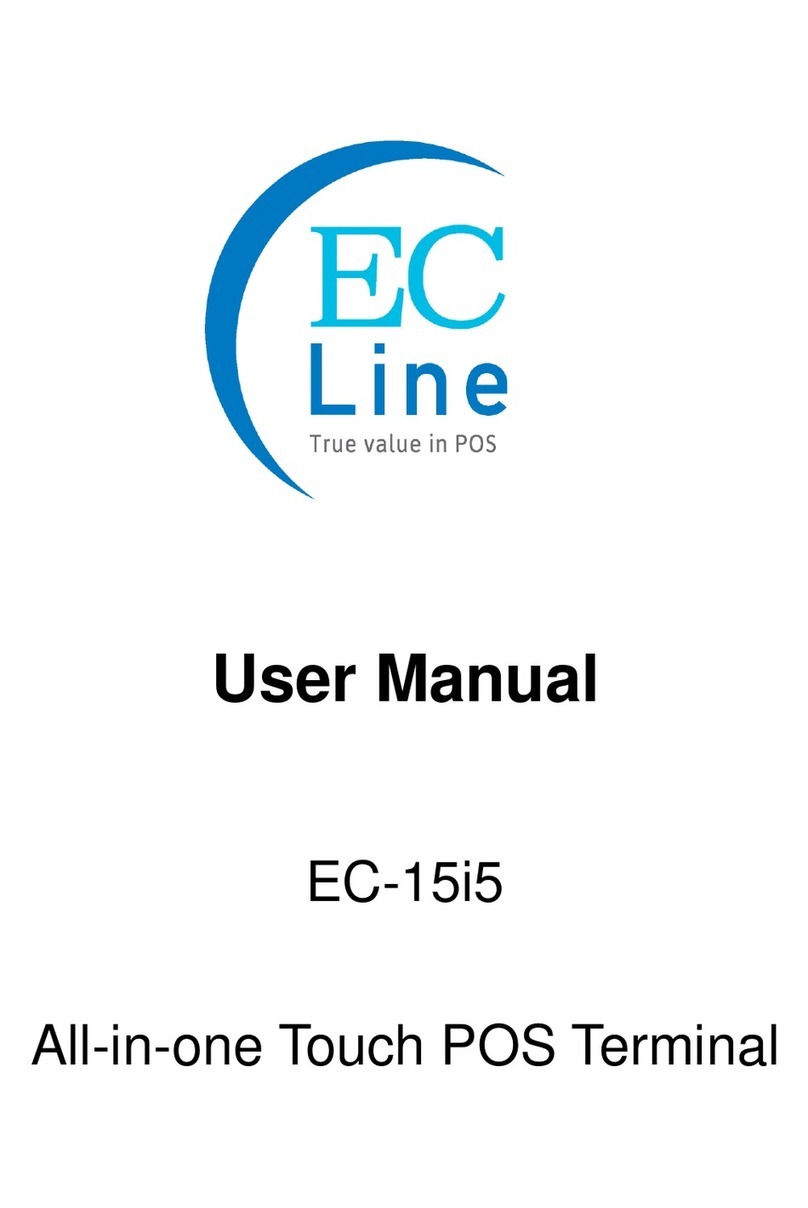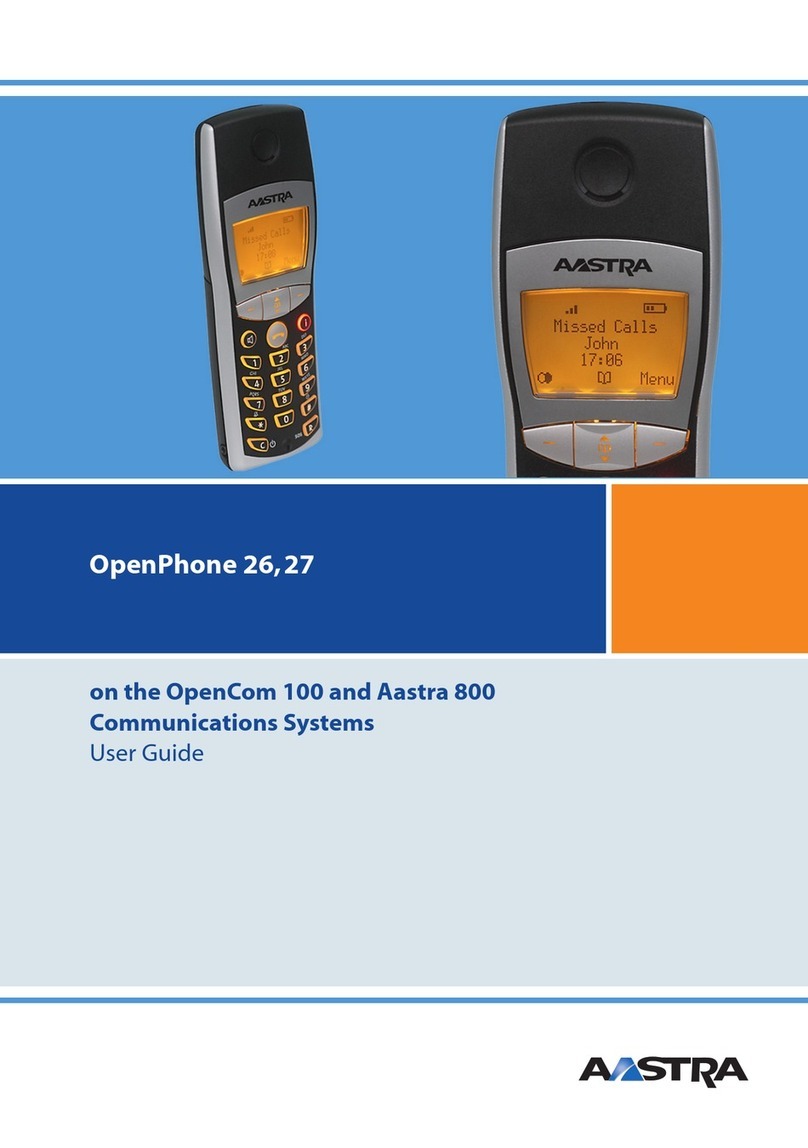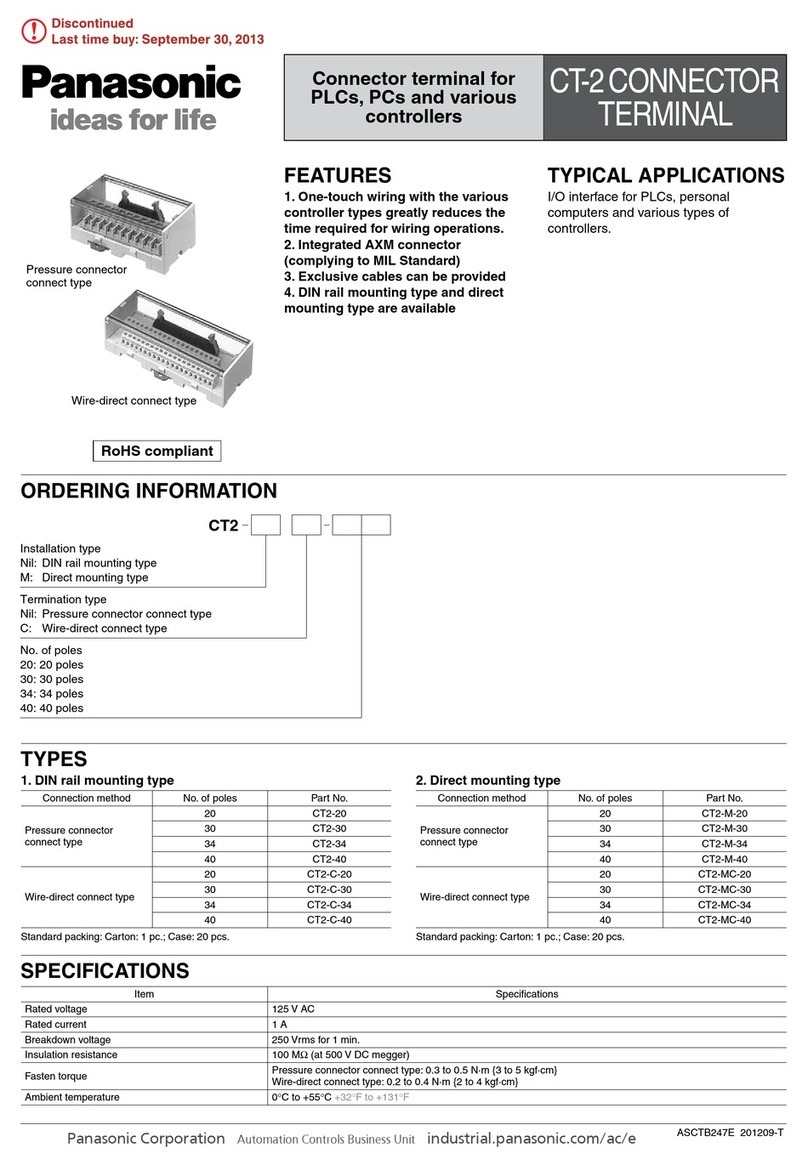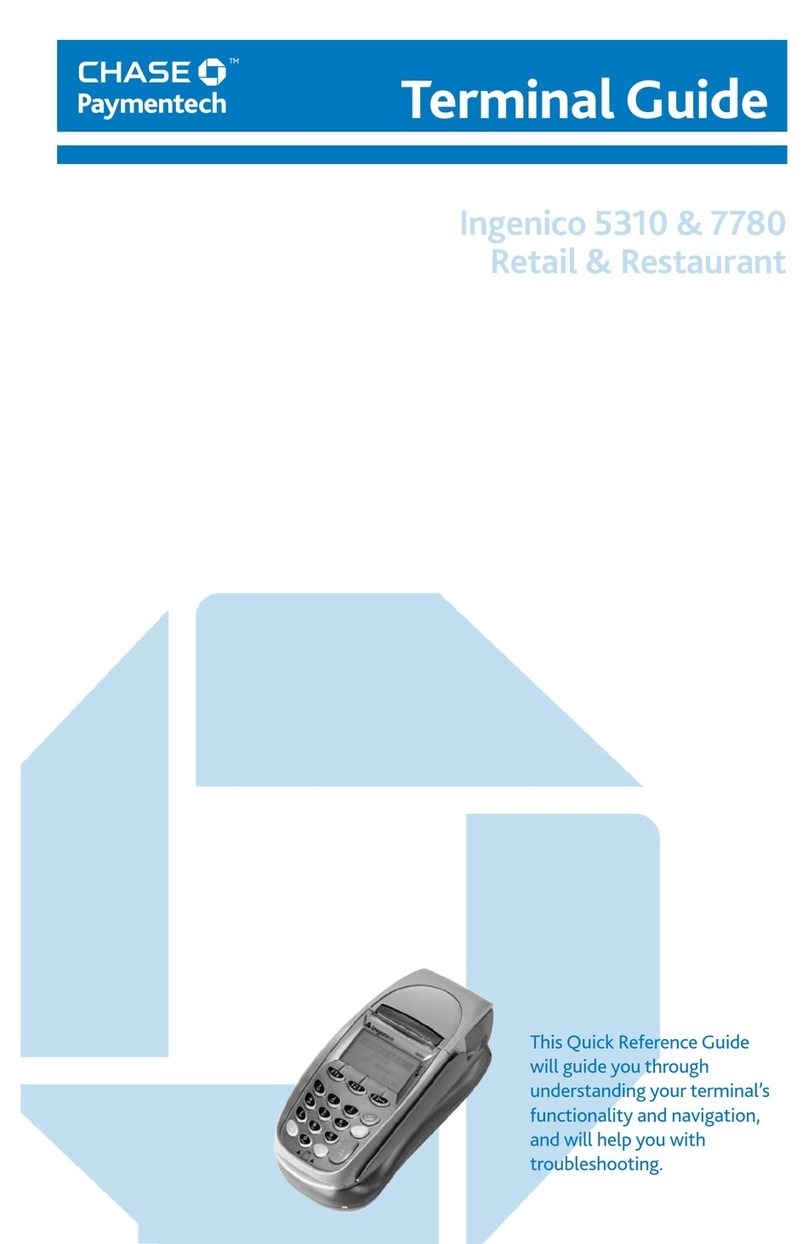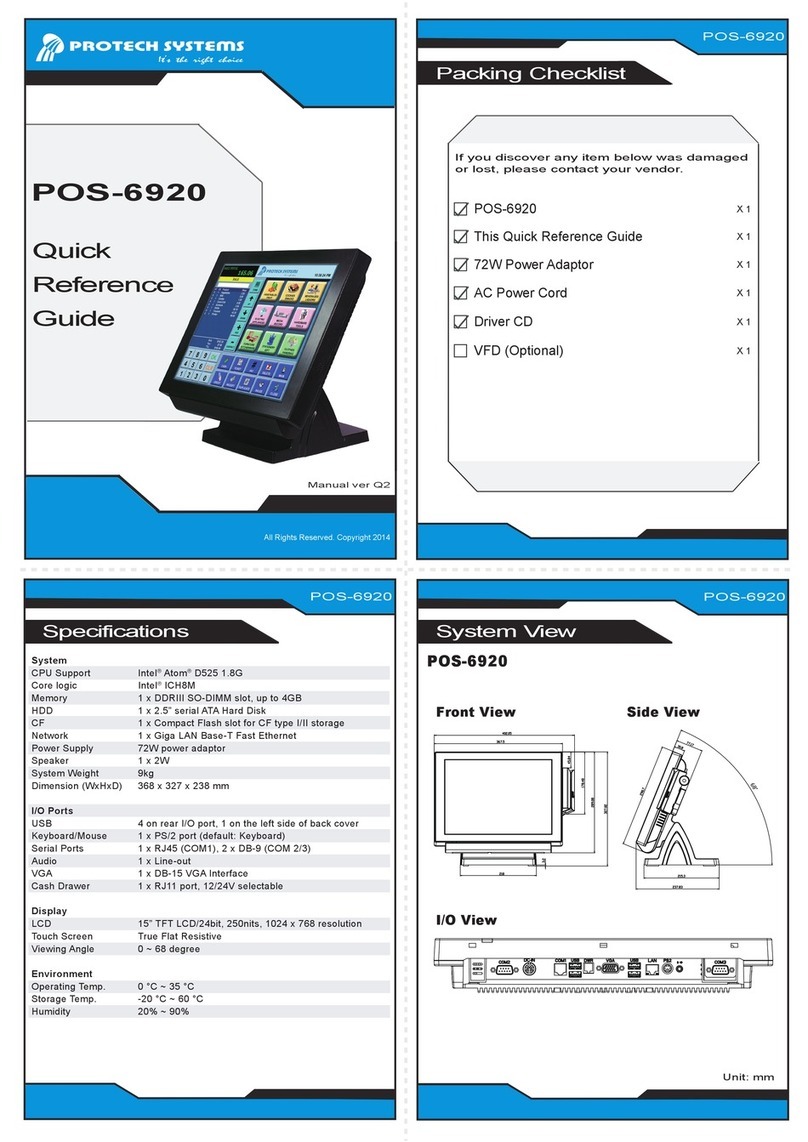EcLine EC-AHT-O1 User manual

User Manual
EC-AHT-O1
Handheld Terminal

EC-AHT-O1 User Manual V1.0 2
Copyright
Copyright2021 EC Electronics Limited. All rights reserved.
No part of this document may be reproduced, distributed, translated, or stored in any form without
the prior written permission of EC Electronics Limited. All brands and product names mentioned
herein may be trademarks or registered trademarks of their respective owners. Product
specifications are subject to change without prior notice.
Disclaimer
The contents of this document are provided as is. EC Electronics Limited makes no representations
or warranties with respect to the contents herein and specifically disclaims any express or implied
warranties of merchantability or fitness for any particular purpose. EC Electronics Limited reserves
the right to revise this document at any time without prior notice.

EC-AHT-O1 User Manual V1.0 3
Regulatory Information
FCC Statement
This device complies with Part 15 of the FCC Rules. Operation is subject to the following two
conditions: (1) This device may not cause harmful interference, and (2) this device must accept any
interference received, including interference that may cause undesired operation. Changes or
modifications not expressly approved by the party responsible for compliance could void the user’s
authority to operate the equipment.
FCC Radiation Exposure Statement
This device should be installed and operated with a minimum separation distance of 20cm between
the radiator and all persons. This transmitter must not be co-located or operated in conjunction with
any other antenna or transmitter.
CE Statement
The SAR limit of Europe is 2.0 W/kg. The highest SAR value reported under this standard during
product certification for body worn operation is 0.952 W/kg. To maintain compliance with RF
exposure requirements, use accessories that maintain a 1.5cm separation distance between the
user's body and the back of the handset. The use of belt clips, holsters and similar accessories
should not contain metallic components in its assembly. The use of accessories that do not satisfy
these requirements may not comply with RF exposure requirements, and should be avoided.
Hereby, EC Electronics Limited declares that this device is in compliance with the essential
requirements and other relevant provisions of Directive 1999/5/EC.

EC-AHT-O1 User Manual V1.0 4
Safety Information
Please read the following information carefully before using the device for the first time, and keep
this User Manual in a safe place for future reference.
Always treat the device with care and keep it in a clean and dust-free environment.
Do not expose the device to extremely hot, cold or humid environment. The operation
temperature is from –10°C to 50°C.
Do not use the device in wet or rainy conditions.
Do not charge the device in extremely hot (> 40°C) or cold conditions (< 0°C).
Do not attempt to disassemble or modify the device including the charger.
Do not operate the device when your hands are wet.
Do not insert foreign objects into the openings of the device.
Use only the adaptor and battery approved for the device.
The adapter shall be installed near the device and shall be easily accessible.
Do not use the adaptor if the power cord or plug is damaged.
Do not disassemble, crush or puncture the battery.
Do not expose the battery to high temperatures.
Do not let battery terminals touch other metal objects that could lead to short-circuit of the
battery.
Do not dispose of the battery in fire or water.
Dispose of used battery properly according to local laws and regulations.
The device shall only be connected to a USB interface of version 3.0 or higher. The connection
to so called power USB is prohibited.
Battery Safety
Charge battery only at ambient temperatures ranging from 40°C.
CAUTION: Danger of explosion if battery is incorrectly replaced. Replace only with the same or
equivalent type of battery recommended by the manufacturer. Dispose of used batteries according
to battery manufacturer’s instructions.
CAUTION: RISK OF EXPLOSION IF BATTERY IS REPLACED BY AN INCORRECT TYPE.
DISPOSE OF USED BATTERIES ACCORDING TO THE INSTRUCTIONS.
CAUTION: Battery charging temperature upper limit is 40°C.
Adapter Safety
When charging, please place the device in an environment that has a normal room temperature and
good ventilation. It is recommended to charge the device in an environment with a temperature that
ranges from 0°C~40°C.
For altitude 2km below use only

EC-AHT-O1 User Manual V1.0 5
Contents
Disclaimer ........................................................................................................................... 2
Regulatory Information ..................................................................................................... 3
Safety Information ............................................................................................................. 4
Battery Safety ............................................................................................................................................ 4
Adapter Safety ........................................................................................................................................... 4
1. Product Specifications ............................................................................................... 6
2. Getting Started ............................................................................................................ 9
2.1 Charging the Terminal .................................................................................................... 9
2.1.1 Charging with a USB charger ........................................................................................................ 9
2.2 Powering the Terminal On and Off ................................................................................ 9
2.2.1 Powering on the Terminal .............................................................................................................. 9
2.2.2 Powering off the Terminal .............................................................................................................. 9
2.3 Suspending the Terminal ............................................................................................... 9
2.4 Soft Reset ........................................................................................................................ 9
2.5 Fixing the Phone Strap ................................................................................................. 10
3. Using Wi-Fi................................................................................................................. 11
3.1 Connecting to a Wi-Fi Network .................................................................................... 11
3.2 Disconnecting from a Wi-Fi Network ........................................................................... 12
3.3 Disconnecting the Selected AP Name from a Wi-Fi Network Permanently ............... 12
4. Using BT .................................................................................................................... 13
4.1 Connecting a BT Device ............................................................................................... 13
4.2 Disconnecting a BT Device .......................................................................................... 14
4.3 Disconnecting the Selected AP Name from a Wi-Fi Network Permanently ............... 15
5. Using Cellular ............................................................................................................ 16
5.1 Inserting a SIM card ...................................................................................................... 16
5.2 Setting up Mobile Data ................................................................................................. 16
5.3 Disconnect Mobile Data ............................................................................................... 17
6. Using NFC .................................................................................................................. 18
6.1 Reading a NFC Tag ....................................................................................................... 18
6.2 Enable NFC ................................................................................................................... 18
6.3 Disable NFC .................................................................................................................. 19

EC-AHT-O1 User Manual V1.0 6
1. Product Specifications
Function
Technical
S
pecifications
CPU Model
MT6761D
CPU Feature
Quad
C
ore 1.8GHz
Operat
ing System
Android 9.0 GO
Battery
5
2
00mAh
ROM
16GB
RAM
2GB LPDDR3
Display
5.45",HD+ IPS
Touch Panel Technology
2
P
oints
Primary Camera Type
5MP
Barcode scanner
E3
2D Barcode Scanner
Buttons Power Button
Multi
-
function Button
Microphone
1pcs
Speak
er
1pcs
System I/O connector
Type
-
C
B
T
Ver 5.0
WLAN
IEEE 802.11 ac/a/b/g/n, 2.4G/5G
GPS
Yes
NFC
Yes
Printer
2" printer
Thermal paper
W
idth 57 mm,
D
iameter 40 mm
Charger
1, 5V2A

EC-AHT-O1 User Manual V1.0 7
Device Overview
No.
Item
Description
1 Earphone Jack Connect a stereo earphone
2 Volume Down
Button
Compatible with the functions of code scanning and volume down
adjustment
3 NFC Reader Scanning area for NFC tags
4 Indicator Lamp Used for indicating the steps for swiping card and charging state
5 Mic Mic in
6 Type-C USB Used for charging equipment and data transfer
7 Power Button
Short Press: Light the screen, lock the screen.
Long Press: In shutdown state, long press 2-3 seconds to turn on;
When in use, press 2-3 seconds for a long time, and
you can choose
to turn off, turn on or screen capture.
In the crash state, press 10 seconds to restart automatically.
8 Volume up Button
Compatible with the functions of code scanning and volume up
adjustment
9 Extend Pins To connect to dock. (Need to buy dock separately)
A Phone Strap Phone Strap Hole
B Printer
Printing instructions
This device supports 58mm thermal paper with the specifications of
57±0.5mmφ40mm
① Open the paper container
② Feed the paper correctly into the paper container in the direction
as shown, and pull some paper outside the cutter;
③ Close the cover of the paper container to finish printing paper
feeding.
Note: If the printed paper is blank, please check whether the
paper roll has been installed in the correct direction.

EC-AHT-O1 User Manual V1.0 8
C 2D Scanner Scan QR Code (Optional)
D Rear Camera Supports photographing and 1D/2D code quick scanning
E SIM Card Slot MicroSIM card slot (SIM 1 & SIM 2)
F Battery Connector
Connect the battery
G Battery 3.6V 5200mAh battery

EC-AHT-O1 User Manual V1.0 9
2. Getting Started
2.1 Charging the Terminal
The terminal can be charged through the docking station or a USB adaptor.
2.1.1 Charging with a USB charger
1. Plug the USB charging cable supplied with the terminal into a USB charger.
2. Connect the other end of the USB charging cable into the Type 3 USB port of the terminal.
3. Plug the USB charger into a suitable power socket, and fully charge the terminal.
While charging, the device and the charger may become hot and stop charging. This usually
does not affect the device’s lifespan or performance and is in the device’s normal range of
operation. Disconnect the charger from the device and wait for the device to cool down.
2.2 Powering the Terminal On and Off
2.2.1 Powering on the Terminal
Press and hold the Power key for 3 seconds to power on the terminal.
2.2.2 Powering off the Terminal
Press and hold the Power key for 3 seconds, and follow the screen instructions to power off the
device.
2.3 Suspending the Terminal
If the terminal is on, press the Power key once to suspend the device (i.e. entering sleep mode),
saving battery power.
To resume operation from sleep mode, press the Power key once.
2.4 Soft Reset
Soft reset shuts down and reboots the device. It preserves installed applications, settings, and
saved data. To perform a soft reset:
1. Open the rear cover.
2. Unplug the battery connector and plug in again.
3. The terminal shuts down and reboots.
Battery
Connector

EC-AHT-O1 User Manual V1.0 10
2.5 Fixing the Phone Strap
An optional phone strap is available for the terminal. To fix the phone strap on the terminal:
1. Turn over the terminal.
2. Tight the phone strap into the phone strap hole

EC-AHT-O1 User Manual V1.0 11
3. Using Wi-Fi
3.1 Connecting to a Wi-Fi Network
1. Go to “Settings”, choose ‘Network & Internet”, Choose WIFI and switch it on.
2. Select a network from the AP list, input the network password, and click Connect. Once
connected, it displays Connected under the network name, also shows the WIFI symbol on
the right top of the screen.

EC-AHT-O1 User Manual V1.0 12
3.2 Disconnecting from a Wi-Fi Network
1. Go to “Settings”, choose ‘Network & Internet”, select WIFI and switch it off.
3.3 Disconnecting the Selected AP Name from a Wi-Fi Network Permanently
1. Go to “Settings”, choose ‘Network & Internet”, choose WIFI, your selected network shows
connected. Click the select network and choose “Forget”, then it will not shown
“Connected” on the AP list.
2. If needs to re-connect the previous AP after the above step is made, repeat step 4.1.

EC-AHT-O1 User Manual V1.0 13
4. Using BT
4.1 Connecting a BT Device
To connect to a BT device:
1. Make sure the BT device is within range and set to be discoverable.
2. Go to “Settings”, choose ‘Connected Devices”, click “Visible as O1” to other devices”, the
select “BT”
3. Turn on the “BT”, select a device from the BT device list. A “BT pairing code” will appear on
the terminal and the selected device, click “Pair” on both devices. Once paired, the
connected device will shown on the “Currently connected” page.
Note: Some BT devices may require software driver installation.

EC-AHT-O1 User Manual V1.0 14
4.2 Disconnecting a BT Device
To disconnect a BT Device:
1. Go to “Settings”, choose ‘Connected Device”, select “Connection Preferences”, Click “BT”
and switch it off.

EC-AHT-O1 User Manual V1.0 15
4.3 Disconnecting the Selected AP Name from a Wi-Fi Network Permanently
1. Go to “Settings”, choose ‘Connected Device”, select “Previously Connected Device”, choose the
setting icon of connected device that needs to disconnect permanently, click “Forget” and “Forget
Device”.

EC-AHT-O1 User Manual V1.0 16
5. Using Cellular
5.1 Inserting a SIM card
1. Power off the terminal.
2. Open the rubber cover, remove the battery to locate the SIM card slot.
3. Insert the SIM card into SIM 1 or SIM 2 (Lower level is SIM 1, upper level is SIM 2)
4. Power on the terminal.
5.2 Setting up Mobile Data
1. Go to “Settings”, choose ‘Network & Internet”, turn on the “SIM Slot 1 or 2” that had
installed the SIM card, enable the “Mobile Data” and “Automatically Select Network”.
2. Mobile data will be connect automatically

EC-AHT-O1 User Manual V1.0 17
5.3 Disconnect Mobile Data
1. Go to “Settings”, choose ‘Network & Internet”, turn off the “SIM Slot 1 or 2”.

EC-AHT-O1 User Manual V1.0 18
6. Using NFC
EC-AHT-O1 is equipped with an NFC controller operating at 13.56MHz for reading and writing NFC
tags. It supports the following protocols:
ISO 14443 A/B
MIFARE
Felica
NFC Forum Tags
ISO 15693
6.1 Reading a NFC Tag
NFC is turned on by default. To read a NFC tag, place the tag at approx. 2 cm from the NFC
scanning area.
6.2 Enable NFC
1. Go to “Settings”, choose ‘Connected Device”, select “Connection Preferences”, Click “NFC”
and switch it on.

EC-AHT-O1 User Manual V1.0 19
6.3 Disable NFC
1. Go to “Settings”, choose ‘Connected Device”, select “Connection Preferences”, Click “NFC” and
switch it off.
- End of Document -

EC-AHT-O1 User Manual V1.0 20
Manufacturer: EC LINE
Thank you very much for using EC Line product
For service, please contact [email protected]
www.eclinepos.com
www.ecline.com.hk
Table of contents
Other EcLine Touch Terminal manuals
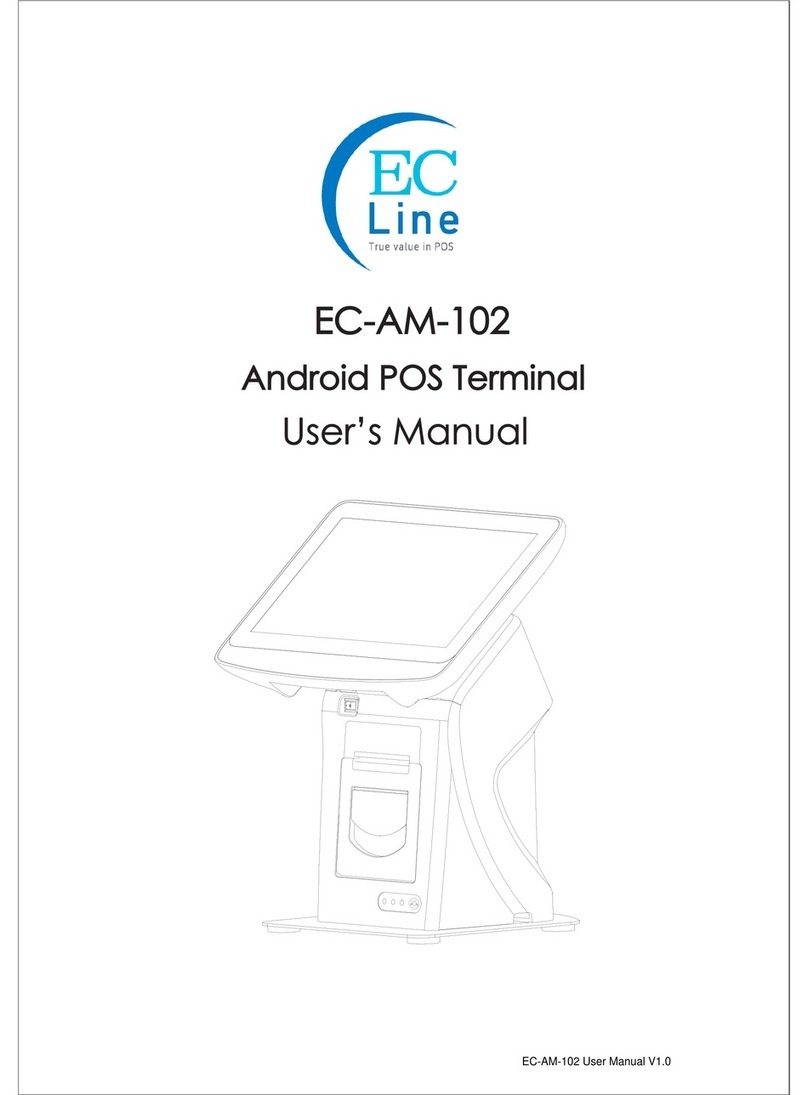
EcLine
EcLine EC-AM-102 User manual

EcLine
EcLine EC-1559 User manual
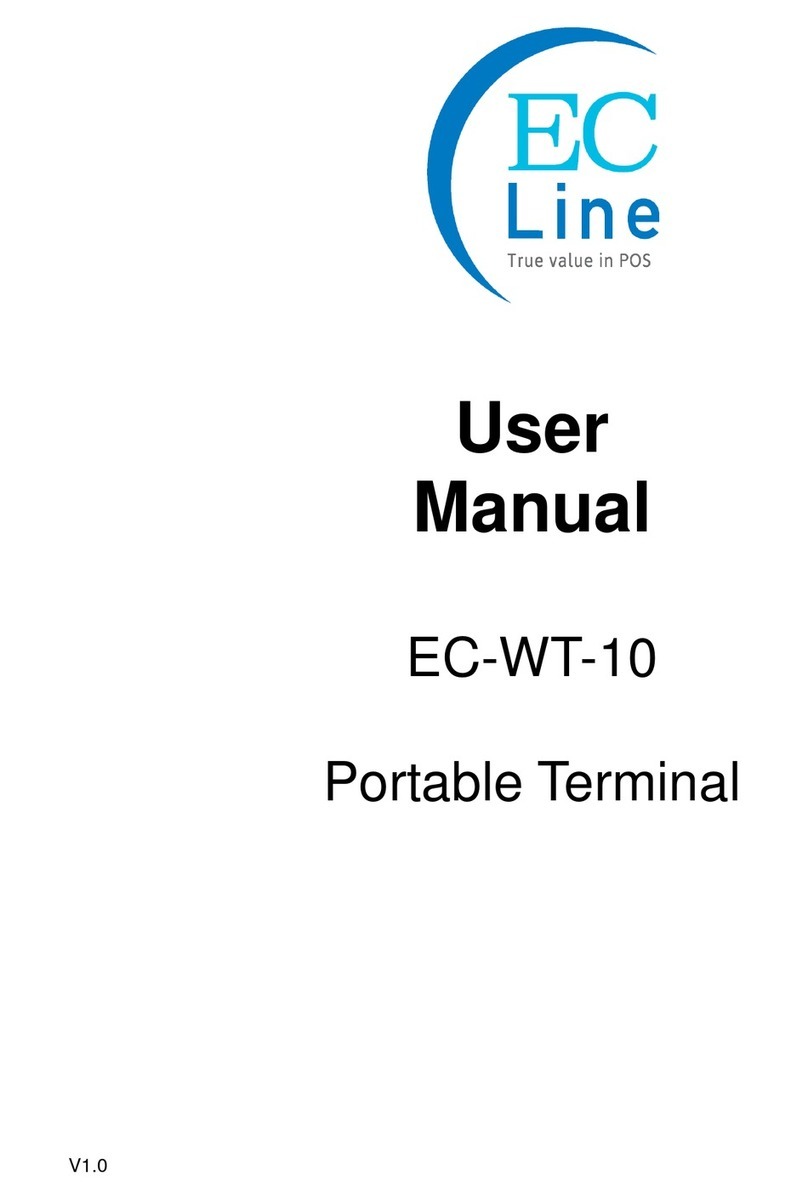
EcLine
EcLine EC-WT-10 User manual
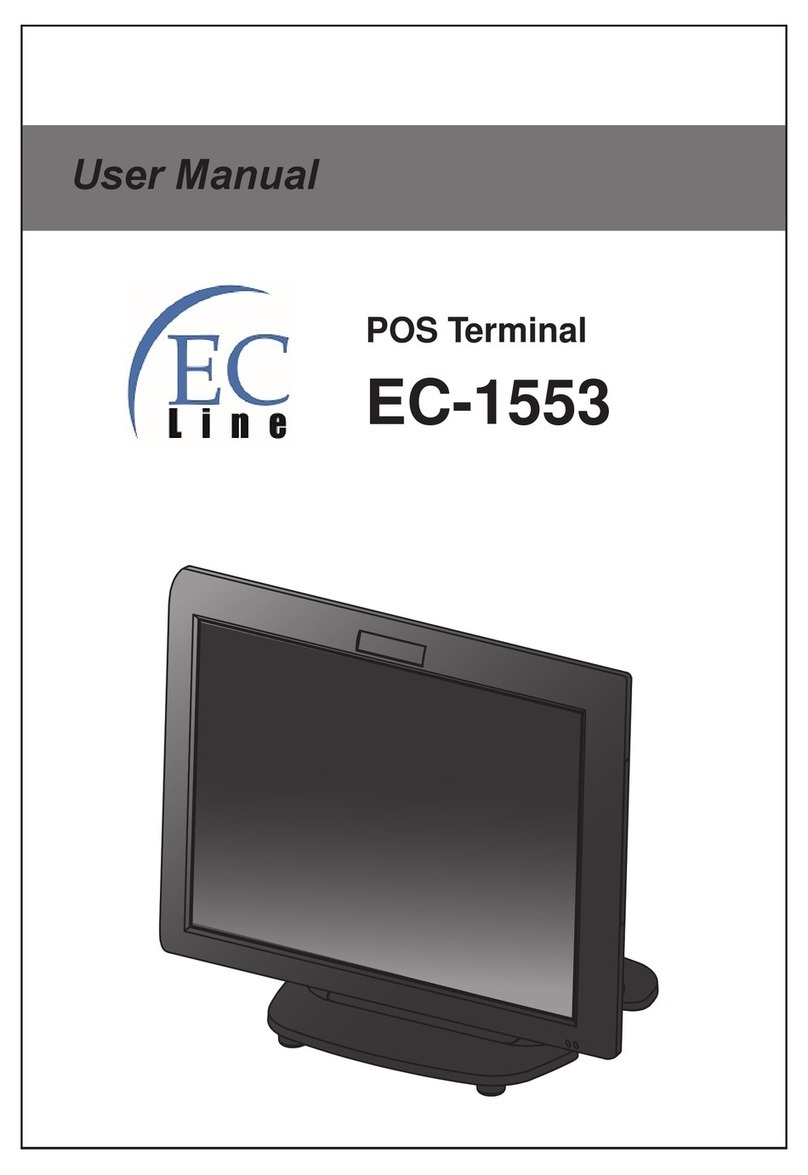
EcLine
EcLine EC-1553 User manual
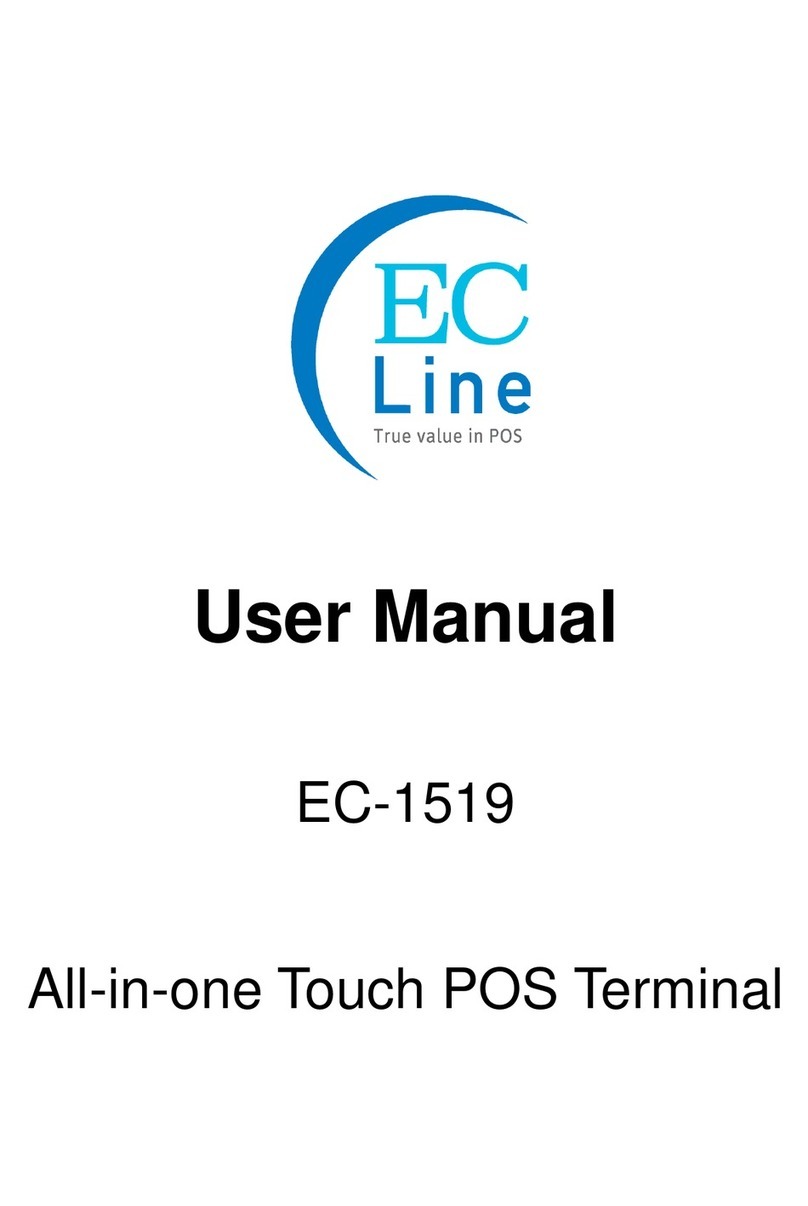
EcLine
EcLine EC-1519 User manual
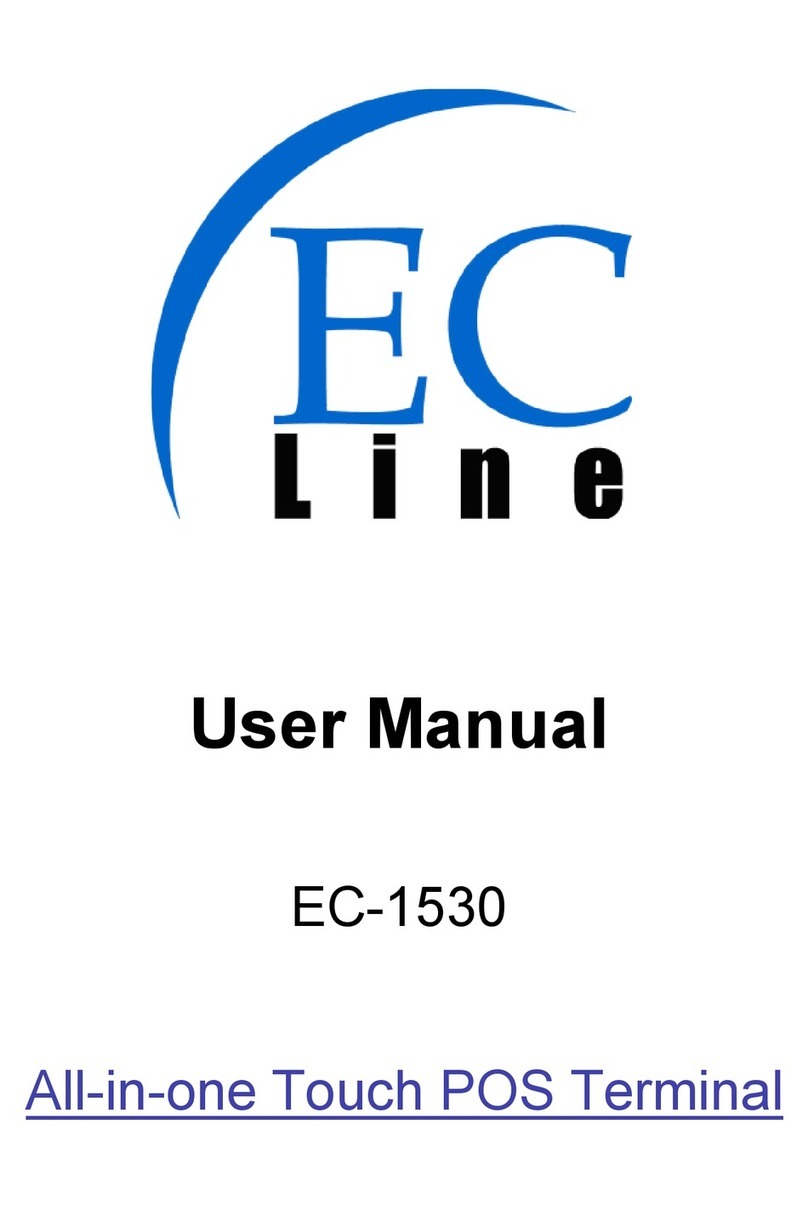
EcLine
EcLine EC-1530 User manual
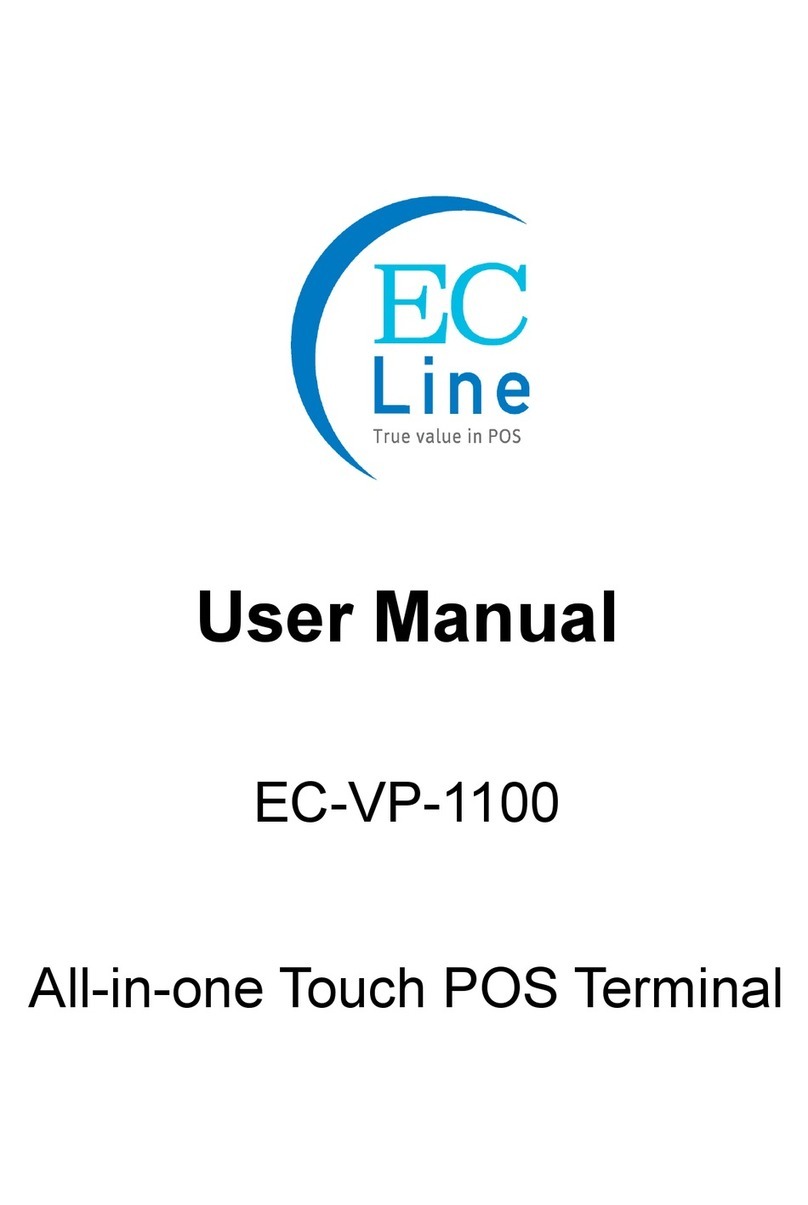
EcLine
EcLine EC-VP-1100 User manual

EcLine
EcLine EC-VP-1100 User manual

EcLine
EcLine EC-1219 User manual
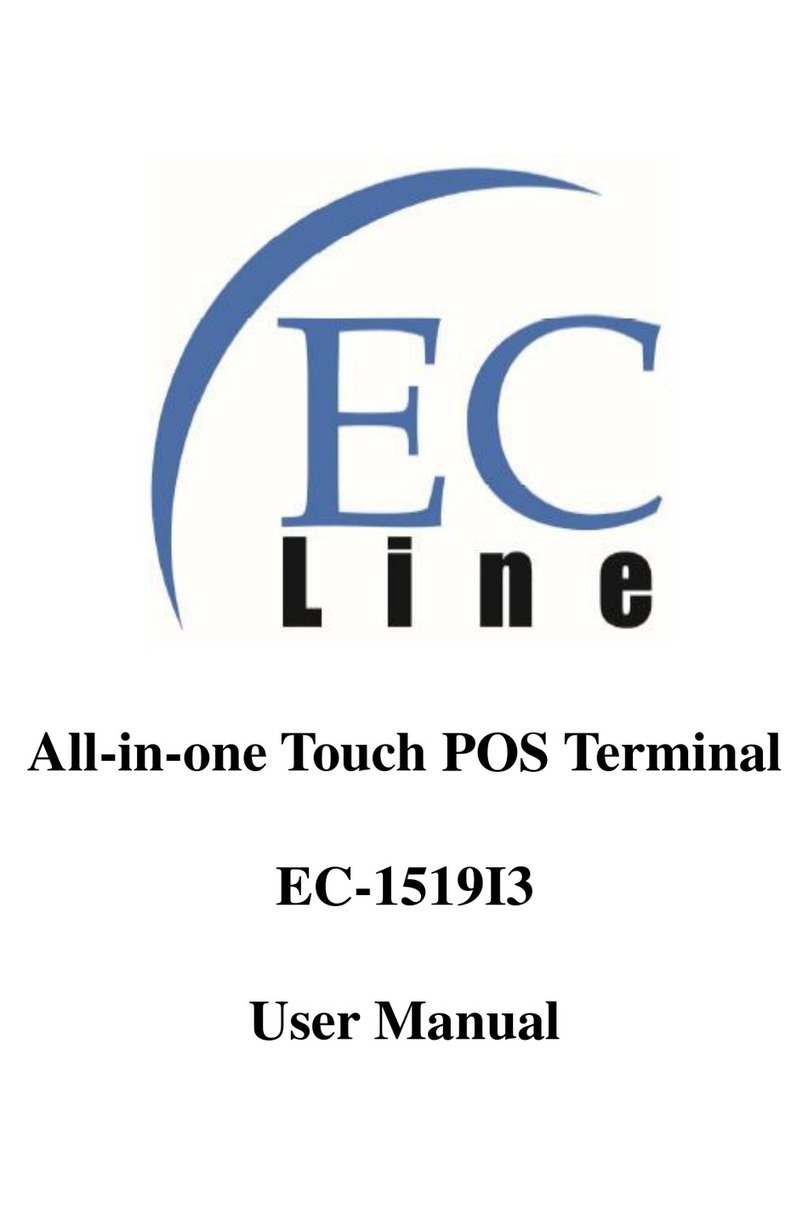
EcLine
EcLine EC-1519I3 User manual
Popular Touch Terminal manuals by other brands

3M
3M 4488 instructions

Festo
Festo CPV GE-ASI-8E8A-Z M8 Series Brief description
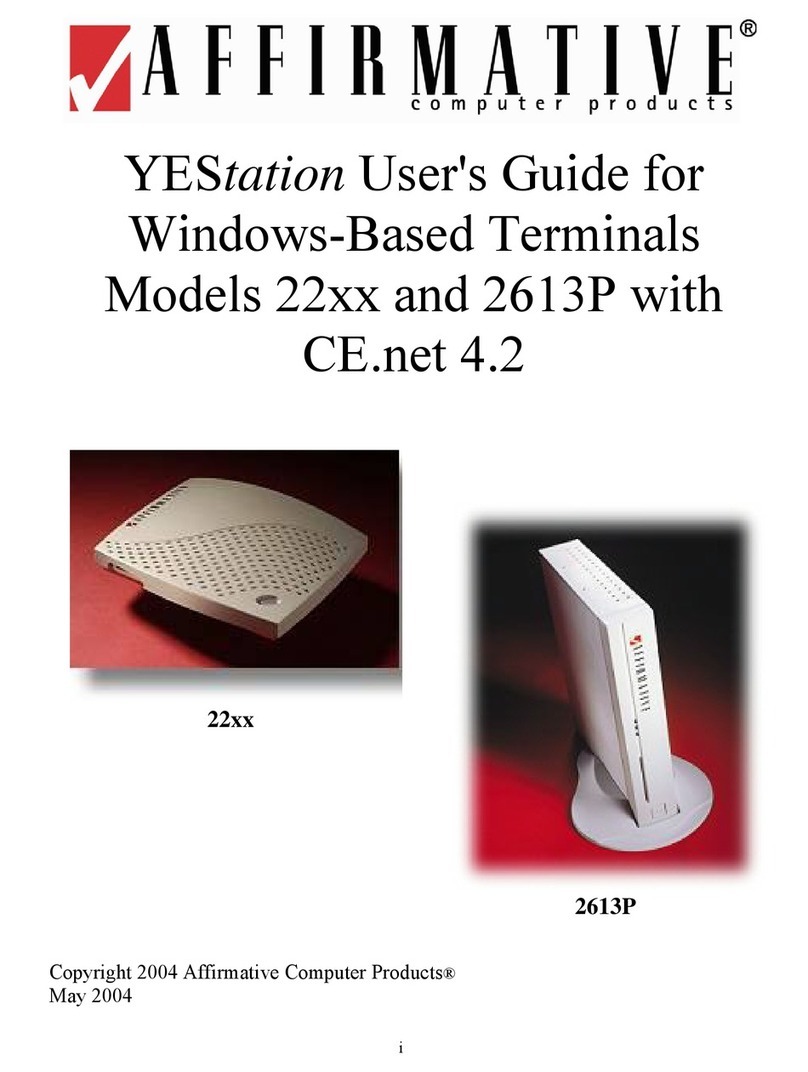
Affirmative
Affirmative 2212 user guide
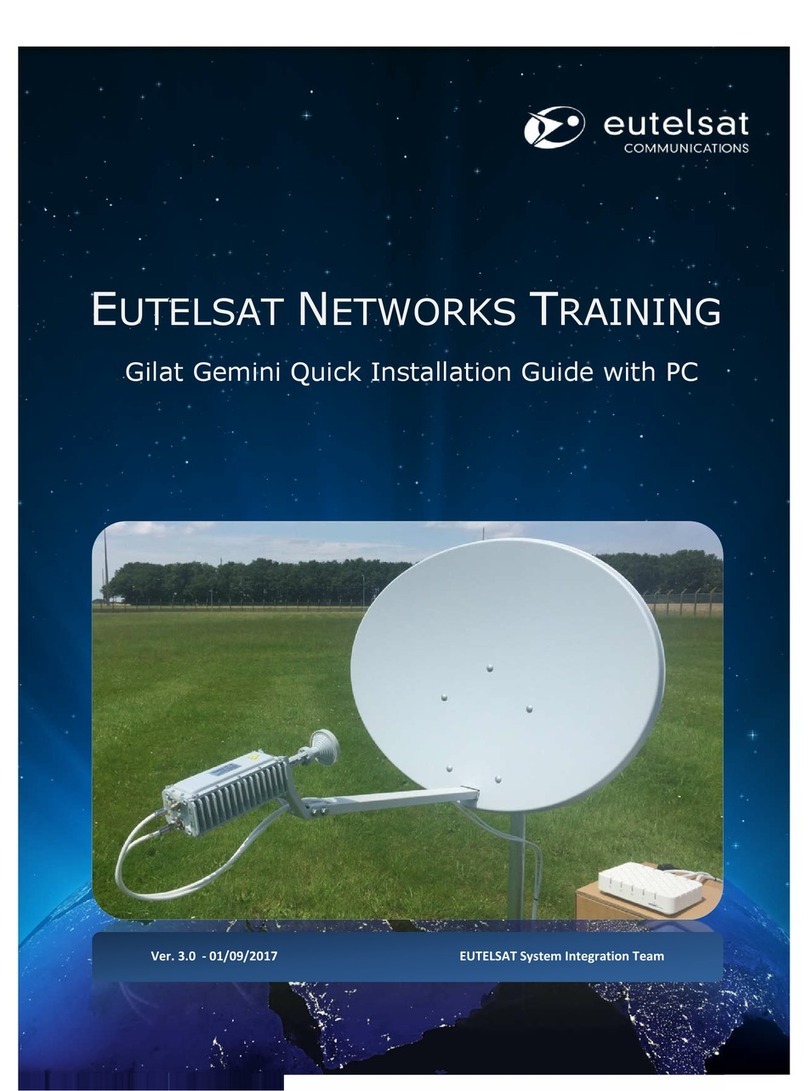
Eutelsat Communications
Eutelsat Communications Gilat Gemini Quick installation guide
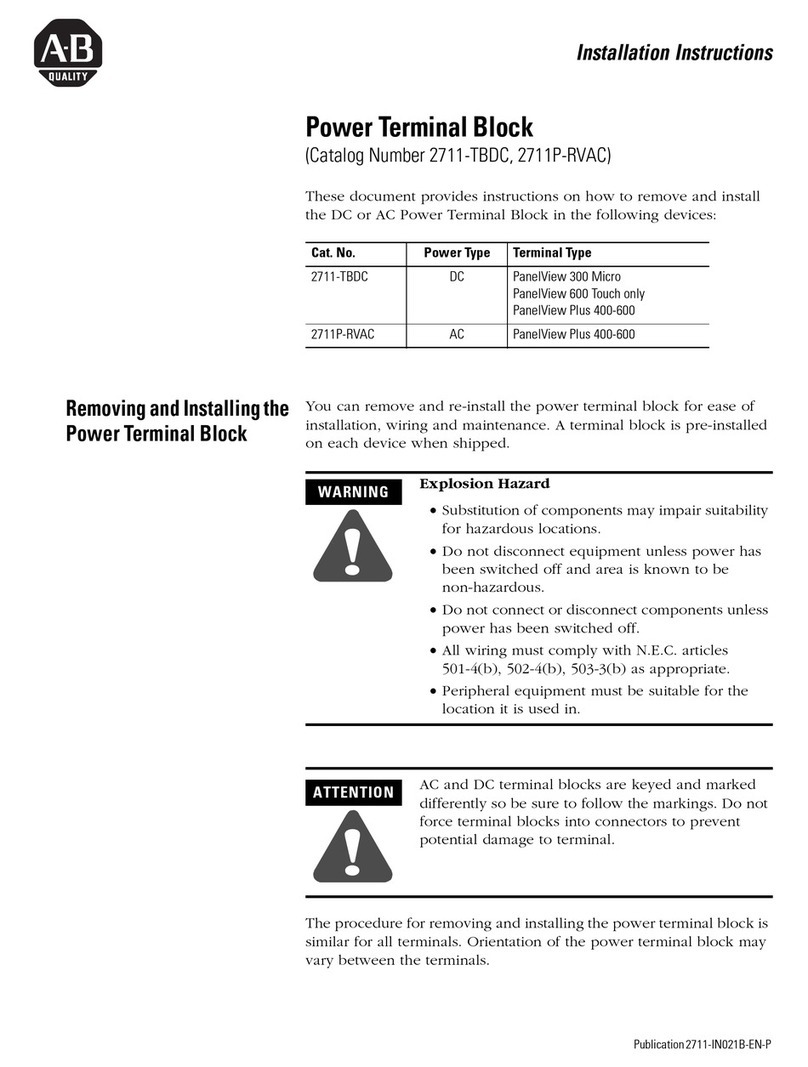
Rockwell Automation
Rockwell Automation Allen-Bradley 2711-TBDC installation instructions
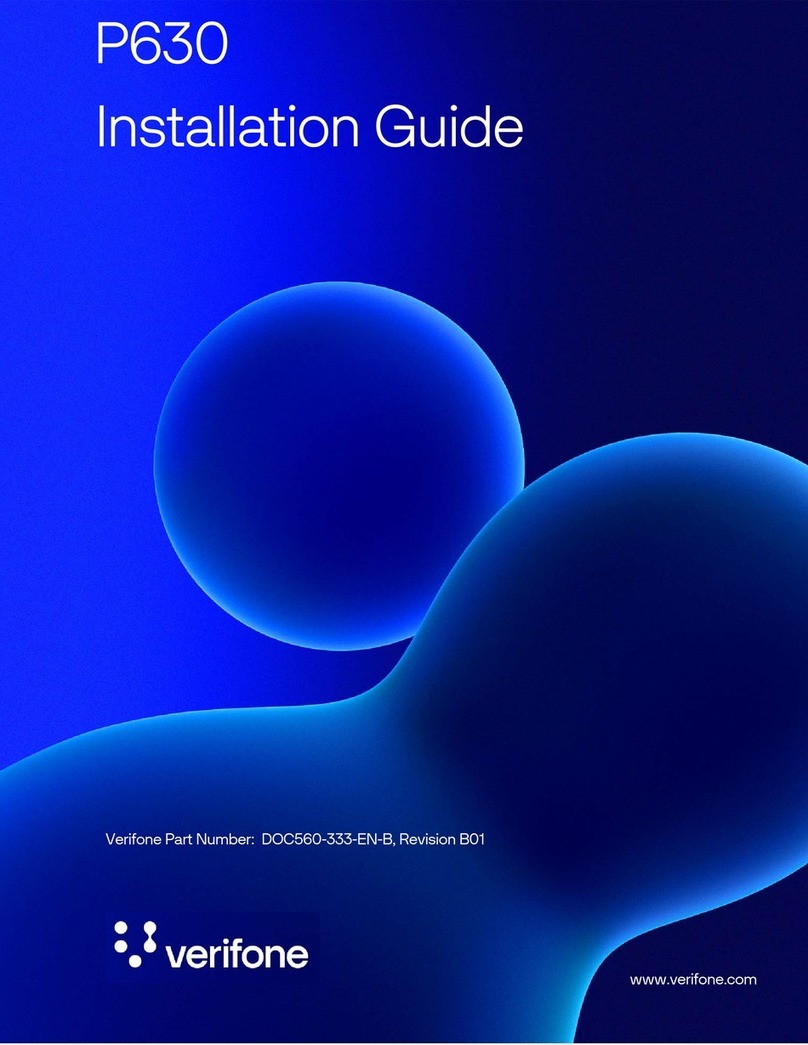
VeriFone
VeriFone P630 installation guide