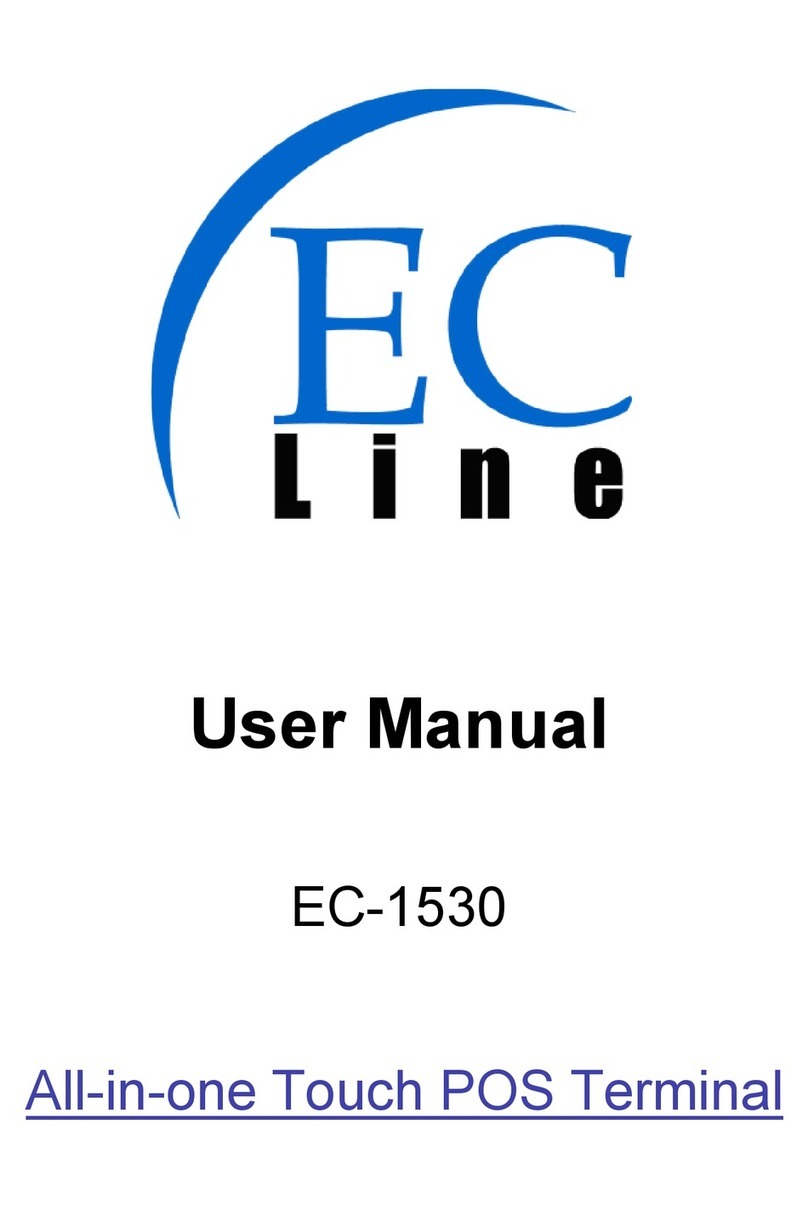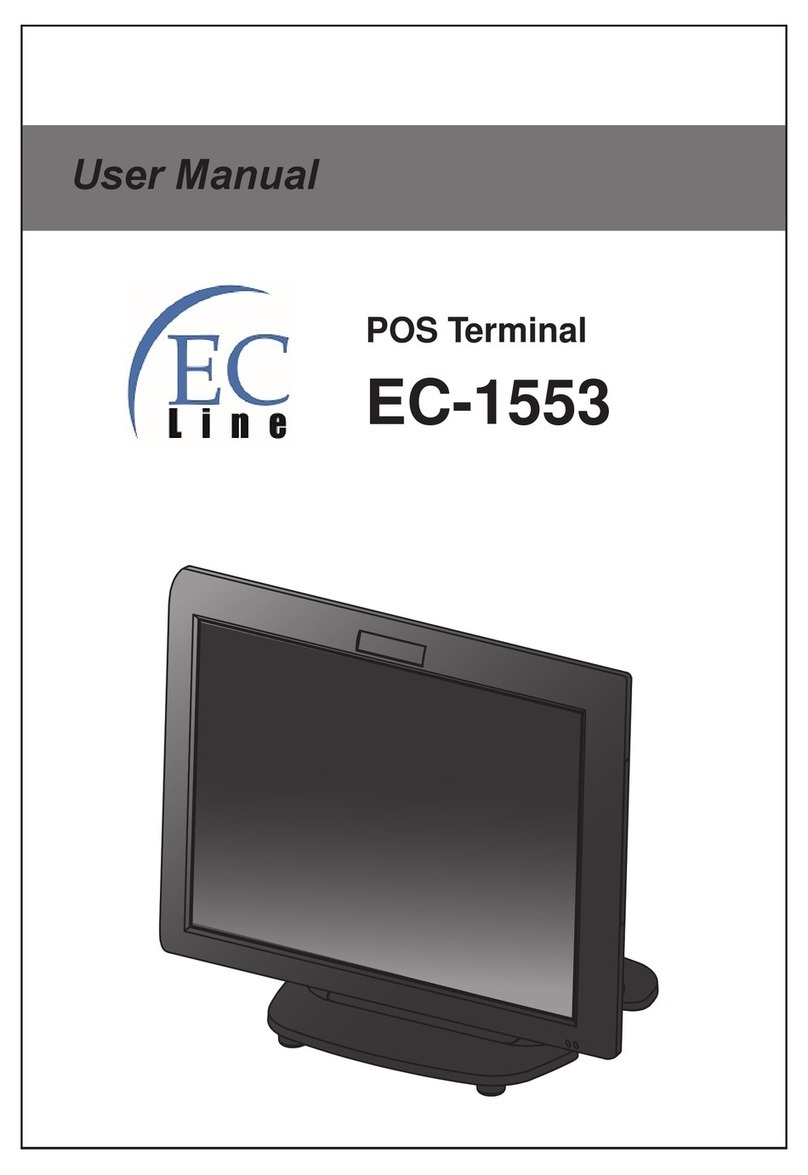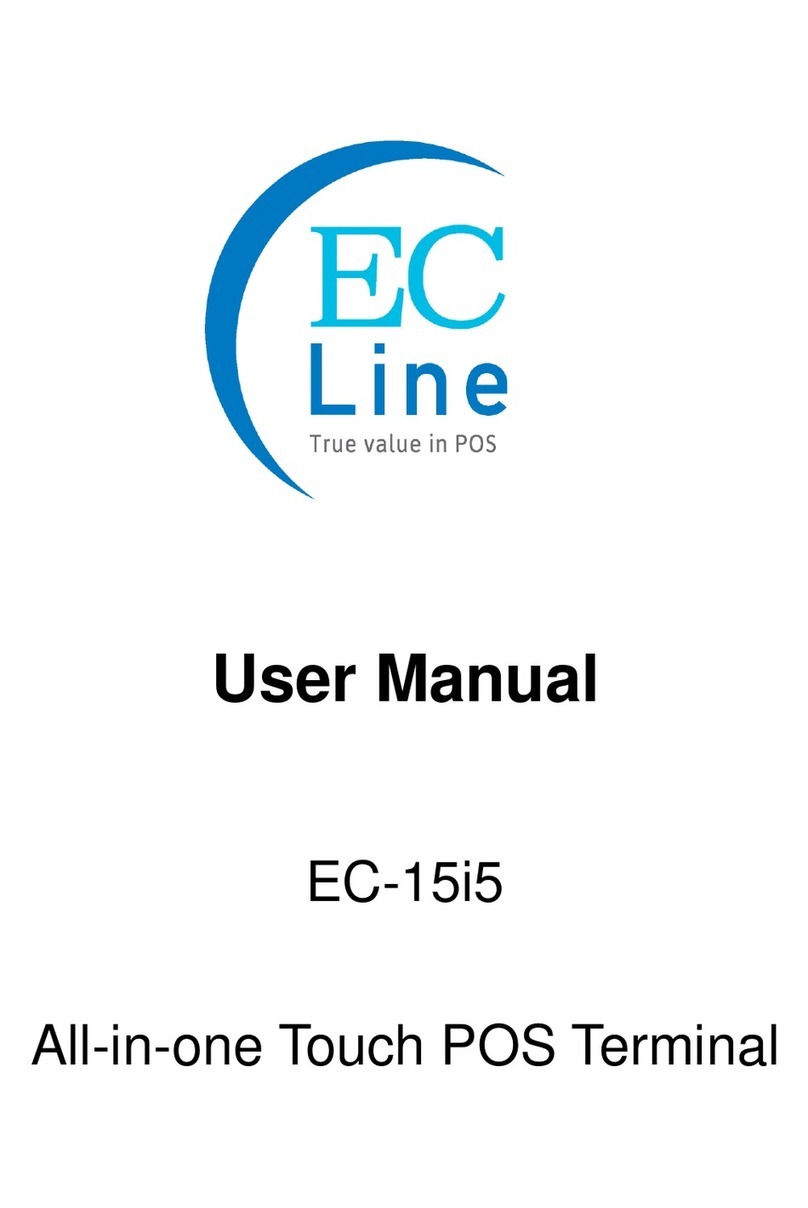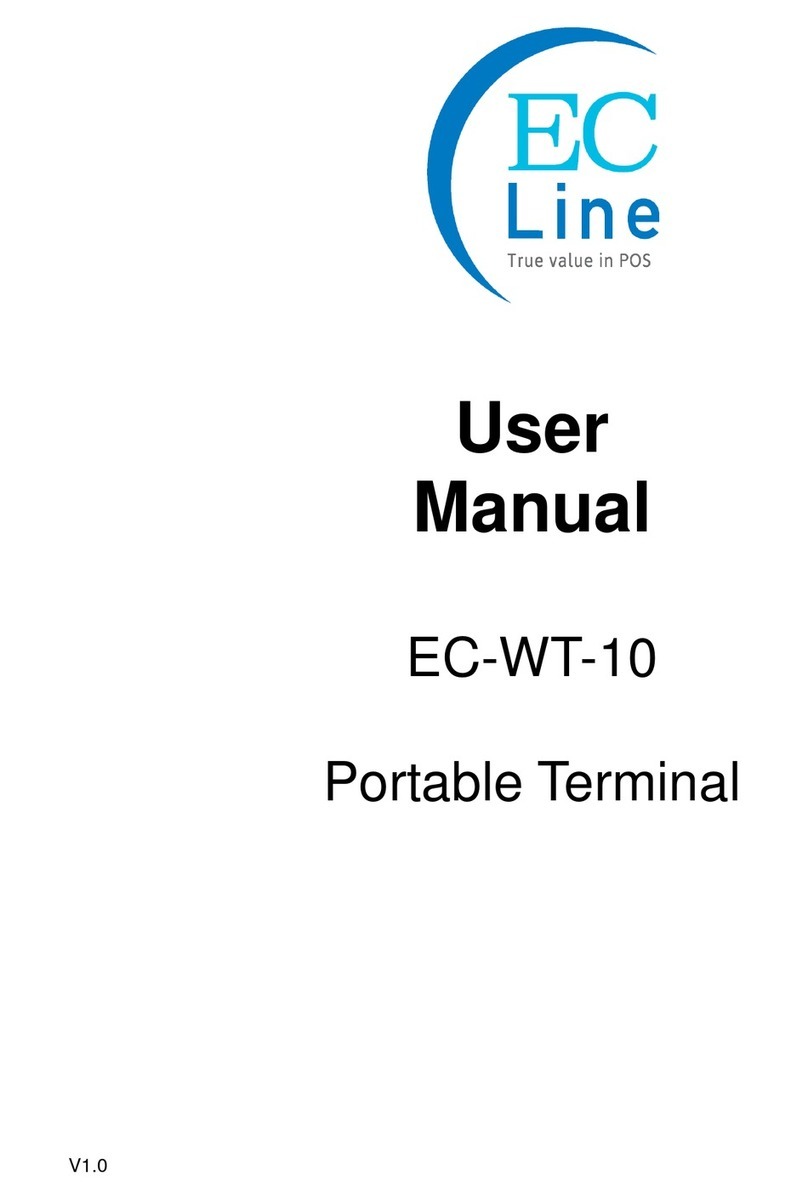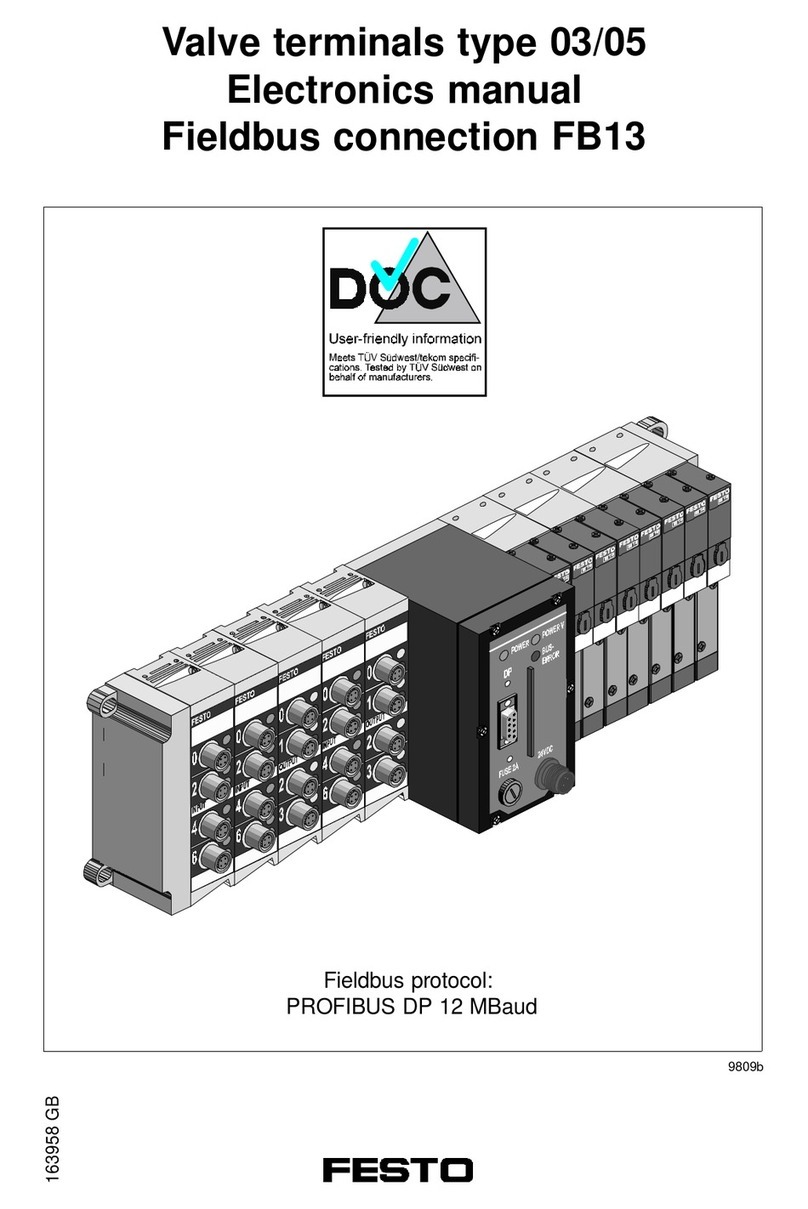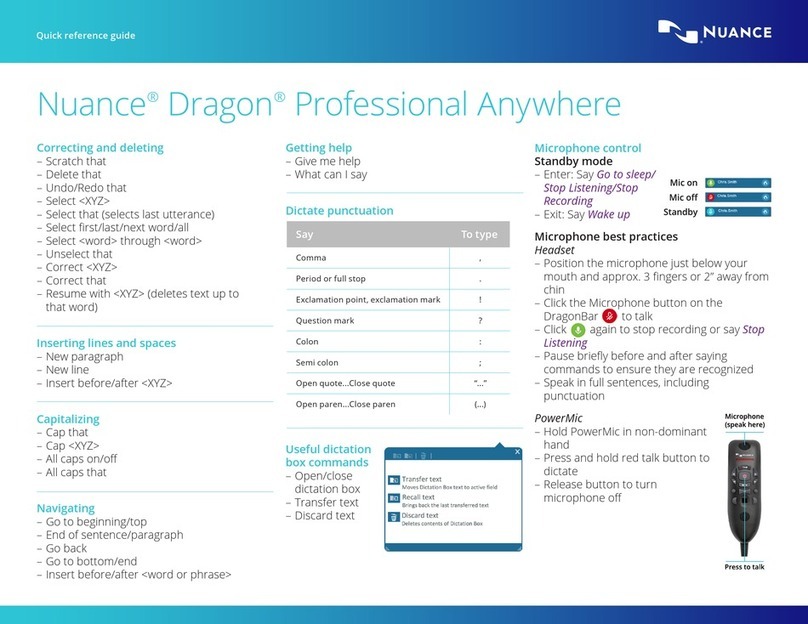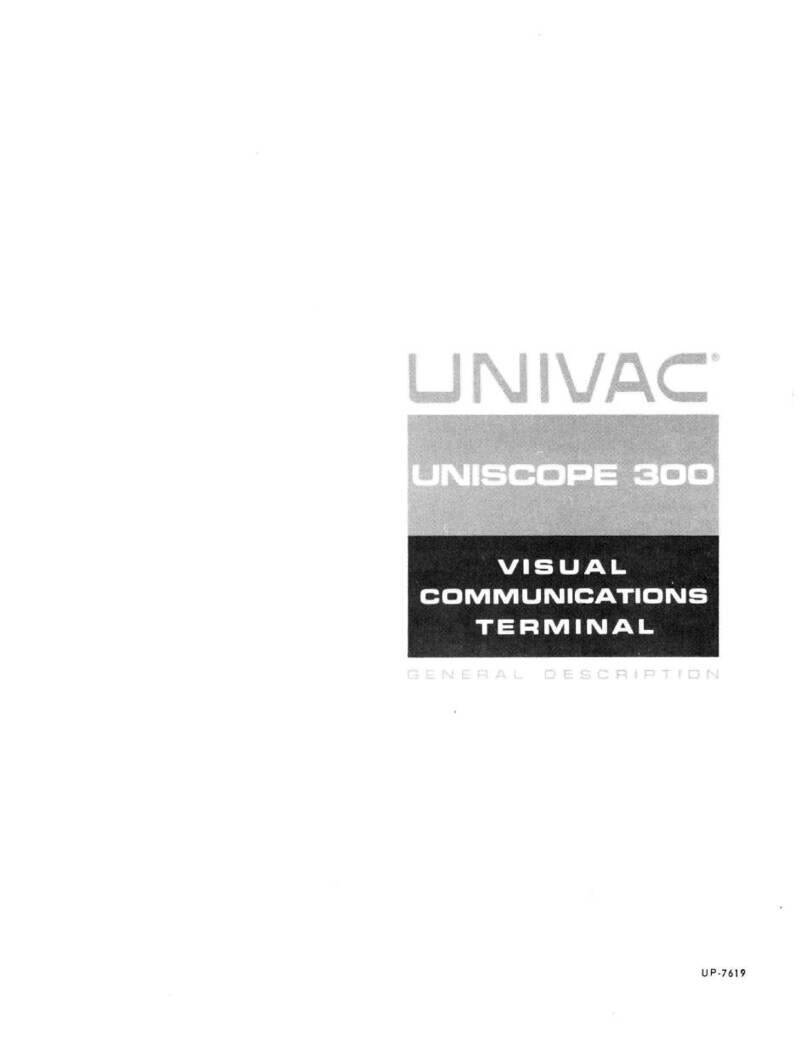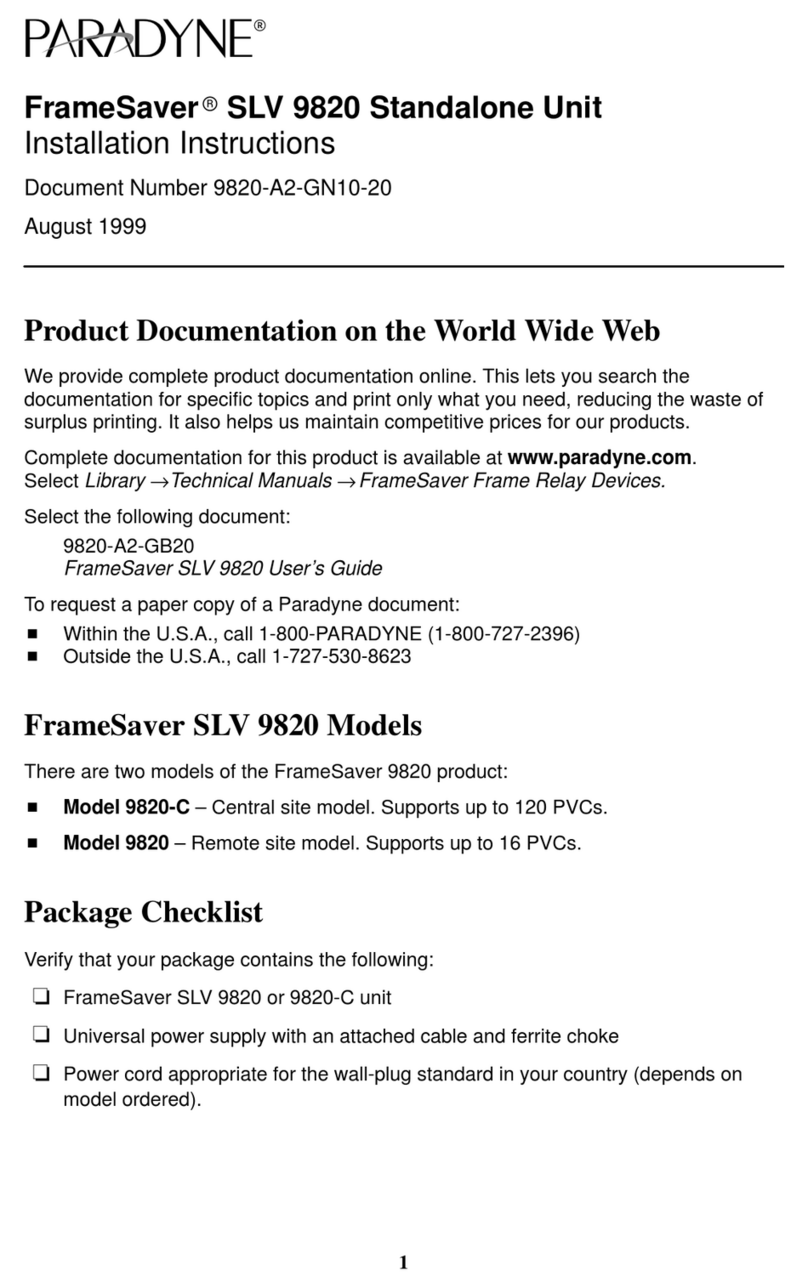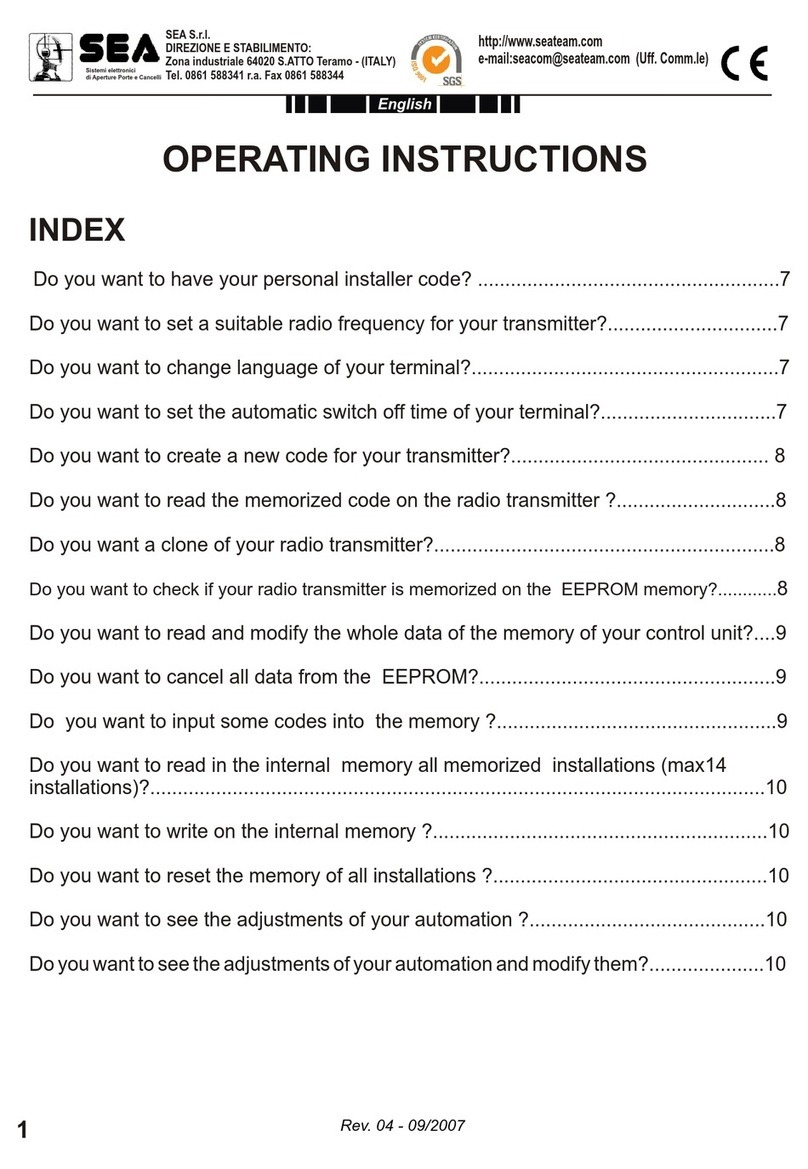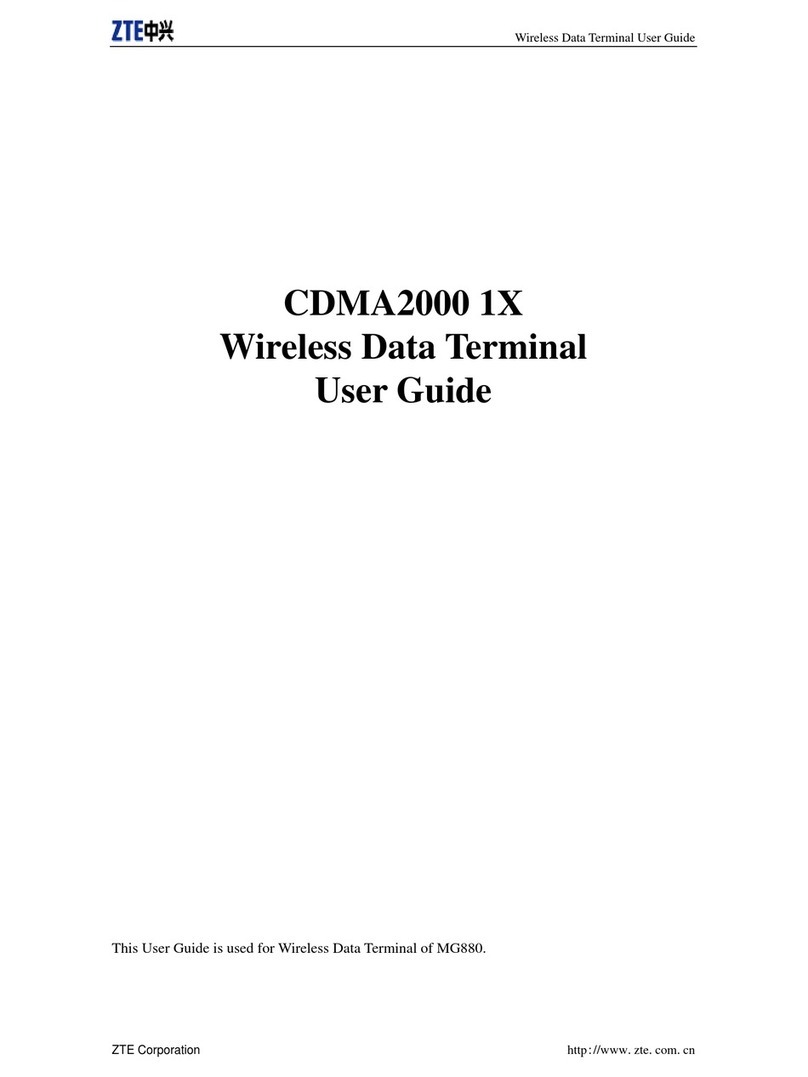EcLine EC-1519 User manual

User Manual
EC-1519
All-in-one Touch POS Terminal

1
Overview
Thank you for purchasing the EC-1519 all-in-one touch POS terminal, EC-Line is
committed to continuously improve product quality and provide better after-sales service.
In order to take full advantage of our devices, we strongly recommend that you take the
time to read this manual before diving into software solution.
Note: Information in this manual may change without prior notice.
1. Safety Information
Before plug in the electricity, make sure the power voltage are correct; make
sure the ground of the power outlet is working properly.
Lightning may damage the product. During lightning storms, unplug the network
cable, power cable and any other connections.
Turn off power before connecting any devices (except USB devices) to the
terminal.
Do not attempt to open the chassis. You may be hurt by electric shock. For
service, call your place of purchase.
Do not spill liquid on the terminal. Do not place any objects into the ventilation
holes of this product. It may cause short-circuit of the internal components and
cause a fire or electric shock.
After the computer is stored below temperature of 10 °C, please place the
machine in room temperature (10 - 35 °C) in the original packing for at least two
hours to allow the terminal to restore to room temperature before operation. This
is to avoid condensation that might bring electrical damage.
Keep the terminal clean, dry, and away from dust, moisture and direct sunlight.
Do not use harsh chemicals or strong cleaning solvents to clean the monitor
screen. Wipe it clean with a soft terry cloth applied with a mild solution
Do not share the same power outlet with high power electrical appliances keep
distance from high level magnetic interference.
Do not use sharp pointed objects to work with the touch screen to avoid damage

2
to the screen.
When the following occurs:
Water get inside the POS terminal;
Physical damage accidentally;
POS terminal produces a burning smell; disconnect the power supply
immediately, unplug the power cord, and contact a qualified service
technician.
2. Electromagnetic compatibility statement
FCC NOTICE
This device complies with Part 15 of FCC Rules. Operations are subject to the
following two conditions: (1) this device may not cause harmful interference, and (2)
this device must accept any interference received, including interference that may
cause undesired operation.
EUROPEAN COMMUNITY (CE) MARK OF CONFORMITY
This product is in conformity with the protection requirements of EU Council
Directive 89/336/EEC on the approximation of the laws of the Member States
relating to electromagnetic compatibility. Logic Controls cannot accept
responsibility for any failure to satisfy the protection requirements resulting from a
non-recommended modification of the product. This product has been tested and
found to comply with the limits for Class A Information Technology Equipment
according to CISPR 22 / European Standard EN 55022.The limits for Class A
equipment were derived for commercial and industrial environments to provide
reasonable protection against interference with licensed communication
equipment.

3
Installation Guide
1. Appearance
2. Power Button

4
3. Rear panel I/O connectors
At the rear panel of the EC-1519 is a row of external I/O device connectors. Detail
as follow:
Keyboard: Connect ion to PS/2 keyboard
RJ11: RJ11 port for connection to cashbox
VGA: VGA signal output for connection to external monitor
HDMI: Digital image/sound transmission interface
COM 1.2.3: RJ45 port for connection to serial devices
USB2.0: Connection to USB 2.0 devices (compatible with USB 1.1 devices)
USB3.0: Connection to USB3.0 devices (compatible with USB 2.0 devices)
LAN: RJ-45 Ethernet connection to Giga-bit LAN
LINE OUT: Stereo phone jack audio output
MIC: Microphone Input
12V DC IN: Connection to 12V DC Power Supply
12V DC OUT: Connection to the second display

5
Specification
Model name EC-1519
Type 15”All In One Touch POS terminal
Color Black
Material Magaluma
Optional Peripherals
ISO Trick 1/2/3 Magnetic Stripe Reader
2 X 20 VFD Customer Display
2
nd
Monitor (9.7”,12”,15”)
WIFI
Bluetooth
Windows OS
SSD (32G,64G,128G)
Motherboard part
Main Board ITX-J1900
CPU Intel® Celeron® Processor J1900
(2M Cache, up to 2.42 GHz)
BIOS AMI BIOS
RAM Support DDRIII 1333 2GB. Up to 8GB RAM
Storage SATAII 320G and up / SSD 32GB and up
Network Support Realtek 8111E Gigabit Ethernet
Audio Realtek ALC662 HD
Main display part
LCD Size 15” LED-LCD
View Angle Left / Right +80°~-80°
Up / Down +70°~-70°
Brightness 450cd /㎡
Resolution XGA 1024×768 @ 60Hz
Touch Screen
Type 5 Wire Bezel Free Resistive Panel
Touch interface USB
I/O part
I/O port
DC In X 1
HDMI X 1
Power Button X 1
COM*3 (RJ45) X 1
Cash Drawer (RJ11) X 1
USB2.0 X 4

6
LAN X 1
USB3.0 X 2
Line In X 1
Microphone X 1
DC Out X 1
Power LED X 1
Operating Temperature 0 ℃to 40℃
Storage Temperature -20℃to 60℃
SIZE 450 X 245 X 400mm
Package: carton box with
Foam packaging
NW: 6.1KG
GW: 7.KG
Power Consumption 35W(MAX)
EMC/ Product Safety FCC Class A / CE / RoHS
OS support Windows 7 / 8 or up
Accessory Power Adaptor, Power Cable, CD for Driver, RS-232
Cable X 3

7
Setup and Driver Installation
1. Motherboard BIOS settings
The POS terminal has a BIOS (Basic Input Output System) chip on the motherboard.
Every time you start the terminals, the system will first run the BIOS self-test routine to
check the main components of the system to ensure it is working properly.
The terminal is loaded with default BIOS settings in the factory. Please do not change
the parameters in the BIOS unless necessary.
In the following situations, you need to run the BIOS setup:
1) Error message appears on the screen during the system self-test and requested to
enter BIOS setup.
a) Press F1 to run setup; or
b) Press F2 to load default values and continue
2) If you need to change the factory default settings to customized application
requirements.
a) During system boot, hit DEL key to enter BIOS setup.
b) If the message disappears before you respond to, you can turn off the machine
and restart the computer. You can also press<Ctrl> + <Alt> + <Del> to restart.
Control keys
<↑> Move up
<↓> Move down
<←> Move left
<→> Move right
<Enter> To select this option
<Esc> To exit the menu or to return to the main menu from the submenu
<+/PU> Increase the value or change selection
<-/PD> Reduce the value or change selection
<F1> Help, only available in the status menu and select templates menu

8
<F9> To load default settings
<F10> To store settings and exit the CMOS SETUP program
How to enter and exit the COMS interface:
1) Enter the COMS interface
Boot the BP-110, press the key “Del” to enter COMS interface.
2) Leave the COMS interface
Press the key “F9” >> Restore Defaults
Press the key “F10” >> Save configuration and reset
Press the key “ESC” >> Quit without saving
Press the keys ”Ctrl”+”Alt”+”Del” >> Quit without saving

9
2. Touch screen driver installation:
Step 1: Navigate to the installer directory to find the “setup.exe” file .Double-click ”setup
exe” to start installation.
Step 2: When installation starts, click [Next] to proceed to the next step.

10
Step 3: Installation in progress
Step 4: Skip “Install PSI ” [Next] to continue installation.

11
Step 5: Skip “install RS232 interface driver” and click [Next] to continue installation.
Step 6: Select option “NONE”, click [Next] to continue installation.

12
Step 7: When installing USB touch, connect the USB controller and USB cable
Step 8: If there are additional touch monitors connected, please check “Support multi -
monitor system”.

13
Step 9: Select the destination location to install the touch driver. The default path is
“C:\Program Files\eGalaxtouch”. Click [Next] to continue installation.
Step 10: Select the Program Folder to install the utility. The default is “eGalaxtouch”. Click
[Next] to continue installation.

14
Step 11: Check the option to create a desktop shortcut icon.
After install the driver successfully, identify the USB controller IS installed as shown below.

15
Touch function settings
1. Main page
2. Touch calibration
3.

16
3. Touch device line test

17
Troubleshooting
1. Terminal does not boot
If the terminal cannot boot after repeated pressing of the power switch when connect to
the power, the terminal power light remains off, the fan does not operate, and the BIOS
beeping is not heard, it might be power supply problems.
a) Check the power adapter is plugged in correctly to the power outlet.
b) Check the connection between the terminal and the power adapter, and then re-boot
the machine.
c) If the terminal is working in high temperature environment that causes the terminal
automatically shut down in protection mode, please disconnect the power of the
machine. Wait until environment temperature has dropped and restart.
d) If the terminal does not boot after a sudden power failure or illegal shutdown, unplug
the adapter from the terminal, and press the power button several times. Then plug
in the adapter and boot again.
e) If the adapter light blinks or go off, unplug the adapter immediately and do not
plugged in again. Contact with our products service center.
2. Terminal automatically restart (or shutdown)
If terminal is frequently automatic shutdown or auto-boot during operation (or boot up),
a) Check the power supply is connected properly; make sure the plug is not loose and
contacts are in good condition;
b) Check if the AC line voltage is stable;
c) A sudden power failure or improper shutdown may cause this problem. Press F8 to
boot system into safe mode and debug.
d) If any new hardware is added or replaced that caused this problem, remove the
hardware and reboot;
e) If the above steps do not resolve this problem, reinstall the operating system.

18
3. Touch screen does not response
a) Remove the touch driver and then install it again.
b) Execute the “eGalaxTouch” utility and check if the interface port is working.
4. Whenever touching the screen, cursor always returns to a fixed position.
a) Check if there is anything pressing on the touch screen.
b) Other high power or high frequency equipment may affect the screen or controller.
Make sure that the touch screen is away from the high-voltage equipment.
c) The touch screen driver is not installed correctly, install the driver (please refer to the
"Touch Screen Setup") and run a 25-point calibration.
5. Touch screen is not accurate
Please run the touch screen calibration program with a 25-point recalibration, we also
recommend you to do this after change the monitor resolution or refresh rate. When
running the calibration, touch the center of calibration point to assure accuracy.
6. The cursor moves opposite to the touch movement
a) Run the 4/9/25 point calibration.
b) The touch screen driver is not installed properly, reinstall the driver.
7. The cursor fixed at the edge of LCD
a) Check if the edge of the screen is being pressed by something.
b) Check the edges of the LCD if there is anything jammed in the front bezel.
c) Make sure the touch screen is clean.
8. The cursor in the touch screen can only move in a small area or touch positions
are inaccurate
a) This situation usually occurs first time after installed the driver. Please run the touch
screen calibration program. We also recommend you to do this after changing
monitor resolution.

19
b) Run the touch screen calibration program to do a 25-point recalibration.
Table of contents
Other EcLine Touch Terminal manuals
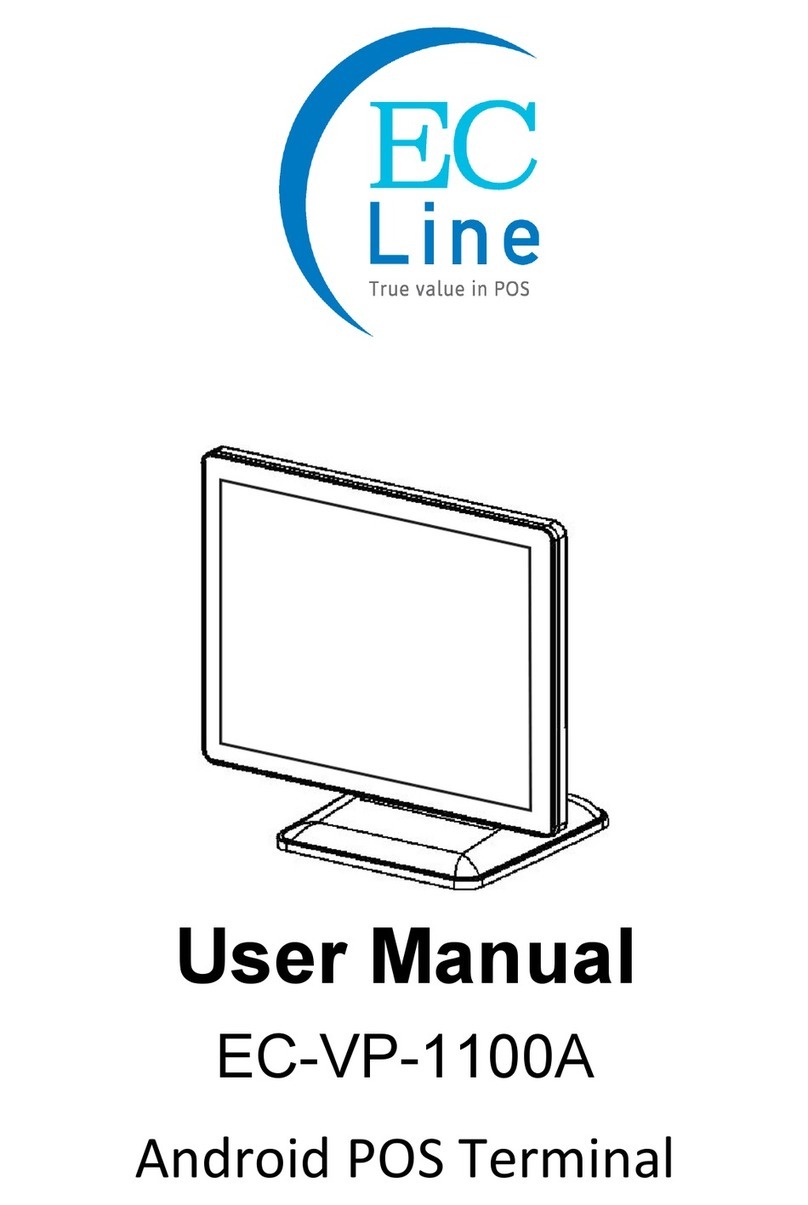
EcLine
EcLine EC-VP-1100A User manual
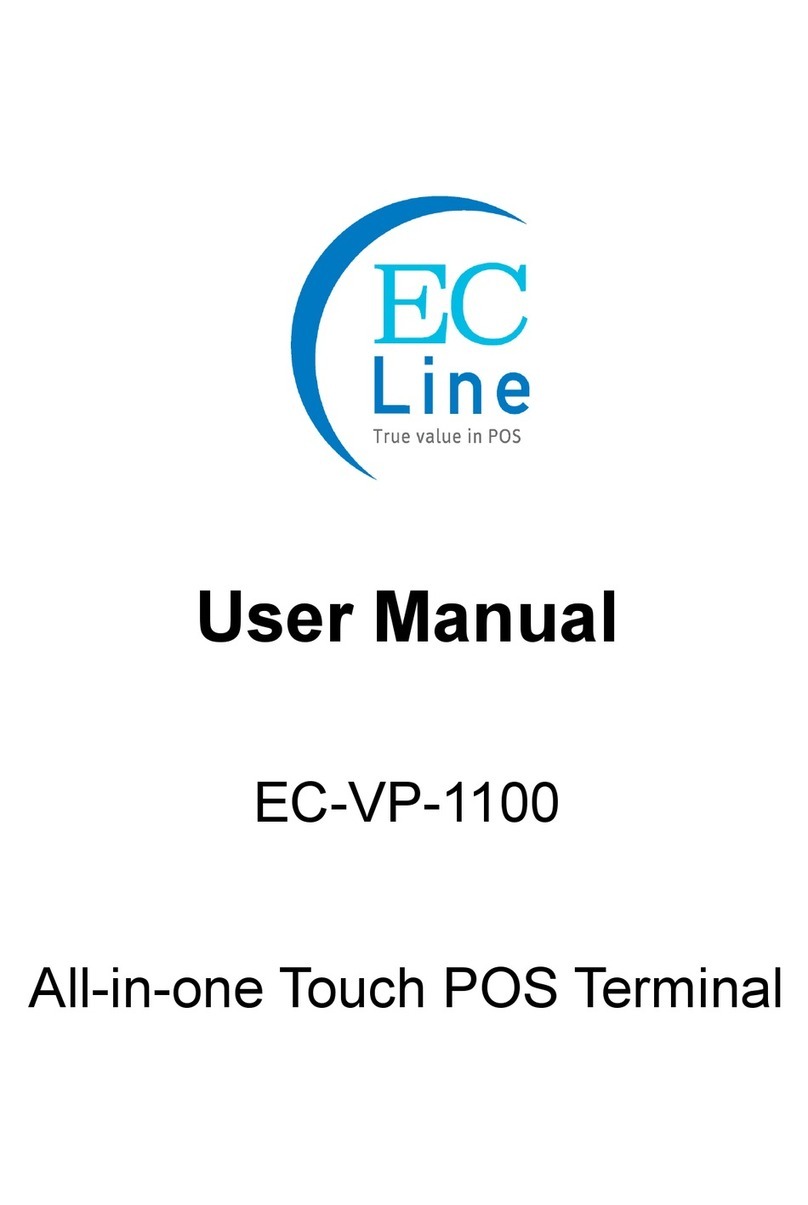
EcLine
EcLine EC-VP-1100 User manual

EcLine
EcLine EC-AHT-O1 User manual

EcLine
EcLine EC-AM-102-58 User manual
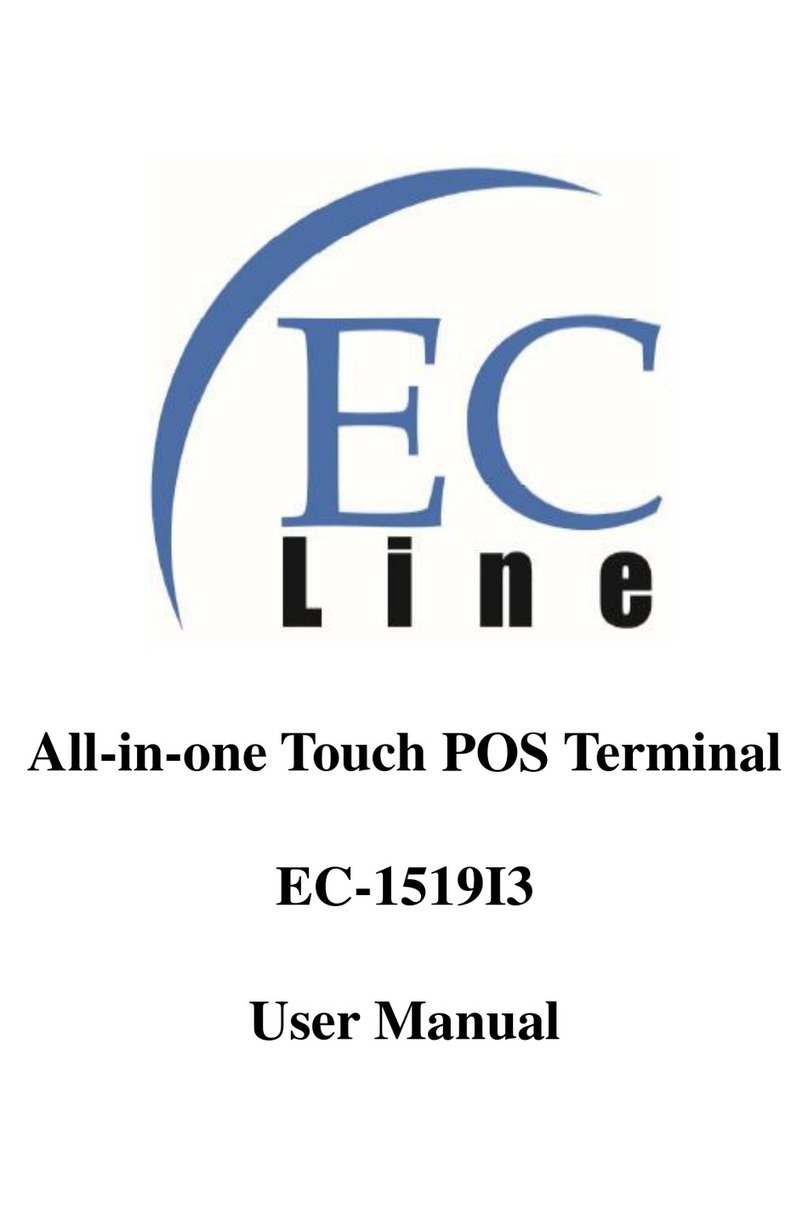
EcLine
EcLine EC-1519I3 User manual

EcLine
EcLine EC-1559 User manual

EcLine
EcLine EC-1219 User manual
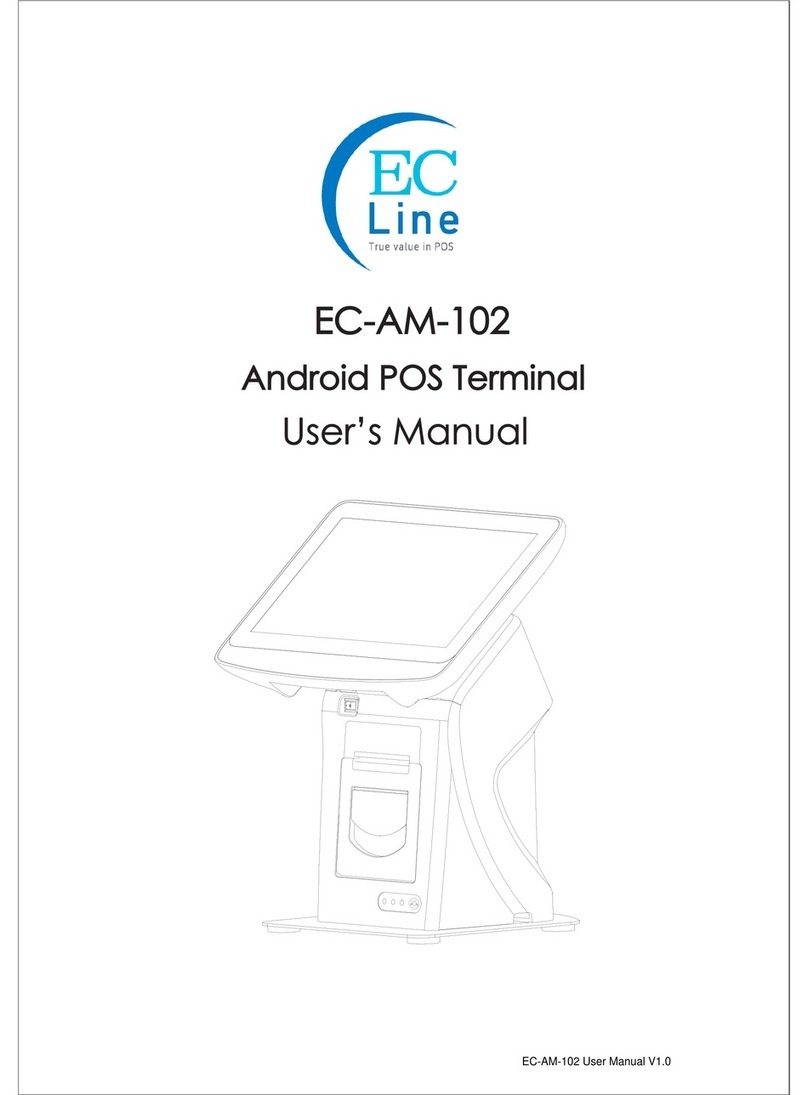
EcLine
EcLine EC-AM-102 User manual

EcLine
EcLine EC-VP-1100 User manual

EcLine
EcLine EC-AM-102-80 User manual
Popular Touch Terminal manuals by other brands
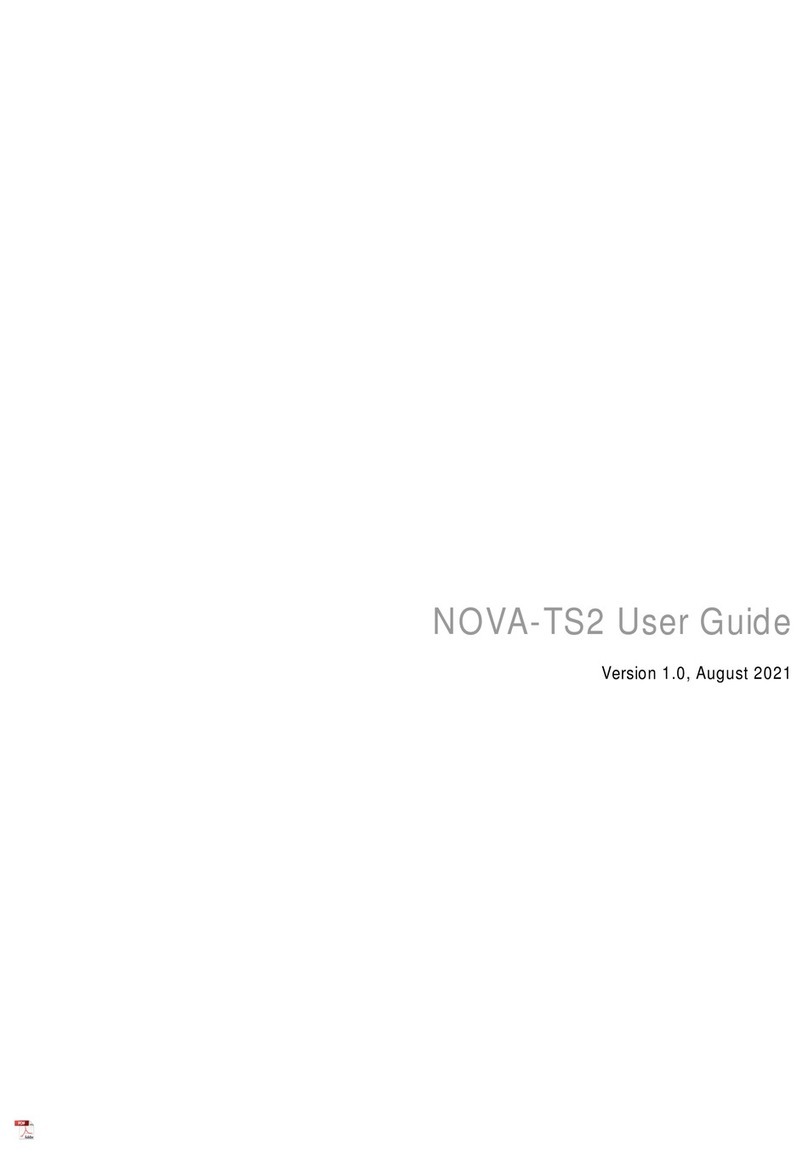
CMITECH
CMITECH NOVA-TS2 user guide

Tailwind
Tailwind Worldline Yomova PEDPack Quick installation guide
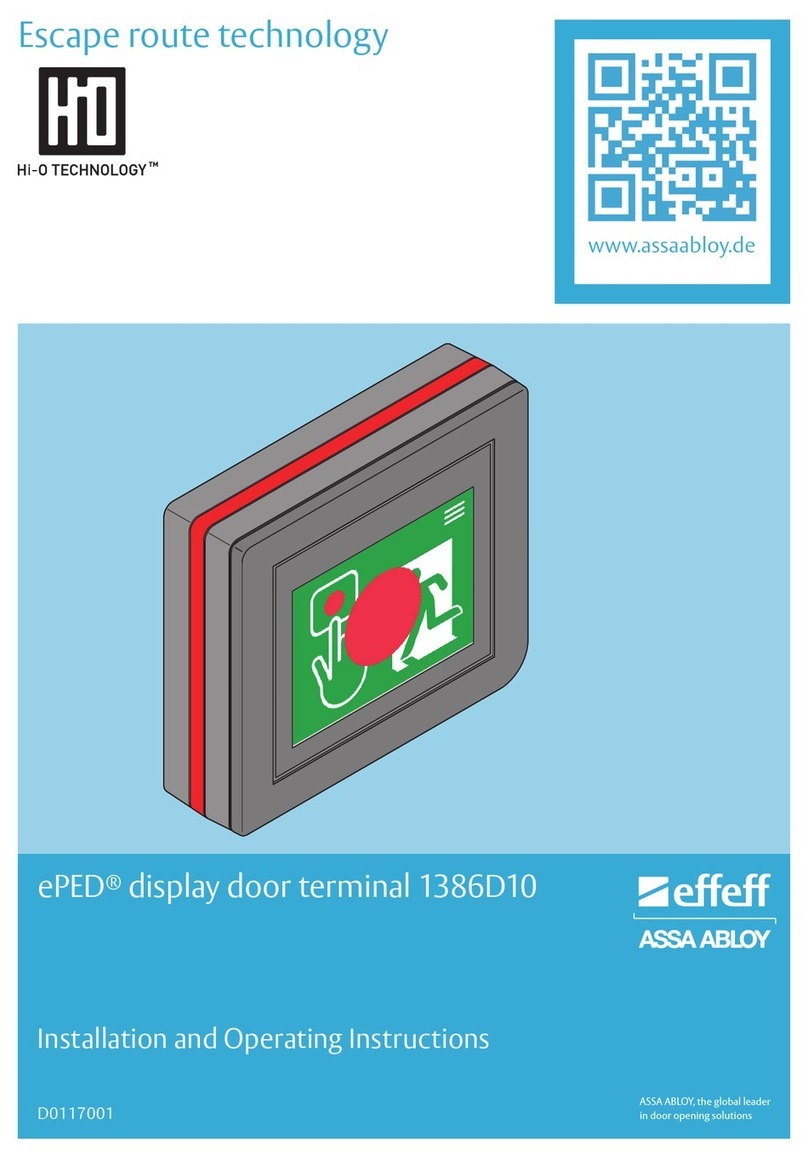
Assa Abloy
Assa Abloy Effeff ePED 1386D10 Installation and operating instructions

UTC RETAIL
UTC RETAIL ultimatouch 1800 series installation guide
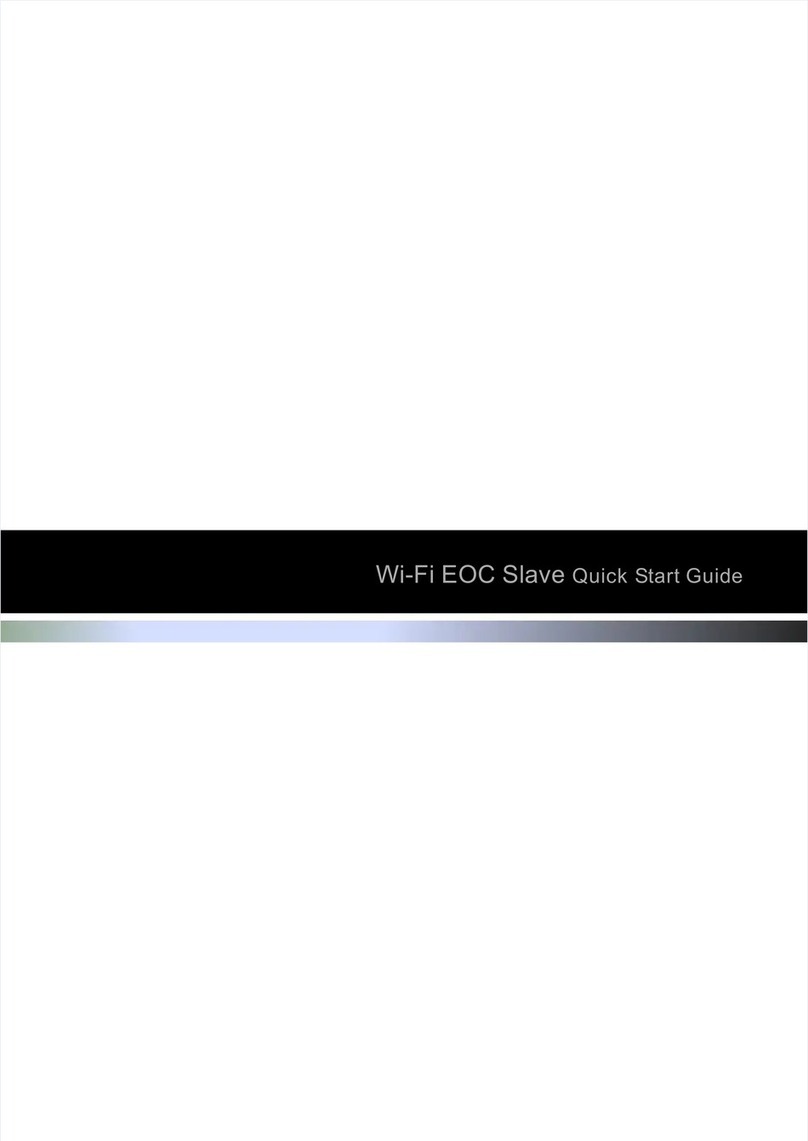
C-Data
C-Data CD5204WL quick start guide

Partner
Partner PT-4000i user manual