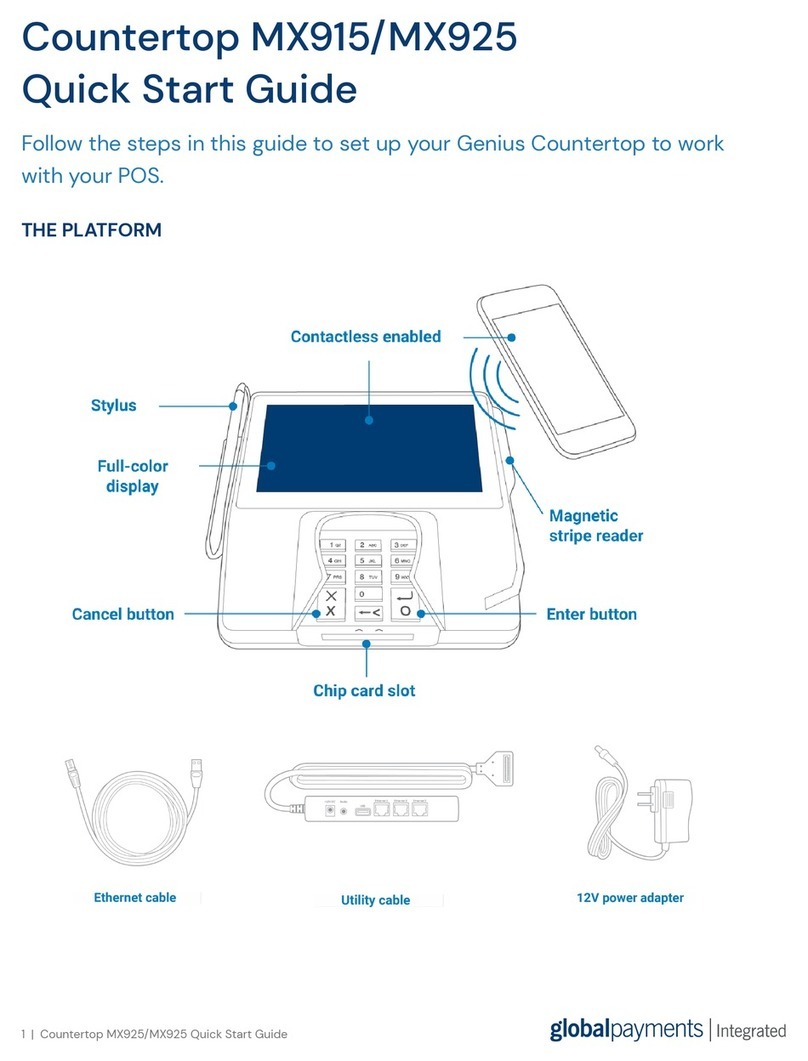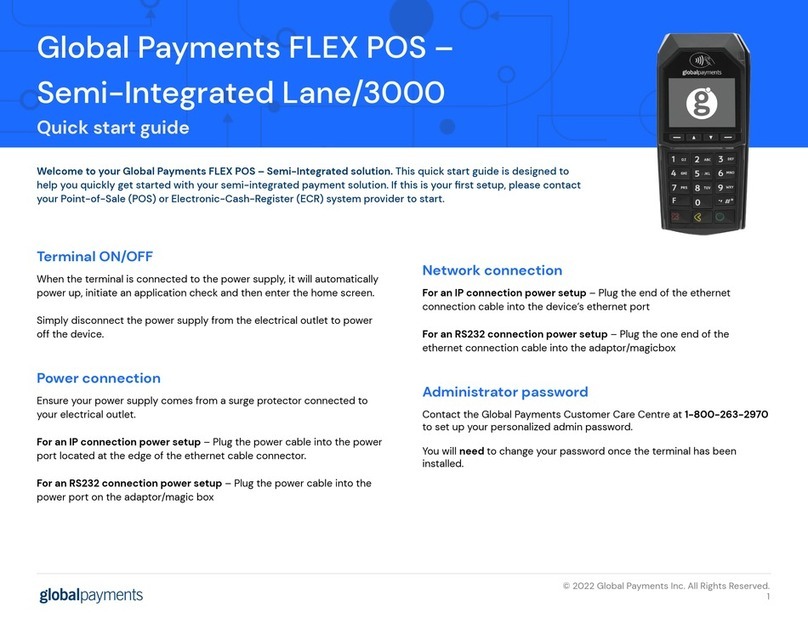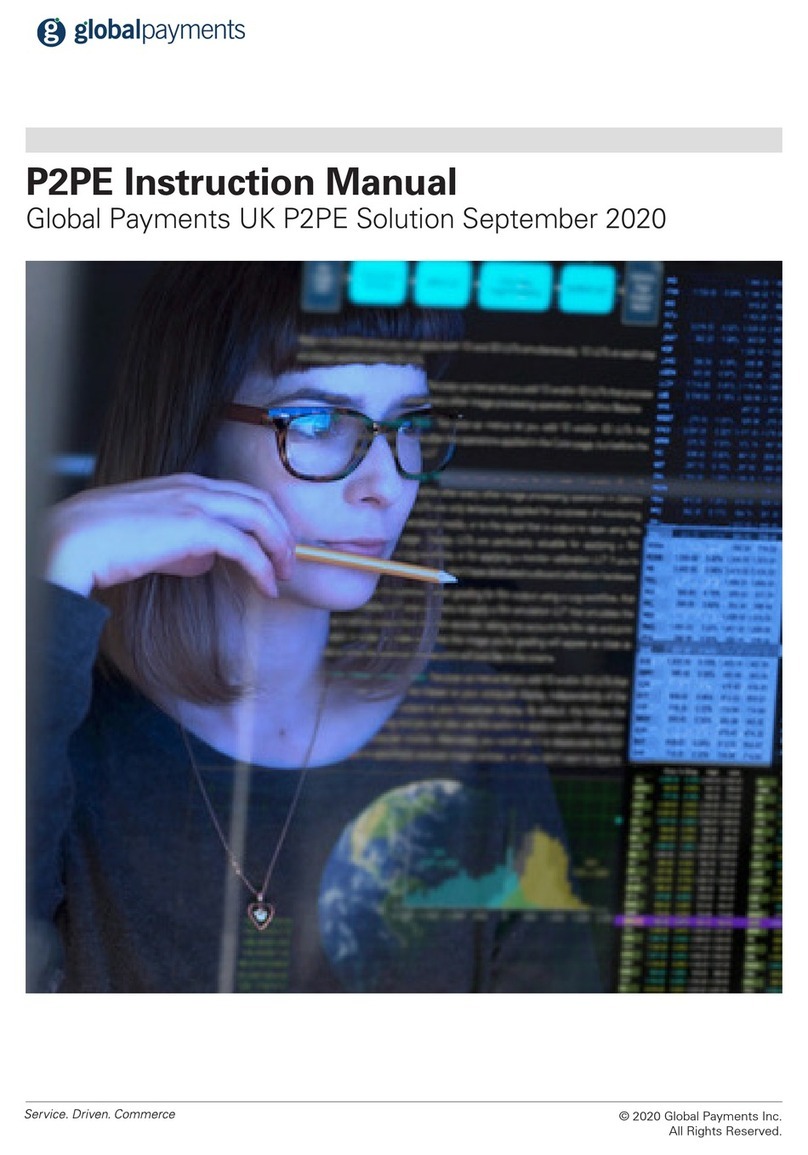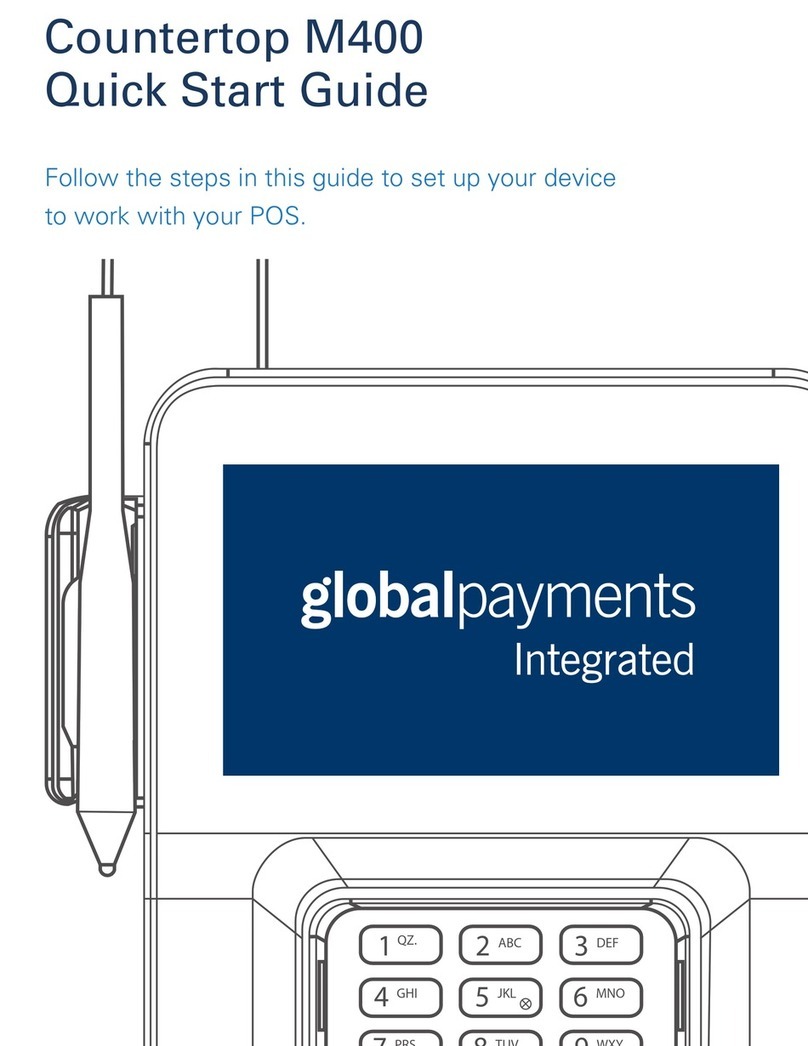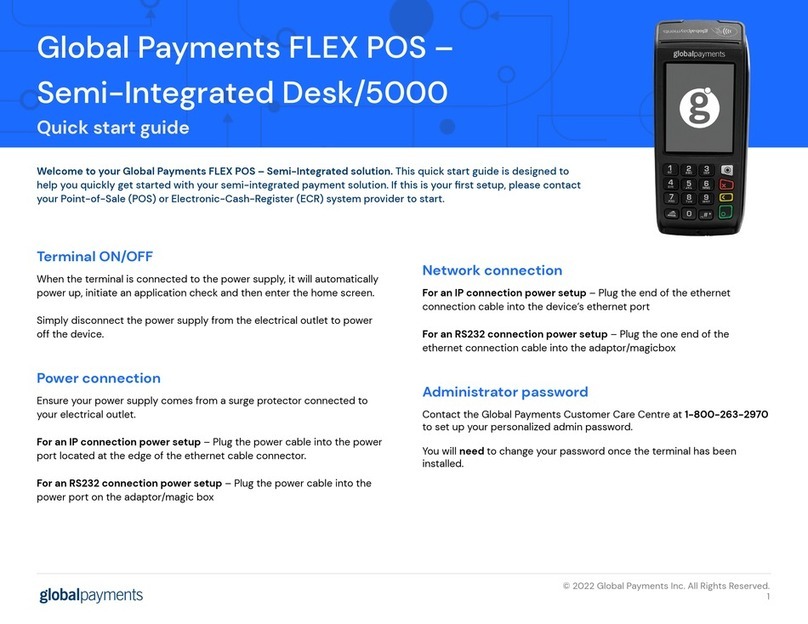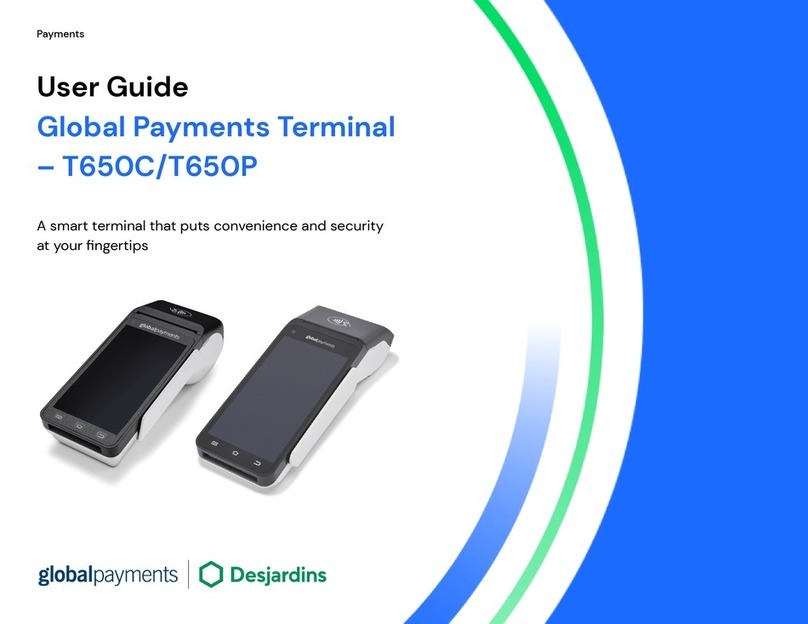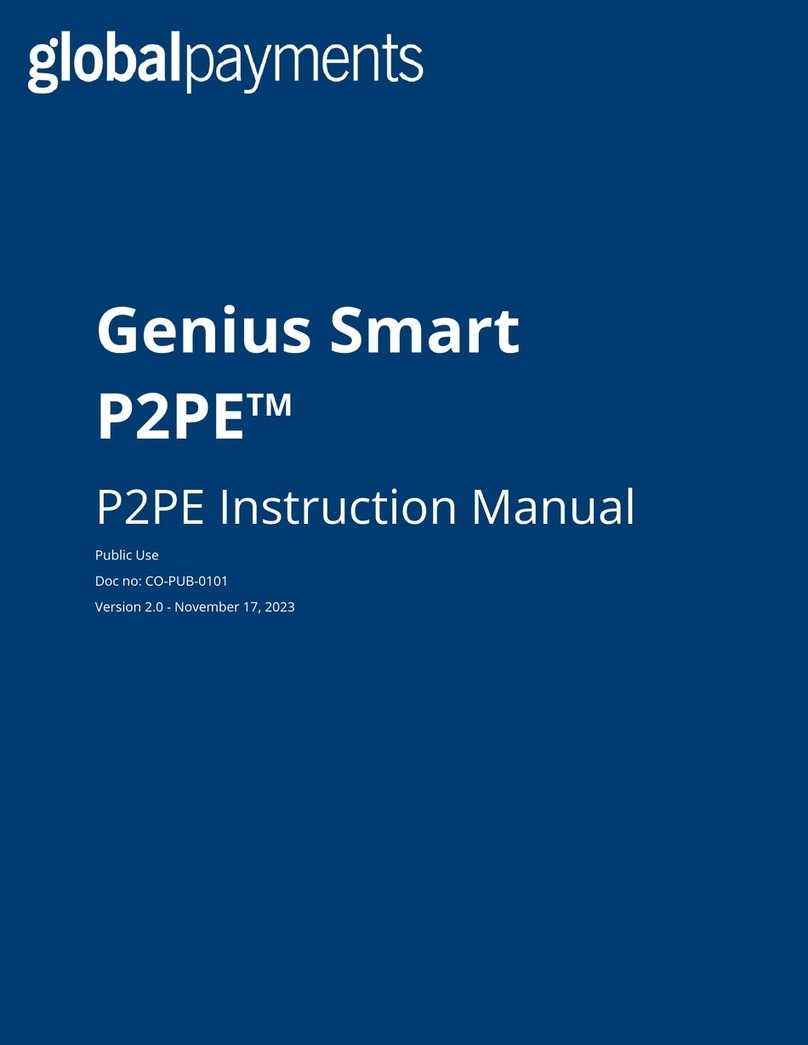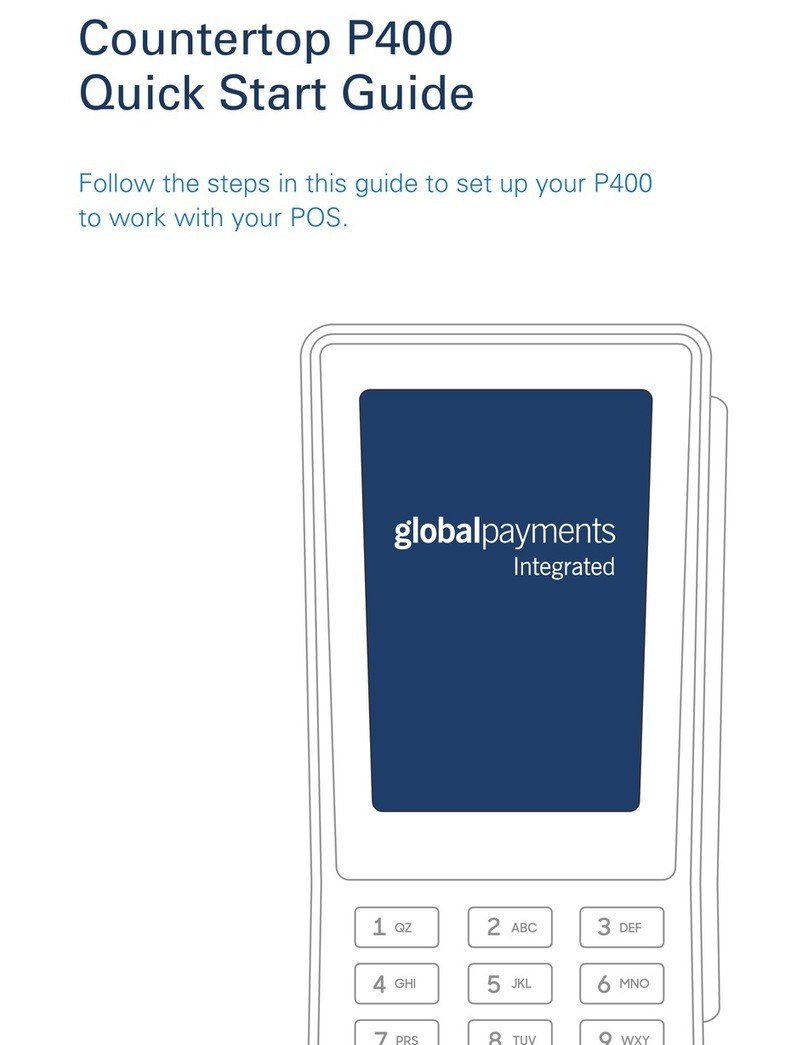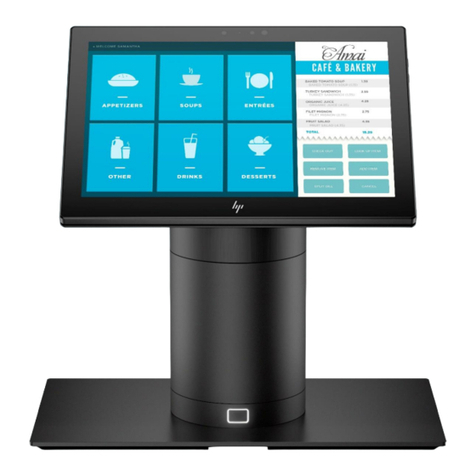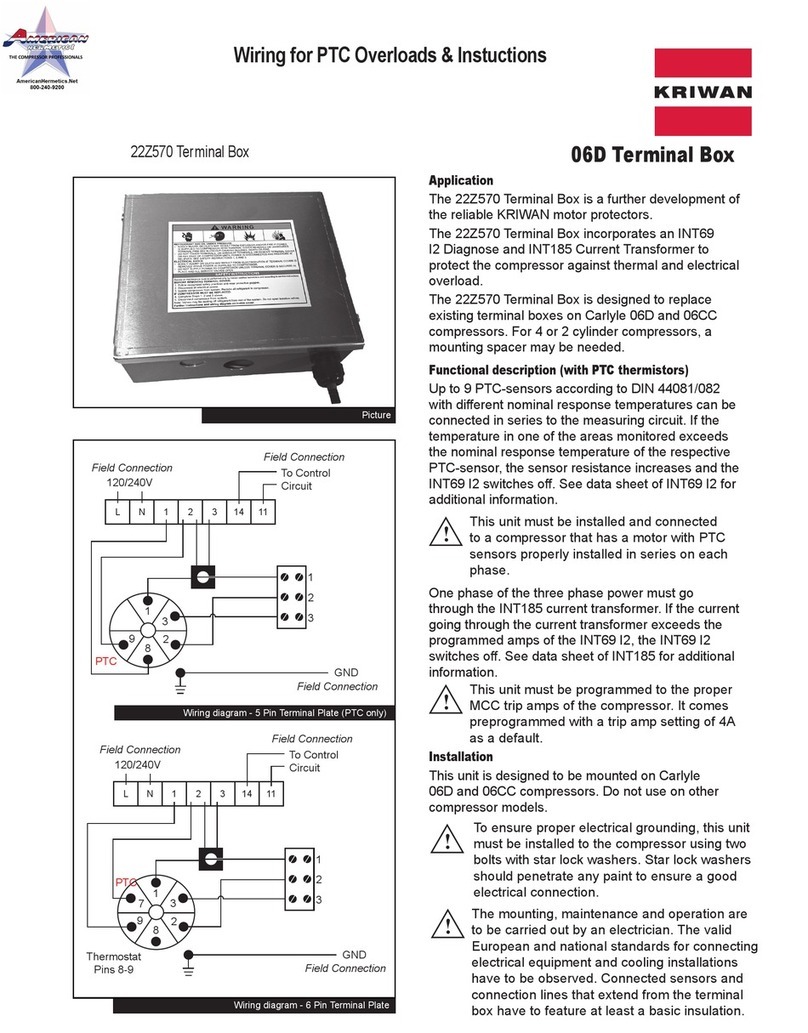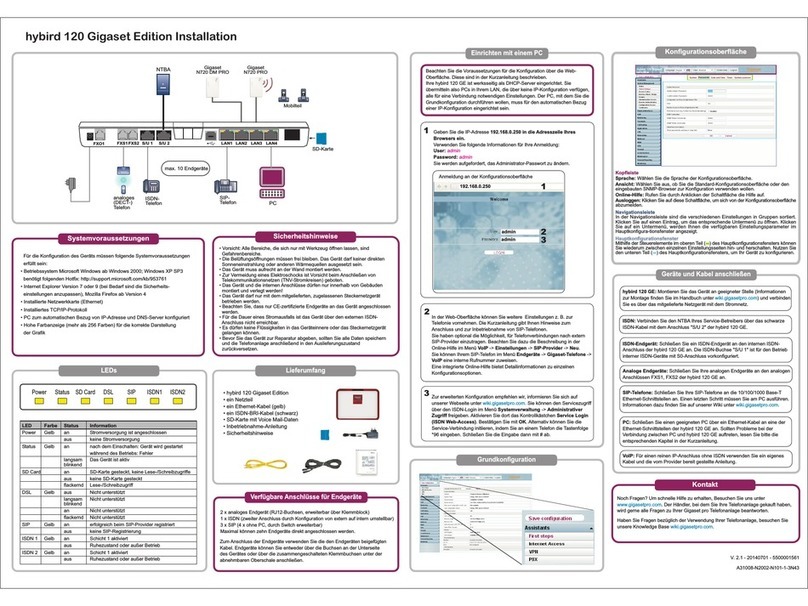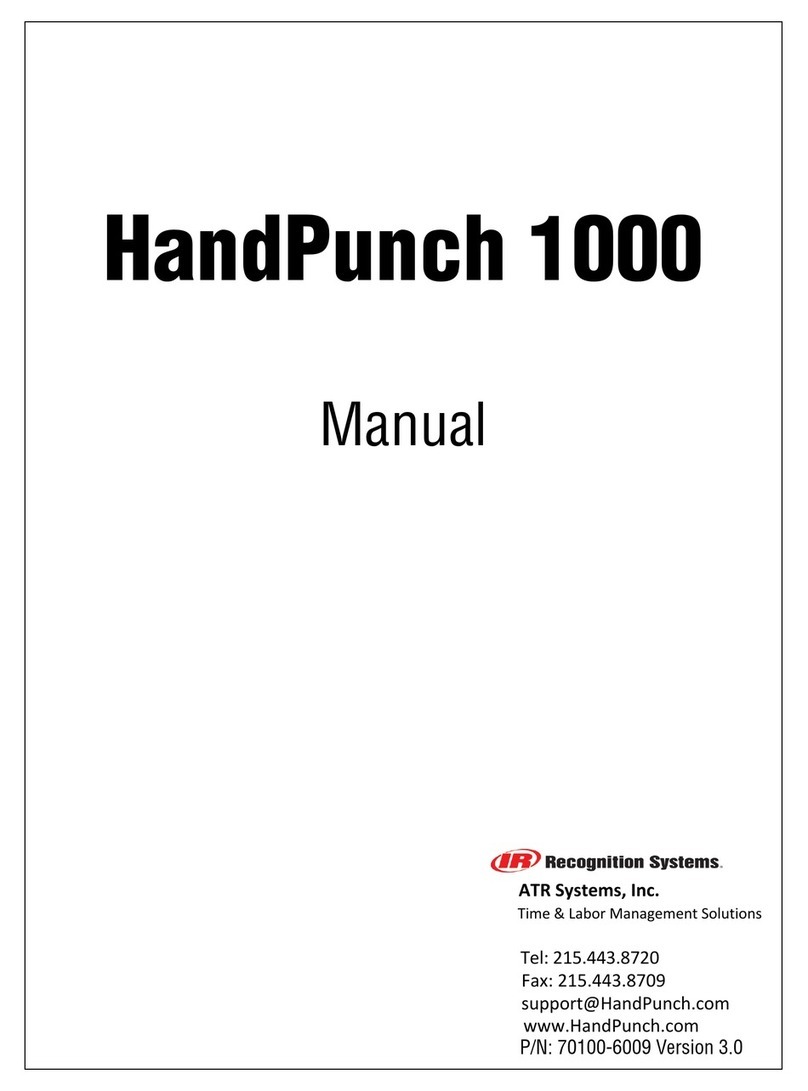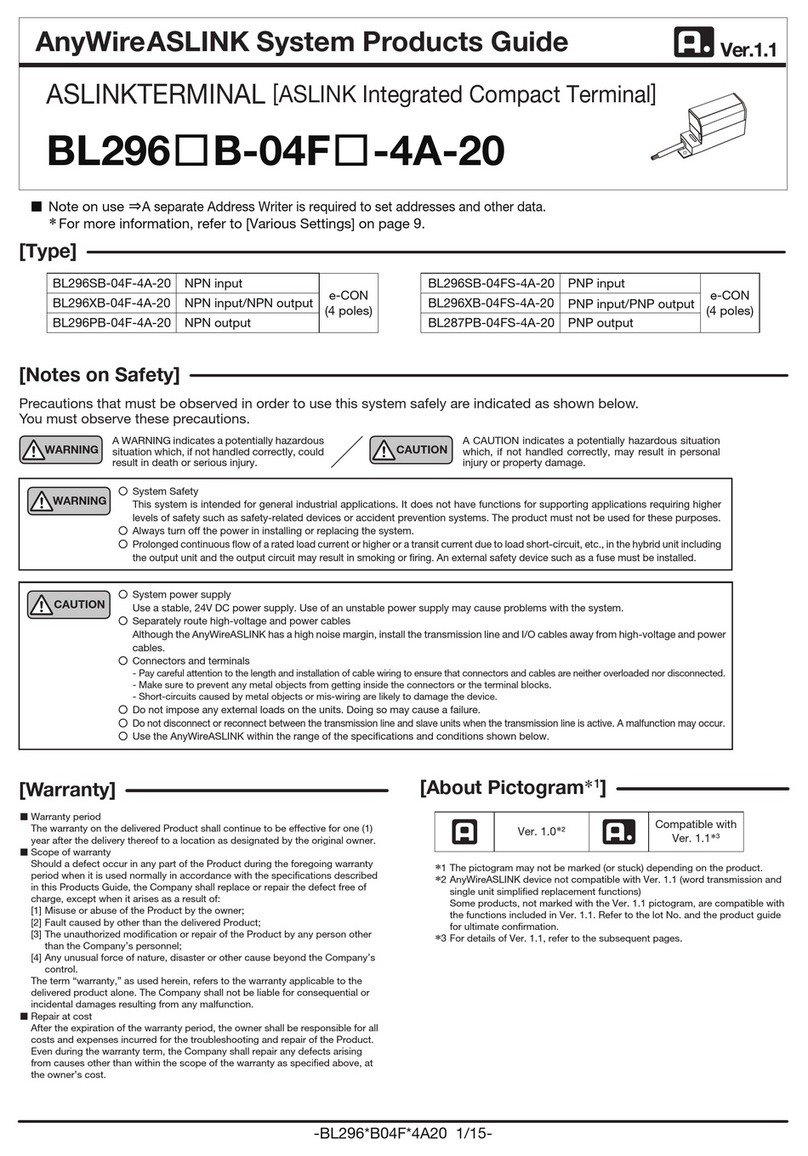Change password
1. To get to the Menu, click the yellow key then [0]
2. Select the Configuration menu. When prompted, enter the
password.
3. Select Modify pwd in the Security Menu
4. Enter your new password containing 5-7 numeric digits. Do not
reuse the previous password
5. Re-enter your new password to complete the password change
Connection type setup
1. To get to the Menu, click the yellow key then [0]
2. Select the Configuration menu and enter your assigned password
3. Select Term Config →POS Comm → Configuration
4. Depending on your setup, select IP or RS232 as your POS Comm
Type
5. When IP is selected, enter your computer IP address and the port
Firmware download/update
1. Confirm your Terminal ID (TID) before performing the download
2. To get to the Menu, click the yellow key then [0]
3. Select the Configuration menu. When prompted for the password
please enter your current password
4. Select Initialize followed by Download to update your device’s
firmware
Performing a transaction
Once the connection between your POS system and your device has
been set up, you will be able to perform any transactions initiated by the
POS system on your FLEX device.
Closing a batch
Please remember to close the batch on your terminal daily. To close a
batch, head to Administration →Close batch on your device.
Additional support
Should you require any assistance with your FLEX POS solution, please
contact the Global Payments Customer Care Centre at 1-800-263-2970